201871010109-胡欢欢《面向对象程序设计》第十四周学习总结
正文开头:
|
项目 |
内容 |
|
这个作业属于哪个课程 |
https://home.cnblogs.com/u/nwnu-daizh/ |
|
这个作业的要求在哪里 |
https://www.cnblogs.com/nwnu-daizh/p/11953993.html |
|
作业学习目标 |
(1)掌握GUI布局管理器用法; (2)掌握Java Swing文本输入组件用途及常用API; (3)掌握Java Swing选择输入组件用途及常用API; |
正文内容:
第一部分:总结第十二章理论知识
一、 Swing和模型-视图-控制器设计模式
1.模型-视图-控制器设计模式
(1)组件的三个要素:内容,外观,行为
(2)模式的三个独立的类:
模型:存储内容model
视图:显示内容view
控制器:处理用户输入的内容controller
(3)模型-视图-控制器分析
JButton是一个继承了JComponent的包装器类,JComponent包含一个DefaultButtonModel对象,一个负责按钮试图的BasicButtonUI对象以及一些视图数据。
二、 布局管理
1.布局管理器是一组类,一共有五个,每种布局管理器都对应一种不同的布局策略,在工程中常采用多种布局管理器协调工作。
2.5种常用的布局管理器:(1)BorderLayout:边框布局( Window、Frame和Dialog的默认布局管理器,自动扩展组件大小)
(2)FlowLayout:流布局(Applet和Panel的默认布局管理器)
(3)GridLayout:网格布局
(4)CardLayout :卡片布局
(5)GridBagLayout: 网格组布局
12-3文本输入:
1. 文本域(JTextField)
获取单行文本输入。
eg:JPanel panel = new JPanel();
JTextField textField = new JTextField("Default input", 20);
panel.add(textField);
API:String getText() ;
void setText(String text) :获取或设置文本组件中的文本
boolean isEditable() ;是否可编辑
void setEditable(boolean b) 获取或设置editable特性,这个特性决定了用户是否可以编辑文本组件中的内容。
2 .文本域(JTextArea)
用户可输入多行文本。可以指定文本区的行数和列
如果文本区的文本超出了给定显示范围,超出范围的文本会被剪裁
应用编程接口:J
TextArea(String text,int rows, int cols) 用初始文本构造一个文本区对象
JTextArea(int rows, int cols) 构造一个rows行cols列的文本区对象
void setRows(int rows) 设置文本域使用的行数
void append(String newText) 将给定文本附加到文本区中已有文本之后
3.标签和标签组件
标签是容纳文本的组件。可以利用标签标识组件
步骤:用相应的文本构造一个JLable组件
放在需要标识的组件的最近位置
应用编程接口:
JLable(String text,int align)
JLable(Icon icon) 图标
JLable(String text)
JLable(String text,Icon icon,int align)
String getText()
void setText(String text) 获取或设置标签的文本
4.密码域
特殊类型的文本域,每个输入的字符都用*显示,不可见
应用编程接口:
JPasswordField(String text):创建指定初始文本信息的密码文本框。
JPasswordField(String text,int columns):创建指定文本和列数的密码文本框。
JPasswordField():空的密码文本框。
JPasswordField(int columns):创建指定列数的密码文本框。
5.滚动窗格:
需要滚动条,将文本区加入到滚动窗格中
四、选择组件
1. 复选框
想要接收的输入是“是”或“非”,就可以使用复选框组件。用户通过单击某个复选框来选择相应的选项,再点击则取消选择
2.单选按钮
只选择几个选项中的一个。
构造器:
JRadioButton(String label,boolean state);
JRadioButton(String label,Icon icon); 创建一个带标签和图标的单选按钮
3.边框
如果在一个窗口中有多组复选框或单选按钮,需要可视化的形式指明哪些按钮属于同一组。
Swing提供了一 组很有用的边框 ( borders)。
创建:BorderFactory类的静态方法创建。
4. 滑动条:
可以从一组离散值中进行选择,允许进行连续值得选择。
5.组合框
如果有多个选择项,使用单选按钮占据的屏幕空间太大时,就可以选择组合框。
常用方法:
faceCombo.setEditable(true); 组合框可编辑
faceCombo = new JComboBox();
faceCombo.addItem("Serif");
第二部分:实验部分
实验1: 导入第12章示例程序,测试程序并进行组内讨论。
测试程序1
在elipse IDE中运行教材479页程序12-1,结合运行结果理解程序;
掌握布局管理器的用法;
理解GUI界面中事件处理技术的用途。
在布局管理应用代码处添加注释;
代码:
Calculator.java
package calculator; import java.awt.*; import javax.swing.*; public class Calculator { public static void main(String[] args) { EventQueue.invokeLater(() -> { CalculatorFrame frame = new CalculatorFrame(); frame.setDefaultCloseOperation(JFrame.EXIT_ON_CLOSE);//设置可关闭 frame.setVisible(true);//设置可见 frame.setTitle("Calculator"); }); } }
package calculator; import javax.swing.*; public class CalculatorFrame extends JFrame { public CalculatorFrame() { add(new CalculatorPanel()); pack();//组件大小自适应 } }
CalculatorPanel.java
package calculator; import java.awt.*; import java.awt.event.*; import javax.swing.*; public class CalculatorPanel extends JPanel { private JButton display; private JPanel panel; private double result; private String lastCommand; private boolean start; public CalculatorPanel()//构造器 { setLayout(new BorderLayout());//使用边框布局 result = 0; lastCommand = "="; start = true; // add the display display = new JButton("0"); display.setEnabled(false);//只可视,不可点击 add(display, BorderLayout.NORTH); InsertAction insert = new InsertAction(); CommandAction command = new CommandAction(); // add the buttons in a 4 x 4 grid 4*4的网格 panel = new JPanel(); panel.setLayout(new GridLayout(4, 4));//使用网格布局 addButton("7", insert); addButton("8", insert); addButton("9", insert); addButton("/", command); addButton("4", insert); addButton("5", insert); addButton("6", insert); addButton("*", command); addButton("1", insert); addButton("2", insert); addButton("3", insert); addButton("-", command); addButton("0", insert); addButton(".", insert); addButton("=", command); addButton("+", command); add(panel, BorderLayout.CENTER); } private void addButton(String label, ActionListener listener) { JButton button = new JButton(label); button.addActionListener(listener); panel.add(button); } private class InsertAction implements ActionListenerActionListener { public void actionPerformed(ActionEvent event) { String input = event.getActionCommand(); if (start) { display.setText(""); start = false; } display.setText(display.getText() + input); } } /** * This action executes the command that the button action string denotes. */ private class CommandAction implements ActionListener//CommandAction实现ActionListener接口 { public void actionPerformed(ActionEvent event) { String command = event.getActionCommand(); if (start) { if (command.equals("-")) { display.setText(command); start = false; } else lastCommand = command; } else { calculate(Double.parseDouble(display.getText())); lastCommand = command; start = true; } } } public void calculate(double x) { if (lastCommand.equals("+")) result += x; else if (lastCommand.equals("-")) result -= x; else if (lastCommand.equals("*")) result *= x; else if (lastCommand.equals("/")) result /= x; else if (lastCommand.equals("=")) result = x; display.setText("" + result); } }
运行结果:
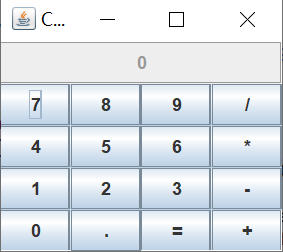
计算5*6的结果:

测试程序2
在elipse IDE中调试运行教材486页程序12-2,结合运行结果理解程序;
掌握文本组件的用法;
记录示例代码阅读理解中存在的问题与疑惑。
代码:
TextComponentTestjava
package text; import java.awt.*; import javax.swing.*; /** * @version 1.42 2018-04-10 * @author Cay Horstmann */ public class TextComponentTest { public static void main(String[] args) { EventQueue.invokeLater(() -> { TextComponentFrame frame = new TextComponentFrame(); frame.setTitle("TextComponentTest");//设置标题 frame.setDefaultCloseOperation(JFrame.EXIT_ON_CLOSE);//设置可关闭 frame.setVisible(true);//设置可见 }); } }
TextComponentFrame.java
package text; import java.awt.BorderLayout; import java.awt.GridLayout; import javax.swing.JButton; import javax.swing.JFrame; import javax.swing.JLabel; import javax.swing.JPanel; import javax.swing.JPasswordField; import javax.swing.JScrollPane; import javax.swing.JTextArea; import javax.swing.JTextField; import javax.swing.SwingConstants; /** * A frame with sample text components. */ public class TextComponentFrame extends JFrame//TextComponentFrame继承JFrame { public static final int TEXTAREA_ROWS = 8;//8行 public static final int TEXTAREA_COLUMNS = 20;//20列 public TextComponentFrame() { JTextField textField = new JTextField();//构造空白文本域 JPasswordField passwordField = new JPasswordField();//添加密码域 JPanel northPanel = new JPanel();//面板 northPanel.setLayout(new GridLayout(2, 2));//将面板的默认布局构造器(流布局)修改为网格布局,网格为2*2 northPanel.add(new JLabel("User name: ", SwingConstants.RIGHT)); northPanel.add(textField);//将文本域添加上 northPanel.add(new JLabel("Password: ", SwingConstants.RIGHT)); northPanel.add(passwordField);//将密码输入框添加上 add(northPanel, BorderLayout.NORTH);//显示在北方 JTextArea textArea = new JTextArea(TEXTAREA_ROWS, TEXTAREA_COLUMNS); JScrollPane scrollPane = new JScrollPane(textArea);//添加滚动条 add(scrollPane, BorderLayout.CENTER);//居中显示 // add button to append text into the text area 添加按钮 JPanel southPanel = new JPanel(); JButton insertButton = new JButton("Insert"); southPanel.add(insertButton); insertButton.addActionListener(event -> textArea.append("User name: " + textField.getText() + " Password: " + new String(passwordField.getPassword()) + "\n")); add(southPanel, BorderLayout.SOUTH);//显示在南方 pack();//设置组件大小自适应 } }
运行结果:
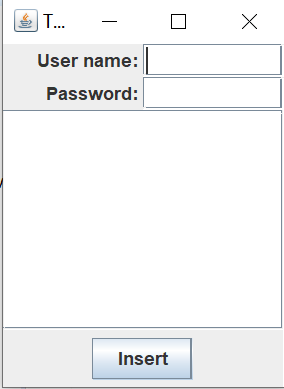 输入信息:
输入信息: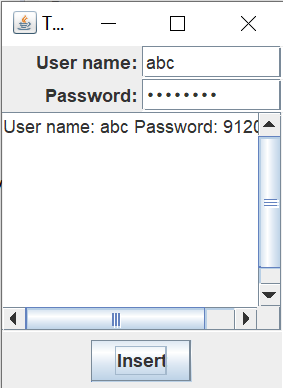 滚动条:
滚动条: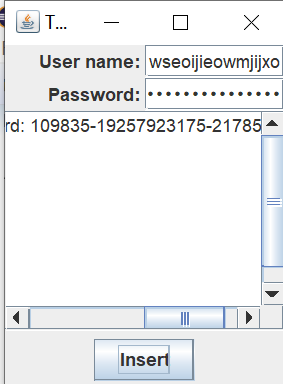
疑惑:lambda表达式还是不太理解
测试程序3
在elipse IDE中调试运行教材489页程序12-3,结合运行结果理解程序;
掌握复选框组件的用法;
记录示例代码阅读理解中存在的问题与疑惑。
代码:
CheckBoxTest.java
package checkBox; import java.awt.*; import javax.swing.*; /** * @version 1.35 2018-04-10 * @author Cay Horstmann */ public class CheckBoxTest { public static void main(String[] args) { EventQueue.invokeLater(() -> { CheckBoxFrame frame = new CheckBoxFrame(); frame.setTitle("CheckBoxTest"); frame.setDefaultCloseOperation(JFrame.EXIT_ON_CLOSE); frame.setVisible(true); }); } }
CheckBoxFrame.java
package checkBox; import java.awt.*; import java.awt.event.*; import javax.swing.*; /** * A frame with a sample text label and check boxes for selecting font 复选框 * attributes. */ public class CheckBoxFrame extends JFrame { private JLabel label; private JCheckBox bold;//定义标签 private JCheckBox italic;//设置字体为斜体 private static final int FONTSIZE = 24; public CheckBoxFrame() { // add the sample text label label = new JLabel("The quick brown fox jumps over the lazy dog."); label.setFont(new Font("Serif", Font.BOLD, FONTSIZE)); add(label, BorderLayout.CENTER);//边框布局管理器,在中心 // this listener sets the font attribute of // the label to the check box state //设置字体 ActionListener listener = event -> {//lambda表达式 int mode = 0; if (bold.isSelected()) mode += Font.BOLD; if (italic.isSelected()) mode += Font.ITALIC; label.setFont(new Font("Serif", mode, FONTSIZE)); }; // add the check boxes JPanel buttonPanel = new JPanel(); bold = new JCheckBox("Bold"); bold.addActionListener(listener);//两个复选框实现同一个监听器 bold.setSelected(true);//setSelected()选定或取消选定的复选框 buttonPanel.add(bold); italic = new JCheckBox("Italic"); italic.addActionListener(listener);//两个复选框实现同一个监听器 buttonPanel.add(italic); add(buttonPanel, BorderLayout.SOUTH); pack(); } }
运行结果:

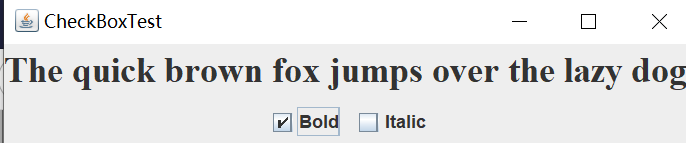
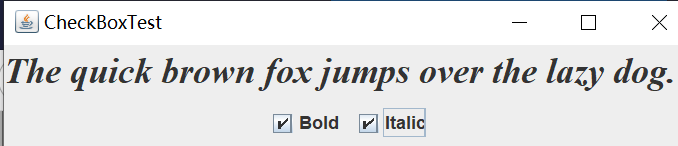
![]()
测试程序4
在elipse IDE中调试运行教材491页程序12-4,运行结果理解程序;
掌握单选按钮组件的用法;
记录示例代码阅读理解中存在的问题与疑惑。
代码:该程序用来选择字体大小
RadioButtonTest.java
package radioButton; import java.awt.*; import javax.swing.*; /** * @version 1.35 2018-04-10 * @author Cay Horstmann */ public class RadioButtonTest { public static void main(String[] args) { EventQueue.invokeLater(() -> { RadioButtonFrame frame = new RadioButtonFrame(); frame.setTitle("RadioButtonTest"); frame.setDefaultCloseOperation(JFrame.EXIT_ON_CLOSE); frame.setVisible(true); }); } }
package radioButton; import java.awt.*; import java.awt.event.*; import javax.swing.*; /** * A frame with a sample text label and radio buttons for selecting font sizes. */ public class RadioButtonFrame extends JFrame { private JPanel buttonPanel; private ButtonGroup group; private JLabel label; private static final int DEFAULT_SIZE = 36; public RadioButtonFrame() { // add the sample text label label = new JLabel("The quick brown fox jumps over the lazy dog."); label.setFont(new Font("Serif", Font.PLAIN, DEFAULT_SIZE)); add(label, BorderLayout.CENTER); // add the radio buttons buttonPanel = new JPanel(); group = new ButtonGroup(); addRadioButton("Small", 8); addRadioButton("Medium", 12); addRadioButton("Large", 18); addRadioButton("Extra large", 36); add(buttonPanel, BorderLayout.SOUTH); pack(); } /** * Adds a radio button that sets the font size of the sample text. * @param name the string to appear on the button * @param size the font size that this button sets */ public void addRadioButton(String name, int size) { boolean selected = size == DEFAULT_SIZE; JRadioButton button = new JRadioButton(name, selected); group.add(button); buttonPanel.add(button); // this listener sets the label font size ActionListener listener = event -> label.setFont(new Font("Serif", Font.PLAIN, size));//设置了一个动作监听器来把字体大小设为特定的值 button.addActionListener(listener); } }
运行结果:
![]()
![]()

![]()
测试程序5
在elipse IDE中调试运行教材494页程序12-5,结合运行结果理解程序;
掌握边框的用法;
记录示例代码阅读理解中存在的问题与疑惑。
有各种边框的外观
package border; import java.awt.*; import javax.swing.*; /** * @version 1.35 2018-04-10 * @author Cay Horstmann */ public class BorderTest { public static void main(String[] args) { EventQueue.invokeLater(() -> { var frame = new BorderFrame(); frame.setTitle("BorderTest"); frame.setDefaultCloseOperation(JFrame.EXIT_ON_CLOSE); frame.setVisible(true); }); } }
package border; import java.awt.*; import javax.swing.*; import javax.swing.border.*; /** * A frame with radio buttons to pick a border style. */ public class BorderFrame extends JFrame { private JPanel demoPanel; private JPanel buttonPanel; private ButtonGroup group; public BorderFrame() { demoPanel = new JPanel(); buttonPanel = new JPanel(); group = new ButtonGroup(); addRadioButton("Lowered bevel", BorderFactory.createLoweredBevelBorder()); addRadioButton("Raised bevel", BorderFactory.createRaisedBevelBorder()); addRadioButton("Etched", BorderFactory.createEtchedBorder()); addRadioButton("Line", BorderFactory.createLineBorder(Color.BLUE)); addRadioButton("Matte", BorderFactory.createMatteBorder(10, 10, 10, 10, Color.BLUE)); addRadioButton("Empty", BorderFactory.createEmptyBorder()); Border etched = BorderFactory.createEtchedBorder();//把一个带有标题的浊刻边框添加到一个面板上 Border titled = BorderFactory.createTitledBorder(etched, "Border types"); buttonPanel.setBorder(titled); setLayout(new GridLayout(2, 1)); add(buttonPanel); add(demoPanel); pack(); } public void addRadioButton(String buttonName, Border b) { JRadioButton button = new JRadioButton(buttonName); button.addActionListener(event -> demoPanel.setBorder(b)); group.add(button); buttonPanel.add(button); } }
运行结果:
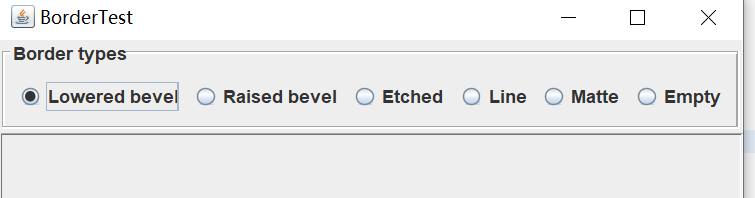
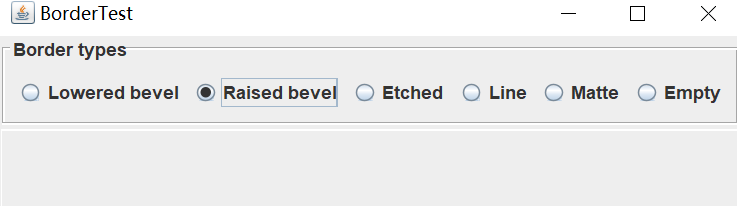
测试程序6
在elipse IDE中调试运行教材498页程序12-6,结合运行结果理解程序;
掌握组合框组件的用法;
记录示例代码阅读理解中存在的问题与疑惑。
代码:
ComboBoxTest.java
package comboBox; import java.awt.*; import javax.swing.*; /** * @version 1.36 2018-04-10 * @author Cay Horstmann */ public class ComboBoxTest { public static void main(String[] args) { EventQueue.invokeLater(() -> { var frame = new ComboBoxFrame(); frame.setTitle("ComboBoxTest"); frame.setDefaultCloseOperation(JFrame.EXIT_ON_CLOSE); frame.setVisible(true); }); } }
ComboBoxFrame.java
package comboBox; import java.awt.BorderLayout; import java.awt.Font; import javax.swing.JComboBox; import javax.swing.JFrame; import javax.swing.JLabel; import javax.swing.JPanel; /** * A frame with a sample text label and a combo box for selecting font faces. */ public class ComboBoxFrame extends JFrame { private JComboBox<String> faceCombo;//JComboBox是一个泛型类,JComboBox<String>包含String类型的对象 private JLabel label; private static final int DEFAULT_SIZE = 24; public ComboBoxFrame() { // add the sample text label label = new JLabel("The quick brown fox jumps over the lazy dog.");//标签组件 label.setFont(new Font("Serif", Font.PLAIN, DEFAULT_SIZE)); add(label, BorderLayout.CENTER); // make a combo box and add face names faceCombo = new JComboBox<>(); faceCombo.addItem("Serif");//将字符串添加到列表尾部 faceCombo.addItem("SansSerif"); faceCombo.addItem("Monospaced"); faceCombo.addItem("Dialog"); faceCombo.addItem("DialogInput"); // the combo box listener changes the label font to the selected face name faceCombo.addActionListener(event ->//用户选择一个选项时,组合框就产生一个动作事件。 label.setFont( new Font(faceCombo.getItemAt(faceCombo.getSelectedIndex()), Font.PLAIN, DEFAULT_SIZE))); // add combo box to a panel at the frame's southern border JPanel comboPanel = new JPanel(); comboPanel.add(faceCombo); add(comboPanel, BorderLayout.SOUTH); pack(); } }
运行结果:
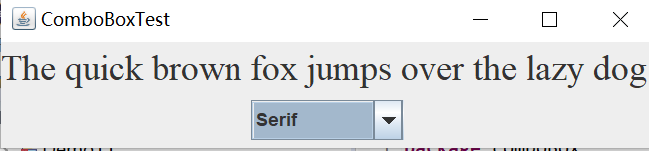
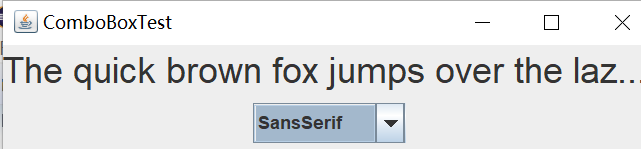

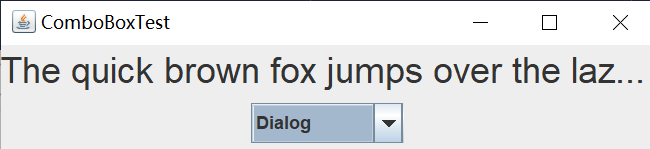
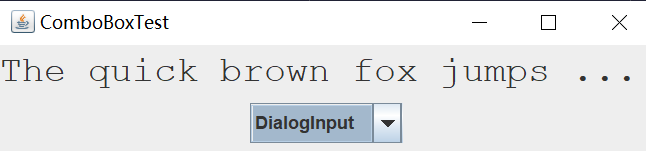
实验2:结对编程练习
利用所掌握的GUI技术,设计一个用户信息采集程序,要求如下:
(1) 用户信息输入界面如下图所示:
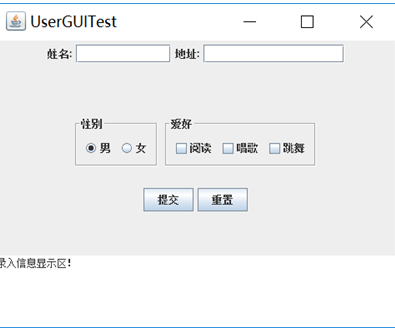
(2) 用户点击提交按钮时,用户输入信息显示在录入信息显示区,格式如下:
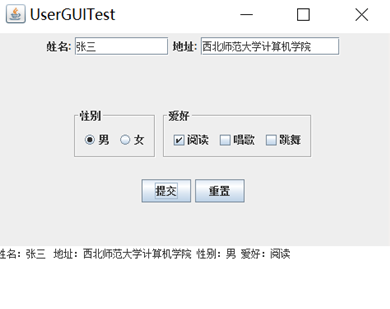
(3) 用户点击重置按钮后,清空用户已输入信息;
(4) 点击窗口关闭,程序退出。
一、编程设计思路:
根据题目要求先设计
1,四个面板还有一个TextArea域,布局采用网格 布局设置为四行一列的面板布局,不同面板之间间距为五十个像素
2,给每个按钮 添加不同的事件监听器
二、编程代码:
package border; import java.awt.EventQueue; import javax.swing.JFrame; public class Mian { public static void main(String[] args) { EventQueue.invokeLater(() -> { DemoJFrame page = new DemoJFrame(); }); } }
package border; import java.awt.BorderLayout; import java.awt.Color; import java.awt.Dimension; import java.awt.FlowLayout; import java.awt.GridLayout; import java.awt.LayoutManager; import java.awt.Panel; import java.awt.TextArea; import java.awt.event.ActionEvent; import java.awt.event.ActionListener; import java.io.BufferedReader; import java.io.File; import java.io.FileInputStream; import java.io.IOException; import java.io.InputStreamReader; import java.util.ArrayList; import java.util.Timer; import java.util.TimerTask; import javax.swing.BorderFactory; import javax.swing.ButtonGroup; import javax.swing.ButtonModel; import javax.swing.JButton; import javax.swing.JCheckBox; import javax.swing.JComboBox; import javax.swing.JFrame; import javax.swing.JLabel; import javax.swing.JPanel; import javax.swing.JRadioButton; import javax.swing.JTextField; import javax.swing.border.Border; public class DemoJFrame extends JFrame { private JPanel Panel1; private JPanel Panel2; private JPanel Panel3; private JPanel Panel4; private TextArea Area; private JTextField fieldname; private JComboBox comboBox; private JTextField fieldadress; private ButtonGroup bg; private JRadioButton man; private JRadioButton women; private JCheckBox sing; private JCheckBox dance; private JCheckBox draw; private JButton button1; private JButton button2; String sex; public DemoJFrame() { // 设置窗口大小 this.setSize(500, 500); // 设置可见性 this.setVisible(true); // 设置标题 this.setTitle("UserGUITest"); this.setDefaultCloseOperation(EXIT_ON_CLOSE); Panel1 = new JPanel(); setJPanel1(Panel1); Panel2 = new JPanel(); setJPanel2(Panel2); Panel3 = new JPanel(); setJPanel3(Panel3); this.add(Panel1); this.add(Panel2); this.add(Panel3); JPanel Panelmax = new JPanel(); Panelmax.add(Panel2); Panelmax.add(Panel3); this.add(Panelmax); button1 = new JButton("提交"); button2 = new JButton("重置"); Panel op = new Panel(); op.add(button1); op.add(button2); this.add(op); Panel4 = new JPanel(); setJPanel4(Panel4); this.add(Panel4); button1.addActionListener((e) -> valiData()); button2.addActionListener((e) -> Reset()); setLayout(new GridLayout(4, 1, 0, 50)); } /* * 设置面板一 */ private void setJPanel1(JPanel jPanel) { JLabel name = new JLabel("姓名:"); // name.setSize(100, 50); fieldname = new JTextField(8); JLabel address = new JLabel("地址:"); fieldadress = new JTextField(15); // address.setSize(100, 50); jPanel.add(name); jPanel.add(fieldname); jPanel.add(address); jPanel.add(fieldadress); // this.add(Panel1,BorderLayout.NORTH); } /* * 设置面板二 */ private void setJPanel2(JPanel jPanel) { // JLabel sex = new JLabel("性别"); JPanel selectBox = new JPanel(); Border etched = BorderFactory.createEtchedBorder(); Border titled = BorderFactory.createTitledBorder("性別"); jPanel.setBorder(titled); // selectBox.setLayout(new GridLayout(2, 1)); bg = new ButtonGroup(); man = new JRadioButton("男"); women = new JRadioButton("女"); bg.add(man); bg.add(women); selectBox.add(man); selectBox.add(women); // jPanel.add(sex); jPanel.add(selectBox); // this.add(Panel2,BorderLayout.WEST); } /* * 设置面板三 */ private void setJPanel3(JPanel jPanel) { // JLabel study = new JLabel("爱好:"); JPanel selectBox = new JPanel(); Border titled2 = BorderFactory.createTitledBorder("爱好"); jPanel.setBorder(titled2); // selectBox.setBorder(BorderFactory.createTitledBorder("")); sing = new JCheckBox("唱歌"); dance = new JCheckBox("跳舞"); draw = new JCheckBox("阅读"); selectBox.add(sing); selectBox.add(dance); selectBox.add(draw); jPanel.add(selectBox); } /* * 设置面板四 */ private void setJPanel4(JPanel jPanel) { Area = new TextArea(" 录入信息显示区!"); Panel4.add(Area); this.add(Panel4); this.add(Panel4, BorderLayout.SOUTH); } private void valiData() { String name = fieldname.getText().toString().trim(); String address = fieldadress.getText().toString().trim(); System.out.println(name); String hobbystring = ""; if (sing.isSelected()) { hobbystring += "唱歌 "; } if (dance.isSelected()) { hobbystring += "跳舞 "; } if (draw.isSelected()) { hobbystring += "阅读 "; } System.out.println(address); if (man.isSelected()) { System.out.println("男"); this.sex="男"; } if (women.isSelected()) { System.out.println("女"); this.sex="女"; } System.out.println(hobbystring); Area.setText(null); Area.setText("姓名:"+name+" 地址:"+address+" 性别:"+sex+" 爱好:"+hobbystring); } private void Reset() { fieldadress.setText(null); fieldname.setText(null); sing.setSelected(false); dance.setSelected(false); draw.setSelected(false); bg.clearSelection(); Area.setText(null); } }
三、运行结果:
初始界面
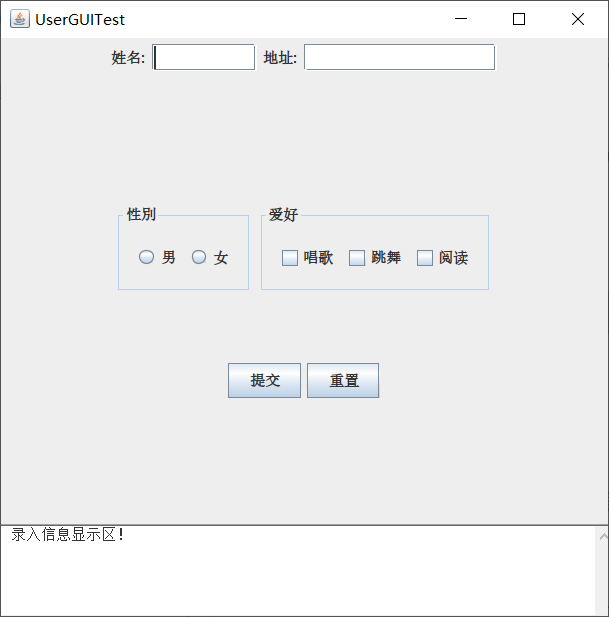
运行结果:
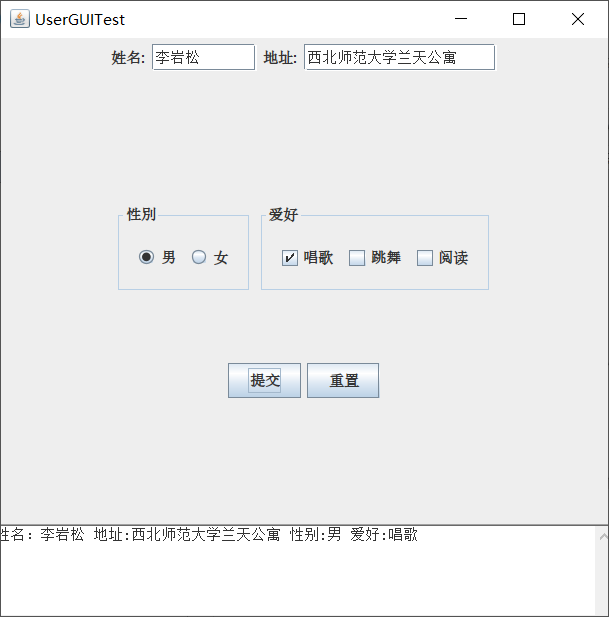
点击重置后:

结对编程对象:李岩松

实验总结:
通过本次实验,我掌握了GUI布局管理器的用法,了解到了Java Swing文本输入组件用途及常用接口,并加以运用。我进一步了解了GUI图形用户界面的知识,由于是可视化的内容,但在自己写代码时还是存在一些生疏,在以后的学习中,我会多练习应用,争取让自己的能力得以进一步锻炼。

