Appium常用操作之X5内核应用(如微信小程序)上下文切换
1、打开微信在任意窗口输入一下内容
针对微信版本在7.0以下,可以只需要在任意聊天窗口输入debugx5.qq.com即可打开。

针对微信版本在7.0+,微信有对H5开关做了调整,需要在聊天窗口输入如下:
2、手机通过usb连接到电脑,打开USB调试模式,通过adb devices命令检测到设备
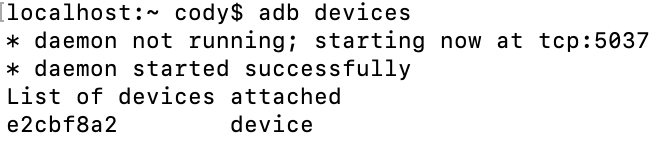
3、进入到小程序中
这点相信大家都知道如何进入小程序。
4、使用uc - devtools检测webview页面
显示的webview版本是57.xxx,这里就是微信X5内核的版本,不是android System webview版本,同样也可以点击inspect查看页面元素
可以看到当前就是一个html页面,我们可以采取常规web元素定位方式来定位元素
注意事项:
(1)页面空白加载不出来,这是因为Google的inspect工具需要访问到墙外的网站,所以需要有FQ工具或者VPN方式;
(2)微信在新版本中对小程序调试入口加上了限制:在微信主窗口下来打开小程序,在chrome中通过inspect工具是检测不到小程序对应的url入口的;
解决方案:
在微信->发现->搜一搜搜索小程序,即可发现在inspect工具中可以将对应url显示出来。
(3)还有一点需要注意,如果点击右上角关闭了小程序之后,一定要记得从后台清理下对应的小程序进程(关闭之后小程序还在后台运行),再次点击重启小程序。
5、默认appium-desktop安装之后里面自带的chromedriver不是2.26的,需要手动去官网下载对应版本的chromedriver:
http://chromedriver.storage.googleapis.com/index.html
将其放到appium的chromedriver对应目录中,我的是:
C:\Users\Administrator\AppData\Local\appium-desktop\app-1.5.0\resources\app\node_modules\appium\node_modules\appium-chromedriver
6、微信/QQ有很多进程,我们要确定当前web页面是位于哪个进程中,使用adb命令:
- adb shell dumpsys activity top | findstr ACTIVITY
- adb shell ps 进程号
确定我们当前微信的页面运行在com.tencent.mm:toolsmp中
7、在desiredCapabilities中指定:
desired_caps={}
// 支持X5内核应用自动化配置
desired_caps["recreateChromeDriverSessions"]= True
desired_caps["platformName"]="Android"
desired_caps["platformversion"]="5.1"
desired_caps["deviceName"]="Android Emulator"
desired_caps["appPackage"]="com.tencent.mm"
desired_caps["appActivity"]="com.tencent.mm.ui.LauncherUI"
desired_caps["noReset"]=True
// ChromeOptions使用来定制启动选项,因为在appium中切换context识别webview的时候,
// 把com.tencent.mm:toolsmp的webview识别成com.tencent.mm的webview.
// 所以为了避免这个问题,加上androidProcess: com.tencent.mm:toolsmp
desired_caps["chromeOptions"] = {"androidProcess":"com.tencent.mm:tools"}
// 初始化会默认将chrome浏览器打开,需要将Browser置为空
desired_caps["browserName"]=""
driver=webdriver.Remote("http://127.0.0.1:4723/wd/hub",desired_caps)
8、根据chrome的inspect工具得到web元素的信息
测试流程如下:
选择测试小程序->点击老师->滑动老师列表找到“歪歪”
"老师"对应的xpath://*[@id="js-tab-bar"]/li[3]
"歪歪"对应的xpath://em[text()='歪歪']
测试代码对应如下:
time.sleep(5)
#点击微信中底部“发现”按钮
driver.find_element_by_android_uiautomator('new UiSelector().text(\"发现\")').click()
#点击发现里面搜一搜
driver.find_element_by_android_uiautomator("new UiSelector().text(\"搜一搜\")").click()
time.sleep(5)
#点击搜索框
driver.find_element_by_id("com.tencent.mm:id/jd").click()
driver.find_element_by_id("com.tencent.mm:id/jd").sendKeys("柠檬班软件测试")
time.sleep(5)
// 点击搜索结果中的柠檬班软件测试(采用adb命令坐标点击的方式)
os.system("adb shell input tap 281 205")
time.sleep(5)
// 点击柠檬班软件测试小程序
os.system("adb shell input tap 364 470")
// 等待小程序加载完成
time.sleep(10)
// 获取到所有的contexts
print("所有的contexts:" + driver.contexts);
// 切换到小程序webview对应的context中
driver.switch_to.context("WEBVIEW_com.tencent.mm:toolsmp")
time.sleep(5)
// 获取到所有的handles
windowHandles = driver.window_handles
print("所有的windowsHandles" + windowHandles)
// 遍历所有的handles,找到当前页面所在的handle:如果pageSource有包含你想要的元素,就是所要找的handle
// 小程序的页面来回切换也需要:遍历所有的handles,切换到元素所在的handle
for handle in windowHandles:
print("切换到对应的windowHandle:" + windowHandle)
driver.switch_to.window(handle)
time.sleep(3)
if driver.page_source.find("柠檬班")!=-1:
break
// 点击老师
WebDriverWait(driver,20).until(EC.visibility_of_element_located((By.xpath("//*[@id=\"js-tab-bar\"]/li[3]")))).click()
WebDriverWait(driver,20).until(EC.presence_of_element_located((By.xpath("//em[text()='歪歪']"))))
// 通过js滚动到指定的元素 (这个元素已经在文档中间已经存在,但是还是不可见的)
ele=driver.find_element_by_xpath("//em[text()='歪歪']")
time.sleep(3)
// 滑动到上面定位到的元素的位置
driver.execute_script("arguments[0].scrollIntoViewIfNeeded(true);", ele);
time.sleep(3)
到目前为止,微信小程序自动化代码实现就完成了,后续按照自己的需求编写代码完成。
参考文章:https://blog.csdn.net/qq_38741986/article/details/99702537




