JS框架_(Laydate.js)简单实现日期日历
百度云盘 传送门 密码:71hf
JavaScript日期与时间组件_____laydate.js
日期日历效果:
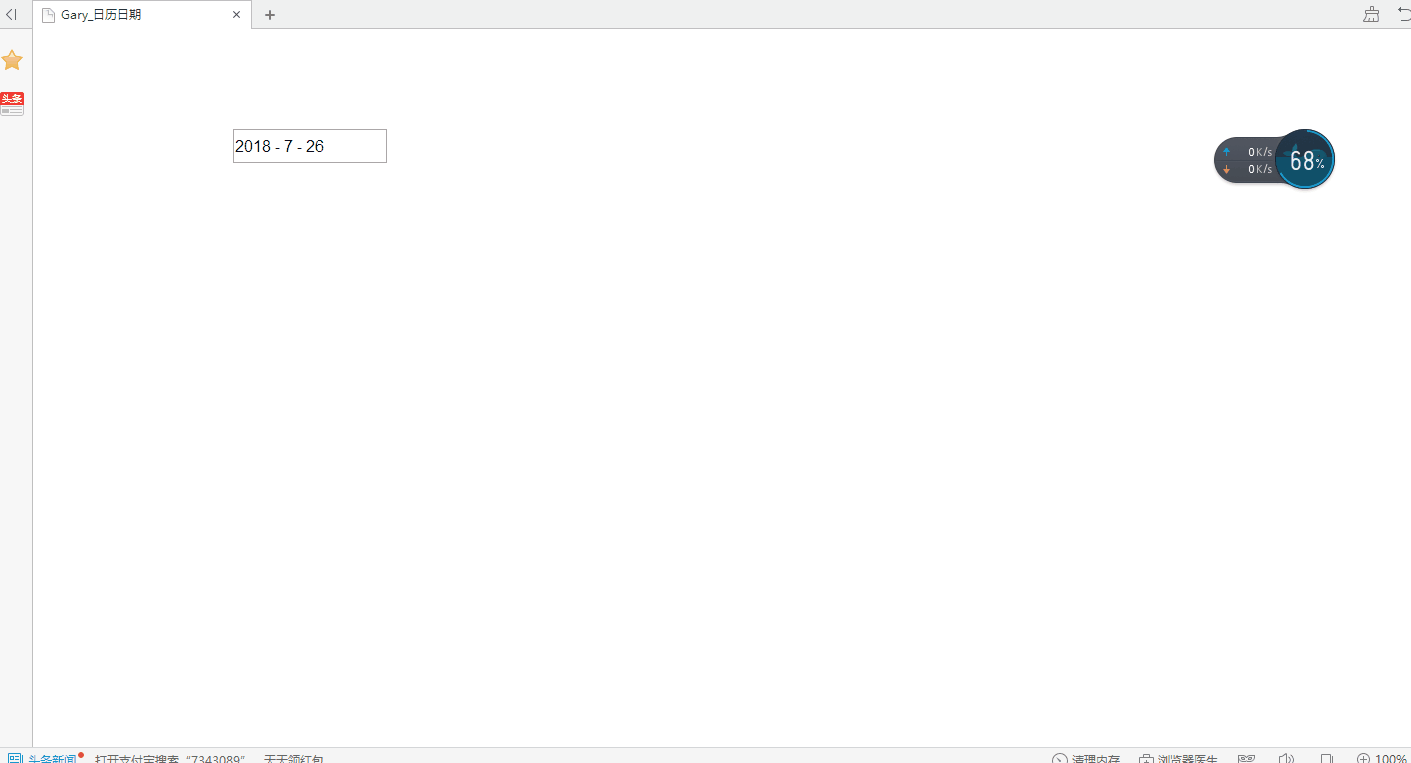

<!DOCTYPE html> <html> <head> <meta charset="UTF-8"> <title>Gary_日历日期</title> <link rel="stylesheet" href="css/laydate.css" /> <script src="js/jquery.min.js"></script> <script src="js/laydate.js"></script> <style type="text/css"> .select-date{font-family:"sta cartman"} </style> </head> <body> <div class="laydate-box"> <input type="text" id="laydateInput" placeholder="xxxx年xx月xx日" /> <div class="select-date"> <div class="select-date-header"> <ul class="heade-ul"> <li class="header-item header-item-one"> <select name="" id="yearList"></select> </li> <li class="header-item header-item-two" onselectstart="return false"> <select name="" id="monthList"></select> </li> <li class="header-item header-item-three" onselectstart="return false" > <span class="reback">回到今天</span> </li> </ul> </div> <div class="select-date-body"> <ul class="week-list"> <li>日</li><li>一</li><li>二</li><li>三</li><li>四</li><li>五</li><li>六</li> </ul> <ul class="day-tabel"></ul> </div> </div> </div> <script> function getSelectDate(result){ //这里获取选择的日期 console.log(result); } </script> </body> </html>

*{
margin: 0;
padding: 0;
}
li{
list-style: none;
}
.icon{
position: absolute;
top: 5px;
right: 5px;
height: 25px;
width: 25px;
background: #fff;
}
.laydate-box{
height: 34px;
width: 154px;
border: none;
margin: 100px 0 0 200px;
position: relative;
}
#laydateInput{
outline: none;
display: block;
height: 30px;
width: 150px;
font-size: 16px;
line-height: 30px;
}
.select-date{
position: absolute;
left: 0px;
top:35px;
width: 266px;
height: 301px;
border: 1px solid #58abff;
display: none;
}
.select-date-header{
height: 48px;
border-bottom: 1px solid #58abff;
}
.heade-ul{
height: 49px;
}
.header-item{
height: 28px;
float: left;
margin-top: 9px;
}
.header-item select{
height: 28px;
}
.header-item-one select{
width: 68px;
margin-left: 10px;
height: 30px;
outline: none;
}
.header-item-one{
height: 30px;
}
.header-item-two i{
display: block;
float: left;
height: 28px;
width: 28px;
line-height: 28px;
text-align: center;
cursor: pointer;
}
.header-item-two i{
display: block;
float: left;
height: 28px;
width: 28px;
line-height: 28px;
text-align: center;
cursor: pointer;
}
.header-item-two{
border: 1px solid #ccc;
margin-left: 10px;
}
.header-item-two select{
float: left;
border: none;
outline: none;
}
.header-item-two i:nth-child(1){
border-right: 1px solid #ccc;
}
.header-item-two i:nth-child(3){
border-left: 1px solid #ccc;
}
.header-item-three{
margin-left: 30px;
width: 73px;
}
.header-item-three span{
display: block;
height: 100%;
border: 1px solid #d8d8d8;
background: #f9f9f9;
line-height: 28px;
text-align: center;
font-size: 14px;
width: 100%;
cursor: pointer;
}
.header-item-three span:hover{
border-color: #388bff;
}
.header-item-three span.active{
border-color: #388bff;
}
.week-list{
height: 35px;
width: 100%;
border-bottom: 1px solid #c8cacc;
}
.week-list li{
float: left;
height: 35px;
width: 35px;
text-align: center;
line-height: 35px;
font-size: 15px;
margin: 0 1px;
/*font-weight: bold;*/
}
.week-list li:nth-child(7){
color:#e02d2d
}
.week-list li:nth-child(1){
color:#e02d2d
}
.tabel-line{
height: 35px;
border-bottom: 1px solid #c8cacc;
}
.tabel-ul{
height: 35px;
}
.tabel-li{
height: 31px;
width: 31px;
text-align: center;
line-height: 31px;
float: left;
border: 2px solid #fff;
margin: 0 1px;
}
.tabel-li.preDays{
color: #bfbfbf;
}
.tabel-li.nextDay{
color: #bfbfbf;
}
.tabel-li:hover{
border-color: #ffbb00;
}
.tabel-li.showClick{
border-color: #ffbb00;
}
.tabel-li.active{
background: #ffbb00;
color: #fff !important; border-color:#ffbb00;
}
.tabel-li.weekColor{
color:#e02d2d;
}
源代码:传送门
JS日期与时间组件/插件官方演示与讲解:传送门
参考文档:传送门
实现过程
一、设置日期日历位置
.laydate-box{
height: 34px;
width: 154px;
border: none;
margin: 100px 0 0 200px;
position: relative;
}

static : 无特殊定位,对象遵循HTML定位规则
absolute : 将对象从文档流中拖出,使用left,right,top,bottom等属性进行绝对定位。而其层叠通过z-index属性定义。此时对象不具有边距,但仍有补白和边框
relative : 对象不可层叠,但将依据left,right,top,bottom等属性在正常文档流中偏移位置
fixed : IE5.5及NS6尚不支持此属性
二、日期日历
.select-date{
position: absolute;
left: 0px;
top:35px;
width: 266px;
height: 301px;
border: 1px solid #58abff;
display: none;
}
border设置 4 个边框的样式:
- border-width
- border-style
- border-color
display 属性规定元素应该生成的框的类型
.select-date-header{
height: 48px;
border-bottom: 1px solid #58abff;
}
border-bottom 简写属性把下边框的所有属性设置到一个声明中
- border-bottom-width
- border-bottom-style
- border-bottom-color

//年选择器
laydate.render({
elem: '#test2'
,type: 'year'
});
//年月选择器
laydate.render({
elem: '#test3'
,type: 'month'
});
//时间选择器
laydate.render({
elem: '#test4'
,type: 'time'
});
//时间选择器
laydate.render({
elem: '#test5'
,type: 'datetime'
});

//日期范围
laydate.render({
elem: '#test6'
,range: true
});
//年范围
laydate.render({
elem: '#test7'
,type: 'year'
,range: true
});
//年月范围
laydate.render({
elem: '#test8'
,type: 'month'
,range: true
});
//时间范围
laydate.render({
elem: '#test9'
,type: 'time'
,range: true
});
//日期时间范围
laydate.render({
elem: '#test10'
,type: 'datetime'
,range: true
});

//限定可选日期 var ins22 = laydate.render({ elem: '#test-limit1' ,min: '2016-10-14' ,max: '2080-10-14' ,ready: function(){ ins22.hint('日期可选值设定在 <br> 2016-10-14 到 2080-10-14'); } }); //前后若干天可选,这里以7天为例 laydate.render({ elem: '#test-limit2' ,min: -7 ,max: 7 }); //限定可选时间 laydate.render({ elem: '#test-limit3' ,type: 'time' ,min: '09:30:00' ,max: '17:30:00' ,btns: ['clear', 'confirm'] });

//自定义格式
laydate.render({
elem: '#test11'
,format: 'yyyy年MM月dd日'
});
laydate.render({
elem: '#test12'
,format: 'dd/MM/yyyy'
});
laydate.render({
elem: '#test13'
,format: 'yyyyMM'
});
laydate.render({
elem: '#test14'
,type: 'time'
,format: 'H点M分'
});
laydate.render({
elem: '#test15'
,type: 'month'
,range: '→'
,format: 'yyyy-MM'
});
laydate.render({
elem: '#test16'
,type: 'datetime'
,range: '到'
,format: 'yyyy年M月d日H时m分s秒'
});

//墨绿主题
laydate.render({
elem: '#test29'
,theme: 'molv'
});
//自定义颜色
laydate.render({
elem: '#test30'
,theme: '#393D49'
});
//格子主题
laydate.render({
elem: '#test31'
,theme: 'grid'
});
感谢 layDate 日期与时间组件:传送门
(如需转载学习,请标明出处)



