Java GUI编程
简介
是什么?怎么玩?如何运用?
组件
-
窗口
-
弹窗
-
面板
-
文本框
-
列表框
-
图片
-
按钮
-
监听事件
-
鼠标
-
键盘
GUI核心技术:AWT 、Swing
缺点:界面不美观,需要jre环境!
优点:MVC架构,了解监听
目标:计网课设需要弄个Web服务器小工具
软件测试课设需要弄个正交表生成小工具
曾经为了方便,上学期用了pygame和pyqt5,如今又回来补Java的GUI了
AWT
介绍
awt: 抽象窗口工具包 (Abstract Window Toolkit )
提供很多类和接口,GUI
元素:窗口、按钮、文本框等
java.awt
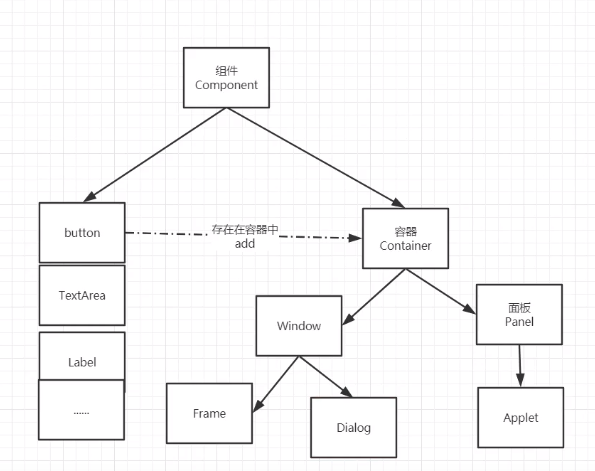
两个思路,
- ctrl + 左键 看源码,提高英语能力
- 对象加点 慢慢看方法
组件和容器
Frame
实例
import java.awt.*;
public class Main {
public static void main(String[] args) {
Frame frame = new Frame("第一个窗口");
frame.setSize(300,300);//窗口大小
frame.setBackground(Color.blue);//背景颜色
frame.setLocation(300,100);//出现时左上角在屏幕上的坐标
//new Color(180, 167,0); //颜色点进去看源码
frame.setResizable(true);//是否可改变窗体大小
//需要设置可见性
frame.setVisible(true);
}
}
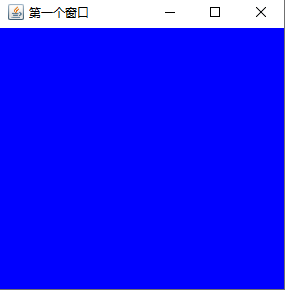
出现问题:窗口关不掉!得回到IDE手动停止程序
封装
将上面的简单窗口封装成自己的类
封装类
import java.awt.*;
public class MyFrame extends Frame {
private static int id = 0; //用于统计窗口
public MyFrame(int x, int y, int w, int h,Color color){
super("Frame"+(++id));
setBackground(color);
setBounds(x,y,w,h);
setVisible(true);
}
}
主方法调用
import java.awt.*;
public class TestFrame {
public static void main(String[] args) {
MyFrame myFrame1 = new MyFrame(300,100,300,300,Color.red);
MyFrame myFrame2 = new MyFrame(600,100,300,300,Color.yellow);
MyFrame myFrame3 = new MyFrame(300,400,300,300,Color.blue);
MyFrame myFrame4 = new MyFrame(600,400,300,300,Color.green);
}
}
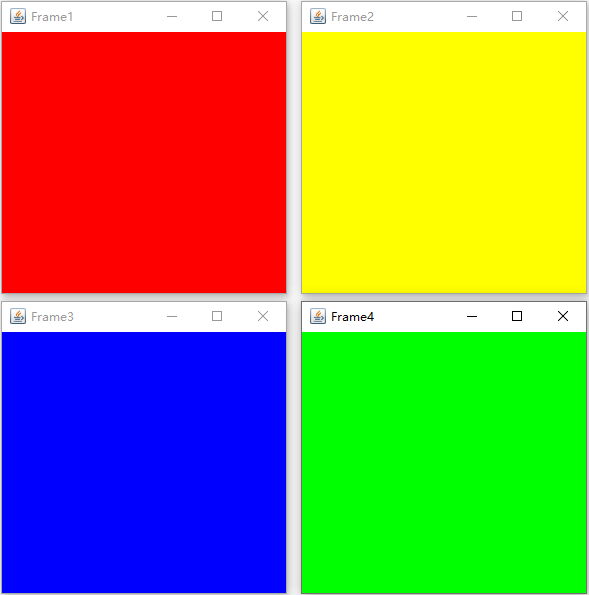
面板Panel
package com.ljh;
import javafx.scene.layout.Pane;
import java.awt.*;
import java.awt.event.WindowAdapter;
import java.awt.event.WindowEvent;
public class TestPanel {
public static void main(String[] args) {
Frame frame = new Frame();
Panel panel = new Panel();
//设置布局
frame.setLayout(null); //少了这行frame就会置顶,覆盖其他元素
frame.setBounds(300,100,300,300);
frame.setBackground(Color.red);
//设置面板
panel.setBackground(Color.cyan);
panel.setBounds(100,100,200,200);
//窗口添加面板
frame.add(panel);
frame.setVisible(true);
//监听关闭事件,通过窗口监听适配器重写关闭方法
frame.addWindowListener(new WindowAdapter() {
@Override
public void windowClosing(WindowEvent e) {
System.exit(0);
}
});
}
}
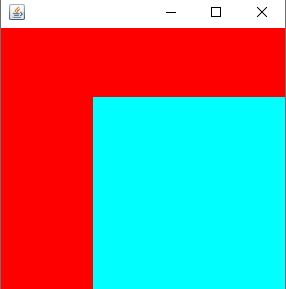
布局管理器
流式布局
import java.awt.*;
import java.awt.event.WindowAdapter;
import java.awt.event.WindowEvent;
public class TestFlowLayout {
public static void main(String[] args) {
Frame frame = new Frame();
frame.setSize(400,400);
//设置流式布局
//frame.setLayout(new FlowLayout());//默认居中
//frame.setLayout(new FlowLayout(FlowLayout.LEFT));//靠左
frame.setLayout(new FlowLayout(FlowLayout.RIGHT));//靠右
//组件 按钮
Button button1 = new Button("button1");
Button button2 = new Button("button2");
Button button3 = new Button("button3");
//添加按钮
frame.add(button1);
frame.add(button2);
frame.add(button3);
frame.setVisible(true);
frame.addWindowListener(new WindowAdapter() {
@Override
public void windowClosing(WindowEvent e) {
System.exit(0);
}
});
}
}
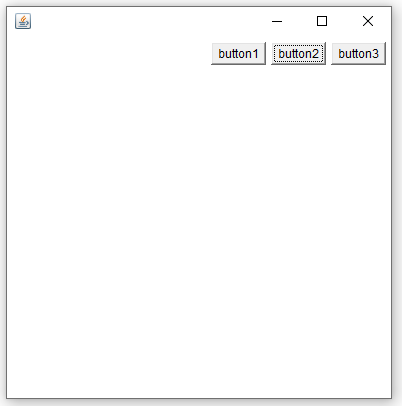
东西南北中(边界布局)
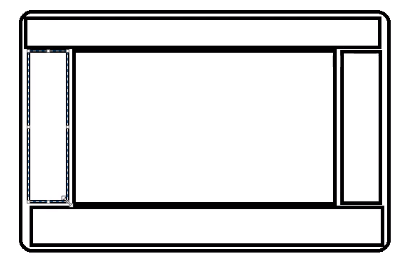
import java.awt.*;
import java.awt.event.WindowAdapter;
import java.awt.event.WindowEvent;
public class TestBorderLayout {
public static void main(String[] args) {
Frame frame = new Frame("东西南北中");
frame.setBounds(300,200,400,400);
//按钮组
Button east = new Button("East");
Button west = new Button("West");
Button south = new Button("South");
Button north = new Button("North");
Button center = new Button("Center");
frame.add(east,BorderLayout.EAST);
frame.add(west,BorderLayout.WEST);
frame.add(south,BorderLayout.SOUTH);
frame.add(north,BorderLayout.NORTH);
frame.add(center,BorderLayout.CENTER);
frame.setVisible(true);
frame.addWindowListener(new WindowAdapter() {
@Override
public void windowClosing(WindowEvent e) {
System.exit(0);
}
});
}
}
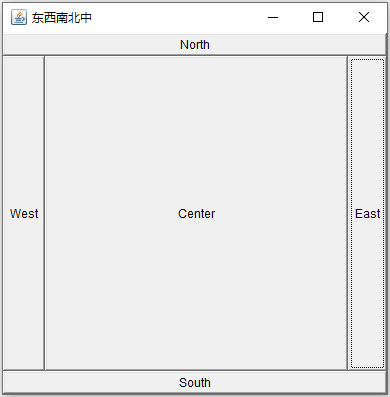
表格布局
import java.awt.*;
import java.awt.event.WindowAdapter;
import java.awt.event.WindowEvent;
public class TestGridLayout {
public static void main(String[] args) {
Frame frame = new Frame("东西南北中");
frame.setBounds(300,200,400,400);
//设置表格布局
frame.setLayout(new GridLayout(2,2));
//组件 按钮
Button button1 = new Button("button1");
Button button2 = new Button("button2");
Button button3 = new Button("button3");
Button button4 = new Button("button4");
//添加按钮
frame.add(button1);
frame.add(button2);
frame.add(button3);
frame.add(button4);
frame.setVisible(true);
frame.addWindowListener(new WindowAdapter() {
@Override
public void windowClosing(WindowEvent e) {
System.exit(0);
}
});
}
}
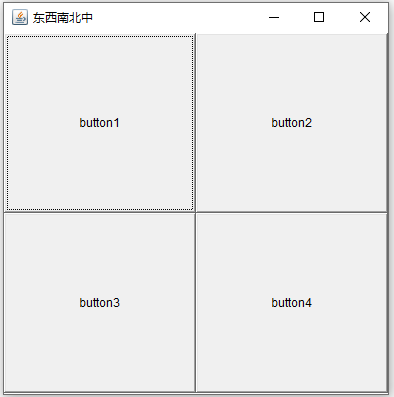
作业Demo
通过前面学习的知识,实现下图布局
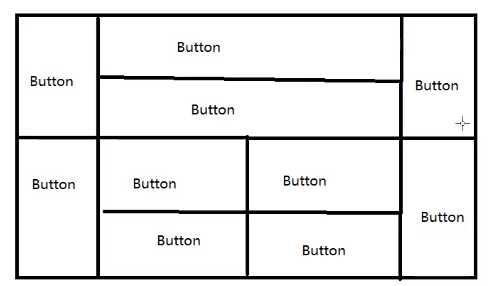
分析:
首先Frame用表格布局(GridLayout)分成上半部panel1和下半部panel2,
上下两半分别用左中右布局(BorderLayout),
上部分的中央panel3用表格布局(GridLayout)两行一列
下部分的中央panel4用表格布局(GridLayout)两行两列
代码
import java.awt.*;
import java.awt.event.WindowAdapter;
import java.awt.event.WindowEvent;
public class LayoutWork {
public static void main(String[] args) {
Frame frame = new Frame("作业1");
frame.setBounds(300,200,600,400);
Panel panel1 = new Panel();//上半边
Panel panel2 = new Panel();//下半边
Panel panel3 = new Panel();//上中央
Panel panel4 = new Panel();//下中央
//设置表格布局
frame.setLayout(new GridLayout(2,1));
panel1.setLayout(new BorderLayout());
panel2.setLayout(new BorderLayout());
panel3.setLayout(new GridLayout(2,1));
panel4.setLayout(new GridLayout(2,2));
//组件 按钮
Button button0 = new Button("button0");
Button button1 = new Button("button1");
Button button2 = new Button("button2");
Button button3 = new Button("button3");
Button button4 = new Button("button4");
Button button5 = new Button("button5");
Button button6 = new Button("button6");
Button button7 = new Button("button7");
Button button8 = new Button("button8");
Button button9 = new Button("button9");
//自顶向下添加
frame.add(panel1);
frame.add(panel2);
panel1.add(button1,BorderLayout.WEST);
panel1.add(panel3,BorderLayout.CENTER);
panel1.add(button4,BorderLayout.EAST);
panel3.add(button2);
panel3.add(button3);
panel2.add(button5,BorderLayout.WEST);
panel2.add(panel4,BorderLayout.CENTER);
panel4.add(button6);
panel4.add(button7);
panel4.add(button8);
panel4.add(button9);
panel2.add(button0,BorderLayout.EAST);
frame.setVisible(true);
frame.addWindowListener(new WindowAdapter() {
@Override
public void windowClosing(WindowEvent e) {
System.exit(0);
}
});
}
}
布局总结:
- Frame是顶级窗口
- Panel无法单独显示,必须加到某容器中
- 布局管理器:流式 边界 表格
- 大小,定位,背景颜色,可见性,监听关闭事件
事件监听
当某件事情发生的时候,干什么?
addActionListener(事件);
package com.action;
import java.awt.*;
import java.awt.event.ActionEvent;
import java.awt.event.ActionListener;
import java.awt.event.WindowAdapter;
import java.awt.event.WindowEvent;
public class TestButton {
public static void main(String[] args) {
Frame frame = new Frame();
frame.setBounds(300,200,300,200);
frame.setVisible(true);
Button button1 = new Button("button");
button1.addActionListener(new myActionListener());
frame.add(button1);
windowClose(frame);
}
//关闭窗口事件
private static void windowClose(Frame frame){
frame.addWindowListener(new WindowAdapter() {
@Override
public void windowClosing(WindowEvent e) {
super.windowClosing(e);
System.exit(0);
}
});
}
}
// 事件监听实现类
class myActionListener implements ActionListener{
@Override
public void actionPerformed(ActionEvent e) {
System.out.println("点击");
}
}
监听输入框
新思想,在main函数里面只有调用启动的语句,不写其他东西。
package com.action;
import java.awt.*;
import java.awt.event.ActionEvent;
import java.awt.event.ActionListener;
import java.awt.event.WindowAdapter;
import java.awt.event.WindowEvent;
public class TestActionEvet {
public static void main(String[] args) {
new MyFrame();
}
}
class MyFrame extends Frame{
public MyFrame(){
TextField textField = new TextField(5);
textField.setEchoChar('*');//密码类型隐藏显示
this.add(textField);
textField.addActionListener(new MyActionListener());
this.setVisible(true);
this.pack();
WindowClose(this);
}
// 关闭窗体事件
public static void WindowClose(Frame frame){
frame.addWindowListener(new WindowAdapter() {
@Override
public void windowClosing(WindowEvent e) {
System.exit(0);
}
});
}
}
//事件监听类
class MyActionListener implements ActionListener {
@Override
public void actionPerformed(ActionEvent e) {
TextField textField = (TextField) e.getSource();//e.getSource是个Object对象
System.out.println(textField.getText());
textField.setText("");//获取文本框内容并设置为空
}
}
简易计算器
用过传参的代码
package com.action;
import java.awt.*;
import java.awt.event.ActionEvent;
import java.awt.event.ActionListener;
import java.awt.event.WindowAdapter;
import java.awt.event.WindowEvent;
/**
* 计算器类1 开始是通过传参是形式,传给事件监听类操控文本框。
*/
public class Calculate1 extends Frame {
TextField num1, num2, num3;
public Calculate1() {
//创建自己,一个窗体
//3个文本框
num1 = new TextField();
num2 = new TextField();
num3 = new TextField();
Button button = new Button("=");
setLayout(new FlowLayout());
add(num1);
add(new Label("+"));
add(num2);
add(button);
add(num3);
button.addActionListener(new MyCalculate1Listener(num1, num2, num3));
pack();
setVisible(true);
WindowClose(this);
}
// 关闭窗体事件
public static void WindowClose(Frame frame) {
frame.addWindowListener(new WindowAdapter() {
@Override
public void windowClosing(WindowEvent e) {
System.exit(0);
}
});
}
}
class MyCalculate1Listener implements ActionListener {
private TextField num1, num2, num3;
public MyCalculate1Listener(TextField num1, TextField num2, TextField num3) {
this.num1 = num1;
this.num2 = num2;
this.num3 = num3;
}
@Override
public void actionPerformed(ActionEvent e) {
int n1 = Integer.parseInt(num1.getText());
int n2 = Integer.parseInt(num2.getText());
num3.setText("" + (n1 + n2));
}
}
通过组合的方式 (面向对象)
package com.action;
import java.awt.*;
import java.awt.event.ActionEvent;
import java.awt.event.ActionListener;
import java.awt.event.WindowAdapter;
import java.awt.event.WindowEvent;
/**
* 计算器类2 通过组合的方式,传给事件监听类一个实例化的图形类,可以直接操作它的属性
*/
public class Calculate2 extends Frame {
public TextField num1,num2,num3;
public void loadFrame(){
//3个文本框
num1 = new TextField();
num2 = new TextField();
num3 = new TextField();
Button button = new Button("=");
setLayout(new FlowLayout());
add(num1);
add( new Label("+")) ;
add(num2);
add(button);
add(num3);
button.addActionListener(new MyCalculate2Listener1(this));
pack();
setVisible(true);
WindowClose(this);
}
// 关闭窗体事件
public static void WindowClose(Frame frame){
frame.addWindowListener(new WindowAdapter() {
@Override
public void windowClosing(WindowEvent e) {
System.exit(0);
}
});
}
}
class MyCalculate2Listener1 implements ActionListener {
private Calculate2 cal;//组合!!把别的类丢进来用
public MyCalculate2Listener1(Calculate2 cal){
this.cal = cal;
}
@Override
public void actionPerformed(ActionEvent e) {
int n1 = Integer.parseInt(cal.num1.getText());
int n2 = Integer.parseInt(cal.num2.getText());
cal.num3.setText(""+(n1+n2));
}
}
内部类的方式
- 更好的封装
- 最大的好处,可以取到外部类的属性和方法!
package com.action;
import java.awt.*;
import java.awt.event.ActionEvent;
import java.awt.event.ActionListener;
import java.awt.event.WindowAdapter;
import java.awt.event.WindowEvent;
public class Calculate3 extends Frame {
public TextField num1,num2,num3;
public void loadFrame(){
//3个文本框
num1 = new TextField();
num2 = new TextField();
num3 = new TextField();
Button button = new Button("=");
setLayout(new FlowLayout());
add(num1);
add( new Label("+")) ;
add(num2);
add(button);
add(num3);
button.addActionListener(new MyCalculate3Listener());
pack();
setVisible(true);
WindowClose(this);
}
// 关闭窗体事件
public static void WindowClose(Frame frame){
frame.addWindowListener(new WindowAdapter() {
@Override
public void windowClosing(WindowEvent e) {
System.exit(0);
}
});
}
//内部类可以随便对外部类的属性进行操作
class MyCalculate3Listener implements ActionListener {
@Override
public void actionPerformed(ActionEvent e) {
int n1 = Integer.parseInt(num1.getText());
int n2 = Integer.parseInt(num2.getText());
num3.setText(""+(n1+n2));
}
}
}
画笔paint
鼠标监听
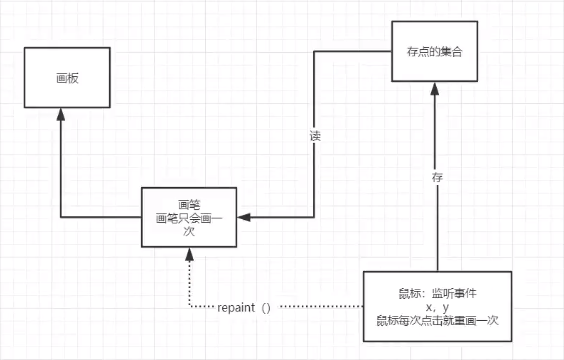
package com.paint;
import java.awt.*;
import java.awt.event.MouseAdapter;
import java.awt.event.MouseEvent;
import java.util.ArrayList;
import java.util.Iterator;
//实现鼠标画点
public class TestPaint {
public static void main(String[] args) {
new MyPaint("画点");
}
}
//我的画笔类
class MyPaint extends Frame{
private ArrayList points;
public MyPaint(String title){
super(title);
this.setBounds(200,200,300,300);
points = new ArrayList<>(); //存点集合
//在窗口上监听鼠标事件
this.addMouseListener(new MouseAdapter() {
@Override
public void mouseClicked(MouseEvent e) {
super.mouseClicked(e);
Frame frame = (Frame)e.getSource();
points.add(new Point(e.getX(), e.getY())) ;
frame.repaint();
}
});
this.setVisible(true);
}
public void paint (Graphics g){
Iterator iterator = points.iterator();
while(iterator.hasNext())
{
Point drawPoint = (Point)iterator.next();
//getGraphics().setColor(Color.black);
g.fillOval(drawPoint.x,drawPoint.y,5,5);
}
}
}
窗口监听
package com.action;
import java.awt.*;
import java.awt.event.WindowAdapter;
import java.awt.event.WindowEvent;
public class TestWindow {
public static void main(String[] args) {
new WindowFrame();
}
}
class WindowFrame extends Frame{
public WindowFrame(){
this.setBounds(200,200,500,500);
this.addWindowListener(
//匿名内部类
new WindowAdapter() {
@Override
public void windowOpened(WindowEvent e) {
System.out.println("窗口打开");
}
@Override
public void windowClosing(WindowEvent e) {
System.out.println("窗口正在关闭");
System.exit(0);
}
@Override
public void windowClosed(WindowEvent e) {
System.out.println("窗口已经关闭");
}
@Override
public void windowIconified(WindowEvent e) {
System.out.println("最小化");
}
@Override
public void windowDeiconified(WindowEvent e) {
System.out.println("从最小化出现");
}
@Override
public void windowActivated(WindowEvent e) {
System.out.println("窗口激活");
WindowFrame frame = (WindowFrame) e.getSource();
frame.setTitle("您回来啦");
}
@Override
public void windowDeactivated(WindowEvent e) {
System.out.println("窗口离开");
WindowFrame frame = (WindowFrame) e.getSource();
frame.setTitle("你快回来!");
}
@Override
public void windowStateChanged(WindowEvent e) {
System.out.println("状态改变");
}
@Override
public void windowGainedFocus(WindowEvent e) {
super.windowGainedFocus(e);
}
@Override
public void windowLostFocus(WindowEvent e) {
System.out.println("窗口失去焦点");
}
});
setVisible(true);
}
}
键盘监听
import java.awt.*;
import java.awt.event.KeyAdapter;
import java.awt.event.KeyEvent;
public class TestKeyListener {
public static void main(String[] args) {
new KeyFrame();
}
}
class KeyFrame extends Frame{
public KeyFrame(){
this.setBounds(200,200,200,200);
this.setVisible(true);
this.addKeyListener(new KeyAdapter() {
@Override
public void keyPressed(KeyEvent e) {
// 获取对应字符的ASCII值
System.out.println(e.getKeyCode());
if (e.getKeyCode() == KeyEvent.VK_UP){
System.out.println("按下了方向上键");
}
}
});
}
}
Swing
窗口
package Swing;
import javax.swing.*;
import java.awt.*;
public class JFrameDemo {
public static void main(String[] args) {
new MyJFrame().init();
}
}
class MyJFrame extends JFrame {
public void init() {
this.setTitle("Swing");
this.setLayout(new FlowLayout());
this.setVisible(true);
this.setBounds(200, 200, 500, 500);
this.setBackground(Color.cyan);
// Container contentPane = this.getContentPane();
// contentPane.setBackground(Color.cyan);
JPanel jPanel = new JPanel();
// 流式布局时根据内容变化大小
jPanel.setBounds(50, 50, 100, 100);
jPanel.setBackground(Color.yellow);
JLabel jLabel = new JLabel();
jLabel.setText("hello world");
jLabel.setHorizontalAlignment(SwingConstants.CENTER);
this.add(jPanel);
jPanel.add(jLabel);
// Swing已经写好了默认关闭窗口的方法!
this.setDefaultCloseOperation(WindowConstants.EXIT_ON_CLOSE);
}
}
在swing中的容器和awt不一样,导致这里的this.setBackground(Color.red);不生效。
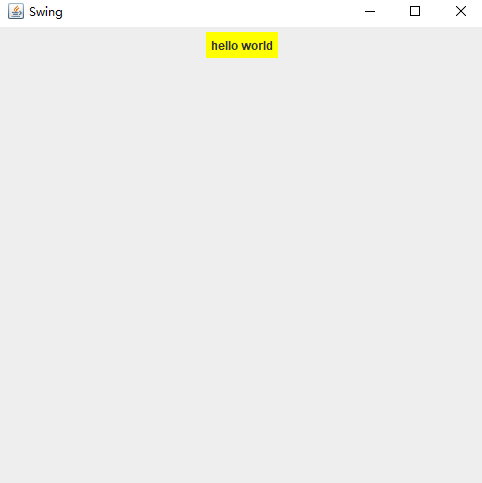
应该先获取一个容器,再给容器设置背景颜色。
this.setBackground(Color.red);
改成:
Container contentPane = this.getContentPane();
contentPane.setBackground(Color.red);
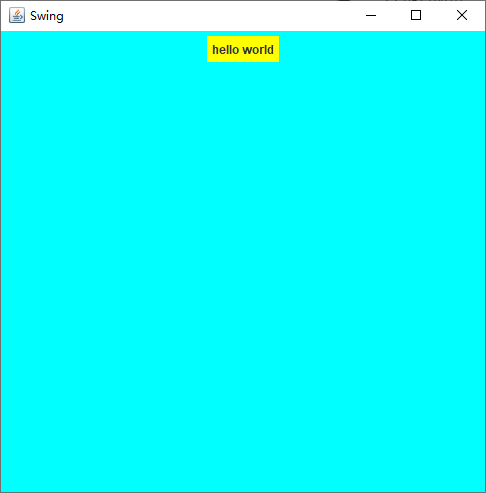
面板
package swing;
import javax.swing.*;
import java.awt.*;
public class JpanelDemo extends JFrame{
public static void main(String[] args) {
new JpanelDemo().init();
}
public void init() {
Container container = this.getContentPane();
// 大容器装两行两列的面板,之间有间距。
container.setLayout(new GridLayout(2,2,10,10));
JPanel jPanel1 = new JPanel(new GridLayout(1,2));
JPanel jPanel2 = new JPanel(new GridLayout(2,1));
JPanel jPanel3 = new JPanel(new GridLayout(2,2));
JPanel jPanel4 = new JPanel(new GridLayout(1,1));
jPanel1.add(new Button("1"));
jPanel1.add(new Button("1"));
jPanel2.add(new Button("2"));
jPanel2.add(new Button("2"));
jPanel3.add(new Button("3"));
jPanel3.add(new Button("3"));
jPanel3.add(new Button("3"));
jPanel3.add(new Button("3"));
jPanel4.add(new Button("4"));
container.add(jPanel1);
container.add(jPanel2);
container.add(jPanel3);
container.add(jPanel4);
this.setVisible(true);
this.setBounds(100, 100, 500, 500);
this.setDefaultCloseOperation(WindowConstants.EXIT_ON_CLOSE);
}
}
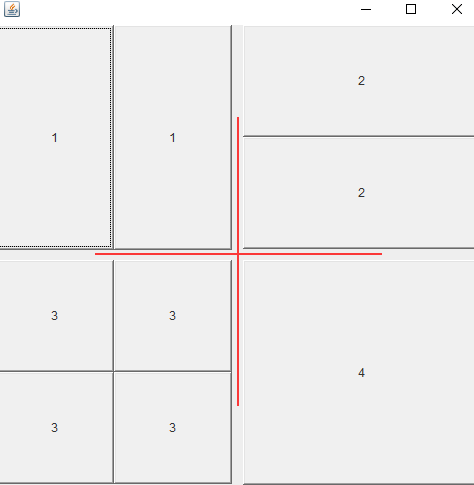
JScroll面板
package swing;
import javax.swing.*;
import java.awt.*;
public class JScrollDemo extends JFrame {
public static void main(String[] args) {
new JScrollDemo().init();
}
public void init() {
Container container = this.getContentPane();
JTextArea textArea = new JTextArea(20,50);
textArea.setText("当内容过多时会常出现滚动条");
// JScroll
JScrollPane scrollPane = new JScrollPane(textArea);
// 调整区域
// scrollPane.setSize(100,100);
container.add(scrollPane);
this.setTitle("滚动");
this.setBounds(100, 100, 500, 500);
this.setVisible(true);
this.setDefaultCloseOperation(WindowConstants.EXIT_ON_CLOSE);
}
}

弹窗
默认就带有关闭事件。
package Swing;
import javax.swing.*;
import java.awt.*;
import java.awt.event.ActionEvent;
import java.awt.event.ActionListener;
public class DialogDemo extends JFrame {
public static void main(String[] args) {
new DialogDemo();
}
public DialogDemo() {
this.setVisible(true);
this.setBounds(200, 200, 500, 500);
this.setDefaultCloseOperation(WindowConstants.EXIT_ON_CLOSE);
// JFrame容器,放东西
Container container = this.getContentPane();
// 绝对布局
container.setLayout(null);
JButton button = new JButton("点击弹窗");
// 用坐标定位组件的位置
button.setBounds(30,30,100,100);
container.add(button);
// 点击按钮时弹出另个窗口
button.addActionListener(new ActionListener() {
@Override
public void actionPerformed(ActionEvent e) {
// 跳出弹窗
new MyDialog("标题","打印消息");
}
});
}
}
class MyDialog extends JDialog {
// 弹窗自带关闭事件
public MyDialog(String title, String msg) {
this.setTitle(title);
this.setVisible(true);
this.setBounds(350,350,200,200);
JLabel label = new JLabel(msg);
label.setHorizontalAlignment(SwingConstants.CENTER);
Container container = this.getContentPane();
container.add(label);
}
}
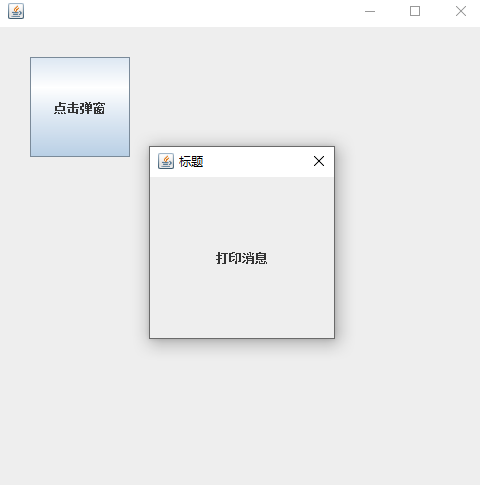
标签
标签中放图标
package Swing;
import javax.swing.*;
import java.awt.*;
public class IconDemo extends JFrame implements Icon {
private int width;
private int height;
public static void main(String[] args) {
new IconDemo(15, 15);
}
public IconDemo() {}
public IconDemo(int width,int height) {
this.width = width;
this.height = height;
this.setTitle("图标icon");
this.setVisible(true);
this.setBounds(100,100,300,300);
// 图标放在标签上,也可以放到按钮上~
JLabel label = new JLabel("icon", this, SwingConstants.CENTER);
JButton jButton = new JButton("icon", this);
Container container = this.getContentPane();
container.add(label);
// container.add(jButton);
this.setDefaultCloseOperation(WindowConstants.EXIT_ON_CLOSE);
}
@Override
public void paintIcon(Component c, Graphics g, int x, int y) {
g.fillOval(x,y,width,height);
}
@Override
public int getIconWidth() {
return this.width;
}
@Override
public int getIconHeight() {
return this.height;
}
}
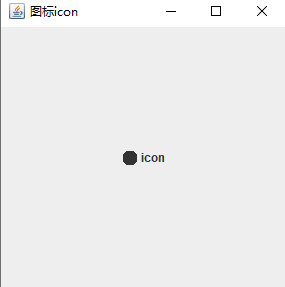
标签中放图片
package swing;
import javax.imageio.ImageIO;
import javax.swing.*;
import java.awt.*;
import java.io.IOException;
import java.net.URL;
public class ImageIconTest extends JFrame {
public static void main(String[] args) {
new ImageIconTest().init();
}
public void init() {
this.setTitle("图片标签");
this.setVisible(true);
this.setBounds(100, 100, 500, 500);
JLabel jLabel = new JLabel();
jLabel.setHorizontalAlignment(SwingConstants.CENTER);
// 先加入标签再设置图片图标
Container container = this.getContentPane();
container.add(jLabel);
// 通过源代码文件的目录获取路径
URL url = ImageIconTest.class.getResource("white.jpg");
ImageIcon imageIcon = new ImageIcon(url);
System.out.println(imageIcon);
jLabel.setIcon(imageIcon);
this.setDefaultCloseOperation(WindowConstants.EXIT_ON_CLOSE);
// 创建图片对象做左上角图标icon
Image image = null;
try {
image = ImageIO.read(url);
this.setIconImage(image);
} catch (IOException e) {
e.printStackTrace();
}
}
}
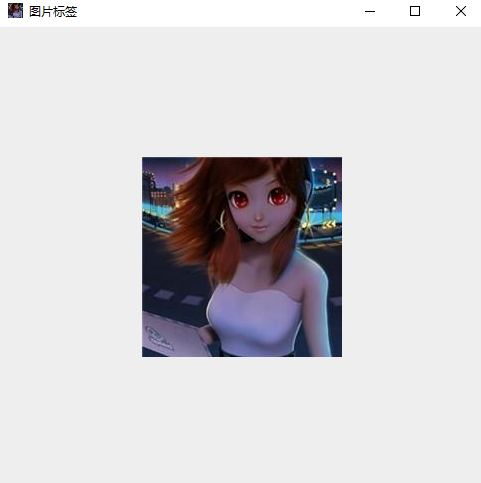
按钮
图片按钮
package swing;
import javax.swing.*;
import java.awt.*;
import java.net.URL;
public class JbuttonDemo01 extends JFrame {
public static void main(String[] args) {
new JbuttonDemo01().init();
}
public void init() {
Container container = this.getContentPane();
// 将一张图片转成图标
URL url = JbuttonDemo01.class.getResource("white.jpg");
Icon icon = new ImageIcon(url);
// 把图标放在按钮上
JButton jButton = new JButton(icon);
container.add(jButton);
jButton.setToolTipText("这里可以提示文字");
this.setTitle("图片按钮");
this.setBounds(100,100,500,500);
this.setVisible(true);
this.setDefaultCloseOperation(WindowConstants.EXIT_ON_CLOSE);
}
}
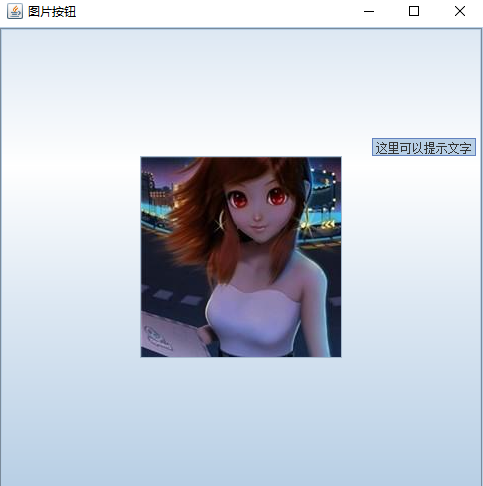
复选框
package swing;
import javax.swing.*;
import java.awt.*;
import java.net.URL;
/**
* 复选框,JCheckBox
*/
public class JbuttonDemo02 extends JFrame {
public static void main(String[] args) {
new JbuttonDemo02().init();
}
public void init() {
Container container = this.getContentPane();
container.setLayout(new FlowLayout());
container.add(new JLabel("请选择你喜欢的水果,可以选多个。"));
JCheckBox checkBox1 = new JCheckBox("葡萄");
JCheckBox checkBox2= new JCheckBox("草莓");
JCheckBox checkBox3 = new JCheckBox("芒果");
container.add(checkBox1);
container.add(checkBox2);
container.add(checkBox3);
this.setTitle("复选框");
this.setBounds(100,100,500,500);
this.setVisible(true);
this.setDefaultCloseOperation(WindowConstants.EXIT_ON_CLOSE);
}
}
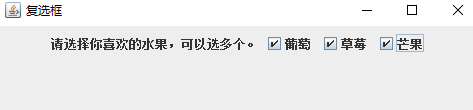
单选框
package swing;
import javax.swing.*;
import java.awt.*;
/**
* 单选框,多选一
* JRadioButton 圆点选区
* 将多个复选加到一个组中ButtonGroup
*/
public class JbuttonDemo03 extends JFrame {
public static void main(String[] args) {
new JbuttonDemo03().init();
}
public void init() {
Container container = this.getContentPane();
container.setLayout(new FlowLayout());
container.add(new JLabel("你所属的年级是"));
JRadioButton jRadioButton1 = new JRadioButton("大一");
JRadioButton jRadioButton2 = new JRadioButton("大二");
JRadioButton jRadioButton3 = new JRadioButton("大三");
JRadioButton jRadioButton4 = new JRadioButton("大四");
// 由于单选框只能选择一个,分组
// 一个组只能选一个
ButtonGroup buttonGroup = new ButtonGroup();
buttonGroup.add(jRadioButton1);
buttonGroup.add(jRadioButton2);
buttonGroup.add(jRadioButton3);
buttonGroup.add(jRadioButton4);
container.add(jRadioButton1);
container.add(jRadioButton2);
container.add(jRadioButton3);
container.add(jRadioButton4);
this.setTitle("多选一");
this.setBounds(100, 100, 500, 500);
this.setVisible(true);
this.setDefaultCloseOperation(WindowConstants.EXIT_ON_CLOSE);
}
}
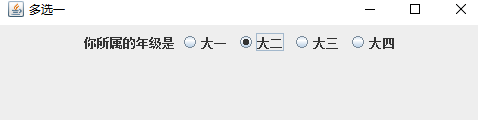
列表
下拉框
package swing;
import javax.swing.*;
import java.awt.*;
/**
* 下拉框 JComboBox
*/
public class JcomboxDemo extends JFrame {
public static void main(String[] args) {
new JcomboxDemo().init();
}
public void init() {
this.setTitle("下拉框");
JPanel jPanel = new JPanel();
jPanel.setBounds(50,50,100,100);
JComboBox status = new JComboBox();
status.addItem("大英");
status.addItem("高数");
status.addItem("大物");
jPanel.add(status);
Container container = this.getContentPane();
container.add(jPanel);
this.setBounds(100,100,500,500);
this.setVisible(true);
this.setDefaultCloseOperation(WindowConstants.EXIT_ON_CLOSE);
}
}
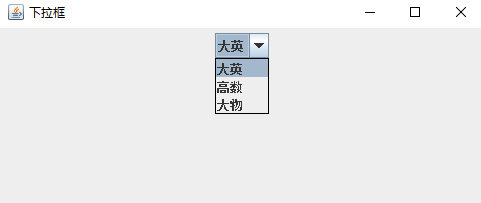
列表框
package swing;
import javax.swing.*;
import java.awt.*;
/**
* 列表框可以自动遍历数组内容
* JList
*/
public class JListDemo extends JFrame{
public static void main(String[] args) {
new JListDemo().init();
}
public void init() {
this.setTitle("列表框");
// 生成列表内容
String[] contents = {"成员1", "成员2", "成员3"};
// 将列表内容添加到列表框
JList list = new JList(contents);
Container container = this.getContentPane();
container.add(list);
this.setBounds(100,100,500,500);
this.setVisible(true);
this.setDefaultCloseOperation(WindowConstants.EXIT_ON_CLOSE);
}
}
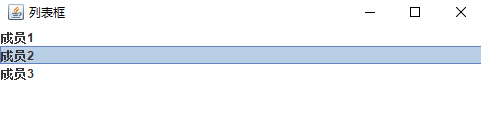
应用场景
- 选择地区,或一些单个选项
- 列表展示信息,一般是动态扩容~
文本框
package swing;
import javax.swing.*;
import java.awt.*;
/**
* 文本框 JTextField
* 密码框 JPasswordField
* 文本域 JTextArea
*/
public class TextDemo extends JFrame {
public static void main(String[] args) {
new TextDemo().init();
}
public void init(){
this.setTitle("文本");
Container container = this.getContentPane();
container.setLayout(null);
JTextField jTextField = new JTextField("文本框");
jTextField.setBounds(50,50,100,20);
// 密码框
JPasswordField jPasswordField = new JPasswordField();
jPasswordField.setBounds(50, 200, 100, 20);
// 也可以手动设置
// jPasswordField.setEchoChar('+');
JTextArea jTextArea = new JTextArea();
jTextArea.setBounds(50, 300, 100, 80);
container.add(jTextField);
container.add(jPasswordField);
container.add(jTextArea);
this.setVisible(true);
this.setBounds(100,100,500,500);
this.setDefaultCloseOperation(WindowConstants.EXIT_ON_CLOSE);
}
}
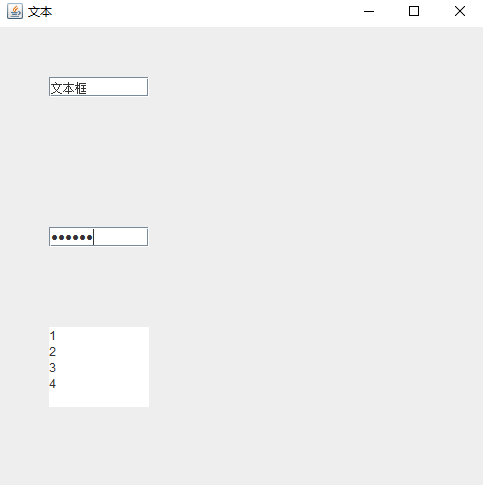
窗体自适应
package swing;
import javax.swing.*;
import java.awt.*;
/**
* 通过当前屏幕显示合适大小的窗体
*/
public class WindowSize {
public static void main(String[] args) {
Dimension screenSize = Toolkit.getDefaultToolkit().getScreenSize();
int screenWidth = (int) screenSize.getWidth();
int screenHeight = (int) screenSize.getHeight();
System.out.println("屏幕宽度:" + screenWidth + ",屏幕高度:" + screenHeight);
// 窗体与屏幕占比
double percent = 0.5;
int frameWidth = (int) (screenWidth * percent);
int frameHeight = (int) (screenHeight * percent);
System.out.println("窗体宽度:" + frameWidth + ",窗体高度:" + frameHeight);
int x = (screenWidth - frameWidth) / 2;
int y = (screenHeight - frameHeight) / 2;
System.out.println("相对坐标x:" + x + ",y:" + y);
JFrame jFrame = new JFrame();
jFrame.setVisible(true);
jFrame.setBounds(x,y,frameWidth,frameHeight);
}
}

