WebSSH之录屏安全审计(三)
第一篇:Gin+Xterm.js实现WebSSH远程Kubernetes Pod(一)
第二篇:WebSSH远程管理Linux服务器、Web终端窗口自适应(二)
-
支持用户名密码认证
-
支持SSH密钥认证
-
支持Web终端窗口自适应
-
支持录屏审计
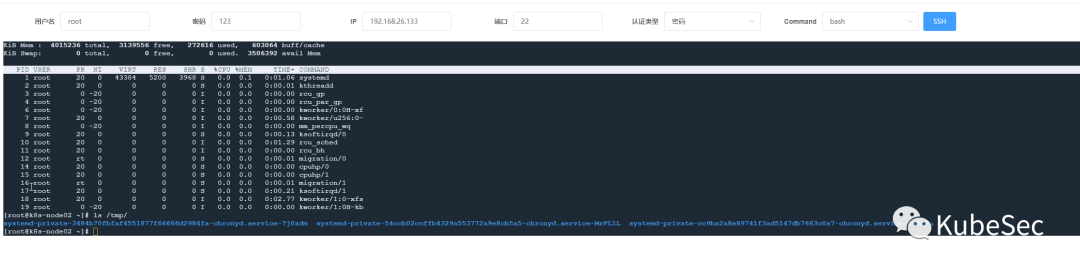
Asciinema
Asciinema是一款开源的终端会话录制工具。
官网: https://asciinema.org/
安装Asciinema
-
CentOS
yum install asciinema -y用法
以下内容来自官方文档:https://asciinema.org/docs/usage
- 通过运行
rec [filename]如果filename省略该参数,则(在要求确认后)将生成的 asciicast 上传到 asciinema-server(默认为 asciinema.org),在那里可以观看和共享。
如果filename给出参数,则生成的记录(称为 asciicast)将保存到本地文件中。稍后可以使用 .asciinema 重播和asciinema play <filename>/或上传到 asciinema 服务器asciinema upload <filename>。
ASCIINEMA_REC=1添加到记录的进程环境变量中。.bashrcshell 的配置文件 ( , )可以使用它来.zshrc更改提示或在录制 shell 时播放声音。
可用选项:
-
--stdin- 启用标准输入(键盘)录制(见下文)
-
--append- 附加到现有录音
-
--raw- 保存原始 STDOUT 输出,没有计时信息或其他元数据
-
--overwrite- 如果录音已存在,则覆盖录音
-
-c, --command=<command>- 指定要记录的命令,默认为$SHELL
-
-e, --env=<var-names>- 要捕获的环境变量列表,默认为SHELL,TERM
-
-t, --title=<title>- 指定asciicast的标题
-
-i, --idle-time-limit=<sec>- 将记录的终端不活动限制为最大<sec>秒数
-
-y, --yes- 对所有提示回答“是”(例如上传确认)
-
-q, --quiet- 保持安静,禁止所有通知/警告(隐含 -y)
标准输入记录允许捕获用户在当前记录的 shell 中输入的所有字符。播放器(例如asciinema-player )可以使用它 来显示按下的键。因为它基本上是一个按键记录(范围仅限于单个 shell 实例),所以默认情况下它是禁用的,并且必须通过 --stdin选项显式启用。
在终端中播放录制的asciicast
play <filename>-
从本地文件播放
asciinema play /path/to/asciicast.cast-
从HTTP(S) URL播放
asciinema play https://asciinema.org/a/22124.cast
asciinema play http://example.com/demo.cast-
从 asciicast 页面 URL 播放(需要<link rel="alternate" type="application/x-asciicast" href="/my/ascii.cast">在页面的 HTML 中)
asciinema play https://asciinema.org/a/22124
asciinema play http://example.com/blog/post.html-
从标准输入播放
cat /path/to/asciicast.cast | asciinema play -
ssh user@host cat asciicast.cast | asciinema play --
从 IPFS 播放
asciinema play dweb:/ipfs/QmNe7FsYaHc9SaDEAEXbaagAzNw9cH7YbzN4xV7jV1MCzK/ascii.cast-
可用选项
-i, --idle-time-limit=<sec>- 将重播的终端不活动限制为最大<sec>秒数
-s, --speed=<factor>- 播放速度(可以是小数)-
快捷键
空格:切换暂停
Ctrl+C: exit
配置文件
您可以通过在 处创建配置文件来配置 asciinema
$HOME/.config/asciinema/config配置分为 ( [api], [record], [play]) 部分。以下是每个部分的所有可用选项的列表
[api]
; API服务器的URL,默认值:https://asciinema.org
; 如果你运行自己的 asciinema-server 实例,那么在这里设置它的地址
; 也可以通过设置环境变量 ASCIINEMA_API_URL 来覆盖此设置
url = https://asciinema.example.com
[record]
;要记录的命令,默认值: $SHELL
command = /bin/bash -l
; 启用 stdin (键盘) 记录, 默认值: no
stdin = yes
; 要捕获的环境变量列表,默认值: SHELL,TERM
env = SHELL,TERM,USER
; 将记录的终端不活动限制为最多 n 秒,默认值: off
idle_time_limit = 2
; 自动回答所有交互式提示的"是",默认值: no
yes = true
; 安静模式,禁止所有通知/警告,默认值: no
quiet = true
[play]
; 回放速度(可以是小数),默认值: 1
speed = 2
; 将重播的终端不活动限制到最多 n 秒,默认值: off
idle_time_limit = 1Asciicast数据格式
asciicast 文件格式 (version 1)
https://github.com/asciinema/asciinema/blob/develop/doc/asciicast-v1.md
asciicast 文件是 JSON 文件,包含元数据(例如录制的持续时间或标题)以及录制期间打印到终端标准输出的实际内容。
asciinema 记录器版本 1.0 至 1.4 使用该格式的版本 1。
每个 asciicast 都包含以下属性集:
-
version:设置为 1,
-
width:终端宽度(列数),
-
height:终端高度(行数),
-
duration:asciicast 作为浮点数的总持续时间,
-
command:记录的命令,通过-c选项给出rec,
-
title:asciicast 的标题,通过-t选项给出rec,
-
env:对于调试播放问题有用的环境变量图,
-
stdout: 最重要的部分是 "stdout" 数组。此数组中的每个元素都包含一个浮点数和一个字符串。浮点数标记着从会话开始到当前输出发生时经过的时间(单位:秒),字符串则记录了该时间点的具体输出内容。[5.4321, "foo\rbar\u0007..."]
Asciicast示例
{
"version": 1,
"width": 80,
"height": 24,
"duration": 1.515658,
"command": "/bin/zsh",
"title": "",
"env": {
"TERM": "xterm-256color",
"SHELL": "/bin/zsh"
},
"stdout": [
[
0.248848,
"\u001b[1;31mHello \u001b[32mWorld!\u001b[0m\n"
],
[
1.001376,
"I am \rThis is on the next line."
]
]
}asciicast 文件格式(version 2)
https://github.com/asciinema/asciinema/blob/develop/doc/asciicast-v2.md
asciicast v2 文件是以换行符分隔的 JSON文件,其中:
-
第一行包含标头(初始终端大小、时间戳和其他元数据),编码为 JSON 对象,
-
以下所有行形成一个事件流,每行代表一个单独的事件,编码为 3 元素 JSON 数组。
示例
{"version": 2, "width": 80, "height": 24, "timestamp": 1504467315, "title": "Demo", "env": {"TERM": "xterm-256color", "SHELL": "/bin/zsh"}}
[0.248848, "o", "\u001b[1;31mHello \u001b[32mWorld!\u001b[0m\n"]
[1.001376, "o", "That was ok\rThis is better."]
[1.500000, "m", ""]
[2.143733, "o", "Now... "]
[6.541828, "o", "Bye!"]
在HTML中使用asciinema-player
https://github.com/asciinema/asciinema-player
在releases page中下载最新的asciinema-player.min.js和asciinema-player.css文件
首先,将 和您的录音文件添加asciinema-player.min.js到asciinema-player.css您.cast网站的资产中。下面的 HTML 代码段假设它们位于 Web 服务器的根目录中。
然后将必要的包含添加到您的 HTML 文档中并在空元素内初始化播放器<div>
<!DOCTYPE html>
<html>
<head>
...
<link rel="stylesheet" type="text/css" href="/asciinema-player.css" />
...
</head>
<body>
...
<div id="demo"></div>
...
<script src="/asciinema-player.min.js"></script>
<script>
AsciinemaPlayer.create('/demo.cast', document.getElementById('demo'));
</script>
</body>
</html>
后端go-ssh支持asciicast v1
- 定义AsciiCast结构体
type AsciiCast struct {
Version int `json:"version"`
Width int `json:"width"`
Height int `json:"height"`
// 可选属性
Timestamp float64 `json:"timestamp"`
Duration float64 `json:"duration"`
Command string `json:"command"`
Title string `json:"title"`
Env struct {
Term string `json:"TERM"`
Shell string `json:"SHELL"`
} `json:"env"`
Stdout [][]interface{} `json:"stdout"`
}-
修改WSClient,增加如下属性
type WSClient struct {
// AsciiCast
asciiCast *AsciiCast
// 会话开始时间
startTime time.Time
// 持续时间
duration float64
// 上次用户交互时间
prevTime float64
}-
Read方法中记录持续时间,上次记录时间(间隔时间)
func (c *WSClient) Read(p []byte) (n int, err error) {
// ...
c.duration = time.Since(c.startTime).Seconds()
c.prevTime = c.duration
// ...
}-
Write方法中记录持续时间,上次记录时间(间隔时间)、记录stdin、stdout、stder添加到asciiCast.Stdout
func (c *WSClient) Write(p []byte) (n int, err error) {
// ...
err = c.ws.WriteMessage(websocket.TextMessage, p)
c.duration = time.Since(c.startTime).Seconds()
timeDiff := c.duration - c.prevTime
// 增加间隔时间,
timeDiff += 300.0 / 1000.0
c.asciiCast.Stdout = append(c.asciiCast.Stdout, []interface{}{timeDiff, string(p)}) // ...
}-
SSHHandler中记录会话开始时间、会话终止时保存AsciiCast文件
func SSHHandler(wsClient *WSClient, user, password, ip, authType, command string, port int) {
// ...
wsClient.startTime = time.Now()
// ...
SaveAsciiCast(wsClient)
}-
SaveAsciiCast保存AsciiCast文件
func SaveAsciiCast(c *WSClient) {
c.asciiCast.Duration = c.duration
castData, err := json.MarshalIndent(c.asciiCast, "", " ")
if err != nil {
log.Fatal(err)
}
if err := os.WriteFile(fmt.Sprintf("./assets/%s.json", time.Now().Format("20060102150405000")), castData, 0644); err != nil {
log.Fatal(err)
}
}后端项目完整代码:https://gitee.com/KubeSec/webssh/tree/master/go-ssh
Vue中使用asciinema-player
更多用法请参考官方文档:https://github.com/asciinema/asciinema-player
从https://github.com/asciinema/asciinema-player/releases页面中下载最新的asciinema-player.min.js和asciinema-player.css文件。
把asciinema-player.min.js和asciinema-player.css文件放到项目public目录下
在public目录下新建asciinema.html
<!DOCTYPE html>
<html lang="en">
<head>
<meta charset="UTF-8">
<link rel="stylesheet" type="text/css" href="/asciinema-player.css" />
<title>asciinema-player</title>
</head>
<body>
<div id="demo"></div>
<script src="/asciinema-player.min.js"></script>
<script>
AsciinemaPlayer.create('http://127.0.0.1:9191/assets/20230713200759000.json', document.getElementById('demo'));
</script>
</body>
</html>在src/views/ssh目录下新建log.vue文件
<template>
<div style="height: 800px; width: 100%">
<iframe src="/asciinema.html" width="100%" height="100%"></iframe>
</div>
</template>
<script>
export default {
data() {
return {
}
},
methods: {
}
}
</script>
<style scoped>
html, body {
height: 100%;
}
</style>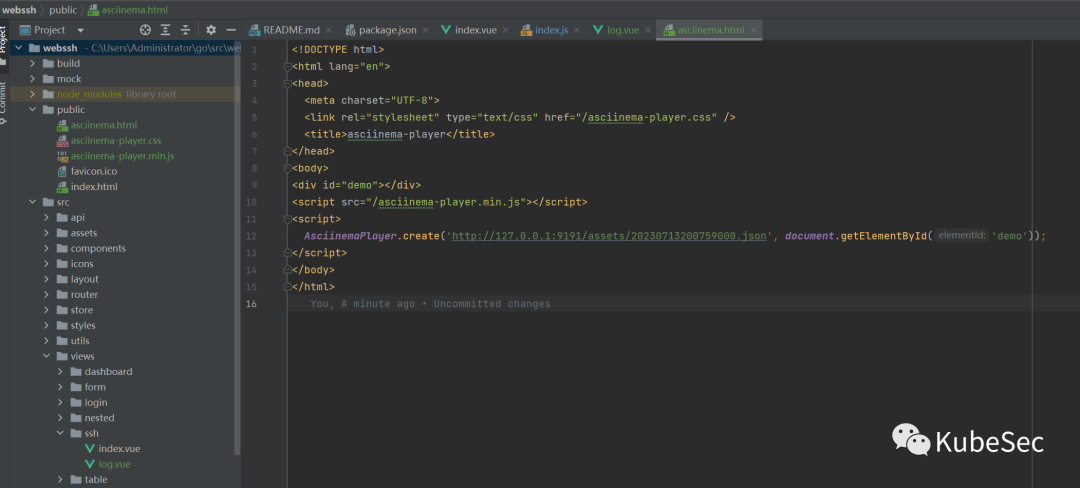
-
在src/router/index.js文件中增加路由
{
path: '/ssh-logs',
component: Layout,
children: [
{
path: 'ssh-logs',
name: 'SSH-logs',
component: () => import('@/views/ssh/log.vue'),
meta: { title: 'SSH-log', icon: 'form' }
}
]
},-
启动项目
npm install
npm run dev-
前端全部代码
https://gitee.com/KubeSec/webssh/tree/master/webssh
测试
-
在go-ssh项目目录下新建目录assets
-
登录WebSSH连接主机,输入ls、top等指令,输入exit后关闭会话
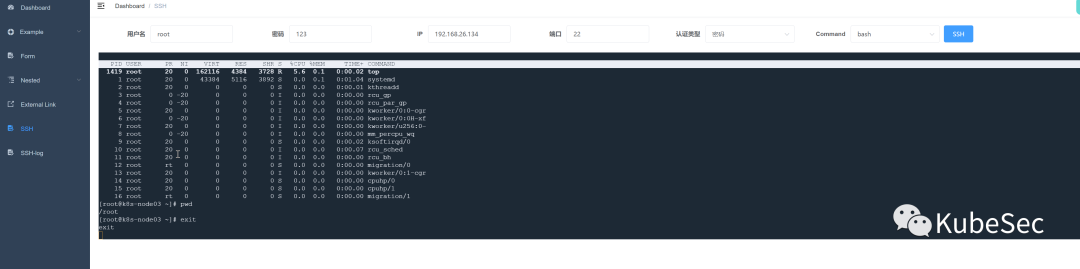
查看go-ssh项目assets目录下录制的asciicast文件
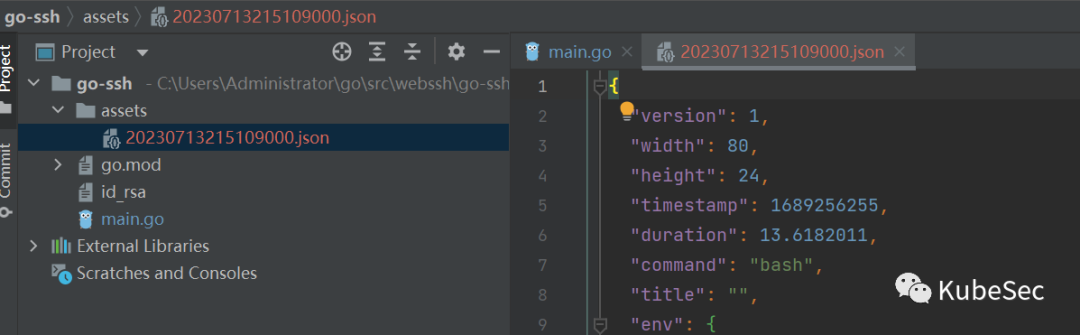
-
修改前端项目public/asciinema.html

-
浏览器访问:http://localhost:9528/#/ssh-logs/ssh-logs 播放录制的视频
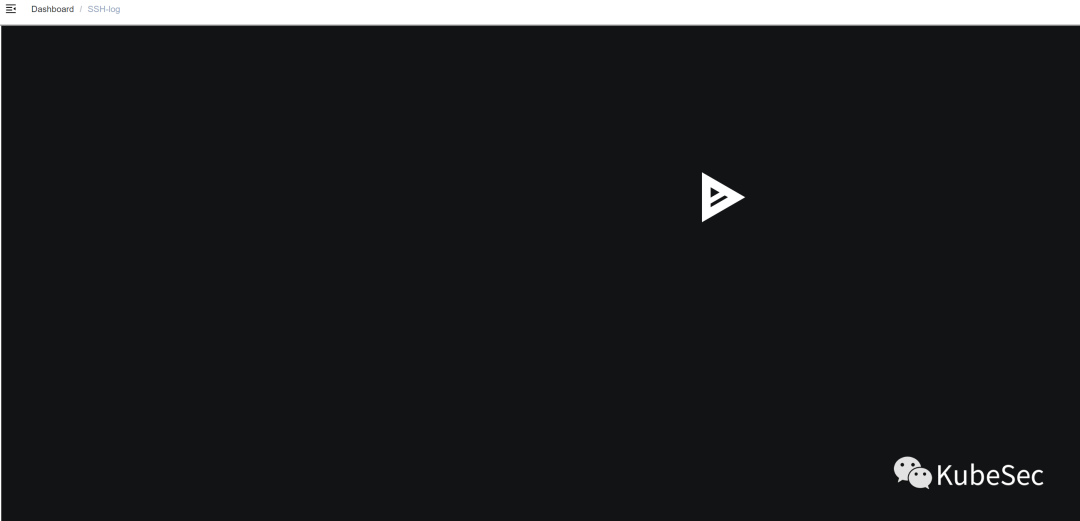
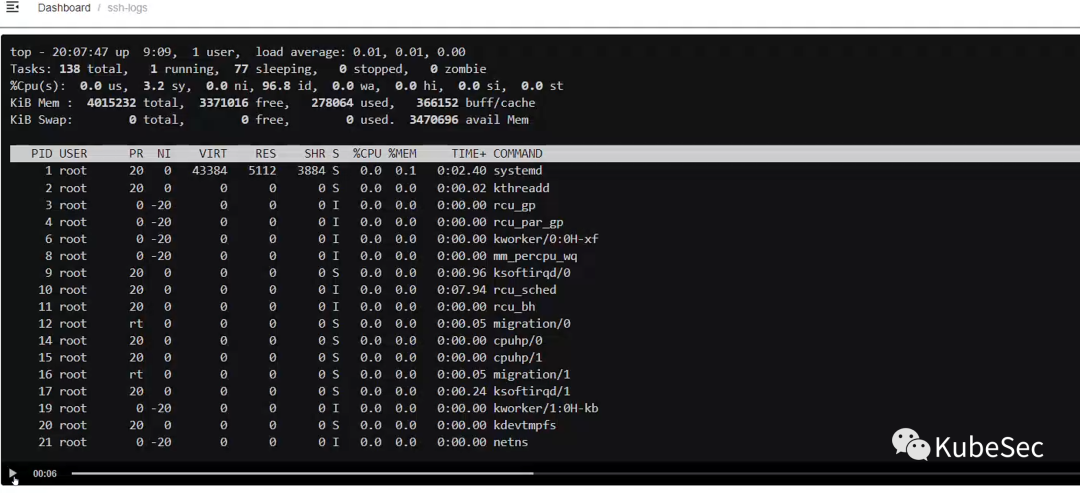


 浙公网安备 33010602011771号
浙公网安备 33010602011771号