powershell下ssh客户端套件实现
有时会需要和Linux机器进行交互。所以这时就需要在Powershell中使用SSH。
0x01 查找Powershell中的SSH功能模块
如图,显示没有find-module的命令,需要安装PackageManagement:

下载地址:https://www.microsoft.com/en-us/download/details.aspx?id=51451
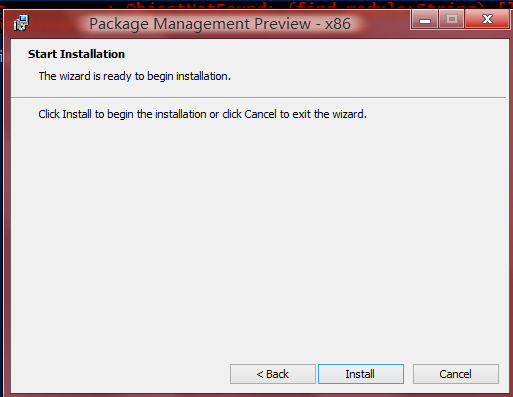
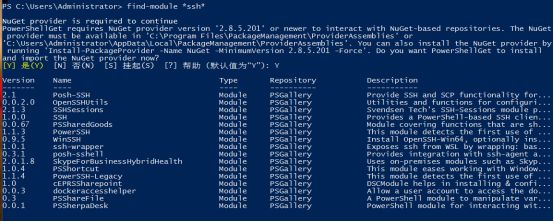
0x02 安装、使用SSH模块
A) Posh-SSH
Install-Module -Name Posh-SSH 安装Posh-SSH

可以通过下面的命令,查看安装的模块包含什么命令:
get-command -Module posh-ssh

在PowerShell中使用SSH
添加SSH会话命令:
New-SSHSession -ComputerName "192.168.190.148" -Credential (Get-Credential root)
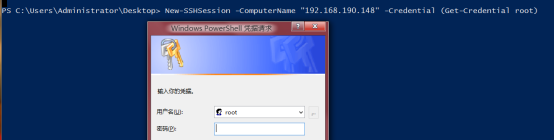

获取SSH会话命令:
Get-SSHSession

删除SSH会话命令:
Remove-SSHSession -Index 0 -Verbose

执行SSH命令:
Invoke-SSHCommand -Index 0 -Command“uname -a”

添加SFTP会话命令:
New-SFTPSession -ComputerName 192.168.190.148 -Credential(Get-Credential root)
获取SFTP会话命令:
GET-SFTPSession
获取当前目录命令:
Get-SFTPCurrentDirectory -Index 0
切换到其他目录命令:
Set-SFTPDirectoryPath -Index 0 -Path / usr / bin
也可以一起写到脚本执行,比如我执行uname -a和df -k两个命令
$username = "root" $password = "123456" $secure = $password | ConvertTo-SecureString -AsPlainText -Force $cred = New-Object System.Management.Automation.PSCredential($username,$secure) New-SSHSession -ComputerName 192.168.190.148 -Credential $cred -AcceptKey Invoke-SSHCommand -SessionId 0 -Command "uname -a" Invoke-SSHCommand -SessionId 0 -Command "df -k"
执行脚本 注意替换脚本里的主机地址、账号、密码。
B)SSHSessions
Install-module -Name SSHSessions 安装SSHSessions

get-command -Module sshsessions 查看命令

建立一个新的ssh会话 New-SshSession -ComputerName 192.168.190.148 -Username root -Password 123456 Enter-SshSession -ComputerName 192.168.190.148 进入交互模式

也可以使用invoke-sshcommand的模式实现命令 Invoke-SshCommand -ComputerName 192.168.190.148 -Command "ifconfig"
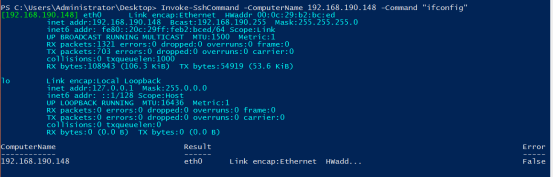
大家还可以安装一下其他的ssh模块,实现在Powershell中的ssh功能。
0x03 删除SSH模块
例如删除posh-ssh模块
remove-module -name posh-ssh -Force -Verbose -Debug

同样还需要删除模块的目录
C:\Program Files\WindowsPowerShell\Modules 目录下为powershell安装的模块目录
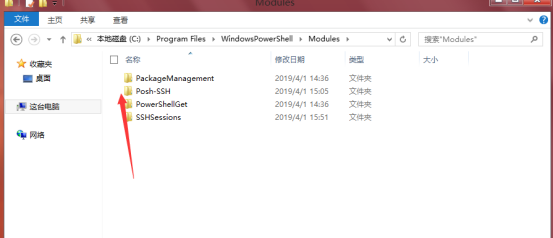
删除即可
其他删除模块的方法也是一样的。
静有所思,思有所想
------------------------------------------------------------------------------------
mail: 779783493@qq.com

