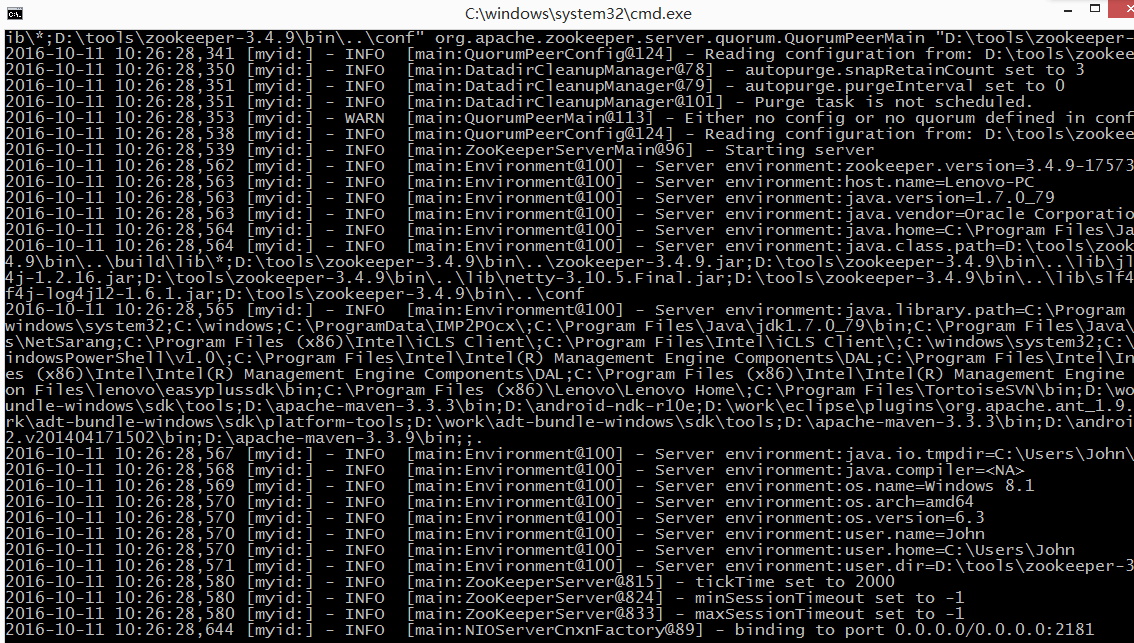zookeeper的安装和启动
源自:https://www.cnblogs.com/geekdc/p/5948326.html
1、下载
下载地址:http://www.apache.org/dyn/closer.cgi/zookeeper/ ,下载解压到D:\tools 如下图所示:
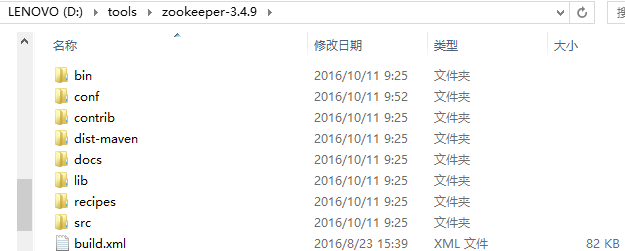
2、启动
进入bin文件夹下,如下图:
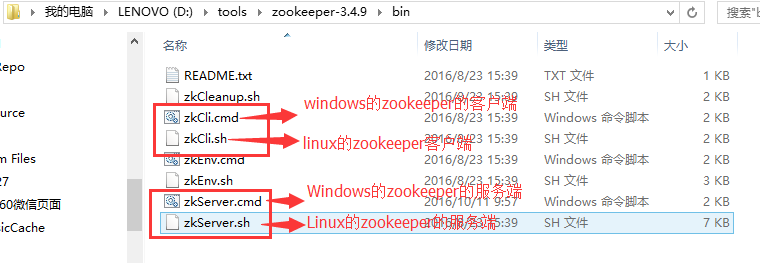
3、运行(windows环境)
双击zkServer.cmd,发现闪退
4、问题解决
打开zkServer.cmd进行编辑,在尾部加pause,如下图:
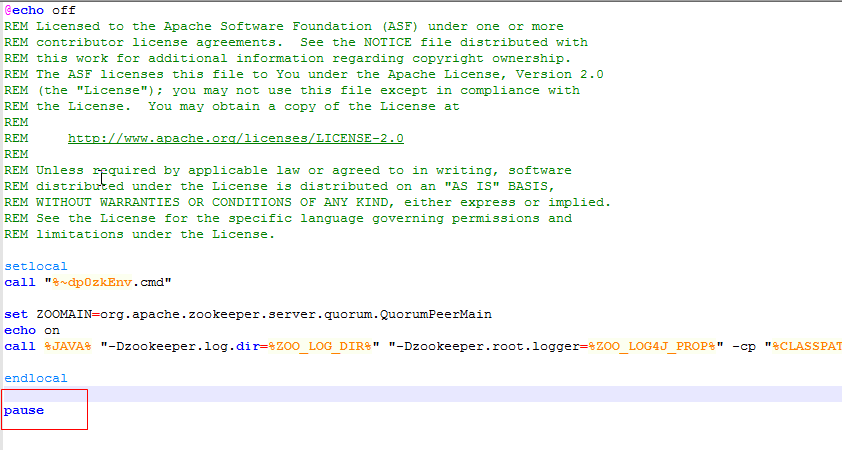
保存,再次双击,发现找不到zoo.cfg文件,如下图:
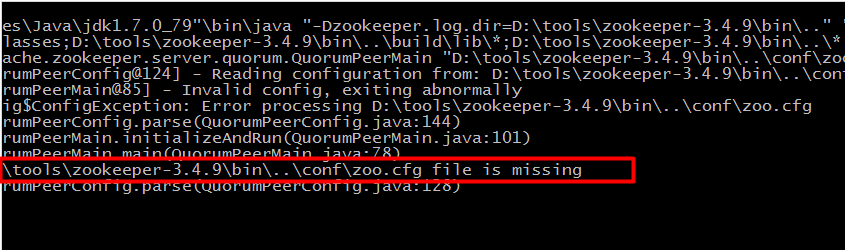
进入conf文件夹下,将zoo_sample.cfg文件复制一份修改为zoo.cfg,如下图:
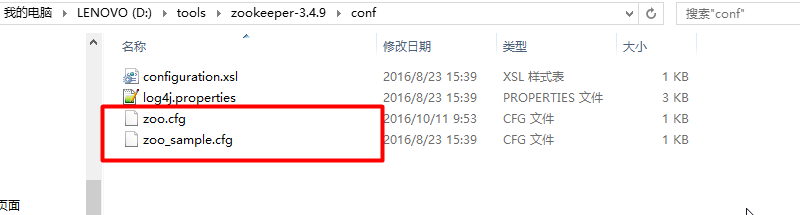
修改zoo.cfg
|
1
2
3
4
5
6
7
8
9
10
11
12
13
14
15
16
17
18
19
20
21
22
23
24
25
26
27
28
|
# The number of milliseconds of each ticktickTime=2000# The number of ticks that the initial# synchronization phase can takeinitLimit=10# The number of ticks that can pass between# sending a request and getting an acknowledgementsyncLimit=5# the directory where the snapshot is stored.# do not use /tmp for storage, /tmp here is just# example sakes.dataDir=D:/tools/zookeeper-3.4.9/data# the port at which the clients will connectclientPort=2181# the maximum number of client connections.# increase this if you need to handle more clients#maxClientCnxns=60## Be sure to read the maintenance section of the# administrator guide before turning on autopurge.## http://zookeeper.apache.org/doc/current/zookeeperAdmin.html#sc_maintenance## The number of snapshots to retain in dataDir#autopurge.snapRetainCount=3# Purge task interval in hours# Set to "0" to disable auto purge feature#autopurge.purgeInterval=1 |
至此ZooKeeper在Windows操作系统中安装配置完毕,但需要指出的是ZooKeeper是使用java编写的,因此运行ZooKeeper之前必须安装Java环境——配置JDK,且JDK的版本要大于或等于1.6。
5、再次启动
双击zkServer.cmd,出现如下界面,则启动成功