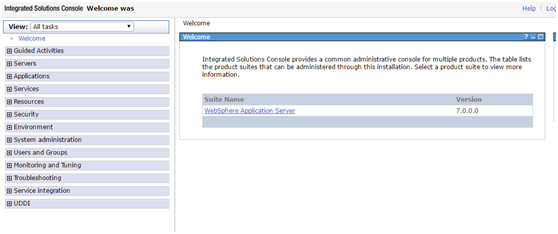suse_linux 11 sp3 安装 was7
1.安装操作系统 suse linux 11
1.创建虚拟机
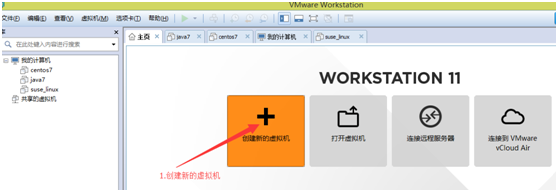
2.下一步

3.稍后安装操作系统,下一步
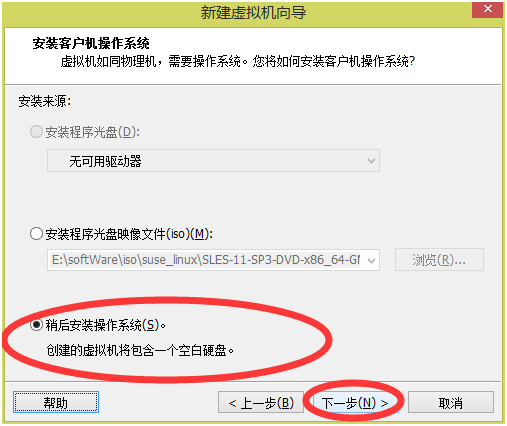
4.选择操作系统

5.选择存储目录
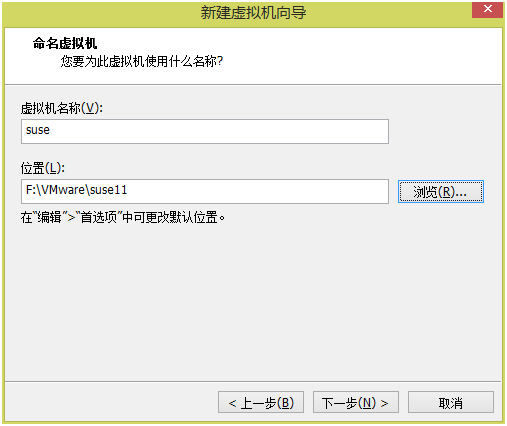
6.下一步

7.完成
8.编辑虚拟机

9.内存1G,CD/DVD 选择使用ISO,选择我们下载的suse linux 11 的镜像文件
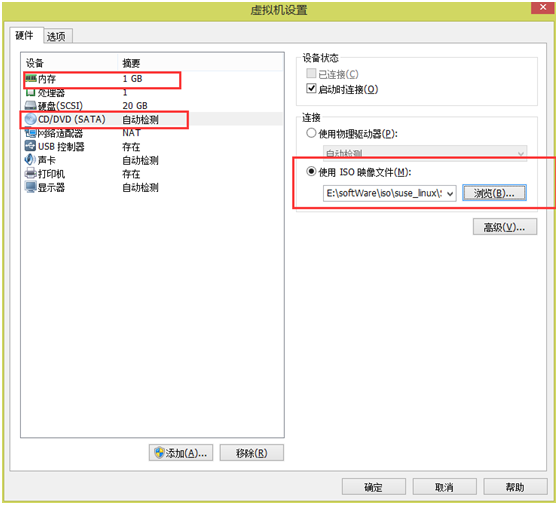
10.开启此虚拟机
11.installation

12.i agree ,next
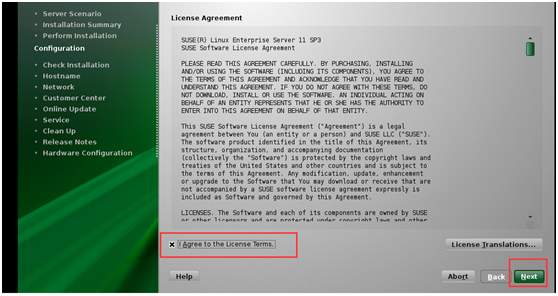
13.next

14.new installation,next
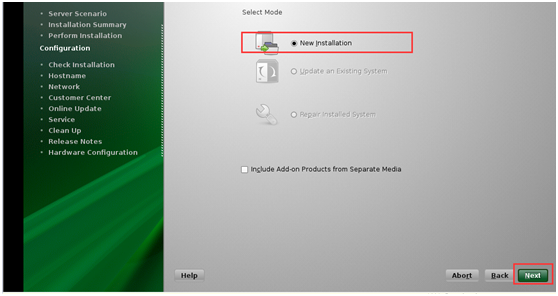
15.next

16.next

17.install
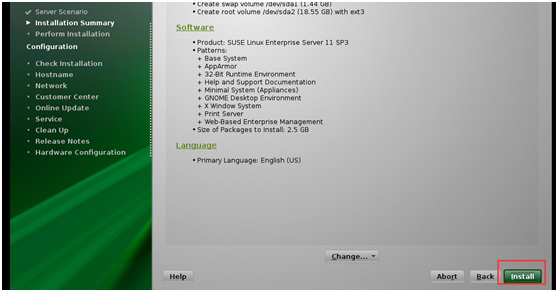
18.i gree
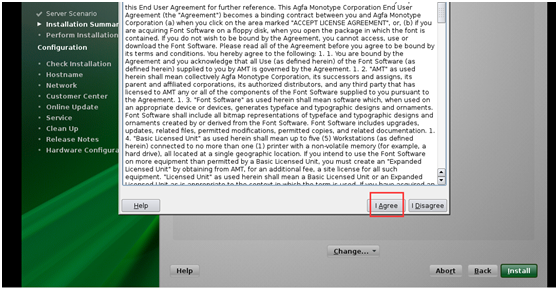
19.设置root密码

20.设置hostname ,next

21.next
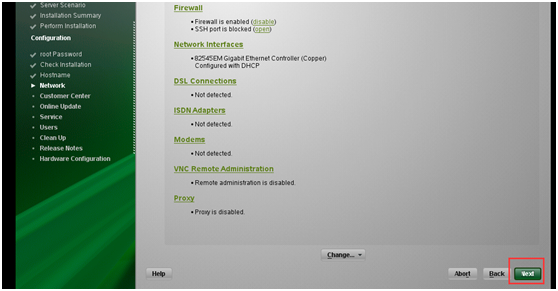
22.next

23.next

24.configure Later,next
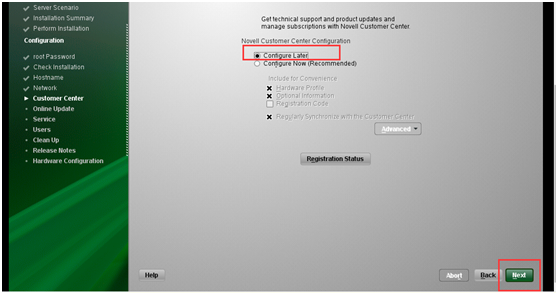
25.next

26.next

27.设置用户名 next
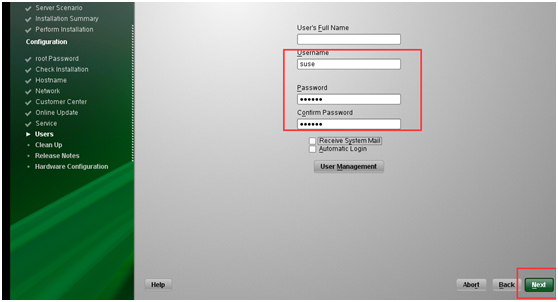
28.next
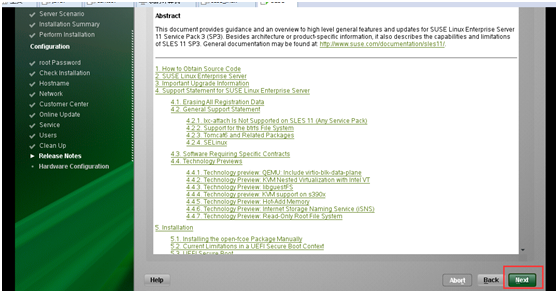
29.next
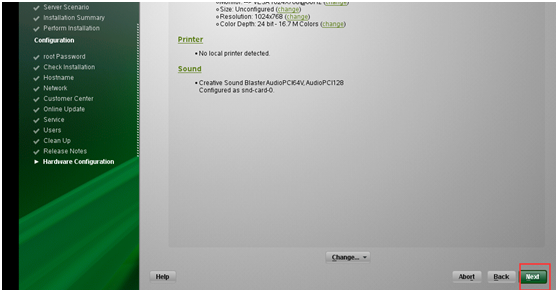
30.finish
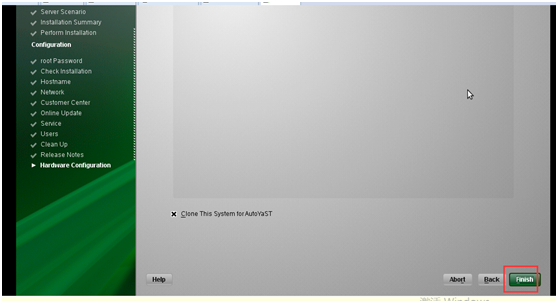
2.安装was7
1. 重启之后用 root 登陆系统
2.关闭防火墙


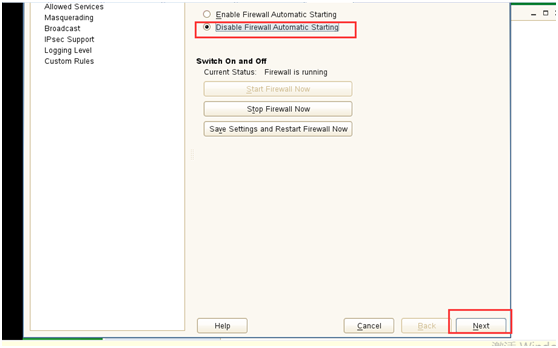
3.ftp上传was安装包到系统目录 /root/was7
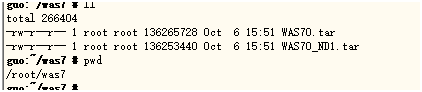
4.解压安装包

5.修改host
vi /etc/hosts
在最后添加
127.0.0.1 guo

6.进入suse linux 系统,执行 /root/was7/WAS70_ND1_LINX64/WAS/install
7.next
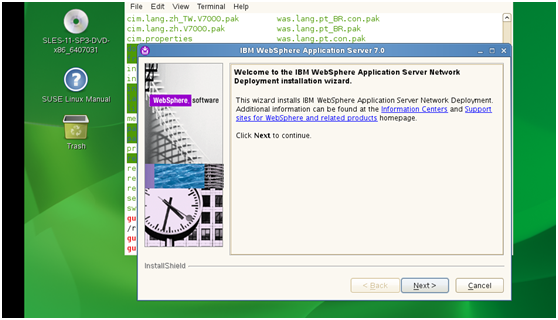
8.i gree,next

9.next

10.install the sample applications,next

11.next
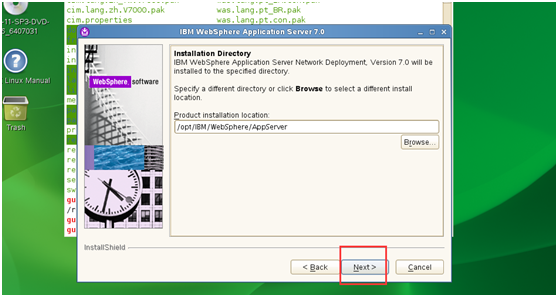
12.application server,next
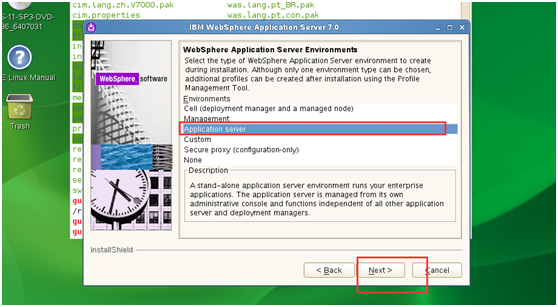
13.设置was密码,next
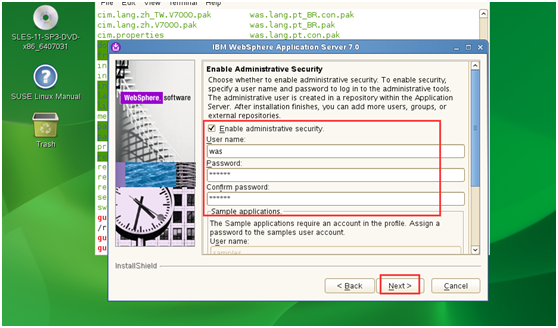
14.next

15.选择第二个盘

16.finish

17.环境检查

18.表示成功
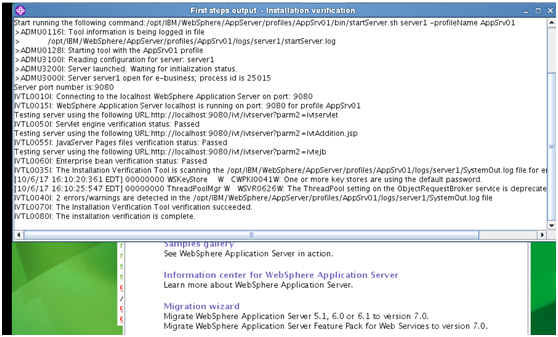
19.打开控制台
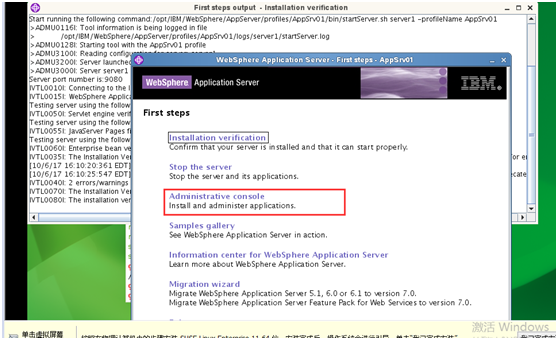
20.访问 https://192.168.158.132:9043/ibm/console/logon.jsp

21.ok