ASP.NET MVC5+EF6+EasyUI 后台管理系统(56)-插件---单文件上传与easyui使用fancybox
https://yunpan.cn/cZVeSJ33XSHKZ 访问密码 0fc2
今天整合lightbox插件Fancybox1.3.4,发现1.3.4版本太老了。而目前easyui 1.4.x的jquery的版本已经到达1.11.x以上。
本以为不能再使用这个插件,但是发现还是有人重写了插件的方法让其支持jquery 1.11.x以上,最上面是下载地址。
不过有收费插件fancybox2.0,本身支持高版本的jquery,大家可以使用
使用fancybox非常简单。解压包下的index基本有所有例子
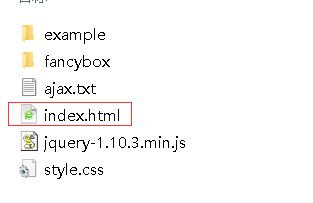
直接运行结果:
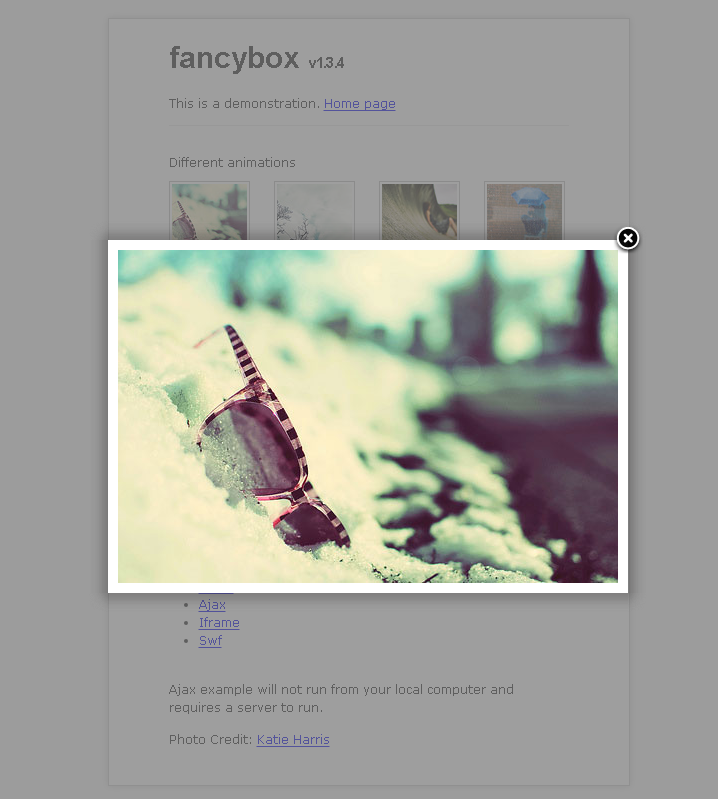
显示非常动感。
以SysSample例子为例子 构建ASP.NET MVC4+EF5+EasyUI+Unity2.x注入的后台管理系统(8)-MVC与EasyUI DataGrid 分页
必须让SysSample支持上传文件上传 构建ASP.NET MVC4+EF5+EasyUI+Unity2.x注入的后台管理系统(32)-swfupload多文件上传[附源码]
我之前只发布过多文件上传的源码,实际多文件上传里面也包含了单文件上传。
(整合你自己项目时候忽略easyui。可能是的表格插件是datatable,jqgrid,extjs等,但是基本同理)
修改Create.cshtml代码
<tr> <td style="width:100px; text-align:right;"> @Html.LabelFor(model => model.Photo): </td> <td> @Html.TextBoxFor(model => model.Photo) </td> <td> @Html.ValidationMessageFor(model => model.Photo) </td> </tr>
为
<tr> <th> @Html.LabelFor(model => model.Photo): </th> <td> @Html.HiddenFor(model => model.Photo) <img class="expic" src="/Content/Images/NotPic.jpg" /><br /> <a href="javascript:$('#FileUpload').trigger('click');" class="files"> <input type="file" id="FileUpload" name="FileUpload" onchange="Upload('SingleFile', 'Photo', 'FileUpload','1','1');" /> </a><span class="uploading">请稍候...</span> @Html.ValidationMessageFor(model => model.Photo) </td> </tr>
NotPic.jpg图片为 ,这个是我自己PS的丑图片(没有上传时显示的照片)


//文件上传 function Upload(action, repath, uppath, iswater, isthumbnail, filepath) { var sendUrl = "/Core/upload_ajax.ashx?action=" + action + "&ReFilePath=" + repath + "&UpFilePath=" + uppath; //判断是否打水印 if (arguments.length == 4) { sendUrl = "/Core/upload_ajax.ashx?action=" + action + "&ReFilePath=" + repath + "&UpFilePath=" + uppath + "&IsWater=" + iswater; } //判断是否生成宿略图 if (arguments.length == 5) { sendUrl = "/Core/upload_ajax.ashx?action=" + action + "&ReFilePath=" + repath + "&UpFilePath=" + uppath + "&IsWater=" + iswater + "&IsThumbnail=" + isthumbnail; } //自定义上传路径 if (arguments.length == 6) { sendUrl = filepath + "tools/upload_ajax.ashx?action=" + action + "&ReFilePath=" + repath + "&UpFilePath=" + uppath + "&IsWater=" + iswater + "&IsThumbnail=" + isthumbnail; } //开始提交 $("form").ajaxSubmit({ beforeSubmit: function (formData, jqForm, options) { //隐藏上传按钮 $("#" + repath).nextAll(".files").eq(0).hide(); //显示LOADING图片 $("#" + repath).nextAll(".uploading").eq(0).show(); }, success: function (data, textStatus) { if (data.msg == 1) { $("#" + repath).val(data.msgbox.split(",")[0]); $("#" + repath).next("img").attr("src", data.msgbox.split(",")[0]); } else { alert(data.msgbox); } $("#" + repath).nextAll(".files").eq(0).show(); $("#" + repath).nextAll(".uploading").eq(0).hide(); }, error: function (data, status, e) { alert("上传失败,错误信息:" + e); $("#" + repath).nextAll(".files").eq(0).show(); $("#" + repath).nextAll(".uploading").eq(0).hide(); }, url: sendUrl, type: "post", dataType: "json", timeout: 600000 }); };
后台方法提取32节的upload_ajax.ashx文件即可
这样就完成支持单文件上传了
别忘记加入CSS

a.files, a.files input{ outline:none;/*ff*/hide-focus:expression(this.hideFocus=true);/*ie*/ }
.uploading{ float:left; background:url(loading2.gif) no-repeat left center; padding-left:18px;display:none; line-height:24px; height:24px; color:#333; }
.expic{cursor: pointer; width: 140px; height: 140px; border: 1px #ccc solid;}
.uploading{ float:left; background:url(Images/loading2.gif) no-repeat left center; padding-left:18px;display:none; line-height:24px; height:24px; color:#333; }
#FileUpload{ width:140px;}
运行结果:
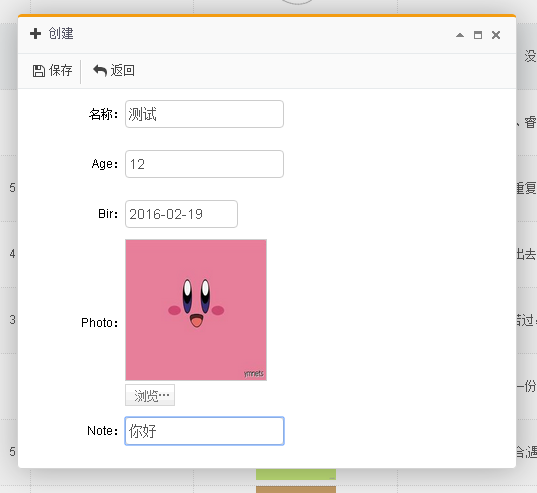
记得添加多点数据,这样才比较好看
运行结果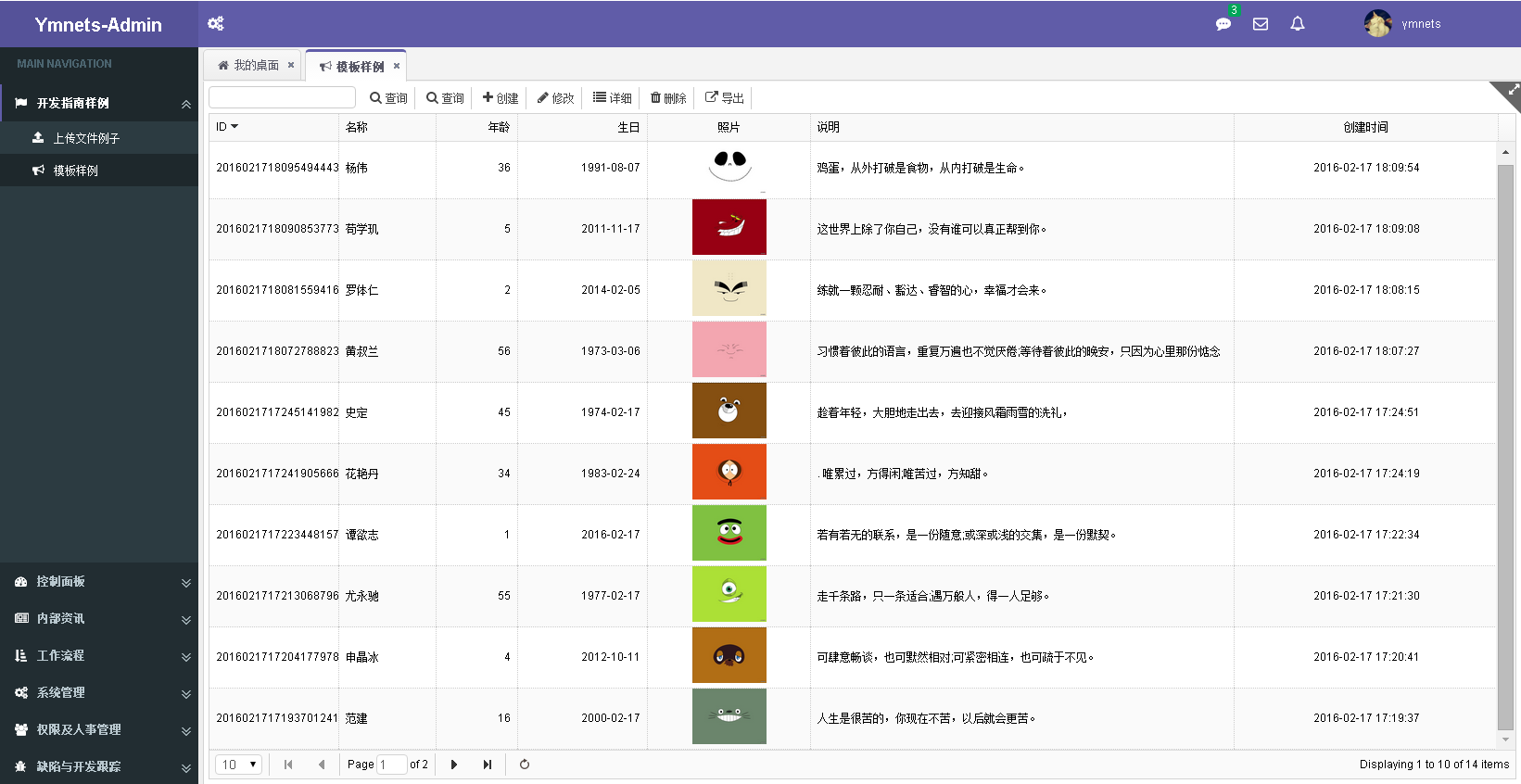
datagrid代码

$('#List').datagrid({ url: '/SysSample/GetList', width: SetGridWidthSub(10), methord: 'post', height: SetGridHeightSub(39), fitColumns: true, sortName: 'Id', sortOrder: 'desc', idField: 'Id', pageSize: 10, pageList: [10, 20, 30, 40, 50], pagination: true, striped: true, //奇偶行是否区分 singleSelect: true,//单选模式 //rownumbers: true,//行号 onLoadSuccess: function (data) { $("a.example").fancybox(); }, columns: [[ { field: 'Id', title: '@Resource.TitleID', width: 80,sortable: true }, { field: 'Name', title: '@Resource.TitleName', width: 60 }, { field: 'Age', title: '年龄', width: 50, align: 'right' }, { field: 'Bir', title: '生日', width: 80, align: 'right', formatter: function (value) { return SubStrYMD(value) } }, { field: 'Photo', title: '照片', width: 100, align: 'center', formatter: function (value, row, index) { return '<a class="example" title="'+row.Note+'" href="' + value + '"><img width="80px" alt="example" src="' + value + '" /></a>'; } }, { field: 'Note', title: '@Resource.TitleRemark', width: 260 }, { field: 'CreateTime', title: '@Resource.TitleCreateTime', width: 160, align: 'center' } ]] });
{ field: 'Photo', title: '照片', width: 100, align: 'center', formatter: function (value, row, index) { return '<a class="example" title="'+row.Note+'" href="' + value + '"><img width="80px" alt="example" src="' + value + '" /></a>'; } },
核心代码解析。这段代码来源于fancybox插件的第一个样例代码。
但是插件代码只演示了ID方式的显示,我们需要变通一下用class而已(下面是easyui逐行生成后的代码)
<a class="example" title="这世界上除了你自己,没有谁可以真正帮到你。" href="/upload/201602/17/201602171809062531.jpg"><img width="80px" alt="example" src="/upload/201602/17/201602171809062531.jpg"></a>
所以我们在初始化时候必须使用class方式:即
$("a.example").fancybox();
代码必须写在datagrid加载之后。不能写在$(function(){});里面。因为$(function(){});比datagrid初始化可能更快
onLoadSuccess: function (data) {
$("a.example").fancybox();
},
运行结果:
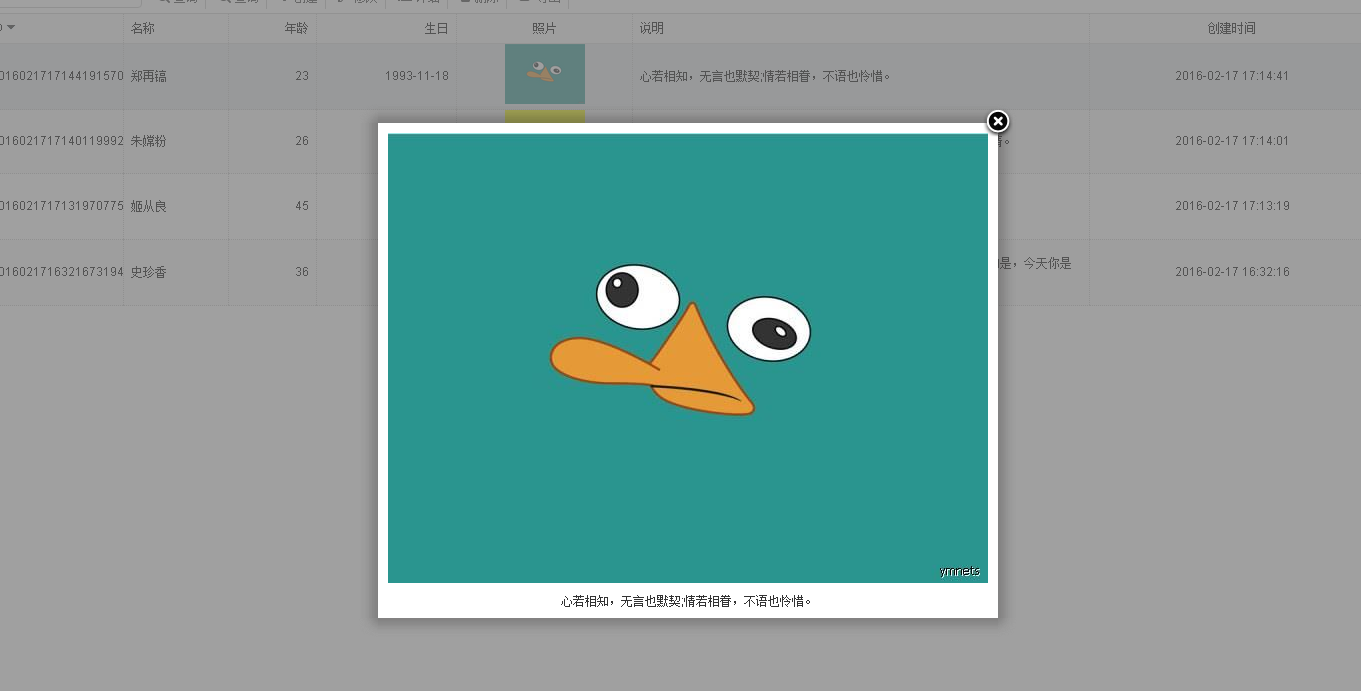
如果你的记录支持多张图片。那么必须再新建一张图片子表来关联。
然后用到样例中的:多张显示
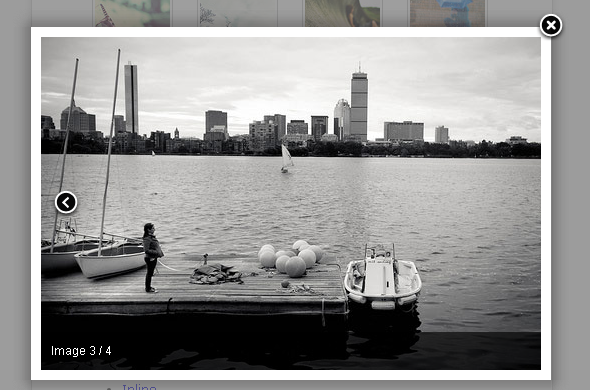
代码用组的方式:
$("a[rel=example_group]").fancybox({ 'transitionIn' : 'none', 'transitionOut' : 'none', 'titlePosition' : 'over', 'titleFormat' : function(title, currentArray, currentIndex, currentOpts) { return '<span id="fancybox-title-over">Image ' + (currentIndex + 1) + ' / ' + currentArray.length + (title.length ? ' ' + title : '') + '</span>'; } });
本文到此为止!有兴趣下载32节代码。来改装一下
出处:http://ymnets.cnblogs.com/
本文版权归作者和博客园共有,欢迎转载,但未经作者同意必须保留此段声明,且在文章页面明显位置给出原文连接,否则保留追究法律责任的权利。




【推荐】国内首个AI IDE,深度理解中文开发场景,立即下载体验Trae
【推荐】编程新体验,更懂你的AI,立即体验豆包MarsCode编程助手
【推荐】抖音旗下AI助手豆包,你的智能百科全书,全免费不限次数
【推荐】轻量又高性能的 SSH 工具 IShell:AI 加持,快人一步
· 如何编写易于单元测试的代码
· 10年+ .NET Coder 心语,封装的思维:从隐藏、稳定开始理解其本质意义
· .NET Core 中如何实现缓存的预热?
· 从 HTTP 原因短语缺失研究 HTTP/2 和 HTTP/3 的设计差异
· AI与.NET技术实操系列:向量存储与相似性搜索在 .NET 中的实现
· 周边上新:园子的第一款马克杯温暖上架
· Open-Sora 2.0 重磅开源!
· 分享 3 个 .NET 开源的文件压缩处理库,助力快速实现文件压缩解压功能!
· Ollama——大语言模型本地部署的极速利器
· DeepSeek如何颠覆传统软件测试?测试工程师会被淘汰吗?