這次我希望能達成下面效果,控制項會有一個小箭頭出現,可以由此設定控制項屬性
1.在System.Windows.Forms.Design 命名空間的 ControlDesigner 類別:用來建立智能面版的類別
2.在System.ComponentModel.Design 命名空間 裡開頭為 DesignerAction,是用來決定智能面版清單樣式。
以下是實現DesignerActionXXX重要類別。
DesignerActionList:建立一個智能面板清單。
DesignerActionService:建立一個服務,管理收集DesignerActionItem的類別。
DesignerActionItemCollection:收集DesignerActionXXX系列的集合
DesignerActionUIService :管理智能面板UI。
DesignerActionItem:它是一個基底類別,表示一個智能面板的項目。
DesignerActionTextItem:表示智慧面板上的文字敘述,繼承 DesignerActionItem。
DesignerActionPropertyItem:表示智能面板的屬性,繼承 DesignerActionItem。
DesignerActionMethodItem:表示智能面板上建立一個方法,點擊這個項目會去執行相應的方法,繼承 DesignerActionItem。
DesignerActionHeaderItem:表示智能面板分類標題,繼承 DesignerActionItem。
上圖我所要表達的是:
ControlDesigner裡面裝了一個DesignerActionList,DesignerActionItemCollection 收集著UI所要呈現的項目。
3.在 System.ComponentModel命名空間 底下的 PropertyDescriptor 方法:用它來處理智能面版的UI畫面更新
4.DesignerActionUIService.Refresh():更新智能面版方法
瞭解各類別的方法後接下來就可以開始實作;開始之前先加入System.Designer參考,並匯入命名空間
1.建立使用者控制項專案,PropertySmartTag類別繼承UserControl,並為類別加入控制項及屬性
1-1.加入控制項label1及checkBox1
1-2.加入以下屬性
//自訂控制項
public partial class PropertySmartTag : UserControl
{
public PropertySmartTag()
{
InitializeComponent();
}
private Size _FormSize;
/// <summary>
/// 改變Form尺寸
/// </summary>
public Size FormSize
{
get
{
return _FormSize;
}
set
{
_FormSize = value;
base.Size = _FormSize;
}
}
/// <summary>
/// 覆寫顏色
/// </summary>
public override Color BackColor
{
get { return base.BackColor; }
set { base.BackColor = value; }
}
/// <summary>
/// 變更checkBox控制是否勾選
/// </summary>
private bool _IsSelect;
public bool IsSelect
{
get { return _IsSelect; }
set
{
_IsSelect = value;
this.checkBox1.Checked = _IsSelect;
}
}
/// <summary>
/// Label控制項內容
/// </summary>
public string LabelText
{
get { return this.label1.Text; }
set { this.label1.Text = value; }
}
/// <summary>
/// 變更Label控制項字型
/// </summary>
private Font _TextFont;
public Font TextFont
{
get
{
if (_TextFont == null)
{
_TextFont = new Font(this.Font, FontStyle.Bold);
}
return _TextFont;
}
set
{
_TextFont = value;
this.label1.Font = _TextFont;
}
}
}
2.建立CreateControlDesigner 類別,繼承System.Windows.Forms.Design.ControlDesigner。
//建立控制項設計類別
internal class CreateControlDesigner : System.Windows.Forms.Design.ControlDesigner
{
private DesignerActionListCollection _ActionLists;
public override DesignerActionListCollection ActionLists
{
get
{
if (null == _ActionLists)
{
//加入智能面版樣式
_ActionLists = new DesignerActionListCollection();
_ActionLists.Add(new CustomControlActionList(this.Component));
}
return _ActionLists;
}
}
}
3.建立CustomControlActionList類別,繼承System.ComponentModel.Design.DesignerActionList。
//定義智能面版樣式類別
[System.Security.Permissions.PermissionSet(System.Security.Permissions.SecurityAction.Demand, Name = "FullTrust")]
internal class CustomControlActionList : System.ComponentModel.Design.DesignerActionList
{
//建立面版UI服務
private PropertySmartTag _PropertySmartTag;
private DesignerActionUIService _DesignerActionUIService = null;//我主要用來更新面版UI,若不更新可以省略。
public CustomControlActionList(IComponent component)
: base(component)//建構子
{
this._PropertySmartTag = component as PropertySmartTag;//表示綁定到"PropertySmartTag使用者控制項"類別
this._DesignerActionUIService = GetService(typeof(DesignerActionUIService)) as DesignerActionUIService;
}
//更新自訂控制項的屬性
private PropertyDescriptor GetPropertyByName(String PropertyName)
{
PropertyDescriptor prop;
prop = TypeDescriptor.GetProperties(_PropertySmartTag)[PropertyName];
if (null == prop)
throw new ArgumentException("找不到此屬性名稱!", PropertyName);
else
return prop;
}
//定義智能面版的屬性,面版屬性會與綁定的"PropertySmartTag使用者控制項"屬性同步
public Size FormSize
{
get { return _PropertySmartTag.Size; }
set { GetPropertyByName("FormSize").SetValue(_PropertySmartTag, value); }
}
public Color BackColor
{
get { return _PropertySmartTag.BackColor; }
set { GetPropertyByName("BackColor").SetValue(_PropertySmartTag, value); }
}
public string LabelText
{
get { return _PropertySmartTag.LabelText; }
set { GetPropertyByName("LabelText").SetValue(_PropertySmartTag, value); }
}
public bool IsSelect
{
get { return _PropertySmartTag.IsSelect; }
set { GetPropertyByName("IsSelect").SetValue(_PropertySmartTag, value); }
}
public Font TextFont
{
get { return _PropertySmartTag.TextFont; }
set { GetPropertyByName("TextFont").SetValue(_PropertySmartTag, value); }
}
//方法
public void ChangeText()
{
GetPropertyByName("LabelText").SetValue(_PropertySmartTag, "Call Method");
_DesignerActionUIService.Refresh(this.Component);//更新智能面版
}
//設計智能面版項目
public override DesignerActionItemCollection GetSortedActionItems()
{
DesignerActionItemCollection items = new DesignerActionItemCollection();
//Define static section header entries.
items.Add(new DesignerActionHeaderItem("Custom Category"));
items.Add(new DesignerActionPropertyItem("BackColor", "Back Color", "Custom Category", "選擇背景顏色"));
items.Add(new DesignerActionPropertyItem("FormSize", "Form Size", "Custom Category", "選擇尺寸"));
items.Add(new DesignerActionPropertyItem("LabelText", "Label Text", "Custom Category", "隨便輸入"));
items.Add(new DesignerActionPropertyItem("IsSelect", "Select", "Custom Category", "是否選擇"));
items.Add(new DesignerActionPropertyItem("TextFont", "Text Font", "Custom Category", "選擇字型"));
items.Add(new DesignerActionTextItem("Custom Smart Tag", "Custom Category"));
items.Add(new DesignerActionMethodItem(this, "ChangeText", "Change Text", "Custom Category", "呼叫方法", true));
return items;
}
}
4.在PropertySmartTag類別定義Designer attribute
[Designer(typeof(CreateControlDesigner))]
//自訂控制項
public partial class PropertySmartTag : UserControl
{
}
5.加入WinForm專案,用來測試PropertySmartTag控制項
執行結果如下
接下來我們再來看VS幫我們產生出了哪些程式碼
這次我們並沒有幫屬性定義Attribute [DesignerSerializationVisibility(DesignerSerializationVisibility.Content)],可是VS還是幫我們把Code生出來了。
範例下載:
參考資料
http://www.codeproject.com/KB/dialog/usercontrolsmarttag.aspx


![201072212655130[1] 201072212655130[1]](https://images.cnblogs.com/cnblogs_com/yc421206/WindowsLiveWriter/C.NETVB.NETUserControlofSmartTag_1198B/201072212655130%5B1%5D_thumb.png)
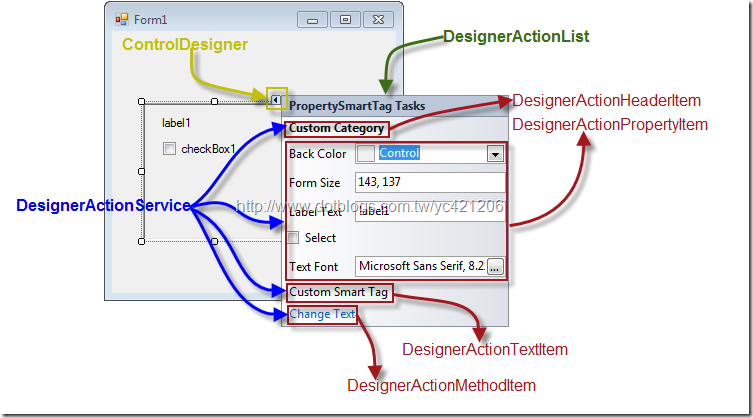
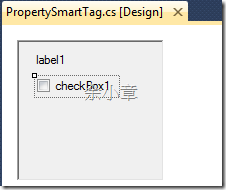
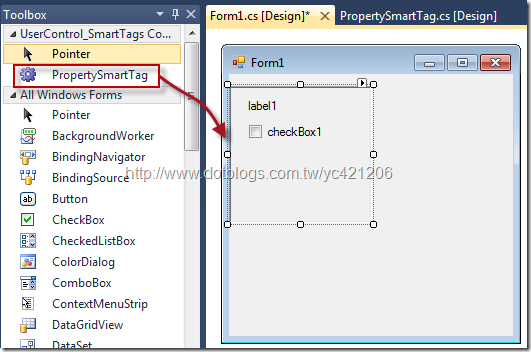
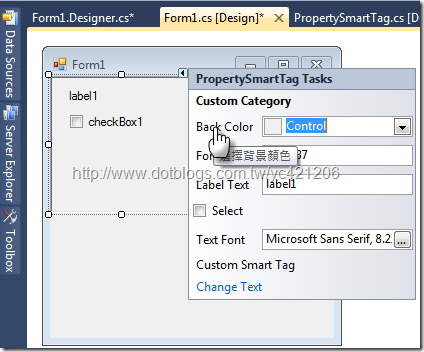



【推荐】国内首个AI IDE,深度理解中文开发场景,立即下载体验Trae
【推荐】编程新体验,更懂你的AI,立即体验豆包MarsCode编程助手
【推荐】抖音旗下AI助手豆包,你的智能百科全书,全免费不限次数
【推荐】轻量又高性能的 SSH 工具 IShell:AI 加持,快人一步