浅谈GridLayout(网格布局)
Android 4.0 布局-->GridLayout 网格布局
以行列单元格的形式展示内部控件排列,可以实现类似计算机键盘效果 ,也可以实现可自动变行的标签群效果
使用GridLayout ,有效减少了布局的深度,渲染速度也是很快的
类似于LinearLayout 的使用,额外添加了一些特有的属性
先来看下GridLayout的一些属性介绍
1、
android:orientation="horizontal|vertical"
内部控件是水平排列的还是竖直排列的
与LinearLayout使用方法一致
2、
android:columnCount="4" android:rowCount="4"
内部控件 一行或者一列的显示条目个数,即一行/列 最多显示几条,这里是4条,当内部子控件数目多于时,自动换行/列显示 ,使用此功能方便了实现了自动换行标签群的功能
3、子控件属性
android:layout_row = “3” Android:layout_column = “3”
用于设置该控件的位置 注意从0开始 ,类似于数组,这里即该控件位置 第四行第四 列
4、子控件属性
android:layout_rowSpan = “2”| android:layout_columnSpan = “2” android:layout_gravity="fill"
设置某控件跨越多行或多列,前一个设置表明该控件跨越的行数或列数,后一个设置表明该控件填满所跨越的整行或 整列。
----------------------------------------------------------------------------------------------------------------
示例(别人的代码 ,直接拿来用了):

1 <?xml version="1.0" encoding="utf-8"?> 2 <LinearLayout xmlns:android="http://schemas.android.com/apk/res/android" 3 android:orientation="vertical" android:layout_width="match_parent" 4 android:layout_height="match_parent"> 5 <GridLayout 6 android:layout_width="wrap_content" 7 android:layout_height="wrap_content" 8 android:layout_gravity="center" 9 android:columnCount="4" 10 android:rowCount="4" 11 android:orientation="horizontal" > 12 13 <Button 14 android:layout_column="3" 15 android:text="/" /> 16 17 <Button android:text="1" /> 18 19 <Button android:text="2" /> 20 21 <Button android:text="3" /> 22 23 <Button android:text="*" /> 24 25 <Button android:text="4" /> 26 27 <Button android:text="5" /> 28 29 <Button android:text="6" /> 30 31 <Button android:text="-" /> 32 33 <Button android:text="7" /> 34 35 <Button android:text="8" /> 36 37 <Button android:text="9" /> 38 39 <Button 40 android:layout_gravity="fill" 41 android:layout_rowSpan="3" 42 android:text="+" /> 43 44 <Button 45 android:layout_columnSpan="2" 46 android:layout_gravity="fill" 47 android:text="0" /> 48 49 <Button android:text="00" /> 50 51 <Button 52 android:layout_columnSpan="3" 53 android:layout_gravity="fill" 54 android:text="=" /> 55 56 </GridLayout> 57 </LinearLayout>
效果图:
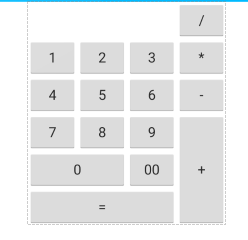
作者:听着music睡
出处:http://www.cnblogs.com/xqxacm/
Android交流群:38197636
本文版权归作者和博客园共有,欢迎转载,但未经作者同意必须保留此段声明,且在文章页面明显位置给出原文连接,否则保留追究法律责任的权利。





【推荐】国内首个AI IDE,深度理解中文开发场景,立即下载体验Trae
【推荐】编程新体验,更懂你的AI,立即体验豆包MarsCode编程助手
【推荐】凌霞软件回馈社区,携手博客园推出1Panel与Halo联合会员
【推荐】轻量又高性能的 SSH 工具 IShell:AI 加持,快人一步