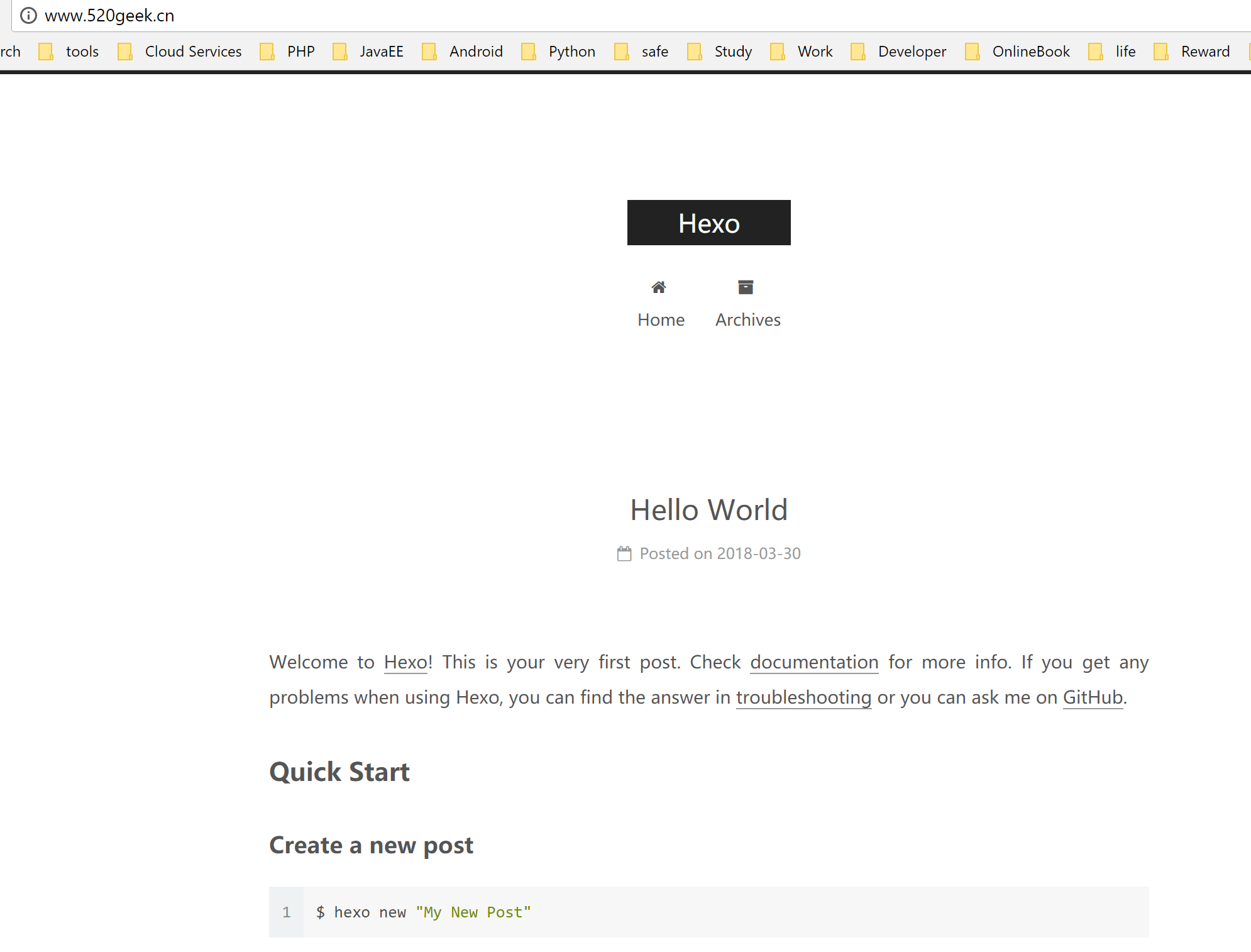Hexo NexT 博客与Github page 关联指南
上篇文章 Hexo 博客框架NexT主题搭建指南
我们已经在本地搭建好了Hexo博客框架NexT 主题的博客程序,但是这感觉还是远远不够。
我们还想把它部署到我们的Github上,让其他人可以看到我们的博客。
那么这节课就跟我一起来学习吧~
0x01 准备工作
一个Github帐号
一个域名
一个Hexo NexT主题的博客程序
0x02 开始操作
1. 点击 'New repository',创建一个版本仓库
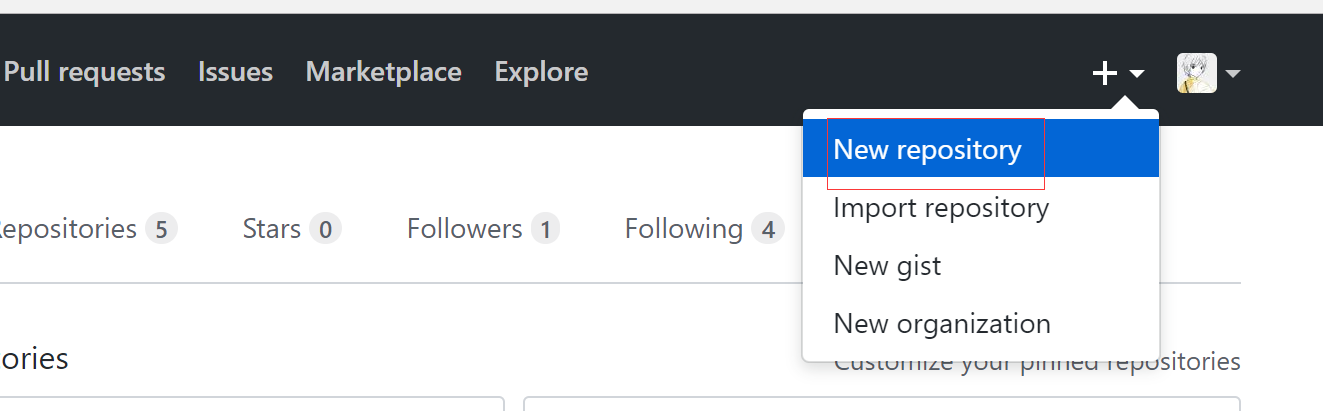
2. 设置仓库名称时有两个注意的地方
比如比如我的GitHub 地址: https://github.com/geekxingyun
那么名称必须是geekxingyun,后缀必须是github.io
最后全称: geekxingyun.github.io
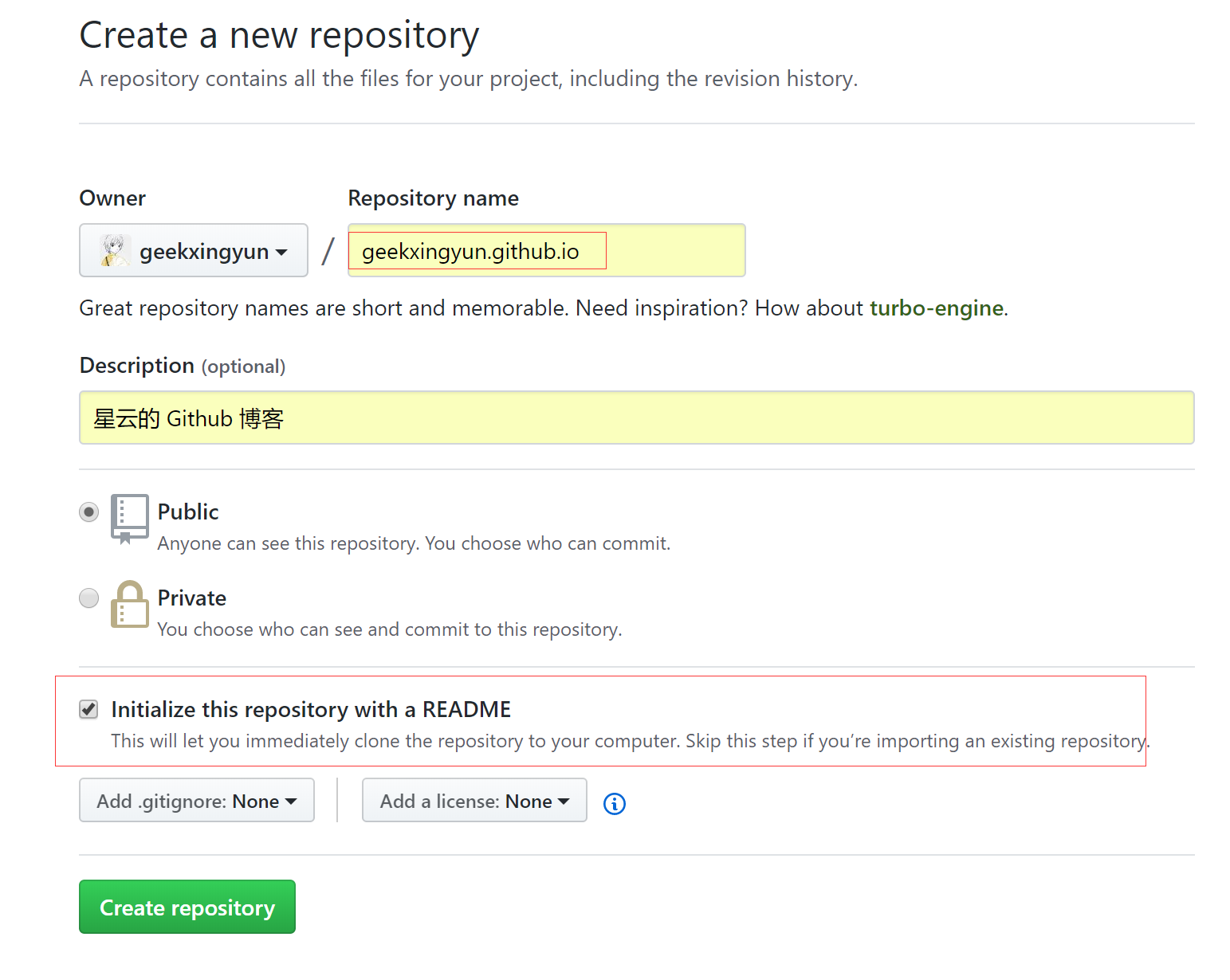
页面访问到这个地址,我们记录下
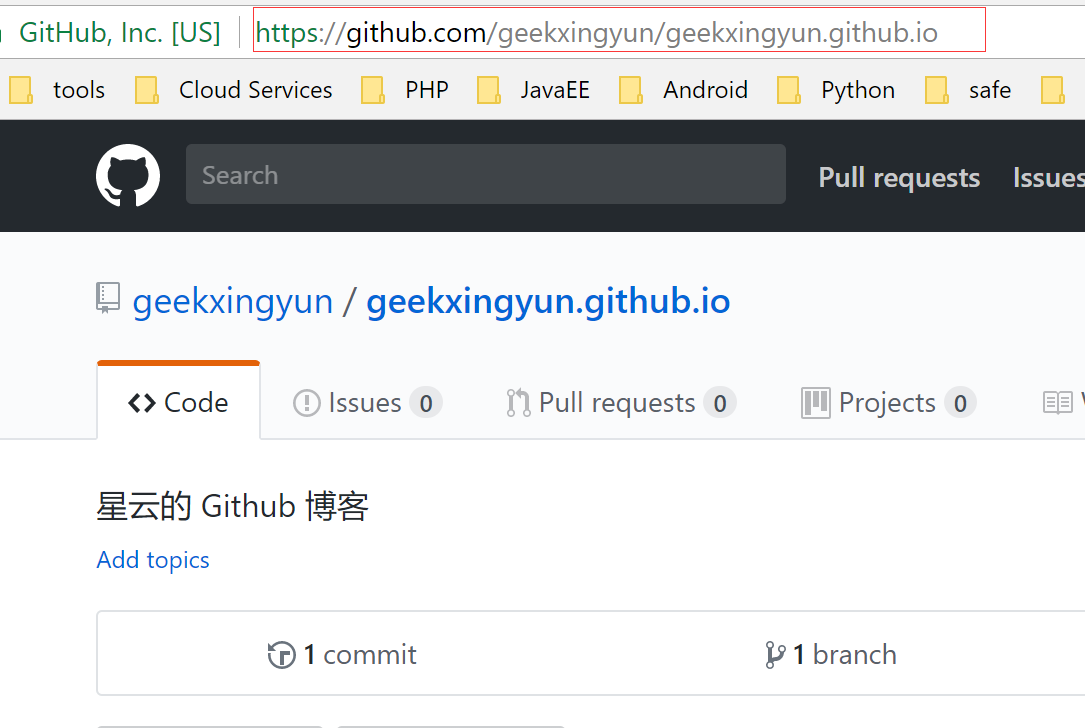
把这个git地址处理记录下,待会要用
https://github.com/geekxingyun/geekxingyun.github.io.git
3. 我之前已经购买了阿里云域名,这里配置下解析
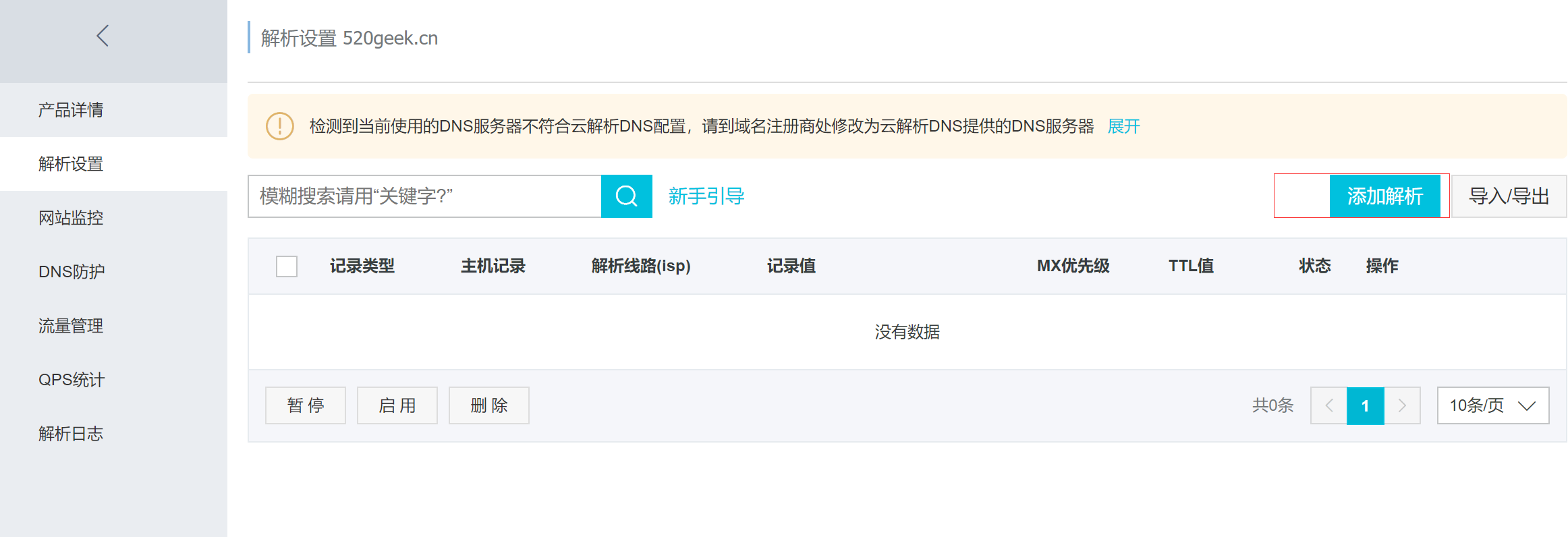
这里记录类型我们选择CNAME,因为这种类型可以将我们的域名指向另外一个域名。
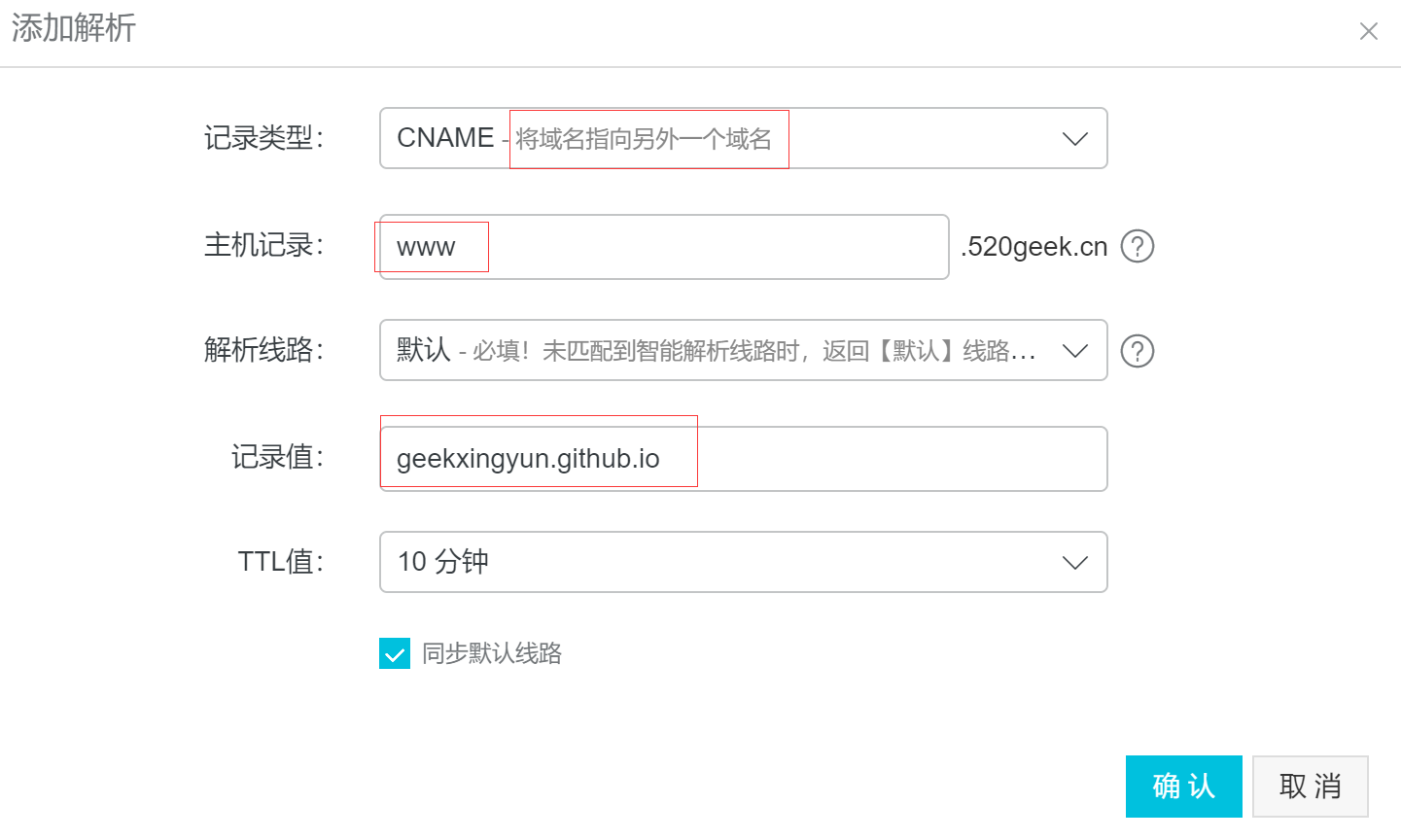
4. Github 配置
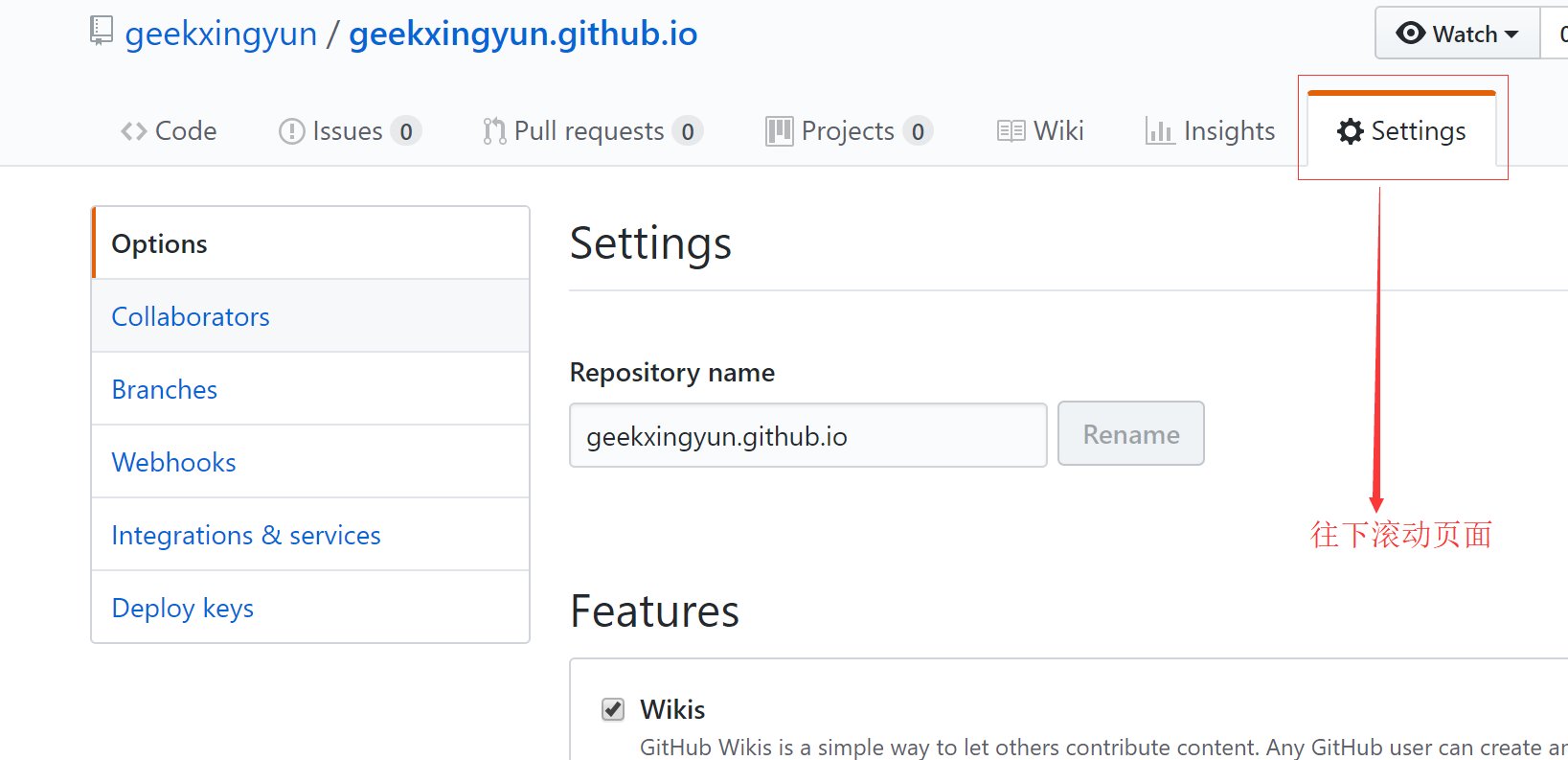
往下滚动到最下面我们可以看到这个
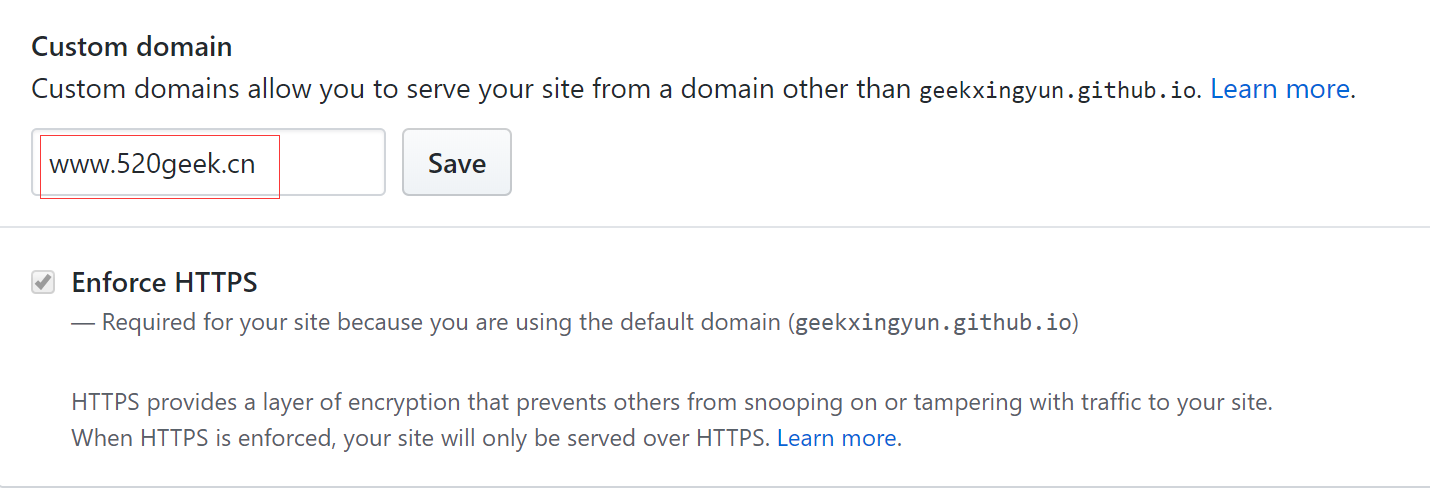
输入自定义域名后,点击Save 之后你会看到下面这样
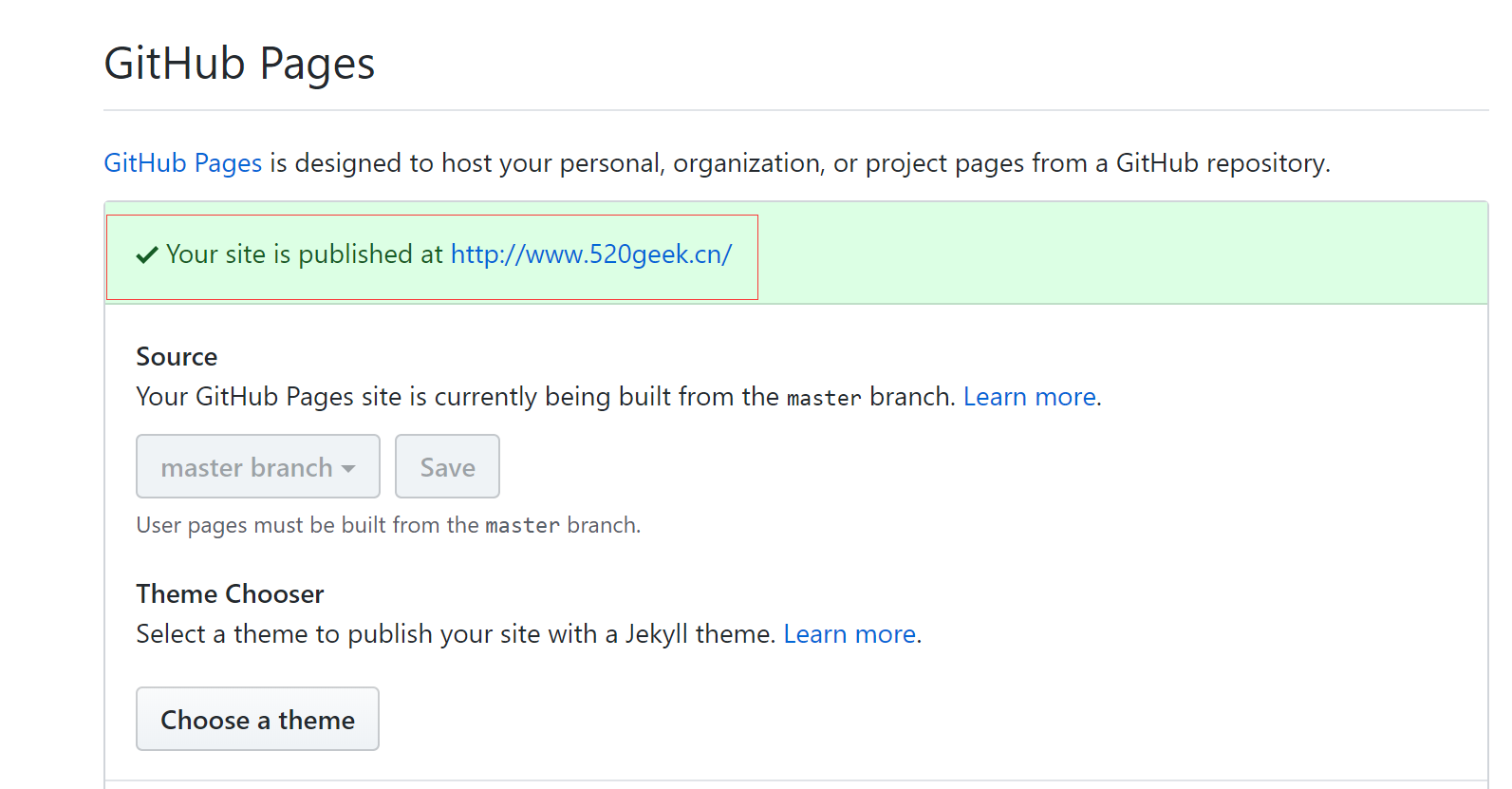
到这里我忍不住点击打开了下,发现这个
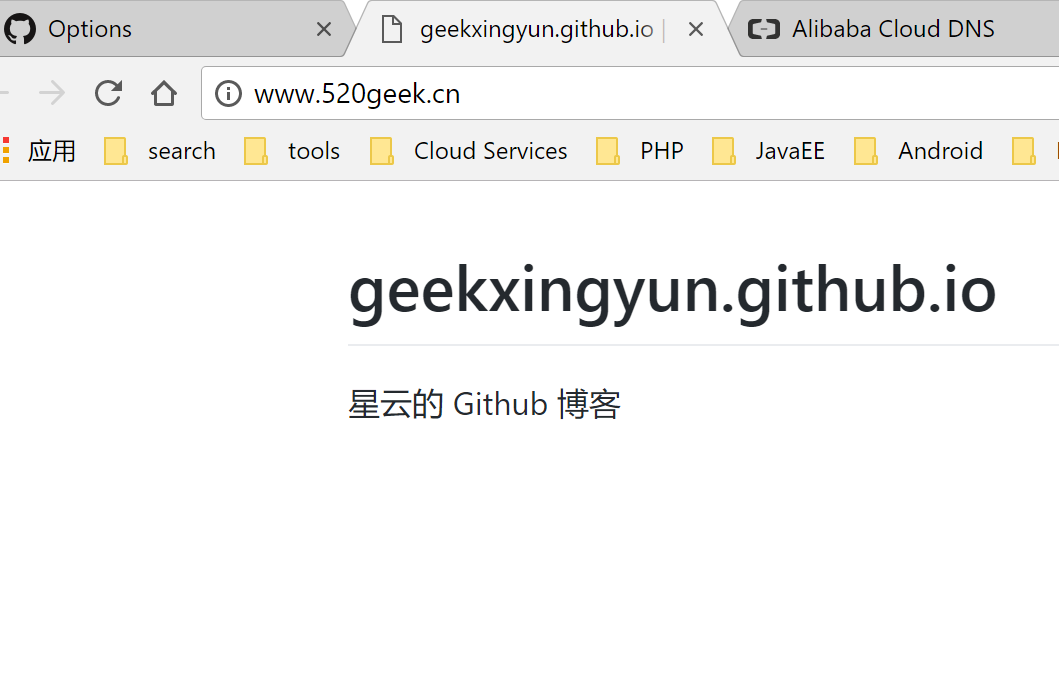
到这里我们已经成功了一半了,我们还需要将代码部署到我们的GitHub 上
5. 修改博客配置文件
修改_config.yml,在文件最底部添加如下代码
# Deployment ## Docs: https://hexo.io/docs/deployment.html deploy: type: git repository: ssh://git@github.com/geekxingyun/geekxingyun.github.io.git branch: master
Tips:这里有个坑,我开始前缀用的https://github.com,结果后面一直部署失败,必须改成下面这种才行
repository: ssh://git@github.com/geekxingyun/geekxingyun.github.io.git
完整配置文件:

# Hexo Configuration ## Docs: https://hexo.io/docs/configuration.html ## Source: https://github.com/hexojs/hexo/ # Site title: Hexo subtitle: description: keywords: author: John Doe language: timezone: # URL ## If your site is put in a subdirectory, set url as 'http://yoursite.com/child' and root as '/child/' url: http://yoursite.com root: / permalink: :year/:month/:day/:title/ permalink_defaults: # Directory source_dir: source public_dir: public tag_dir: tags archive_dir: archives category_dir: categories code_dir: downloads/code i18n_dir: :lang skip_render: # Writing new_post_name: :title.md # File name of new posts default_layout: post titlecase: false # Transform title into titlecase external_link: true # Open external links in new tab filename_case: 0 render_drafts: false post_asset_folder: false relative_link: false future: true highlight: enable: true line_number: true auto_detect: false tab_replace: # Home page setting # path: Root path for your blogs index page. (default = '') # per_page: Posts displayed per page. (0 = disable pagination) # order_by: Posts order. (Order by date descending by default) index_generator: path: '' per_page: 10 order_by: -date # Category & Tag default_category: uncategorized category_map: tag_map: # Date / Time format ## Hexo uses Moment.js to parse and display date ## You can customize the date format as defined in ## http://momentjs.com/docs/#/displaying/format/ date_format: YYYY-MM-DD time_format: HH:mm:ss # Pagination ## Set per_page to 0 to disable pagination per_page: 10 pagination_dir: page # Extensions ## Plugins: https://hexo.io/plugins/ ## Themes: https://hexo.io/themes/ theme: next # Deployment ## Docs: https://hexo.io/docs/deployment.html deploy: type: git repository: ssh://git@github.com/geekxingyun/geekxingyun.github.io.git branch: master
6. 初始化自己的帐号和密码
这一步骤是为了以后我们用git命令提交不再需要繁琐的输入我们的Github帐号和密码。
在C:\Users\fairy\Documents\HexoBlog 目录下,执行下列命令配置你的用户名
git config --global user.name "geekxingyun"
配置邮箱
git config --global user.email "fairy_xingyun@hotmail.com"
执行结果如图所示:

进入.ssh 隐藏文件夹
cd ~/.ssh
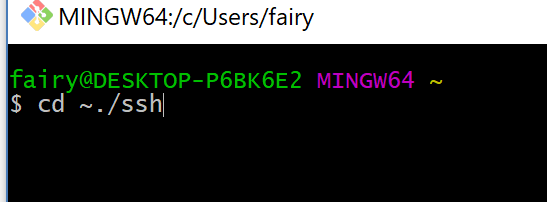
连续三个回车,生成密钥,最后得到了两个文件:id_rsa和id_rsa.pub
ssh-keygen -t rsa -C "fairy_xingyun@hotmail.com"
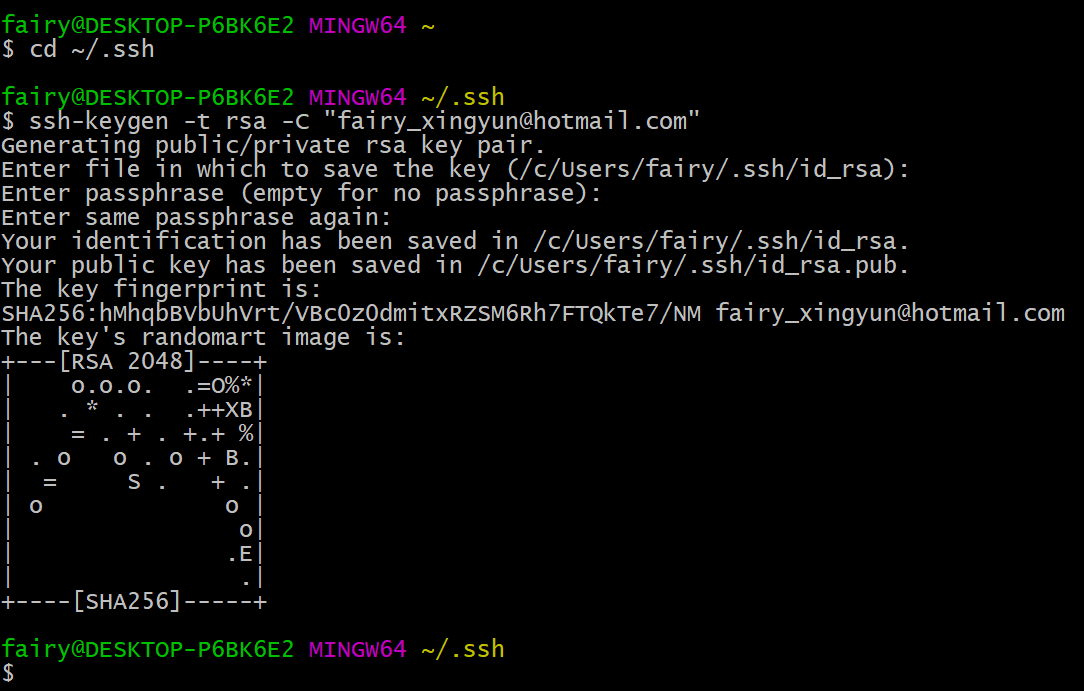
生成文件默认路径
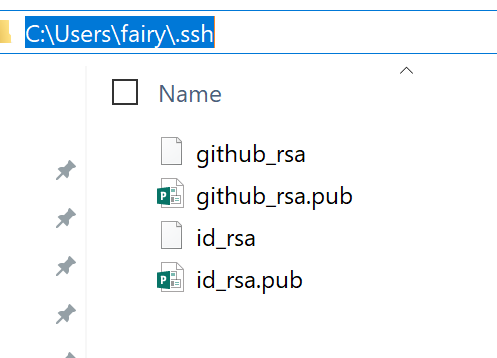
输入eval "$(ssh-agent -s)",添加密钥到ssh-agent
eval "$(ssh-agent -s)"
结果会像这样:
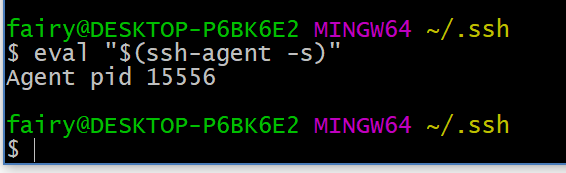
再次输入命令
ssh-add ~/.ssh/id_rsa

7. 添加帐号SSH Keys
登录Github,点击头像下的settings,添加ssh
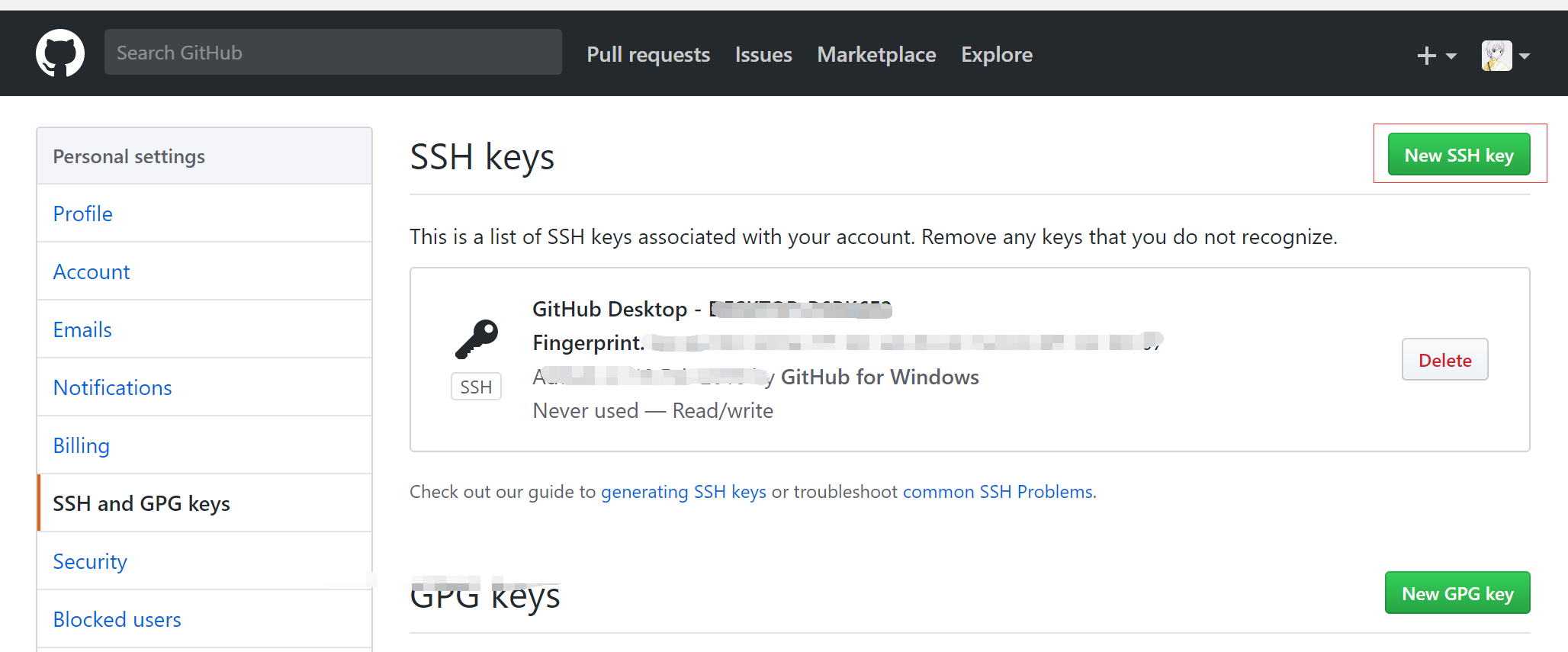
新建一个new ssh key,将id_rsa.pub文件里的内容复制上去
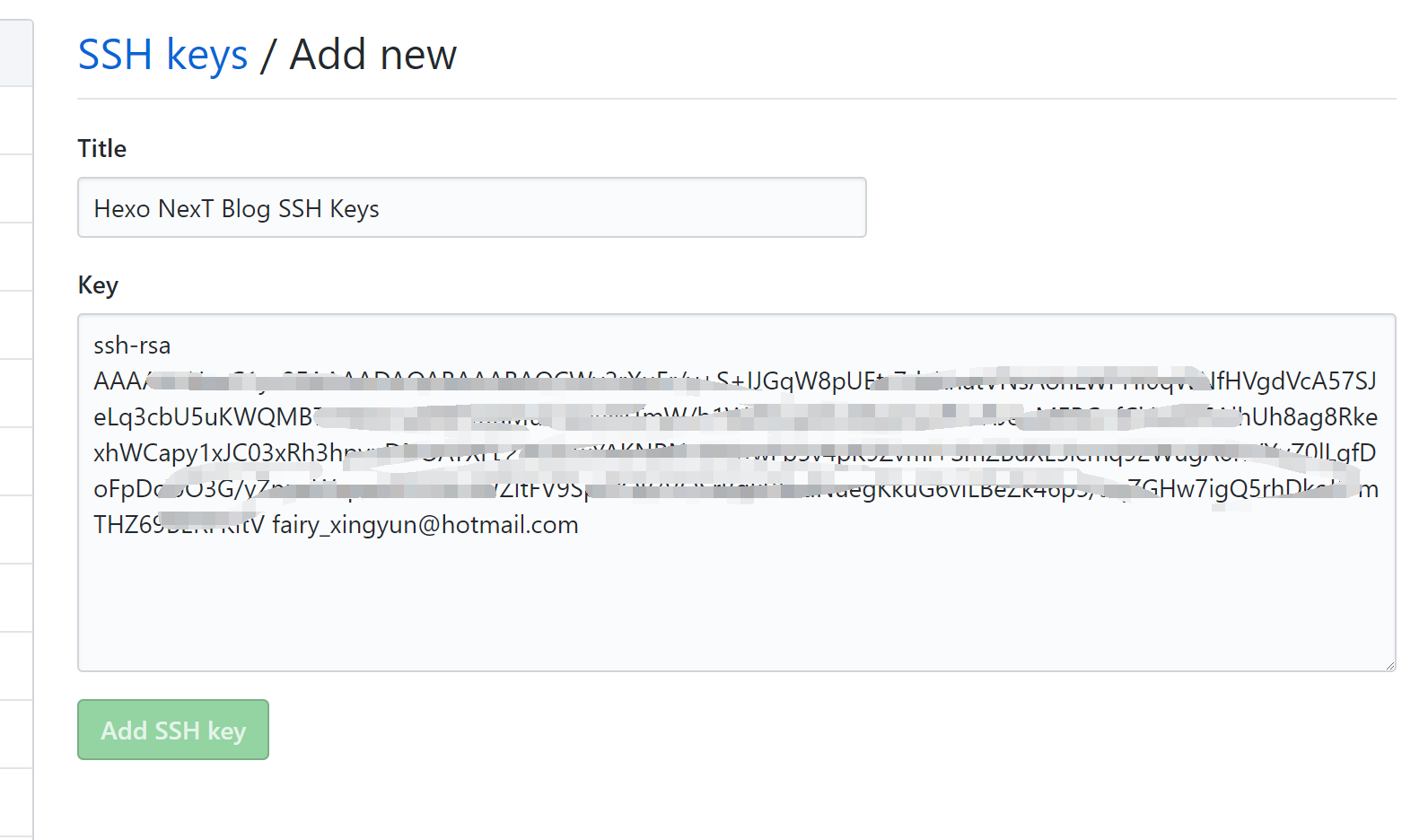
输入下列命令进行验证是否成功
ssh -T git@github.com
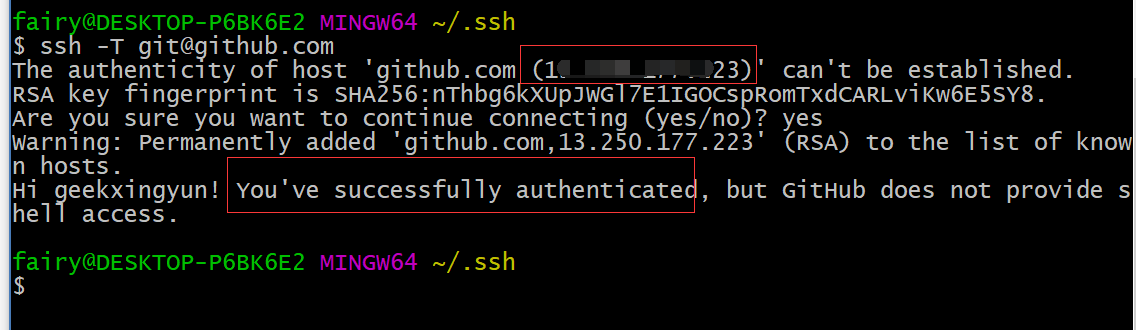
Tips:出现上述字样说明连接成功。
0x03 部署项目
这里需要补充点部署方面的知识:https://hexo.io/docs/deployment.html
需要安装一个Hexo插件
npm install hexo-deployer-git --save
之后你应该可以看到这样的结果:

好了,我们现在可以把代码进行下处理了
清理下项目
hexo clean
重新生成
hexo generate
部署
hexo deploy
执行成功后会出现这个样子:
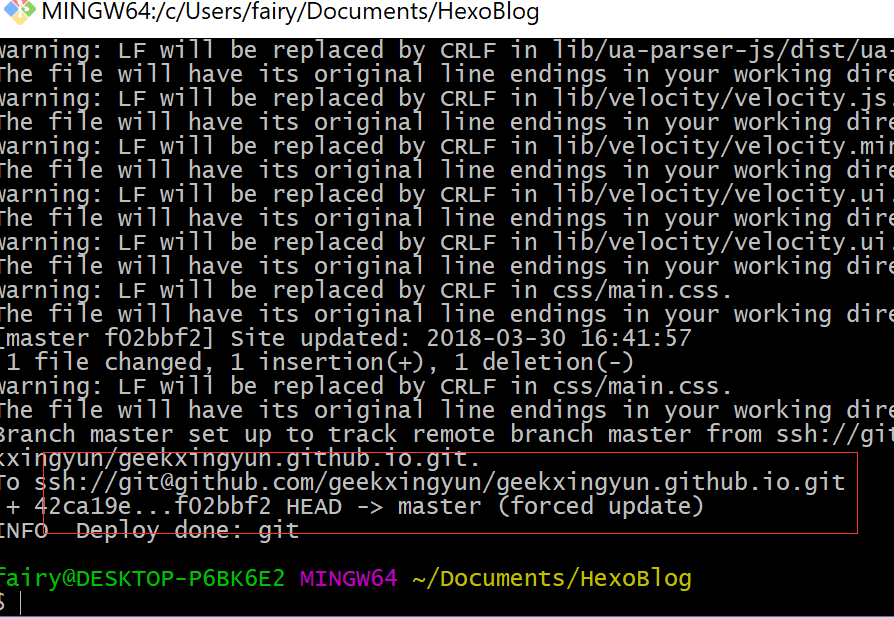
打开我们的域名:
http://www.520geek.cn/
访问结果如图所示: