canvas图形绘制

前面的话
前面分别介绍了canvas的基础用法和进阶用法,本文将使用canvas的各种语法进行图形绘制
绘制线条
【绘制线条】
下面来尝试绘制一段线条
<canvas id="drawing" style="border:1px solid black"> <p>The canvas element is not supported!</p> </canvas> <script> var drawing = document.getElementById('drawing'); if(drawing.getContext){ var context = drawing.getContext('2d'); //开始绘制 context.beginPath(); //将光标移动到(10,10)位置 context.moveTo(10,10); //从(10,10)点开始绘制一条直线,到(100,100)为止 context.lineTo(100,100); //线条宽度为5 context.lineWidth = 5; //线条颜色为浅绿 context.strokeStyle = "lightgreen"; //绘制线条 context.stroke(); } </script>
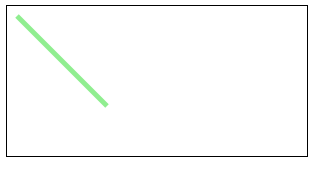
【绘制折线】
下面,更进一步,绘制多条折线
<canvas id="drawing" style="border:1px solid black"> <p>The canvas element is not supported!</p> </canvas> <script> var drawing = document.getElementById('drawing'); if(drawing.getContext){ var context = drawing.getContext('2d'); context.beginPath(); context.moveTo(10,10); context.lineTo(50,50); context.lineTo(10,100); context.lineWidth = 5; context.strokeStyle = "lightgreen"; context.stroke(); context.beginPath(); context.moveTo(60,10); context.lineTo(100,50); context.lineTo(60,100); context.lineWidth = 5; context.strokeStyle = "lightblue"; context.stroke(); context.beginPath(); context.moveTo(110,10); context.lineTo(150,50); context.lineTo(110,100); context.lineWidth = 5; context.strokeStyle = "pink"; context.stroke(); } </script>
【绘制闭合图形】
下面绘制四条线条,组合成一个闭合图形
<canvas id="drawing" style="border:1px solid black"> <p>The canvas element is not supported!</p> </canvas> <script> var drawing = document.getElementById('drawing'); if(drawing.getContext){ var context = drawing.getContext('2d'); context.beginPath(); context.moveTo(10,10); context.lineTo(110,10); context.lineTo(110,110); context.lineTo(10,110); context.lineTo(10,10); context.lineWidth = 10; context.strokeStyle = "lightgreen"; context.stroke(); } </script>
结果如下所示,最后一笔闭合的时候有问题,导致左上角有一个缺口。这种情况是设置了lineWidth导致的。如果默认1笔触的话,是没有问题的。但是笔触越大,线条越宽
这时,需要使用clothPath()来闭合图形,而最后一笔可以不画出来
<script> var drawing = document.getElementById('drawing'); if(drawing.getContext){ var context = drawing.getContext('2d'); context.beginPath(); context.moveTo(10,10); context.lineTo(110,10); context.lineTo(110,110); context.lineTo(10,110); context.closePath(); context.lineWidth = 10; context.strokeStyle = "lightgreen"; context.stroke(); } </script>
当然,如果只是画矩形,使用rect()或fillRect()方法更简单
绘制矩形
下面来绘制一个背景颜色为红色,尺寸为100*100,位置为(0,0)点的矩形
<canvas id="drawing" style="border:1px solid black"> <p>The canvas element is not supported!</p> </canvas> <script> var drawing = document.getElementById('drawing'); if(drawing.getContext){ var context = drawing.getContext('2d'); context.fillStyle = 'red'; context.fillRect(0,0,100,100); } </script>
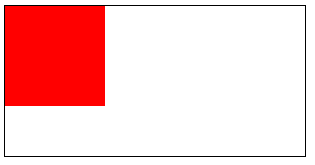
下面来绘制一个半透明的蓝色描边矩形,尺寸为100*100,位置在(0,0)点
<script>
var drawing = document.getElementById('drawing');
if(drawing.getContext){
var context = drawing.getContext('2d');
context.strokeStyle = 'rgba(0,0,255,0.5)';
context.strokeRect(0,0,100,100);
}
</script>
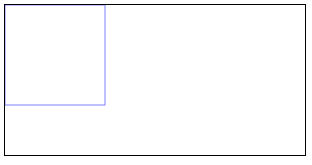
接下来,在(0,0)点绘制尺寸为100*100背景为半透明红色的矩形, 1s后在(50,50)点绘制尺寸为100*100,描边为半透明蓝色的矩形,1s后使用clearRect()清除矩形
<canvas id="drawing" style="border:1px solid black">
<p>The canvas element is not supported!</p>
</canvas>
<script>
var drawing = document.getElementById('drawing');
if(drawing.getContext){
var context = drawing.getContext('2d');
context.fillStyle = 'rgba(255,0,0,0.5)';
context.fillRect(0,0,100,100);
setTimeout(function(){
context.strokeStyle = 'rgba(0,0,255,0.5)';
context.strokeRect(50,50,100,100);
},1000);
setTimeout(function(){
context.clearRect(0,0,300,150);
},2000);
}
</script>
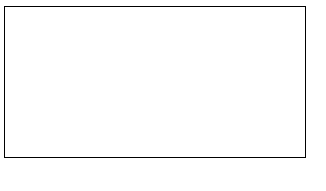
绘制弧形
【绘制圆】
<canvas id="canvas"> <p>The canvas element is not supported!</p> </canvas> <script> var canvas = document.getElementById('canvas'); if(canvas.getContext){ canvas.width = 1000; canvas.height = 200; canvas.style.width = '400px'; var context = canvas.getContext('2d'); context.lineWidth = 5; context.strokeStyle = '#058'; for(var i = 0; i < 10; i++){ context.beginPath(); context.arc(50+i*100,60,40,0,2*Math.PI*(i+1)/10); context.closePath(); context.stroke(); } } </script>
【绘制圆角矩形】
圆角矩形的示意图如下所示
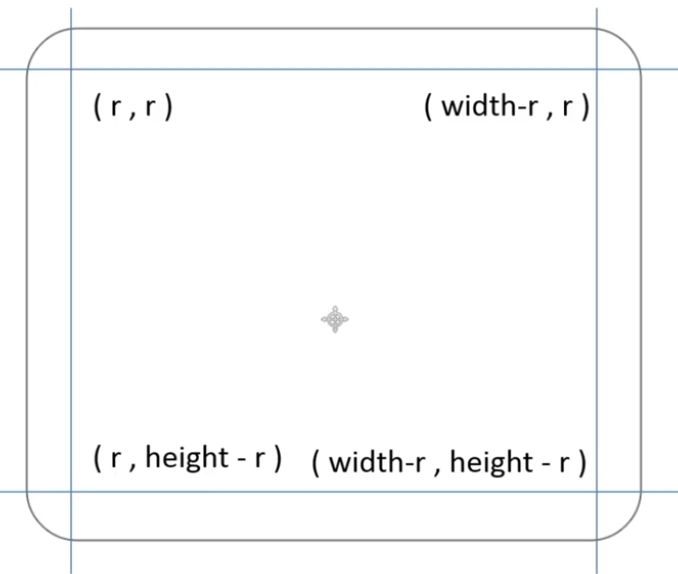
<canvas id="canvas" style="border:1px solid black"> <p>The canvas element is not supported!</p> </canvas> <script> var canvas = document.getElementById('canvas'); if(canvas.getContext){ var cxt = canvas.getContext('2d'); var W = 300,H = 150; drawRoundRect(cxt,0,0,W,H,50); cxt.lineWidth = 10; cxt.stroke(); function drawRoundRect(cxt, x, y, w, h, r){ cxt.beginPath(); //左上角 cxt.arc(x+r,y+r,r,Math.PI,Math.PI*3/2); //上侧 cxt.lineTo(x+w-r,y); //右上角 cxt.arc(x+w-r,y+r,r,Math.PI*3/2,Math.PI*2); //右侧 cxt.lineTo(x+w,y+h-r); //右下角 cxt.arc(x+w-r,y+h-r,r,0,Math.PI/2); //下侧 cxt.lineTo(x+r,y+h); //左下角 cxt.arc(x+r,y+h-r,r,Math.PI/2,Math.PI); cxt.closePath(); } } </script>
【绘制弯月】
下面是一轮弯月的计算示意图
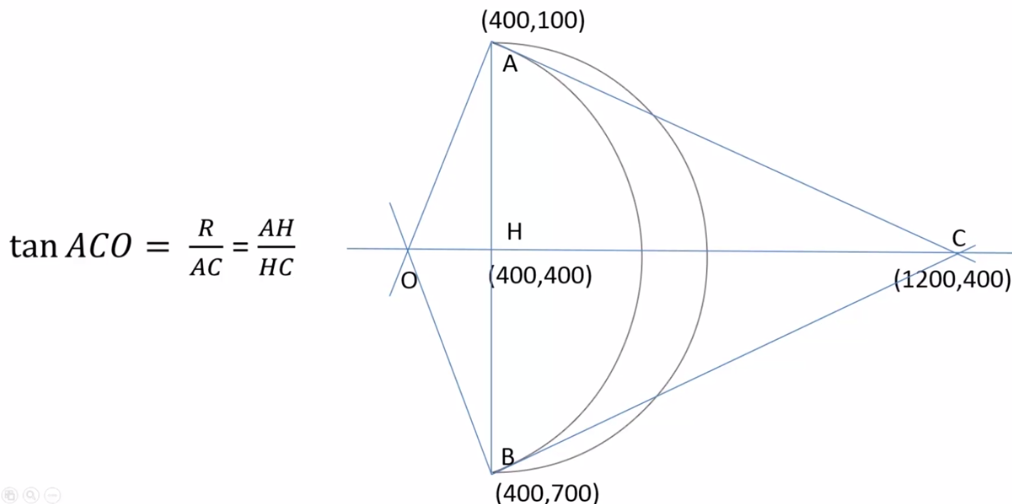
下面将上面的视图变成更通用的函数封装,代码如下
<canvas id="drawing" style="border:1px solid black"> <p>The canvas element is not supported!</p> </canvas> <script> if(drawing.getContext){ var W = drawing.width = 200; var H = drawing.height = 200; var cxt = drawing.getContext('2d'); function dis(x1,y1,x2,y2){ return Math.sqrt((x1-x2)*(x1-x2) + (y1-y2)*(y1-y2)); } function fillMoon(cxt,d,x,y,r,rot){ cxt.save(); cxt.translate(x,y); cxt.rotate(rot*Math.PI/180); cxt.scale(r,r); cxt.beginPath(); cxt.arc(0,0,1,0.5*Math.PI,1.5*Math.PI,true); cxt.moveTo(0,-1); cxt.arcTo(d,0,0,1,dis(0,-1,d,0)/d); cxt.closePath(); cxt.restore(); } fillMoon(cxt,2,100,100,100,0) cxt.fillStyle = '#fb5'; cxt.fill(); } </script>
复杂图形
下面基于线条、矩形和弧形,来绘制复杂图形
【绘制魔性图案】
设置为正方形的魔性图案,当坐标位置x或y变化1px时,宽度或高度需要变化2px
于是,得到下面代码
<canvas id="canvas" width=300 height=300 style="border: 1px solid #aaaaaa;"> <p>The canvas element is not supported!</p> </canvas> <script> var canvas = document.getElementById("canvas"); if(canvas.getContext){ var context = canvas.getContext("2d"); for(var i=0; i<=20; i++){ drawRect(context, 0 + 15 * i, 0 + 15 * i, 300 - 30 * i, 300 - 30 * i); } function drawRect(cxt,x,y,width,height){ cxt.beginPath(); cxt.rect(x, y, width, height); cxt.lineWidth = 5; cxt.strokeStyle = "blue"; cxt.stroke(); } } </script>
【绘制五角星】
五角星可分为大圆和小圆两部分。大圆控制外侧5个点的坐标位置,小圆控制内侧5个点的坐标位置。下面是详细的角度分析
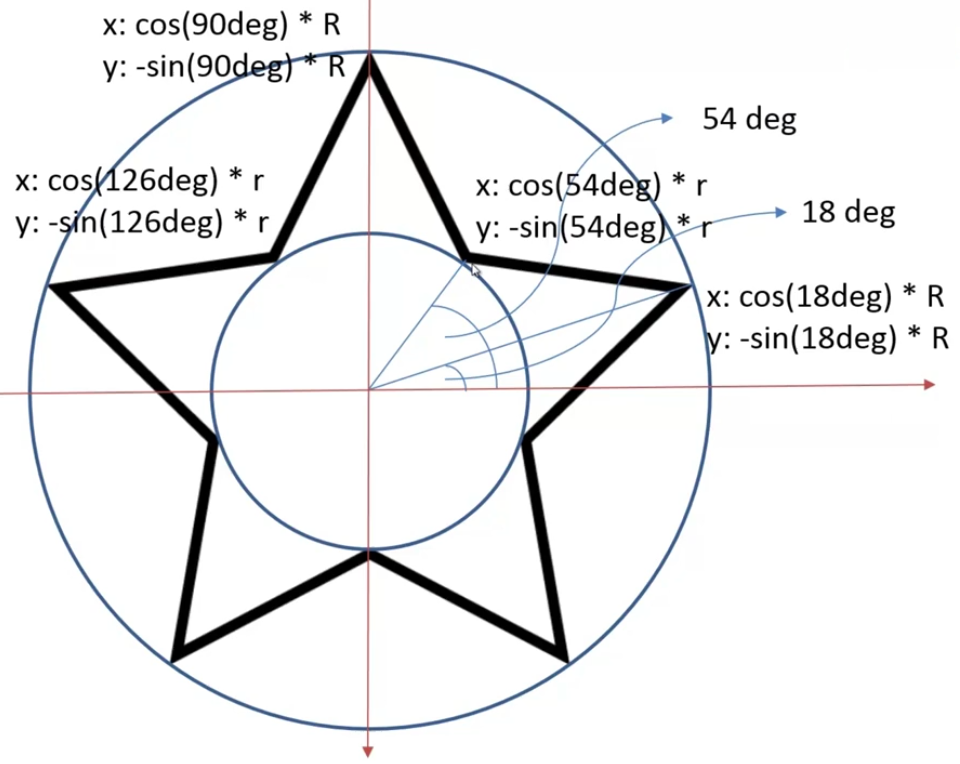
<canvas id="canvas"> <p>The canvas element is not supported!</p> </canvas> <script> var canvas = document.getElementById('canvas'); if(canvas.getContext){ var cxt = canvas.getContext('2d'); var H = 100,W = 200; canvas.height = H; canvas.width = W; function drawStar(cxt,r,R,x,y,rotate){ if(rotate == undefined){ rotate = 0; } cxt.beginPath(); for(var i = 0; i < 5; i++){ cxt.lineTo(Math.cos((18 + i*72 - rotate)/180*Math.PI)*R + x,-Math.sin((18+i*72 - rotate)/180 * Math.PI) * R + y); cxt.lineTo(Math.cos((54 + i*72 - rotate)/180*Math.PI)*r + x,-Math.sin((54+i*72 - rotate)/180 * Math.PI) * r + y); } cxt.closePath(); cxt.stroke(); } drawStar(cxt,30,50,50,50); } </script>
【绘制螺旋线】
下面是制作螺旋线的示意图
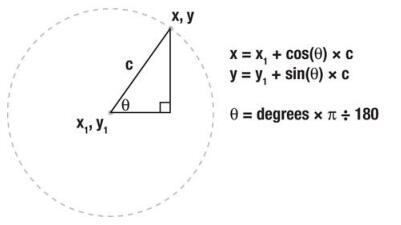
从圆心点开始,按照圆的公式向外移动,每次移动时,圆心角逐渐增大,半径逐渐增大
<canvas id="drawing" width="100" height="100"></canvas> <script> var drawing = document.getElementById('drawing'); if(drawing.getContext){ var context = drawing.getContext('2d'); var x = drawing.width/2; var y = drawing.height/2; var deg = 0; var r = 1; context.strokeStyle = 'red'; context.lineWidth = 2; context.moveTo(x,y); for(var i = 0; i < 4800; i++){ deg++; r+=0.01; context.lineTo(x+Math.cos(deg * Math.PI/180)*r,y+Math.sin(deg * Math.PI/180)*r); } context.stroke(); } </script>
好的代码像粥一样,都是用时间熬出来的






【推荐】国内首个AI IDE,深度理解中文开发场景,立即下载体验Trae
【推荐】编程新体验,更懂你的AI,立即体验豆包MarsCode编程助手
【推荐】抖音旗下AI助手豆包,你的智能百科全书,全免费不限次数
【推荐】轻量又高性能的 SSH 工具 IShell:AI 加持,快人一步
· 如何编写易于单元测试的代码
· 10年+ .NET Coder 心语,封装的思维:从隐藏、稳定开始理解其本质意义
· .NET Core 中如何实现缓存的预热?
· 从 HTTP 原因短语缺失研究 HTTP/2 和 HTTP/3 的设计差异
· AI与.NET技术实操系列:向量存储与相似性搜索在 .NET 中的实现
· 周边上新:园子的第一款马克杯温暖上架
· Open-Sora 2.0 重磅开源!
· 分享 3 个 .NET 开源的文件压缩处理库,助力快速实现文件压缩解压功能!
· Ollama——大语言模型本地部署的极速利器
· DeepSeek如何颠覆传统软件测试?测试工程师会被淘汰吗?
2016-08-28 深入理解DOM节点类型第三篇——注释节点和文档类型节点
2016-08-28 深入理解DOM节点类型第二篇——文本节点Text