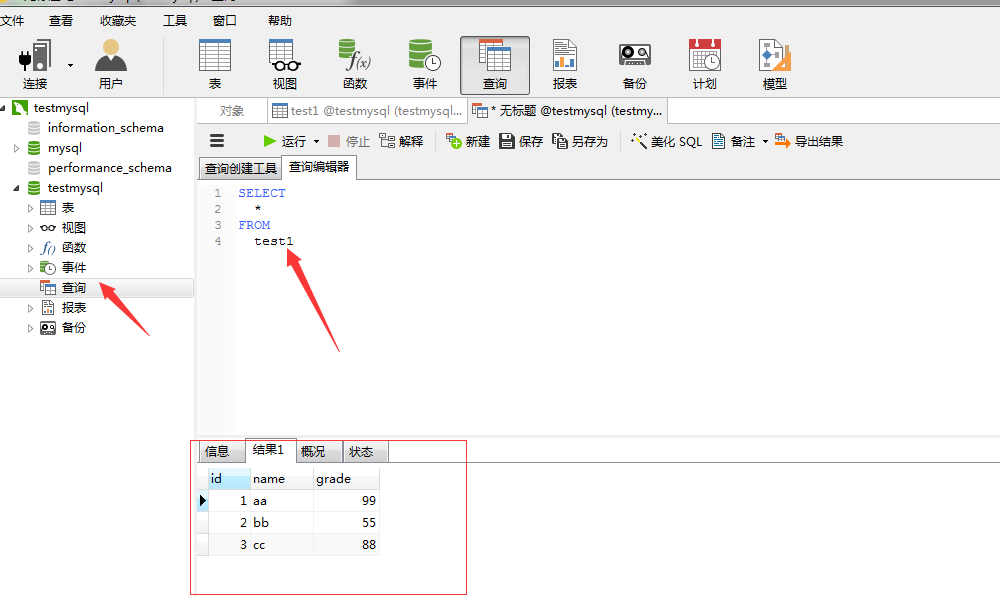vmware安装——CentOS-6.5和Mysql
1.新建虚拟机

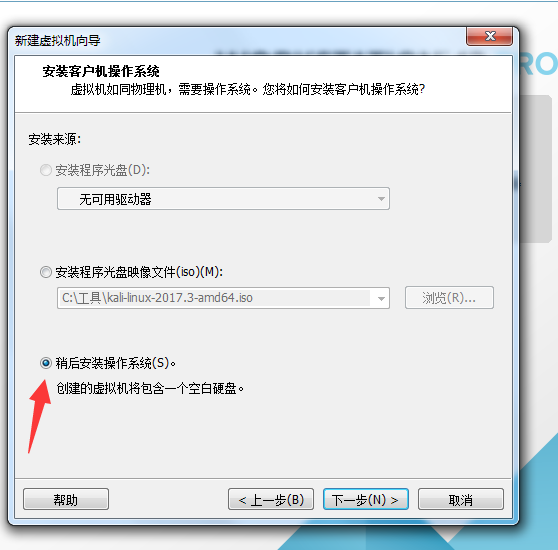
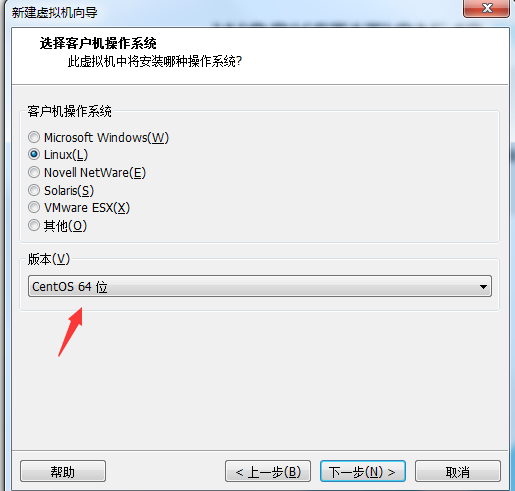

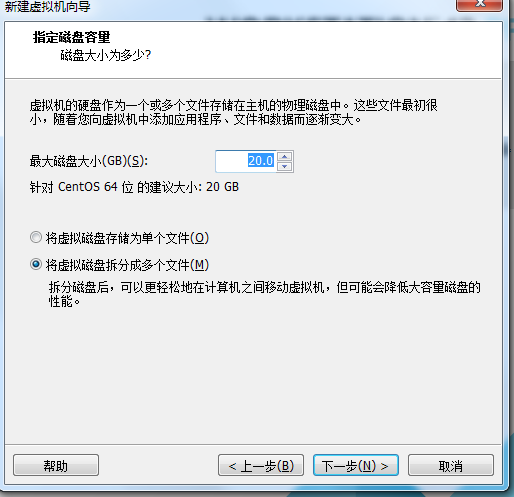
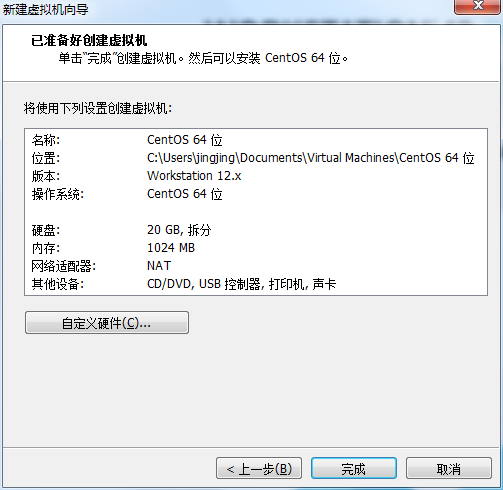
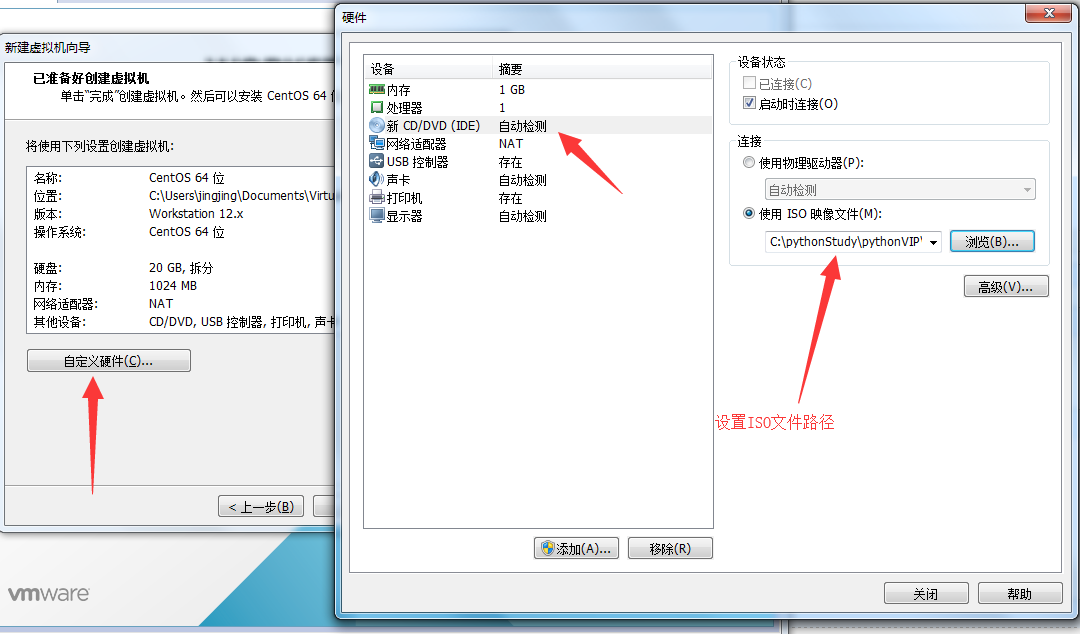

2.安装centos6.5
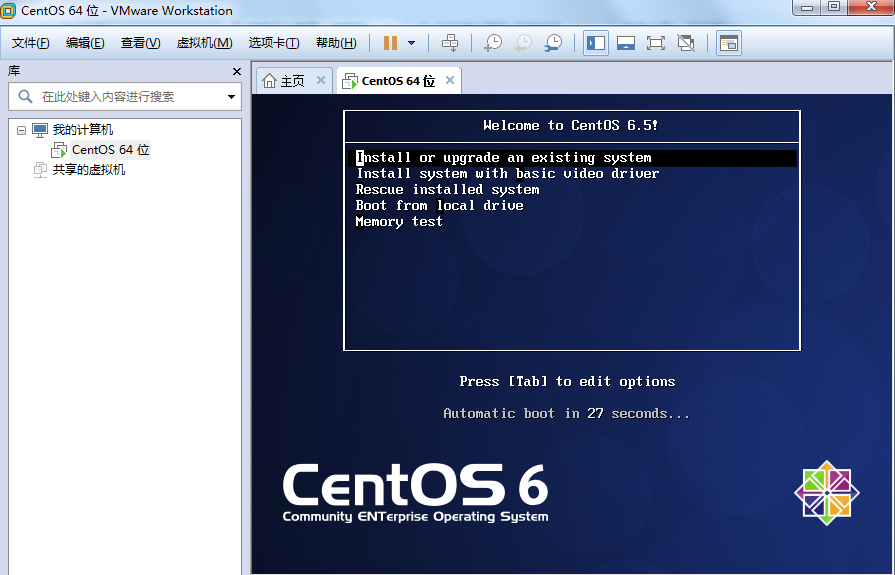
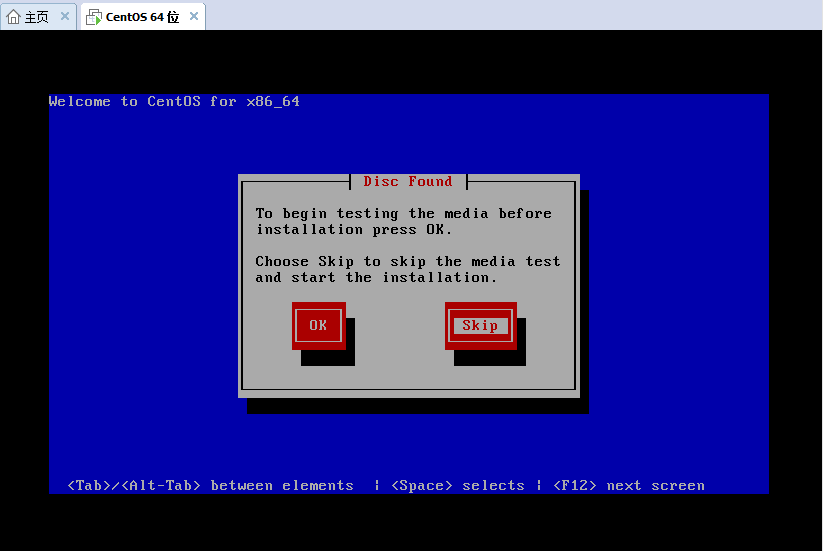
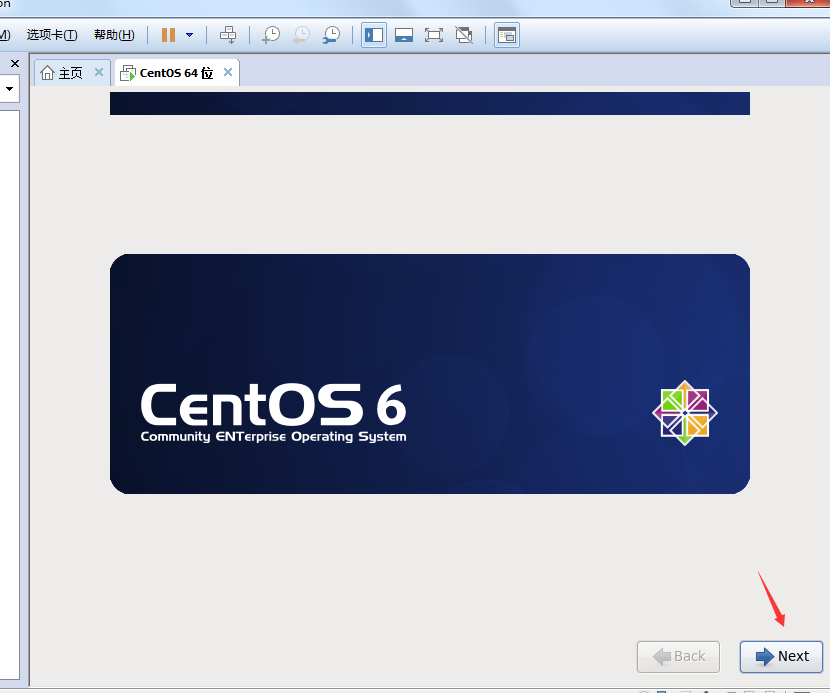
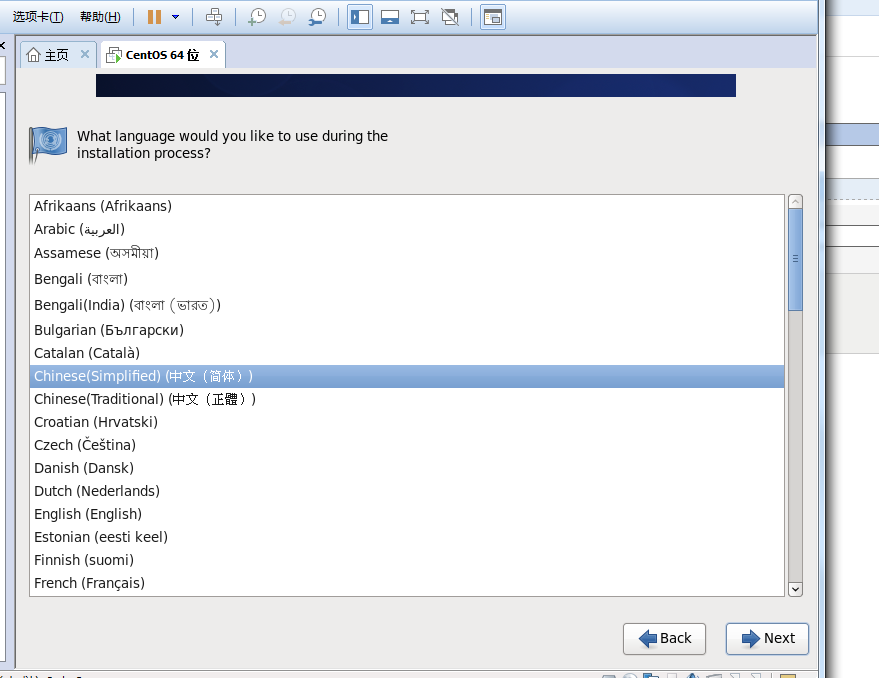
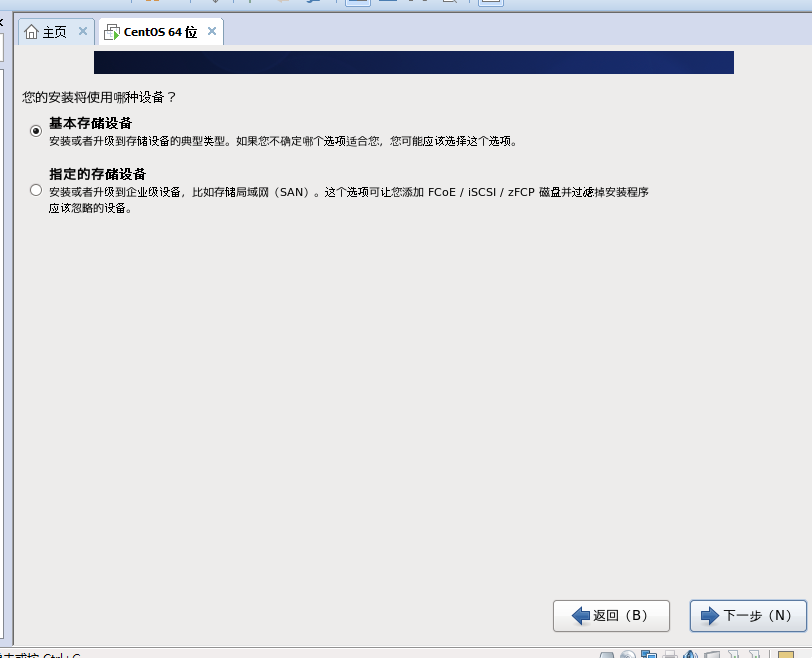

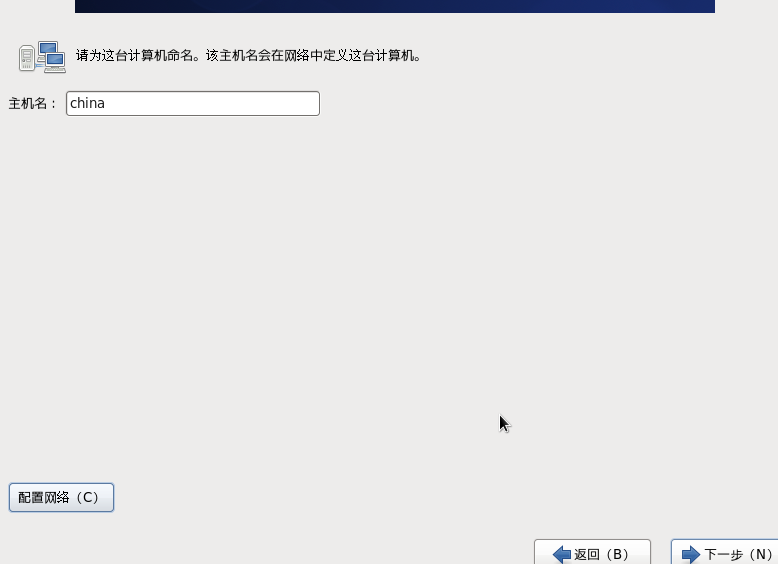
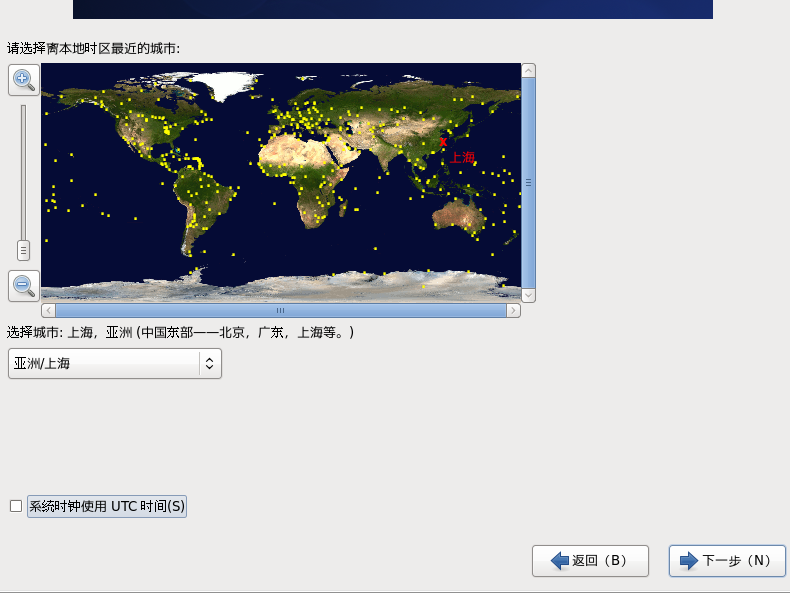
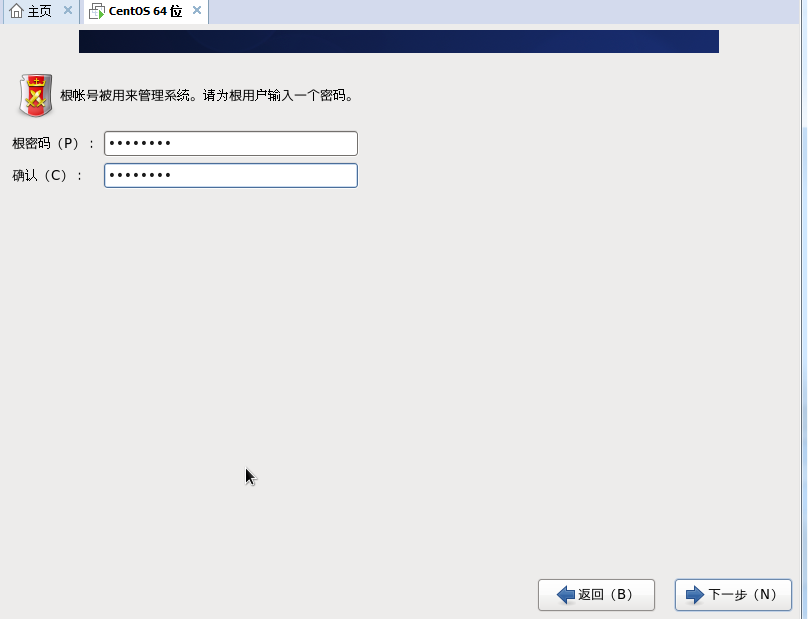


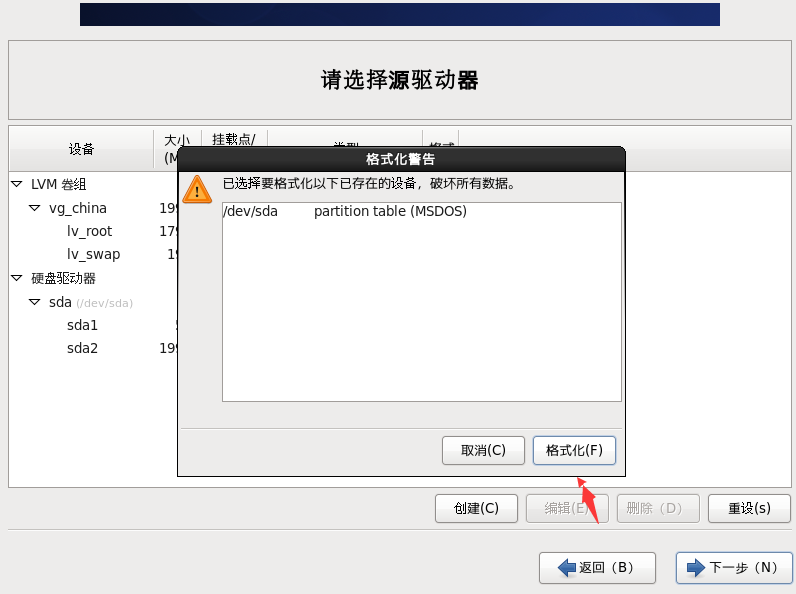

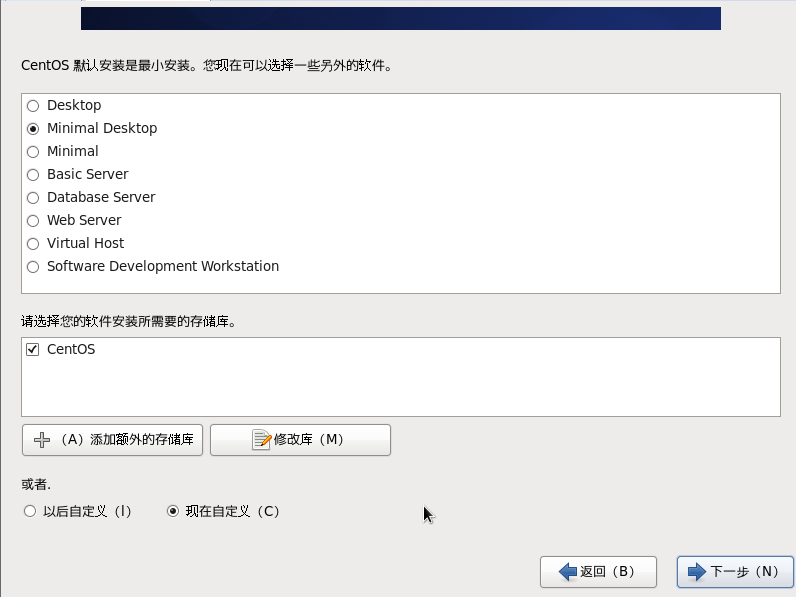
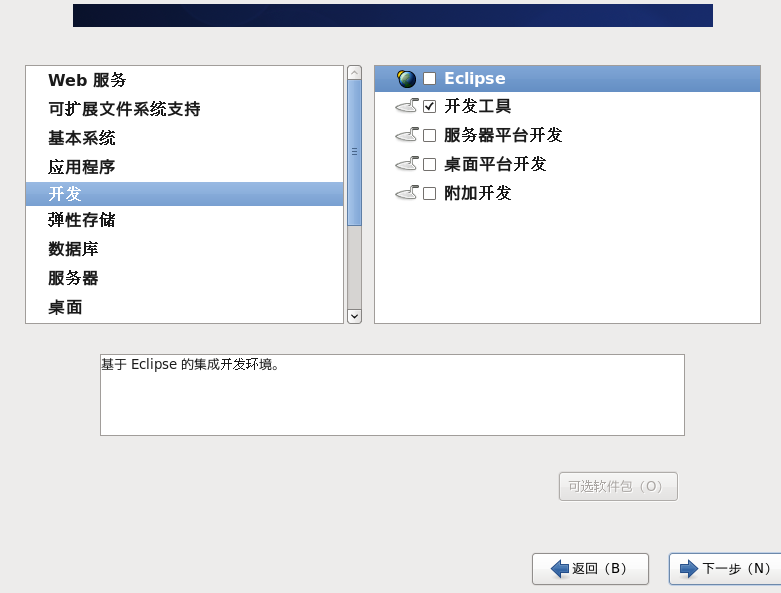
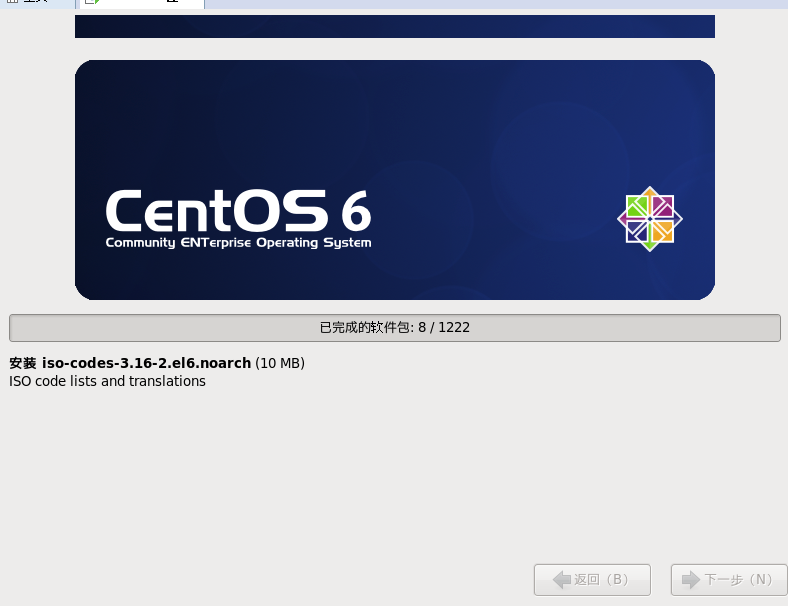

3.centos设置
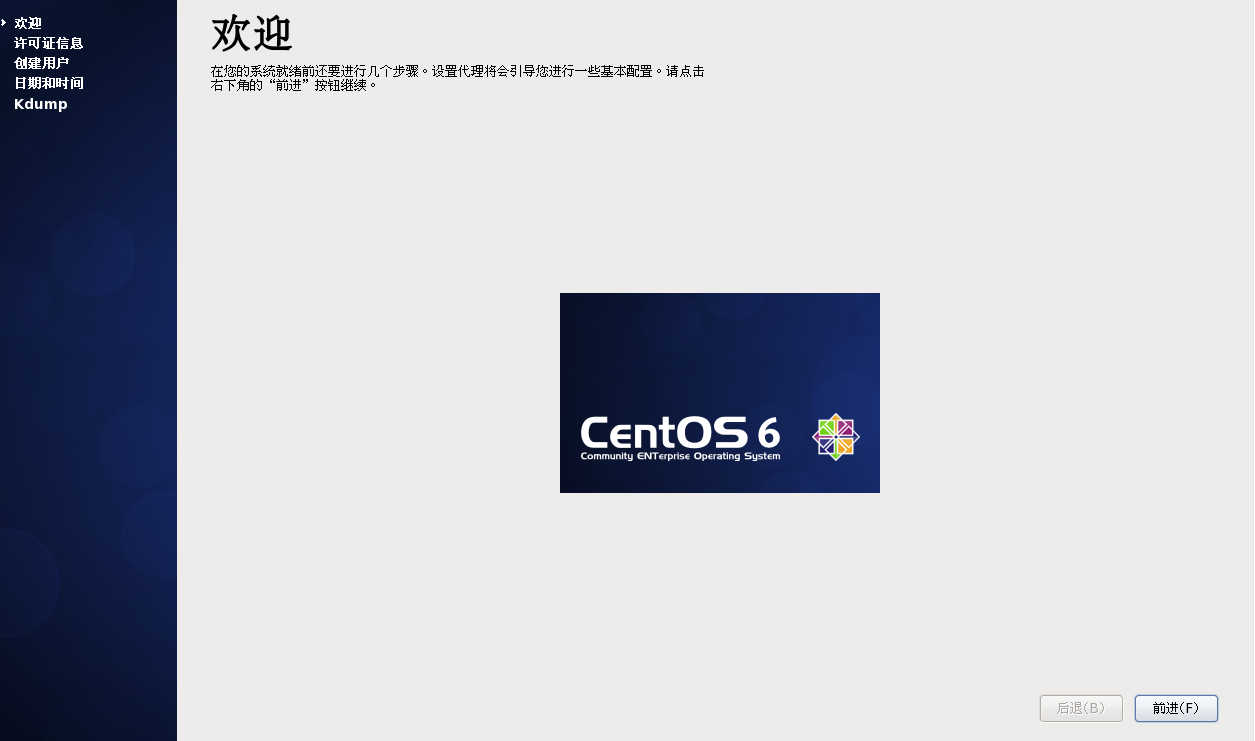
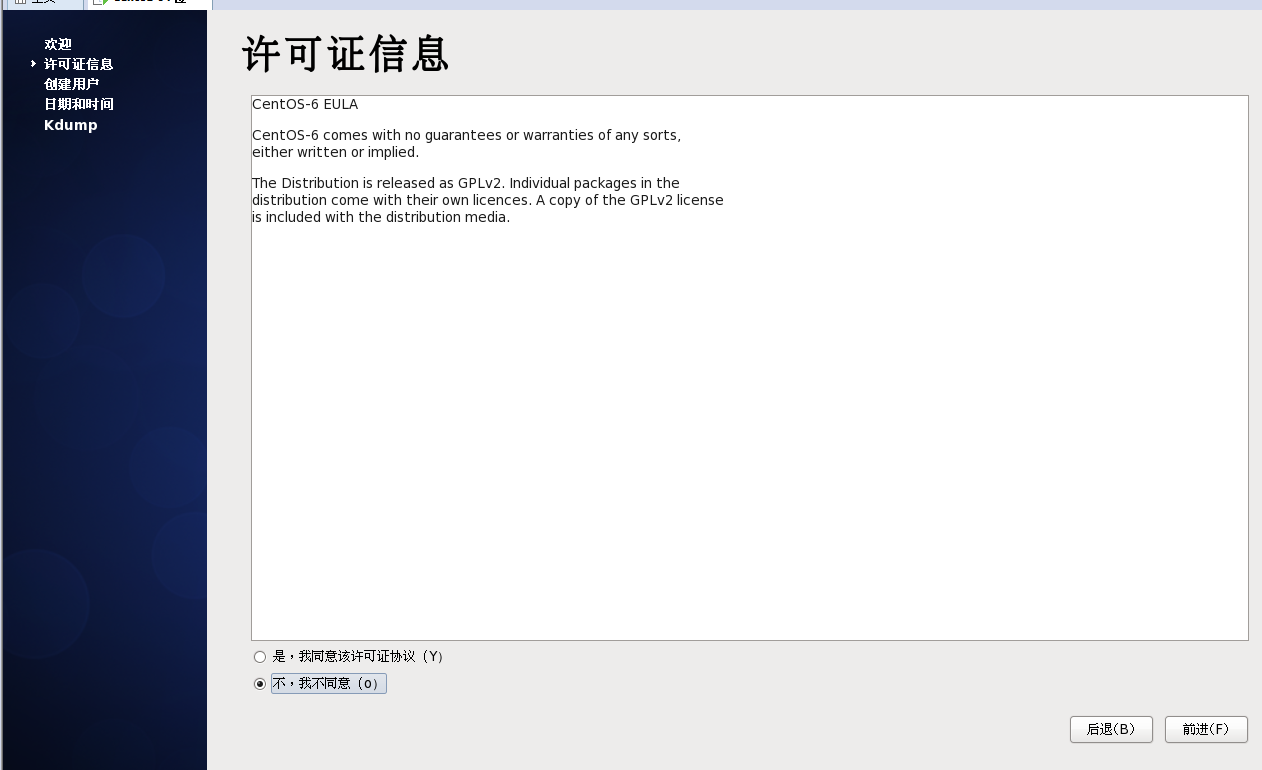
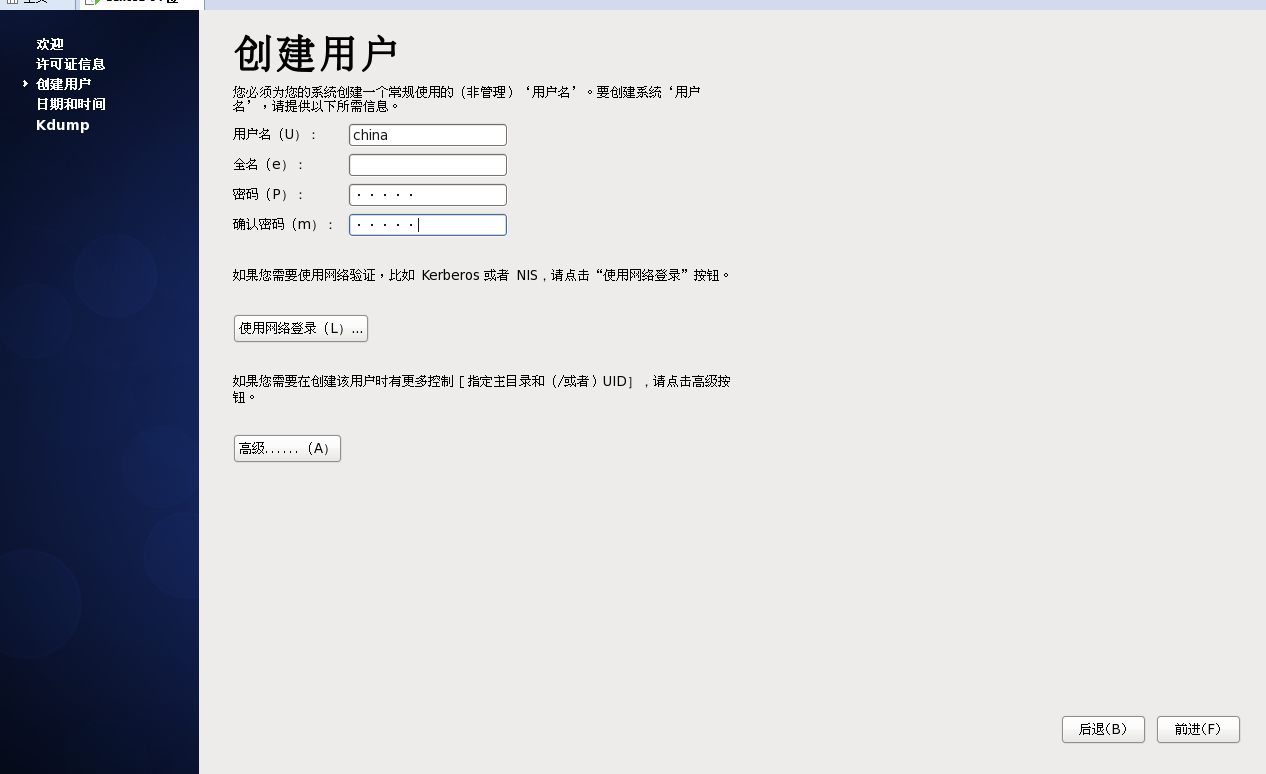

查看网络
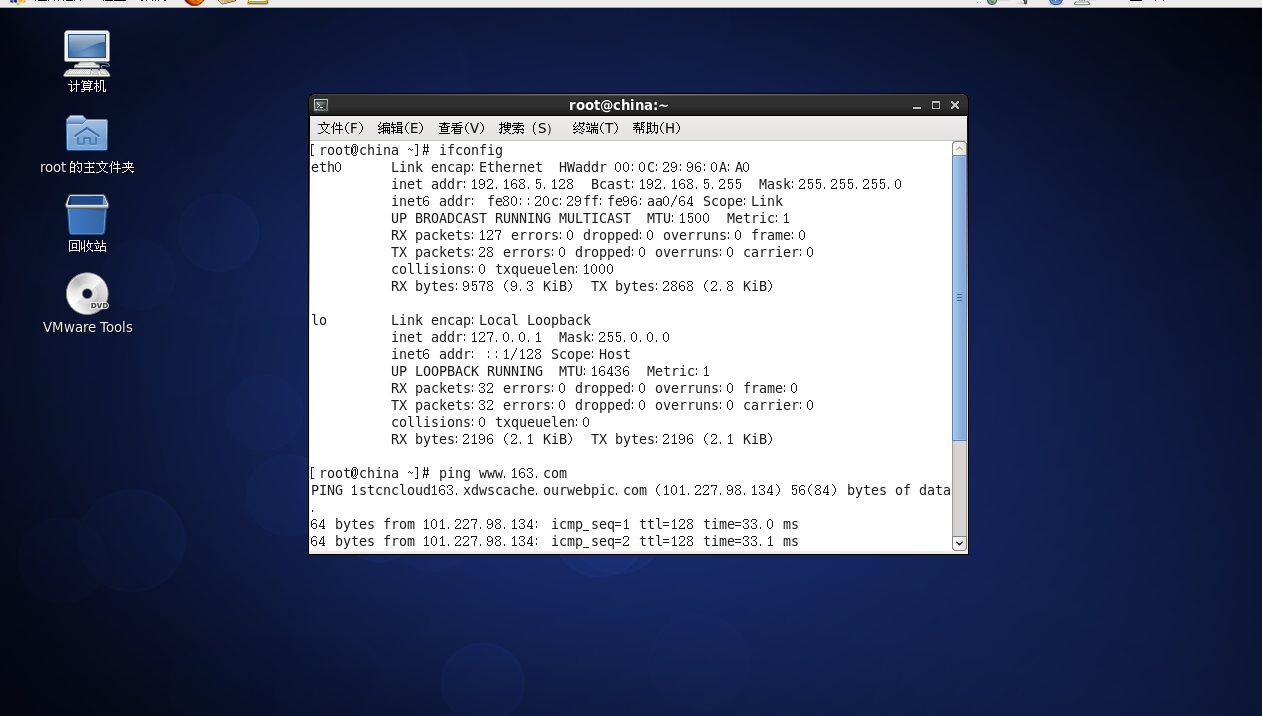
4.vmware设置网络连接
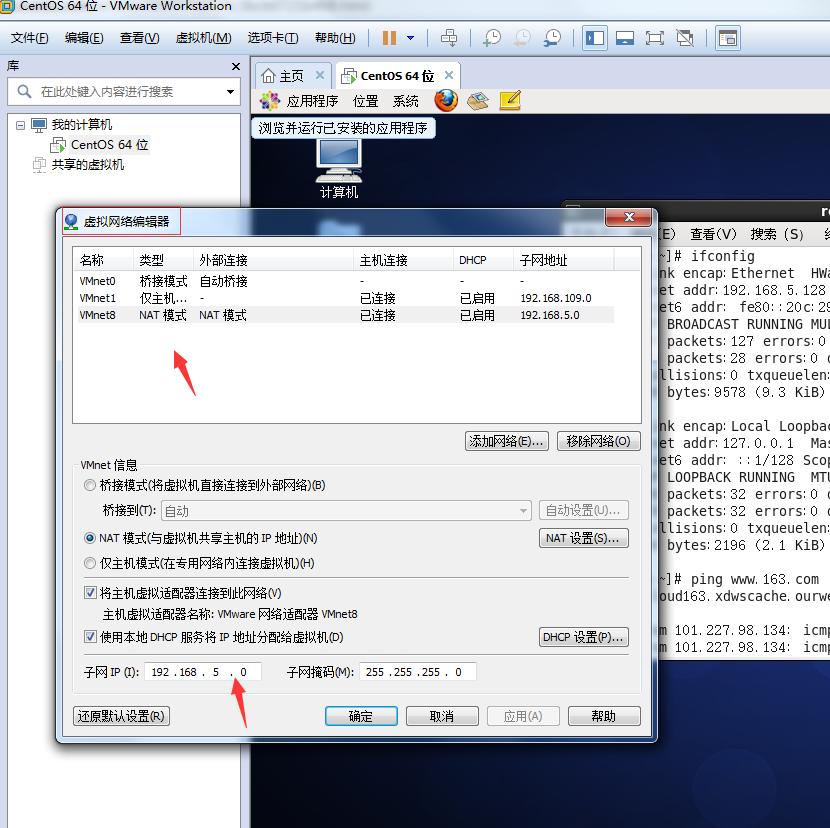
关闭selinux
[root@china ~]# vim /etc/selinux/config
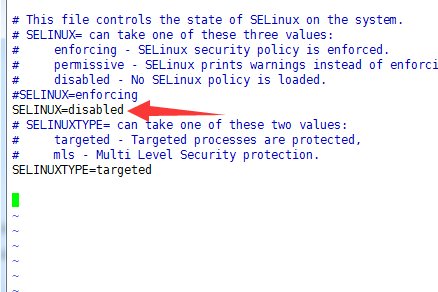
关闭防火墙
关闭命令: service iptables stop
永久关闭防火墙:chkconfig iptables off
两个命令同时运行,运行完成后查看防火墙关闭状态
service iptables status

永久改变IP地址
[root@china ~]# vi /etc/sysconfig/network-scripts/ifcfg-eth0 编辑网卡eth0的配置文件
编辑文件,保存
ONBOOT=yes #在开机的的时候启动网络卡 NM_CONTROLLED=yes BOOTPROTO=static #使用固定IP IPADDR=192.168.5.128 PREFIX=24 GATEWAY=192.168.5.2DNS1=192.168.5.2

使用“service network restart”命令重新启动network服务,使配置文件生效。四个状态都必须是OK,否则说明设置有问题,需要重新修改设置
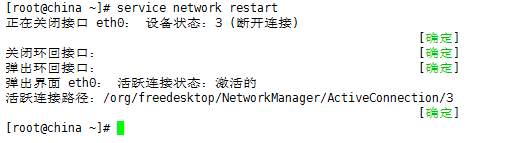
修改/etc/resolv.conf
nameserver=114.114.114.114

测试连接

5.修改镜像源为国内
第一步:备份你的原镜像文件,以免出错后可以恢复。
mv /etc/yum.repos.d/CentOS-Base.repo /etc/yum.repos.d/CentOS-Base.repo.backup
第二步:下载新的CentOS-Base.repo 到/etc/yum.repos.d/
wget -O /etc/yum.repos.d/CentOS-Base.repo http://mirrors.aliyun.com/repo/Centos-6.repo
第三步:运行yum makecache生成缓存
yum makecache
详细内容
[root@china ~]# mv /etc/yum.repos.d/CentOS-Base.repo /etc/yum.repos.d/CentOS-Base.repo.backup [root@china ~]# wget -O /etc/yum.repos.d/CentOS-Base.repo http://mirrors.aliyun.com/repo/Centos-6.repo --2018-04-27 23:15:49-- http://mirrors.aliyun.com/repo/Centos-6.repo 正在解析主机 mirrors.aliyun.com... 114.80.174.21, 101.226.181.252, 101.226.181.251, ... 正在连接 mirrors.aliyun.com|114.80.174.21|:80... 已连接。 已发出 HTTP 请求,正在等待回应... 200 OK 长度:2572 (2.5K) [application/octet-stream] 正在保存至: “/etc/yum.repos.d/CentOS-Base.repo” 100%[==============================================================================================================>] 2,572 --.-K/s in 0.001s 2018-04-27 23:15:50 (3.13 MB/s) - 已保存 “/etc/yum.repos.d/CentOS-Base.repo” [2572/2572]) [root@china ~]# yum makecache Loaded plugins: fastestmirror, refresh-packagekit, security Loading mirror speeds from cached hostfile * base: mirrors.aliyun.com * extras: mirrors.aliyun.com * updates: mirrors.aliyun.com base | 3.7 kB 00:00 base/filelists_db | 6.4 MB 00:03 extras | 3.4 kB 00:00 extras/filelists_db | 26 kB 00:00 extras/prestodelta | 1.7 kB 00:00 extras/other_db | 32 kB 00:00 updates | 3.4 kB 00:00 updates/filelists_db | 4.3 MB 00:02 updates/prestodelta | 245 kB 00:00 updates/other_db | 100 MB 00:57 Metadata Cache Created [root@china ~]# yum install -y libaio-devel Loaded plugins: fastestmirror, refresh-packagekit, security Loading mirror speeds from cached hostfile * base: mirrors.aliyun.com * extras: mirrors.aliyun.com * updates: mirrors.aliyun.com Setting up Install Process Package libaio-devel-0.3.107-10.el6.x86_64 already installed and latest version
6.安装mysql数据库,并建立连接
安装
[root@china mysql]# tar -xzvf mysql-5.5.59-linux-glibc2.12-x86_64.tar.gz #安装依赖包 yum install -y libaio-devel #创建用户 useradd -s /sbin/nologin mysql #创建数据目录 mkdir -p /data/mysql #赋予权限 chown -R mysql:mysql /data/mysql #移动到指定目录 mv mysql-5.5.59-linux-glibc2.12-x86_64 /usr/local/mysql #因为系统有一个默认my.cnf,咱们给它改下名字 mv /etc/my.cnf /etc/my.cnf.default #复制我们需要的my.cnf到指定目录 cp /usr/local/mysql/support-files/my-large.cnf /etc/my.cnf #在support-files目录下有几个cnf,根据内存大小来选择 my-small.cnf (内存<=64M) my-medium.cnf (内存128M) my-large.cnf (内存512M) my-huge.cnf (内存1G-2G) my-innodb-heavy-4G.cnf (内存4GB) #编辑我们复制过去的my.cnf,并且在[mysqld]的下一行那里插入以下内容 vi /etc/my.cnf [mysqld] basedir=/usr/local/mysql datadir=/data/mysql character-set-server=utf8 #添加环境变量,在末尾插入以下内容 vi /etc/profile PATH=/usr/local/mysql/bin:$PATH export PATH #让刚才的修改生效 source /etc/profile #复制启动脚本到指定目录 cp /usr/local/mysql/support-files/mysql.server /etc/init.d/mysqld #准备工作都做完了,开始初始化数据库 /usr/local/mysql/scripts/mysql_install_db --basedir=/usr/local/mysql --datadir=/data/mysql --user=mysql #启动数据库 service mysqld start [root@china mysql]# service mysqld start Starting MySQL.Logging to '/data/mysql/china.err'. . [确定] #开机启动 chkconfig mysqld on #初始化mysql的一些设置 mysql_secure_installation #回车 Enter current password for root (enter for none): #y,设置mysql的root密码 Setting the root password ensures that nobody can log into the MySQL root user without the proper authorisation. Set root password? [Y/n] y New password: Re-enter new password: Password updated successfully! Reloading privilege tables.. ... Success! By default, a MySQL installation has an anonymous user, allowing anyone to log into MySQL without having to have a user account created for them. This is intended only for testing, and to make the installation go a bit smoother. You should remove them before moving into a production environment. Remove anonymous users? [Y/n] y ... Success! Normally, root should only be allowed to connect from 'localhost'. This ensures that someone cannot guess at the root password from the network. Disallow root login remotely? [Y/n] y ... Success! By default, MySQL comes with a database named 'test' that anyone can access. This is also intended only for testing, and should be removed before moving into a production environment. Remove test database and access to it? [Y/n] y - Dropping test database... ... Success! - Removing privileges on test database... ... Success! Reloading the privilege tables will ensure that all changes made so far will take effect immediately. Reload privilege tables now? [Y/n] y ... Success! Cleaning up... All done! If you've completed all of the above steps, your MySQL installation should now be secure. Thanks for using MySQL! #重启mysql [root@china mysql]# service mysqld restart Shutting down MySQL. [确定] Starting MySQL.. [确定] #查看mysql进程 [root@china mysql]# ps -ef|grep mysql root 9966 1 0 23:38 pts/0 00:00:00 /bin/sh /usr/local/mysql/bin/mysqld_safe --datadir=/data/mysql --pid-file=/data/mysql/china.pid mysql 10290 9966 0 23:38 pts/0 00:00:00 /usr/local/mysql/bin/mysqld --basedir=/usr/local/mysql --datadir=/data/mysql --plugin-dir=/usr/local/mysql/lib/plugin --user=mysql --log-error=china.err --pid-file=/data/mysql/china.pid --socket=/tmp/mysql.sock --port=3306 root 10315 7503 0 23:38 pts/0 00:00:00 grep mysql
设置mysql字符集
#1. 修改配置文件 vim /etc/my.cnf [mysqld] default-character-set=utf8 [client] default-character-set=utf8 [mysql] default-character-set=utf8 #mysql5.5以上:修改方式有所改动 [mysqld] character-set-server=utf8 collation-server=utf8_general_ci [client] default-character-set=utf8 [mysql] default-character-set=utf8 #2. 重启服务 service mysqld restart #3. 查看修改结果: \s show variables like '%char%' +--------------------------+----------------------------------+ | Variable_name | Value | +--------------------------+----------------------------------+ | character_set_client | utf8 | | character_set_connection | utf8 | | character_set_database | utf8 | | character_set_filesystem | binary | | character_set_results | utf8 | | character_set_server | utf8 | | character_set_system | utf8 | | character_sets_dir | /usr/local/mysql/share/charsets/ | +--------------------------+----------------------------------+
登录mysql,查看数据库信息,并创建用户
#登录mysql
[root@china mysql]# mysql -u root -p
Welcome to the MySQL monitor. Commands end with ; or \g.
Your MySQL connection id is 1
Server version: 5.5.59-log MySQL Community Server (GPL)
Copyright (c) 2000, 2018, Oracle and/or its affiliates. All rights reserved.
Oracle is a registered trademark of Oracle Corporation and/or its
affiliates. Other names may be trademarks of their respective
owners.
Type 'help;' or '\h' for help. Type '\c' to clear the current input statement.
mysql> show databases;
+--------------------+
| Database |
+--------------------+
| information_schema |
| mysql |
| performance_schema |
+--------------------+
3 rows in set (0.00 sec)
mysql> create database testmysql
-> ;
Query OK, 1 row affected (0.00 sec)
mysql>
mysql> use testmysql
mysql> create table test1( `id` int auto_increment, `name` varchar(30) not null, grade int, primary key (`id`));
Query OK, 0 rows affected (0.01 sec)
mysql> SHOW CREATE TABLE `test1` \G
*************************** 1. row ***************************
Table: test1
Create Table: CREATE TABLE `test1` (
`id` int(11) NOT NULL AUTO_INCREMENT,
`name` varchar(30) NOT NULL,
`grade` int(11) DEFAULT NULL,
PRIMARY KEY (`id`)
) ENGINE=InnoDB DEFAULT CHARSET=utf8
1 row in set (0.00 sec)
mysql> desc test1
-> ;
+-------+-------------+------+-----+---------+----------------+
| Field | Type | Null | Key | Default | Extra |
+-------+-------------+------+-----+---------+----------------+
| id | int(11) | NO | PRI | NULL | auto_increment |
| name | varchar(30) | NO | | NULL | |
| grade | int(11) | YES | | NULL | |
+-------+-------------+------+-----+---------+----------------+
3 rows in set (0.00 sec)
#创建用户
mysql> CREATE USER 'yycenter'@'%' IDENTIFIED BY 'qwe123';
#给用户赋予权限
mysql> GRANT ALL ON *.* TO 'yycenter'@'%';
#使更改立即生效
mysql> FLUSH PRIVILEGES;
#退出
mysql> \q
mysql> CREATE USER 'yycenter'@'%' IDENTIFIED BY 'qwe123';
Query OK, 0 rows affected (0.00 sec)
mysql> GRANT ALL ON *.* TO 'yycenter'@'%';
Query OK, 0 rows affected (0.00 sec)
mysql> flush privileges;
Query OK, 0 rows affected (0.00 sec)
mysql> use mysql
Database changed
mysql> select host,user,password from user;
+-----------+----------+-------------------------------------------+
| host | user | password |
+-----------+----------+-------------------------------------------+
| localhost | root | *F861720E101148897B0F5239DB926E756B1C28B3 |
| 127.0.0.1 | root | *F861720E101148897B0F5239DB926E756B1C28B3 |
| ::1 | root | *F861720E101148897B0F5239DB926E756B1C28B3 |
| % | yycenter | *8DCDD69CE7D121DE8013062AEAEB2A148910D50E |
+-----------+----------+-------------------------------------------+
4 rows in set (0.00 sec)
切换mysql用户
[root@china ~]# su - mysql This account is currently not available. [root@china ~]# usermod -s /bin/bash mysql [root@china ~]# su - mysql [mysql@china ~]$ ll
linux平台下,破解mysql root密码
#启动时,跳过授权库
vim /etc/my.cnf #mysql主配置文件
[mysqld]
skip-grant-table
#重启mysqld
service mysqld restart
#修改密码
[root@china ~]# mysql
Welcome to the MySQL monitor. Commands end with ; or \g.
mysql> select user,password,host from mysql.user;
+----------+-------------------------------------------+-----------+
| user | password | host |
+----------+-------------------------------------------+-----------+
| root | *F861720E101148897B0F5239DB926E756B1C28B3 | localhost |
| yycenter | *8DCDD69CE7D121DE8013062AEAEB2A148910D50E | % |
+----------+-------------------------------------------+-----------+
4 rows in set (0.00 sec)
mysql> update mysql.user set password=password("123") where user="root" and host="localhost";
Query OK, 0 rows affected (0.01 sec)
Rows matched: 1 Changed: 0 Warnings: 0
mysql> flush privileges;
mysql> \q
#打开/etc/my.cnf去掉skip-grant-table,然后重启
service mysqld restart
#重新登录
[root@china ~]#mysql
ERROR 1045 (28000): Access denied for user 'root'@'localhost' (using password: NO)
[root@china ~]#
[root@china ~]# mysql -uroot -p123
Welcome to the MySQL monitor. Commands end with ; or \g.
Your MySQL connection id is 2
设置Navicat连接mysql
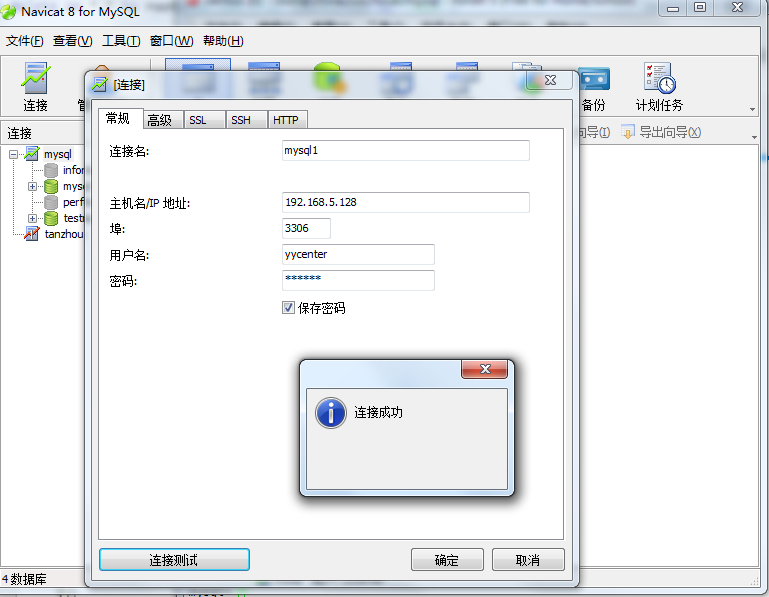
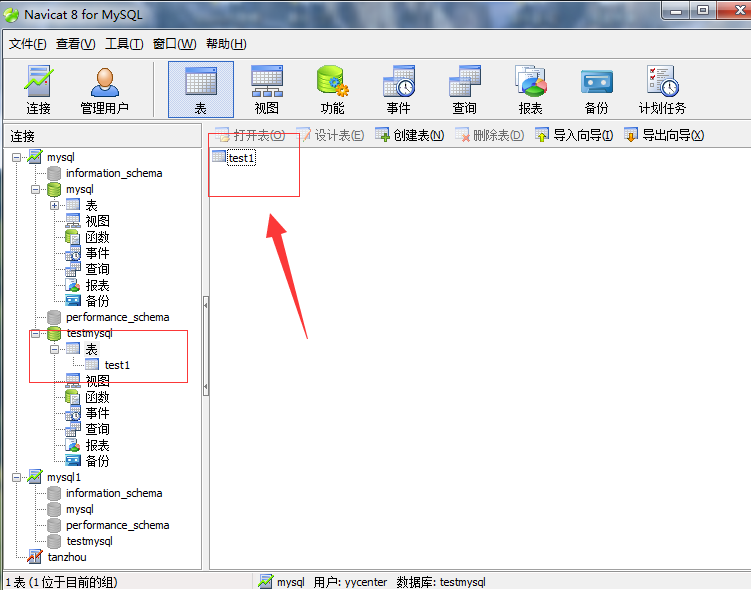
安装Navicat11,连接mysql
根据win7版本安装合适的安装包
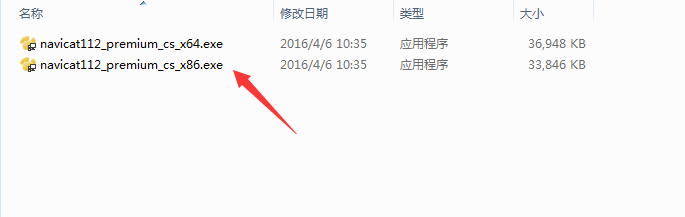
注册
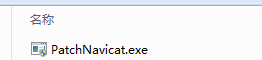
建立mysql连接
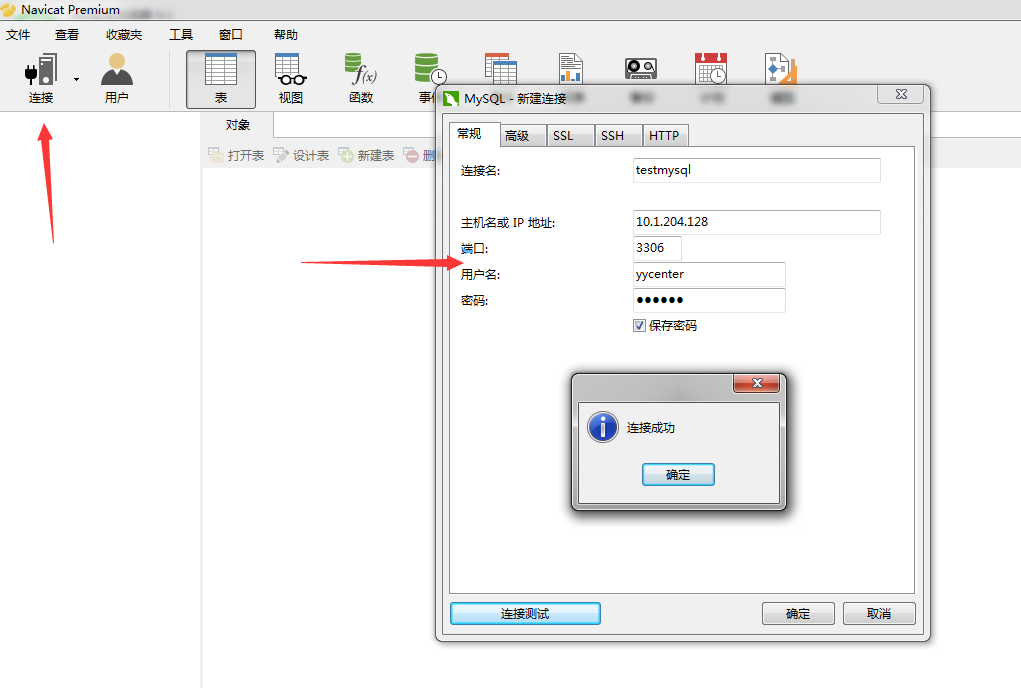
查询表