.net使用DotNetCharting控件生成报表统计图总结 --------转载
最近在做项目时要对数据进行统计分析,所以必须生成一些报表统计图(如柱形图、饼图、曲线图等),网上强烈推荐了使用DotNetCharting控件来实现,于是自己对DotNetCharting控件进行了简单的学习,下面先简单介绍一下DotNetCharting控件及其使用。

 using System;
using System;
 using System.Data;
using System.Data;
 using System.Text;
using System.Text;
 using dotnetCHARTING;
using dotnetCHARTING;

 namespace FLX.ComplexQuery
namespace FLX.ComplexQuery
 {
{
 /// <summary>
/// <summary>
 /// 彭建军
/// 彭建军
 /// 根据数据动态生成图形(柱形图、饼图、曲线图)
/// 根据数据动态生成图形(柱形图、饼图、曲线图)
 /// 2008-06-19
/// 2008-06-19
 /// </summary>
/// </summary>
 public class ShowData
public class ShowData
 {
{

 #region 属性
#region 属性
 private string _phaysicalimagepath;//图片存放路径
private string _phaysicalimagepath;//图片存放路径
 private string _title; //图片标题
private string _title; //图片标题
 private string _xtitle;//图片x座标名称
private string _xtitle;//图片x座标名称
 private string _ytitle;//图片y座标名称
private string _ytitle;//图片y座标名称
 private string _seriesname;//图例名称
private string _seriesname;//图例名称
 private int _picwidth;//图片宽度
private int _picwidth;//图片宽度
 private int _pichight;//图片高度
private int _pichight;//图片高度
 private DataTable _dt;//图片数据源
private DataTable _dt;//图片数据源

 /// <summary>
/// <summary>
 /// 图片存放路径
/// 图片存放路径
 /// </summary>
/// </summary>
 public string PhaysicalImagePath
public string PhaysicalImagePath
 {
{
 set{_phaysicalimagepath=value;}
set{_phaysicalimagepath=value;}
 get{return _phaysicalimagepath;}
get{return _phaysicalimagepath;}
 }
}
 /// <summary>
/// <summary>
 /// 图片标题
/// 图片标题
 /// </summary>
/// </summary>
 public string Title
public string Title
 {
{
 set{_title=value;}
set{_title=value;}
 get{return _title;}
get{return _title;}
 }
}
 /// <summary>
/// <summary>
 /// 图片标题
/// 图片标题
 /// </summary>
/// </summary>
 public string XTitle
public string XTitle
 {
{
 set{_xtitle=value;}
set{_xtitle=value;}
 get{return _xtitle;}
get{return _xtitle;}
 }
}
 /// <summary>
/// <summary>
 /// 图片标题
/// 图片标题
 /// </summary>
/// </summary>
 public string YTitle
public string YTitle
 {
{
 set{_ytitle=value;}
set{_ytitle=value;}
 get{return _ytitle;}
get{return _ytitle;}
 }
}

 /// <summary>
/// <summary>
 /// 图例名称
/// 图例名称
 /// </summary>
/// </summary>
 public string SeriesName
public string SeriesName
 {
{
 set{_seriesname=value;}
set{_seriesname=value;}
 get{return _seriesname;}
get{return _seriesname;}
 }
}
 /// <summary>
/// <summary>
 /// 图片宽度
/// 图片宽度
 /// </summary>
/// </summary>
 public int PicWidth
public int PicWidth
 {
{
 set{_picwidth=value;}
set{_picwidth=value;}
 get{return _picwidth;}
get{return _picwidth;}
 }
}
 /// <summary>
/// <summary>
 /// 图片高度
/// 图片高度
 /// </summary>
/// </summary>
 public int PicHight
public int PicHight
 {
{
 set{_pichight=value;}
set{_pichight=value;}
 get{return _pichight;}
get{return _pichight;}
 }
}
 /// <summary>
/// <summary>
 /// 图片数据源
/// 图片数据源
 /// </summary>
/// </summary>
 public DataTable DataSource
public DataTable DataSource
 {
{
 set{_dt=value; }
set{_dt=value; }
 get{return _dt;}
get{return _dt;}
 }
}
 #endregion
#endregion

 #region 构造函数
#region 构造函数
 public ShowData()
public ShowData()
 {
{
 //
//
 // TODO: 在此处添加构造函数逻辑
// TODO: 在此处添加构造函数逻辑
 //
//
 }
}

 public ShowData(string PhaysicalImagePath,string Title,string XTitle,string YTitle,string SeriesName)
public ShowData(string PhaysicalImagePath,string Title,string XTitle,string YTitle,string SeriesName)
 {
{
 _phaysicalimagepath=PhaysicalImagePath;
_phaysicalimagepath=PhaysicalImagePath;
 _title=Title;
_title=Title;
 _xtitle=XTitle;
_xtitle=XTitle;
 _ytitle=YTitle;
_ytitle=YTitle;
 _seriesname=SeriesName;
_seriesname=SeriesName;
 }
}
 #endregion
#endregion

 #region 输出柱形图
#region 输出柱形图
 /// <summary>
/// <summary>
 /// 柱形图
/// 柱形图
 /// </summary>
/// </summary>
 /// <returns></returns>
/// <returns></returns>
 public void CreateColumn(dotnetCHARTING.Chart chart)
public void CreateColumn(dotnetCHARTING.Chart chart)
 {
{
 chart.Title=this._title;
chart.Title=this._title;
 chart.XAxis.Label.Text=this._xtitle;
chart.XAxis.Label.Text=this._xtitle;
 chart.YAxis.Label.Text=this._ytitle;
chart.YAxis.Label.Text=this._ytitle;
 chart.TempDirectory =this._phaysicalimagepath;
chart.TempDirectory =this._phaysicalimagepath;
 chart.Width = this._picwidth;
chart.Width = this._picwidth;
 chart.Height = this._pichight;
chart.Height = this._pichight;
 chart.Type = ChartType.Combo ;
chart.Type = ChartType.Combo ;
 chart.Series.Type =SeriesType.Cylinder;
chart.Series.Type =SeriesType.Cylinder;
 chart.Series.Name = this._seriesname;
chart.Series.Name = this._seriesname;
 chart.Series.Data = this._dt;
chart.Series.Data = this._dt;
 chart.SeriesCollection.Add();
chart.SeriesCollection.Add();
 chart.DefaultSeries.DefaultElement.ShowValue = true;
chart.DefaultSeries.DefaultElement.ShowValue = true;
 chart.ShadingEffect = true;
chart.ShadingEffect = true;
 chart.Use3D = false;
chart.Use3D = false;
 chart.Series.DefaultElement.ShowValue =true;
chart.Series.DefaultElement.ShowValue =true;
 }
}
 #endregion
#endregion

 #region 输出饼图
#region 输出饼图
 /// <summary>
/// <summary>
 /// 饼图
/// 饼图
 /// </summary>
/// </summary>
 /// <returns></returns>
/// <returns></returns>
 public void CreatePie(dotnetCHARTING.Chart chart)
public void CreatePie(dotnetCHARTING.Chart chart)
 {
{
 chart.Title=this._title;
chart.Title=this._title;
 chart.TempDirectory =this._phaysicalimagepath;
chart.TempDirectory =this._phaysicalimagepath;
 chart.Width = this._picwidth;
chart.Width = this._picwidth;
 chart.Height = this._pichight;
chart.Height = this._pichight;
 chart.Type = ChartType.Pie;
chart.Type = ChartType.Pie;
 chart.Series.Type =SeriesType.Cylinder;
chart.Series.Type =SeriesType.Cylinder;
 chart.Series.Name = this._seriesname;
chart.Series.Name = this._seriesname;

 chart.ShadingEffect = true;
chart.ShadingEffect = true;
 chart.Use3D = false;
chart.Use3D = false;
 chart.DefaultSeries.DefaultElement.Transparency = 20;
chart.DefaultSeries.DefaultElement.Transparency = 20;
 chart.DefaultSeries.DefaultElement.ShowValue = true;
chart.DefaultSeries.DefaultElement.ShowValue = true;
 chart.PieLabelMode = PieLabelMode.Outside;
chart.PieLabelMode = PieLabelMode.Outside;
 chart.SeriesCollection.Add(getArrayData());
chart.SeriesCollection.Add(getArrayData());
 chart.Series.DefaultElement.ShowValue = true;
chart.Series.DefaultElement.ShowValue = true;
 }
}

 private SeriesCollection getArrayData()
private SeriesCollection getArrayData()
 {
{
 SeriesCollection SC = new SeriesCollection();
SeriesCollection SC = new SeriesCollection();
 DataTable dt = this._dt;
DataTable dt = this._dt;

 for(int i=0; i < dt.Rows.Count; i++)
for(int i=0; i < dt.Rows.Count; i++)
 {
{
 Series s = new Series();
Series s = new Series();
 s.Name = dt.Rows[i][0].ToString();
s.Name = dt.Rows[i][0].ToString();

 Element e = new Element();
Element e = new Element();

 // 每元素的名称
// 每元素的名称
 e.Name = dt.Rows[i][0].ToString();
e.Name = dt.Rows[i][0].ToString();

 // 每元素的大小数值
// 每元素的大小数值
 e.YValue=Convert.ToInt32(dt.Rows[i][1].ToString());
e.YValue=Convert.ToInt32(dt.Rows[i][1].ToString());

 s.Elements.Add(e);
s.Elements.Add(e);
 SC.Add(s);
SC.Add(s);
 }
}
 return SC;
return SC;
 }
}
 #endregion
#endregion

 #region 输出曲线图
#region 输出曲线图
 /// <summary>
/// <summary>
 /// 曲线图
/// 曲线图
 /// </summary>
/// </summary>
 /// <returns></returns>
/// <returns></returns>
 public void CreateLine(dotnetCHARTING.Chart chart)
public void CreateLine(dotnetCHARTING.Chart chart)
 {
{
 chart.Title=this._title;
chart.Title=this._title;
 chart.XAxis.Label.Text=this._xtitle;
chart.XAxis.Label.Text=this._xtitle;
 chart.YAxis.Label.Text=this._ytitle;
chart.YAxis.Label.Text=this._ytitle;
 chart.TempDirectory =this._phaysicalimagepath;
chart.TempDirectory =this._phaysicalimagepath;
 chart.Width = this._picwidth;
chart.Width = this._picwidth;
 chart.Height = this._pichight;
chart.Height = this._pichight;
 chart.Type = ChartType.Combo ;
chart.Type = ChartType.Combo ;
 chart.Series.Type =SeriesType.Line;
chart.Series.Type =SeriesType.Line;
 chart.Series.Name = this._seriesname;
chart.Series.Name = this._seriesname;
 chart.Series.Data = this._dt;
chart.Series.Data = this._dt;
 chart.SeriesCollection.Add();
chart.SeriesCollection.Add();
 chart.DefaultSeries.DefaultElement.ShowValue = true;
chart.DefaultSeries.DefaultElement.ShowValue = true;
 chart.ShadingEffect = true;
chart.ShadingEffect = true;
 chart.Use3D = false;
chart.Use3D = false;
 chart.Series.DefaultElement.ShowValue =true;
chart.Series.DefaultElement.ShowValue =true;
 }
}
 #endregion
#endregion

 #region 调用说明及范例
#region 调用说明及范例
 // 在要显示统计图的页面代码直接调用,方法类似如下:
// 在要显示统计图的页面代码直接调用,方法类似如下:
 //
//
 // ShowData show=new ShowData();
// ShowData show=new ShowData();
 // show.Title ="2008年各月消费情况统计";
// show.Title ="2008年各月消费情况统计";
 // show.XTitle ="月份";
// show.XTitle ="月份";
 // show.YTitle ="金额(万元)";
// show.YTitle ="金额(万元)";
 // show.PicHight =300;
// show.PicHight =300;
 // show.PicWidth =600;
// show.PicWidth =600;
 // show.SeriesName ="具体详情";
// show.SeriesName ="具体详情";
 // show.PhaysicalImagePath ="ChartImages";
// show.PhaysicalImagePath ="ChartImages";
 // show.DataSource =this.GetDataSource();
// show.DataSource =this.GetDataSource();
 // show.CreateColumn(this.Chart1);
// show.CreateColumn(this.Chart1);
 #endregion
#endregion

 }
}
 }
}
效果图展示:
1、饼图
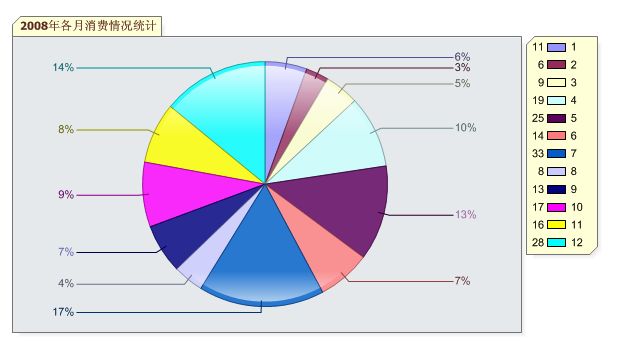
2、柱形图
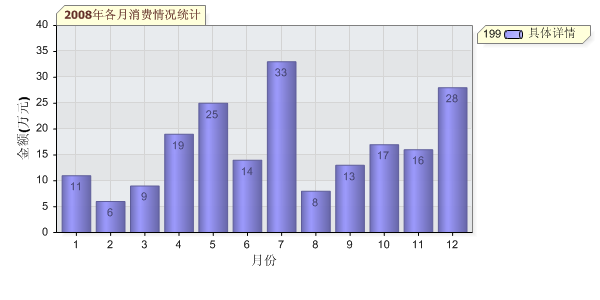
3、曲线图

补充:
帖子发了一天,没人回答我多维统计图的实现方式,只好自己去dotnetcharting的官方网站下载了最新的dotnetcharting控件,在dotnetcharting控件的使用说明文档中详细地介绍了各种多维统计图的实现方式。现把说明文档贴出来供大家下载
dotnetcharting使用说明文档
追加补充新内容:
1、解决“每运行一次DotNetCharting页面,就会生成一个图片,这样图片不是越来越多吗?请问怎样自动删除DotNetCharting生成的图片呢”的问题,参照asp.net删除文件夹里的所有文件 。
2、解决“(1)生成的图片带超链接导向官网,如何处理呀?(2)我使用这个控件后,图形可以显示出来。但是发现一个小问题。就是在图形的左上方和图形的下面都隐含了超链接,鼠标移动到这两个区域后,点击都会链接到http://www.dotnetcharting.com/。很奇怪,这是和破解有管吗?”等类似的问题,参照DotnetCharting控件各版本破解方法 。
DotNetCharting是一个非常棒的.NET图表控件,对中文支持非常好,而且操作方便,开发快速,既有for webform 也有for winform的,而且.net1.1和2.0都有支持。它的官方地址是http://www.dotnetcharting.com/
本站也提供了DotNetCharting破解版本下载: https://files.cnblogs.com/dreamof/dotnetcharting.rar
强烈推荐一下DotNetCharting的demo地址:
这个是所有的 DEMO 演示 http://www.dotnetcharting.com/demo.aspx
这个是 Online Documentation http://www.dotnetcharting.com/documentation/v4_4/webframe.html 里面会有详细的说明和用法。
DotNetCharting的简单使用方法:
1.把\bin\dotnetCHARTING.dll添加到工具箱,并且添加引用;
2.把控件拖到你的网页上,然后添加引用using dotnetCHARTING;就可以用了;
3.接下来是自己写的对DotNetCharting操作的封装类,以便于在程序里调用。
 using System;
using System; using System.Data;
using System.Data; using System.Text;
using System.Text; using dotnetCHARTING;
using dotnetCHARTING;
 namespace FLX.ComplexQuery
namespace FLX.ComplexQuery {
{ /// <summary>
/// <summary>  /// 彭建军
/// 彭建军 /// 根据数据动态生成图形(柱形图、饼图、曲线图)
/// 根据数据动态生成图形(柱形图、饼图、曲线图) /// 2008-06-19
/// 2008-06-19 /// </summary>
/// </summary> public class ShowData
public class ShowData {
{
 #region 属性
#region 属性 private string _phaysicalimagepath;//图片存放路径
private string _phaysicalimagepath;//图片存放路径 private string _title; //图片标题
private string _title; //图片标题 private string _xtitle;//图片x座标名称
private string _xtitle;//图片x座标名称 private string _ytitle;//图片y座标名称
private string _ytitle;//图片y座标名称 private string _seriesname;//图例名称
private string _seriesname;//图例名称 private int _picwidth;//图片宽度
private int _picwidth;//图片宽度 private int _pichight;//图片高度
private int _pichight;//图片高度 private DataTable _dt;//图片数据源
private DataTable _dt;//图片数据源
 /// <summary>
/// <summary> /// 图片存放路径
/// 图片存放路径 /// </summary>
/// </summary> public string PhaysicalImagePath
public string PhaysicalImagePath {
{ set{_phaysicalimagepath=value;}
set{_phaysicalimagepath=value;} get{return _phaysicalimagepath;}
get{return _phaysicalimagepath;} }
} /// <summary>
/// <summary> /// 图片标题
/// 图片标题 /// </summary>
/// </summary> public string Title
public string Title {
{ set{_title=value;}
set{_title=value;} get{return _title;}
get{return _title;} }
} /// <summary>
/// <summary> /// 图片标题
/// 图片标题 /// </summary>
/// </summary> public string XTitle
public string XTitle {
{ set{_xtitle=value;}
set{_xtitle=value;} get{return _xtitle;}
get{return _xtitle;} }
} /// <summary>
/// <summary> /// 图片标题
/// 图片标题 /// </summary>
/// </summary> public string YTitle
public string YTitle {
{ set{_ytitle=value;}
set{_ytitle=value;} get{return _ytitle;}
get{return _ytitle;} }
}
 /// <summary>
/// <summary> /// 图例名称
/// 图例名称 /// </summary>
/// </summary> public string SeriesName
public string SeriesName {
{ set{_seriesname=value;}
set{_seriesname=value;} get{return _seriesname;}
get{return _seriesname;} }
} /// <summary>
/// <summary> /// 图片宽度
/// 图片宽度 /// </summary>
/// </summary> public int PicWidth
public int PicWidth {
{ set{_picwidth=value;}
set{_picwidth=value;} get{return _picwidth;}
get{return _picwidth;} }
} /// <summary>
/// <summary> /// 图片高度
/// 图片高度 /// </summary>
/// </summary> public int PicHight
public int PicHight {
{ set{_pichight=value;}
set{_pichight=value;} get{return _pichight;}
get{return _pichight;} }
} /// <summary>
/// <summary> /// 图片数据源
/// 图片数据源 /// </summary>
/// </summary> public DataTable DataSource
public DataTable DataSource {
{ set{_dt=value; }
set{_dt=value; } get{return _dt;}
get{return _dt;} }
} #endregion
#endregion
 #region 构造函数
#region 构造函数 public ShowData()
public ShowData() {
{ //
// // TODO: 在此处添加构造函数逻辑
// TODO: 在此处添加构造函数逻辑 //
// }
}
 public ShowData(string PhaysicalImagePath,string Title,string XTitle,string YTitle,string SeriesName)
public ShowData(string PhaysicalImagePath,string Title,string XTitle,string YTitle,string SeriesName) {
{ _phaysicalimagepath=PhaysicalImagePath;
_phaysicalimagepath=PhaysicalImagePath; _title=Title;
_title=Title; _xtitle=XTitle;
_xtitle=XTitle; _ytitle=YTitle;
_ytitle=YTitle; _seriesname=SeriesName;
_seriesname=SeriesName;  }
} #endregion
#endregion
 #region 输出柱形图
#region 输出柱形图 /// <summary>
/// <summary> /// 柱形图
/// 柱形图 /// </summary>
/// </summary> /// <returns></returns>
/// <returns></returns> public void CreateColumn(dotnetCHARTING.Chart chart)
public void CreateColumn(dotnetCHARTING.Chart chart) {
{  chart.Title=this._title;
chart.Title=this._title;  chart.XAxis.Label.Text=this._xtitle;
chart.XAxis.Label.Text=this._xtitle; chart.YAxis.Label.Text=this._ytitle;
chart.YAxis.Label.Text=this._ytitle; chart.TempDirectory =this._phaysicalimagepath;
chart.TempDirectory =this._phaysicalimagepath;  chart.Width = this._picwidth;
chart.Width = this._picwidth; chart.Height = this._pichight;
chart.Height = this._pichight; chart.Type = ChartType.Combo ;
chart.Type = ChartType.Combo ;  chart.Series.Type =SeriesType.Cylinder;
chart.Series.Type =SeriesType.Cylinder; chart.Series.Name = this._seriesname;
chart.Series.Name = this._seriesname;  chart.Series.Data = this._dt;
chart.Series.Data = this._dt; chart.SeriesCollection.Add();
chart.SeriesCollection.Add();  chart.DefaultSeries.DefaultElement.ShowValue = true;
chart.DefaultSeries.DefaultElement.ShowValue = true;  chart.ShadingEffect = true;
chart.ShadingEffect = true;  chart.Use3D = false;
chart.Use3D = false;  chart.Series.DefaultElement.ShowValue =true;
chart.Series.DefaultElement.ShowValue =true; }
} #endregion
#endregion
 #region 输出饼图
#region 输出饼图 /// <summary>
/// <summary> /// 饼图
/// 饼图 /// </summary>
/// </summary> /// <returns></returns>
/// <returns></returns> public void CreatePie(dotnetCHARTING.Chart chart)
public void CreatePie(dotnetCHARTING.Chart chart) {
{ chart.Title=this._title;
chart.Title=this._title;  chart.TempDirectory =this._phaysicalimagepath;
chart.TempDirectory =this._phaysicalimagepath;  chart.Width = this._picwidth;
chart.Width = this._picwidth; chart.Height = this._pichight;
chart.Height = this._pichight; chart.Type = ChartType.Pie;
chart.Type = ChartType.Pie;  chart.Series.Type =SeriesType.Cylinder;
chart.Series.Type =SeriesType.Cylinder; chart.Series.Name = this._seriesname;
chart.Series.Name = this._seriesname; 
 chart.ShadingEffect = true;
chart.ShadingEffect = true;  chart.Use3D = false;
chart.Use3D = false;  chart.DefaultSeries.DefaultElement.Transparency = 20;
chart.DefaultSeries.DefaultElement.Transparency = 20;  chart.DefaultSeries.DefaultElement.ShowValue = true;
chart.DefaultSeries.DefaultElement.ShowValue = true; chart.PieLabelMode = PieLabelMode.Outside;
chart.PieLabelMode = PieLabelMode.Outside;  chart.SeriesCollection.Add(getArrayData());
chart.SeriesCollection.Add(getArrayData()); chart.Series.DefaultElement.ShowValue = true;
chart.Series.DefaultElement.ShowValue = true;  }
}
 private SeriesCollection getArrayData()
private SeriesCollection getArrayData()  {
{ SeriesCollection SC = new SeriesCollection();
SeriesCollection SC = new SeriesCollection(); DataTable dt = this._dt;
DataTable dt = this._dt;
 for(int i=0; i < dt.Rows.Count; i++)
for(int i=0; i < dt.Rows.Count; i++) {
{ Series s = new Series();
Series s = new Series(); s.Name = dt.Rows[i][0].ToString();
s.Name = dt.Rows[i][0].ToString(); 
 Element e = new Element();
Element e = new Element();
 // 每元素的名称
// 每元素的名称 e.Name = dt.Rows[i][0].ToString();
e.Name = dt.Rows[i][0].ToString();
 // 每元素的大小数值
// 每元素的大小数值 e.YValue=Convert.ToInt32(dt.Rows[i][1].ToString());
e.YValue=Convert.ToInt32(dt.Rows[i][1].ToString());
 s.Elements.Add(e);
s.Elements.Add(e); SC.Add(s);
SC.Add(s); }
} return SC;
return SC; }
} #endregion
#endregion
 #region 输出曲线图
#region 输出曲线图 /// <summary>
/// <summary> /// 曲线图
/// 曲线图 /// </summary>
/// </summary> /// <returns></returns>
/// <returns></returns> public void CreateLine(dotnetCHARTING.Chart chart)
public void CreateLine(dotnetCHARTING.Chart chart) {
{  chart.Title=this._title;
chart.Title=this._title;  chart.XAxis.Label.Text=this._xtitle;
chart.XAxis.Label.Text=this._xtitle; chart.YAxis.Label.Text=this._ytitle;
chart.YAxis.Label.Text=this._ytitle; chart.TempDirectory =this._phaysicalimagepath;
chart.TempDirectory =this._phaysicalimagepath;  chart.Width = this._picwidth;
chart.Width = this._picwidth; chart.Height = this._pichight;
chart.Height = this._pichight; chart.Type = ChartType.Combo ;
chart.Type = ChartType.Combo ;  chart.Series.Type =SeriesType.Line;
chart.Series.Type =SeriesType.Line; chart.Series.Name = this._seriesname;
chart.Series.Name = this._seriesname;  chart.Series.Data = this._dt;
chart.Series.Data = this._dt; chart.SeriesCollection.Add();
chart.SeriesCollection.Add();  chart.DefaultSeries.DefaultElement.ShowValue = true;
chart.DefaultSeries.DefaultElement.ShowValue = true;  chart.ShadingEffect = true;
chart.ShadingEffect = true;  chart.Use3D = false;
chart.Use3D = false;  chart.Series.DefaultElement.ShowValue =true;
chart.Series.DefaultElement.ShowValue =true; }
} #endregion
#endregion
 #region 调用说明及范例
#region 调用说明及范例 // 在要显示统计图的页面代码直接调用,方法类似如下:
// 在要显示统计图的页面代码直接调用,方法类似如下: //
// // ShowData show=new ShowData();
// ShowData show=new ShowData();  // show.Title ="2008年各月消费情况统计";
// show.Title ="2008年各月消费情况统计"; // show.XTitle ="月份";
// show.XTitle ="月份"; // show.YTitle ="金额(万元)";
// show.YTitle ="金额(万元)"; // show.PicHight =300;
// show.PicHight =300; // show.PicWidth =600;
// show.PicWidth =600; // show.SeriesName ="具体详情";
// show.SeriesName ="具体详情"; // show.PhaysicalImagePath ="ChartImages";
// show.PhaysicalImagePath ="ChartImages"; // show.DataSource =this.GetDataSource();
// show.DataSource =this.GetDataSource(); // show.CreateColumn(this.Chart1);
// show.CreateColumn(this.Chart1);  #endregion
#endregion
 }
} }
}效果图展示:
1、饼图
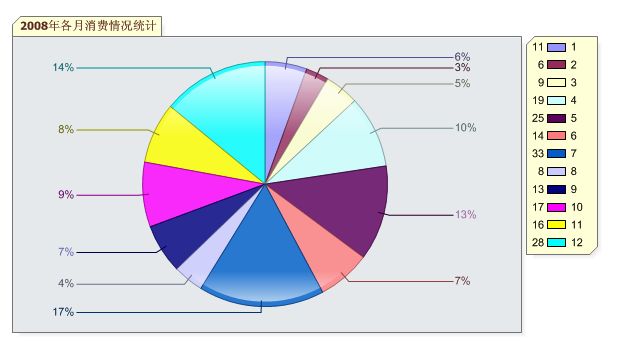
2、柱形图
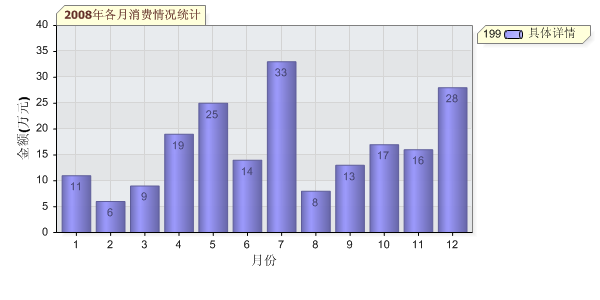
3、曲线图

补充:
帖子发了一天,没人回答我多维统计图的实现方式,只好自己去dotnetcharting的官方网站下载了最新的dotnetcharting控件,在dotnetcharting控件的使用说明文档中详细地介绍了各种多维统计图的实现方式。现把说明文档贴出来供大家下载
dotnetcharting使用说明文档
追加补充新内容:
1、解决“每运行一次DotNetCharting页面,就会生成一个图片,这样图片不是越来越多吗?请问怎样自动删除DotNetCharting生成的图片呢”的问题,参照asp.net删除文件夹里的所有文件 。
2、解决“(1)生成的图片带超链接导向官网,如何处理呀?(2)我使用这个控件后,图形可以显示出来。但是发现一个小问题。就是在图形的左上方和图形的下面都隐含了超链接,鼠标移动到这两个区域后,点击都会链接到http://www.dotnetcharting.com/。很奇怪,这是和破解有管吗?”等类似的问题,参照DotnetCharting控件各版本破解方法 。






