原生javascript实现图片放大镜效果
当我们在电商网站上购买商品时,经常会看到这样一种效果,当我们把鼠标放到我们浏览的商品图片上时,会出现类似放大镜一样的一定区域的放大效果,方便消费者观察商品。今天我对这一技术,进行简单实现,实现图片放大镜效果。
我在代码中进行了代码编写的思路的说明和详细的代码注释,方便读者,请看代码:
1 <!doctype html> 2 <html> 3 <head> 4 <meta charset="UTF-8"> 5 <title>Document</title> 6 <style type="text/css"> 7 *{margin:0px; padding:0px;} 8 .small-box { 9 width:300px; 10 height:300px; 11 margin-left:100px; 12 margin-top:100px; 13 border:1px #ccc solid; 14 cursor:move; 15 float:left; 16 position:relative; 17 } 18 .small-box img { 19 width:300px; 20 height:300px; 21 } 22 .tool { 23 width:150px; 24 height:150px; 25 background-color:gold; 26 opacity:0.6; 27 filter:alpha(opacity=60); 28 position:absolute; 29 left:0px; 30 top:0px; 31 display:none; 32 } 33 .tool.active { 34 display:block; 35 } 36 .big-box { 37 width:300px; 38 height:300px; 39 border:1px #ccc solid; 40 overflow:hidden; 41 float:left; 42 margin-top:100px; 43 position:relative; 44 display:none; 45 } 46 .big-box.active { 47 display:block; 48 } 49 .big-box img { 50 width:600px; 51 height:600px; 52 position:absolute; 53 } 54 </style> 55 </head> 56 <body> 57 <div class="small-box" id="smallBox"> 58 <img src="img1.jpg"/> 59 <div class="tool" id="tool"></div> 60 </div> 61 <div class="big-box" id="bigBox"> 62 <img src="img1.jpg" id="bigImg" /> 63 </div> 64 <script> 65 /* 66 第一步:当页面加载完后,获取所要操作的节点对象。 67 第二步:为smallBox添加一个鼠标浮动事件 68 当鼠标浮动到smallBox可视区域的时候,显示出小黄盒子tool 69 和右边的大盒子(小黄盒子的放大版)bigBox 70 添加active 71 72 为smallBox添加一个鼠标离开事件 73 隐藏小黄盒子和右边的大盒子 74 去掉active 75 76 第三步:为smallBox添加一个鼠标移动事件 77 小黄盒子tool要跟着鼠标的坐标移动 78 右边的大盒子里的图片也跟着指定的比例移动 79 */ 80 var smallBox = document.getElementById("smallBox");//小盒子 81 var tool = document.getElementById("tool");//小盒子中的黄色区域 82 var bigBox = document.getElementById("bigBox");//大盒子 83 var bigImg = document.getElementById("bigImg");//放大的图片 84 //鼠标进入小盒子区域内,显示黄色区域和大盒子 85 smallBox.onmouseenter = function(){ 86 tool.className = "tool active"; 87 bigBox.className = "big-box active"; 88 } 89 //鼠标离开小盒子区域,不显示黄色区域和大盒子 90 smallBox.onmouseleave = function(){ 91 tool.className = "tool"; 92 bigBox.className = "big-box"; 93 } 94 //鼠标在小盒子内移动 95 smallBox.onmousemove = function(e){ 96 var _e = window.event||e;//事件对象 97 var x = _e.clientX-this.offsetLeft-tool.offsetWidth/2;//事件对象在小盒子内的横向偏移量 98 var y = _e.clientY-this.offsetTop-tool.offsetHeight/2;//竖向偏移量 99 if(x<0){ 100 x = 0;//当左偏移出小盒子时,设为0 101 } 102 if(y<0){ 103 y = 0;//当上偏移出小盒子时,设为0 104 } 105 if(x>this.offsetWidth-tool.offsetWidth){ 106 x = this.offsetWidth-tool.offsetWidth;//当右偏移出小盒子时,设为小盒子的宽度-黄色放大区域宽度 107 } 108 if(y>this.offsetHeight-tool.offsetHeight){ 109 y = this.offsetHeight-tool.offsetHeight;//当下偏移出小盒子时,设为小盒子的高度-黄色放大区域高度 110 } 111 tool.style.left = x + "px";//黄色放大区域距离小盒子左偏距 112 tool.style.top = y + "px";//黄色放大区域距离小盒子上偏距 113 bigImg.style.left = -x*2 + "px";//放大图片移动方向相反,偏移距离加倍 114 bigImg.style.top = -y*2 + "px"; 115 } 116 </script> 117 </body> 118 </html>
这里,我并没有对代码中css样式,JavaScript行为进行和html结构的分离,方便读者阅读和运行。
有读者可能考虑,获取事件对象的偏移距离时直接使用offsetX和offsetY属性,省去了计算,但是笔者在试验时,出现了异常,黄色放大区域并不能稳定的随着鼠标进行移动,笔者认为,当时用offsetX和offsetY时,执行onmousemove会不断地出发onmouseover,而onmouseover会产生事件传播,从而导致在获取offsetX时出现异常。最终,笔者采用上述代码中的方法,能够出现稳定的效果。读者可以自行运行代码,查看效果。这里附上笔者的效果图:
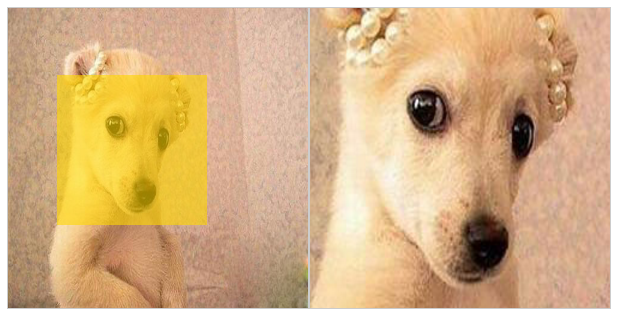
如果你觉得本文章对你有帮助,麻烦您移动一下你的小手,点个赞呗,你的支持将是鼓励我继续创作的动力,谢谢!
作者:依然仰望
出处:http://www.cnblogs.com/wswq/
版权声明:本文版权归作者和博客园共有,欢迎转载,但未经作者同意必须保留此段声明,且在文章页面明显位置给出原文链接,否则保留追究法律责任的权利。




