Sharepoint学习笔记—Ribbon系列-- 5. 在Ribbon中添加新控件(针对用户自定义Tab)
前面我们实现了向用户自定义的Tab中添加新的Group,并向其中创建了两个Button按钮。这里我们看看如何向这个已经创建好的Group中再另外添加新的Button控件(当然,你可以添加其它控件,实现思路是一样的)。
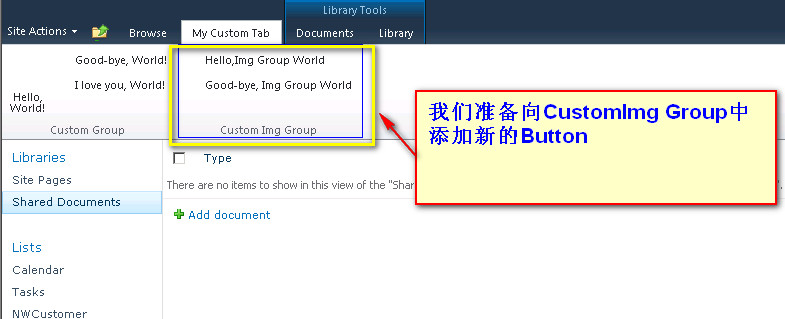
下面 直接进入操作步骤
一、创建新的SharePoint 项目
要添加新的控件到Ribbon中,应首先创建一个空白 SharePoint 项目。如下:
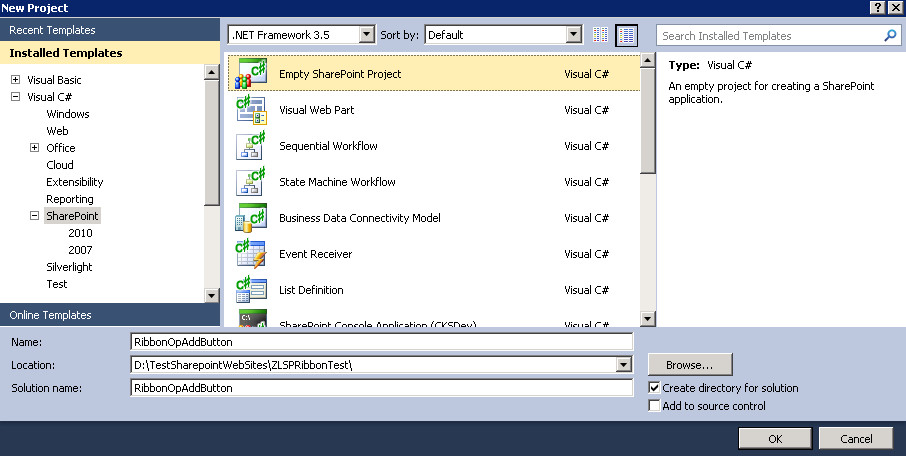
把此方案设置成Farm解决方案
然后在此项目中分别加入新的Feature与新的空白Element如下图
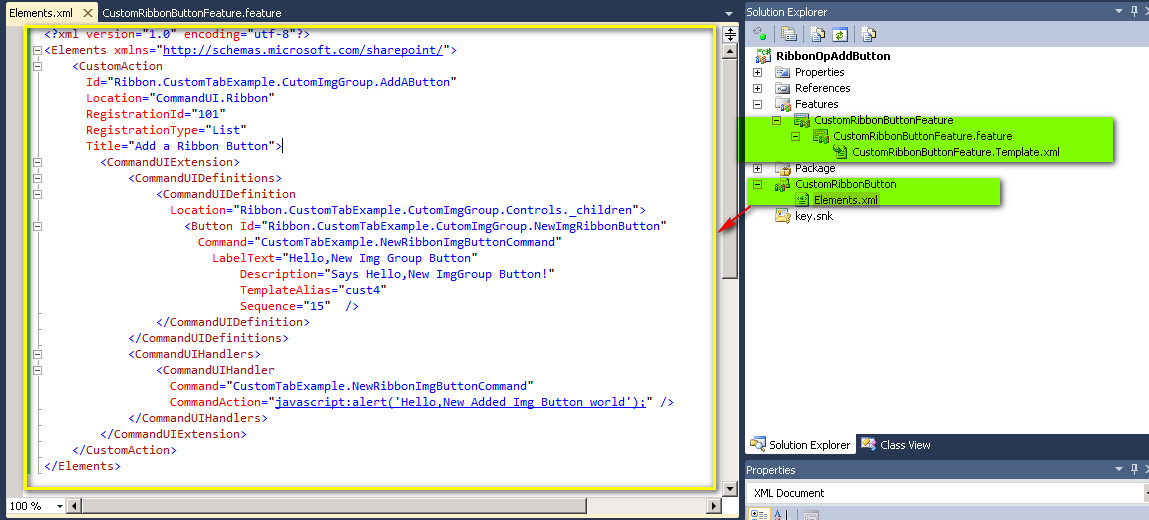 二、使用自定义操作中的功能区 XML 定义功能区自定义Button项
二、使用自定义操作中的功能区 XML 定义功能区自定义Button项
方法是 打开 CustomRibbonButton下的Elements.xml 文件,其内容如下:
<Elements xmlns="http://schemas.microsoft.com/sharepoint/">
<CustomAction
Id="Ribbon.CustomTabExample.CutomImgGroup.AddButton"
Location="CommandUI.Ribbon"
RegistrationId="101"
RegistrationType="List"
Title="Add a Ribbon Button">
<CommandUIExtension>
<CommandUIDefinitions>
<CommandUIDefinition
Location="Ribbon.CustomTabExample.CutomImgGroup.Controls._children">
<Button Id="Ribbon.CustomTabExample.CutomImgGroup.NewImgRibbonButton"
Command="CustomTabExample.NewRibbonImgButtonCommand"
LabelText="Hello,New Img Group Button"
Description="Says Hello,New ImgGroup Button!"
TemplateAlias="cust4"
Sequence="15" />
</CommandUIDefinition>
</CommandUIDefinitions>
<CommandUIHandlers>
<CommandUIHandler
Command="CustomTabExample.NewRibbonImgButtonCommand"
CommandAction="javascript:alert('Hello,New Added Img Button world');" />
</CommandUIHandlers>
</CommandUIExtension>
</CustomAction>
</Elements>
下面对其内容作如下说明:
首先我们要用上一篇介绍的确定Location的方法找到我们需要添加的Button应该添加在Ribbon的哪个位置。
本例我们确定的位置就是Ribbon.CustomTabExample.CutomImgGroup (格式是: [Ribbon].[Tab].[目标Group的名字].Controls._children),所以此处,Location就是:Location="Ribbon.CustomTabExample.CutomImgGroup.Controls._children"
新的Button的ID就成了Ribbon.CustomTabExample.CutomImgGroup.NewImgRibbonButton。
三、部署自定义Group项
按 F5。Visual Studio 2010 中的 SharePoint 开发工具将自动构建和部署功能。
转到网站或子网站中的文档库。
单击“My Custom Tab”选项卡,查看“自定义组”,然后单击新添加的那个Buttonr按钮Hello,New Img Group Button,效果如下图

| -- |






