Aras Innovator 11 sp2 IE客户端设置
在上一篇文章《Aras Innovator 11 sp2 安装》后,服务器算是安装好了,还需要在使用的客户端进行设置才可以正常使用Aras Innovator
该篇为IE设置,还有《Aras Innovator 11 sp2 firefox客户端设置》
设置前提:
1.已经有了Aras Innovator服务器
2.拥有当前电脑的管理员权限
3.已经安装了MSXML 4.0 Service Pack 3 (Microsoft XML Core Services)
4.已经安装了.Net Framework 3.5
第一步:进入至官方网站,点击其中的下载与支持

在下载中,点击查看安装配置工具,sdns.exe下载
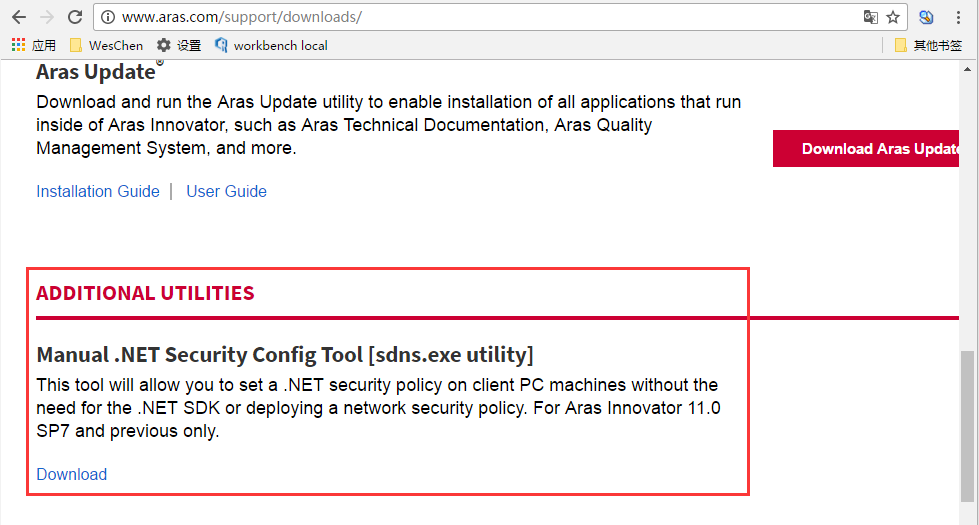

第二步:请使用管理员身份打开安装配置工具,sdns.exe,并在URL中输入Aras Innovator服务器的URL地址,点击OK
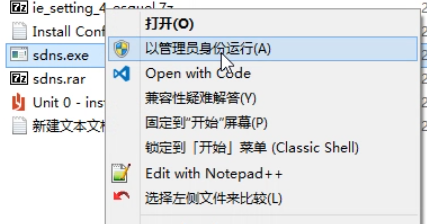
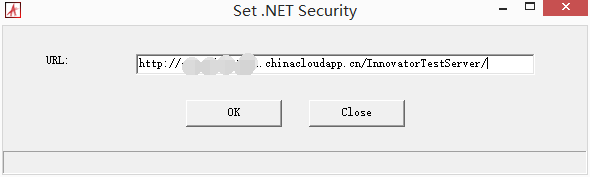
第三步:创建任意名称的注册表文件(例如IE.reg),并输入以下内容

Windows Registry Editor Version 5.00 #將PLM網址加入信任的網站 (for Esquel測試機專用) #3.)登入innovator的網址為:https://getazdevnt002.chinacloudapp.cn/InnovatorTestServer [HKEY_CURRENT_USER\Software\Microsoft\Windows\CurrentVersion\Internet Settings\ZoneMap\Domains\chinacloudapp.cn] [HKEY_CURRENT_USER\Software\Microsoft\Windows\CurrentVersion\Internet Settings\ZoneMap\Domains\chinacloudapp.cn\getazdevnt002] "https"=dword:00000002 [HKEY_CURRENT_USER\Software\Microsoft\Internet Explorer\New Windows\Allow] "getazdevnt002.chinacloudapp.cn"=hex:00,00 #=-=-= IE10 相關設定 =-=-= #=-=-= 安全性頁籤->信任網站 =-=-= #[Tools]->[Internet Options]->[Security tab]->Trusted Sites Zone->Enable Protected Mode (Windows 7 and Vista Only) – Disable #[工具]->[網際網路選項]->[安全性]->信任的網站->啟用受保護模式---停用 [HKEY_CURRENT_USER\Software\Microsoft\Windows\CurrentVersion\Internet Settings\Zones\2] "2500"=dword:00000003 #.NET Framework-reliant components->Run components signed with authenticode->[Enable] #.NET Framework相依元件->執行使用Autoenticode簽署的元件->[啟用] "2001"=dword:00000000 # ActiveX controls and plug-ins-> Allow ActiveX Filtering ->[Disable] # Activex控制項與外掛程式-> 允許ActiveX篩選->[停用] "2702"=dword:00000003 # ActiveX controls and plug-ins->Download signed ActiveX controls->[Enable] # Activex控制項與外掛程式->下載已簽署的ActiveX控制項->[啟用] "1001"=dword:00000000 # ActiveX controls and plug-ins-> Run ActiveX controls and plug-ins->[Enable] # Activex控制項與外掛程式->執行ActiveX控制項與外掛程式->[啟用] "1200"=dword:00000000 # ActiveX controls and plug-ins-> Script ActiveX controls marked safe for scripting->[Enable] # Activex控制項與外掛程式-> 執行標示為安全的ActiveX控制項指令碼->[啟用] "1405"=dword:00000000 # Downloads -> File download ->[Enable] # 下載-> 檔案下載->[啟用] "1803"=dword:00000000 # Miscellaneous -> Allow websites to open windows without address bar or status bar->[Enable] # 雜項->允許網站開啟不含網址列或狀態列的視窗->[啟用] "2104"=dword:00000000 # Scripting -> Active scripting->[Enable] # 指令碼處理 -> Active scripting->[啟用] "1400"=dword:00000000 #=-=-= 安全性頁籤->信任網站 =-=-= #=-=-= 一般頁籤 =-=-= #[General] ->[Browser History]->[Settings],“Check for newer versions of stored pages:” select [Automatically] #[一般] ->[瀏覽歷程記錄]->[設定],"檢查儲存的畫面是否有較新的版本" 選擇 [自動] [HKEY_CURRENT_USER\Software\Microsoft\Windows\CurrentVersion\Internet Settings] "SyncMode5"=dword:00000004 #[General] ->[Tabs],“When a pop-up is encountered:” select [Always open Pop-ups in a new window] #[一般] ->[索引標籤],"出現快顯視窗時" 選擇 [在新視窗中開啟快顯視窗] [HKEY_CURRENT_USER\Software\Microsoft\Windows\CurrentVersion\Internet Settings\ZoneMap\Domains\tqs.com\pdx2appdev01] "http"=dword:00000002 #=-=-= 一般頁籤 =-=-= #=-=-= 進階頁籤 =-=-= # [Advanced]->Browsing->Disable script debugging (Internet Explorer) - Enable # [進階]->瀏覽->停用指令碼偵錯(Internet Explorer)->[勾選] [HKEY_CURRENT_USER\Software\Microsoft\Internet Explorer\Main] "DisableScriptDebuggerIE"="yes" # [Advanced]->Browsing->Disable script debugging (Other) - Enable # [進階]->瀏覽->停用指令碼偵錯(其他)->[勾選] [HKEY_CURRENT_USER\Software\Microsoft\Internet Explorer\Main] "Disable Script Debugger"="yes" # [Advanced]->Browsing->Display a notification about every script error. – Disable # [進階]->瀏覽->每次出現指令碼錯誤時皆顯示通知->[不勾選] [HKEY_CURRENT_USER\Software\Microsoft\Internet Explorer\Services] "SelectionActivityButtonDisable"=dword:00000000 #[Advanced]->Security->Enable Enhanced Protected Mode* -> [Disable] #[進階]->安全性->啟用加強的受保護模式->[不勾選] [HKEY_CURRENT_USER\Software\Microsoft\Internet Explorer\Main] #勾選 表示IE10以64位元模式開啟網頁"Isolation"="PMEM" #不勾選 表示IE10以32位元模式開啟網頁 "Isolation"="PMIL" #=-=-= 進階頁籤 =-=-= #=-=-= IE10 相關設定 =-=-= #=-=-= 修正錯誤(非必要) =-=-= #修正:IE9 登入innovator時,出現Hosting of .NET controls inside Internet Explorer is disabled. [HKEY_LOCAL_MACHINE\SOFTWARE\Wow6432Node\Microsoft\.NETFramework] "EnableIEHosting"=dword:00000001 [HKEY_LOCAL_MACHINE\SOFTWARE\Microsoft\.NETFramework] "EnableIEHosting"=dword:00000001 #修正:IE9 登入innovator時,出現 Aras Innovator client has failed to initialize. [-HKEY_LOCAL_MACHINE\SOFTWARE\Microsoft\Internet Explorer\ActiveX Compatibility\{00000000-0000-0000-0000-000000000000}] [-HKEY_LOCAL_MACHINE\SOFTWARE\Wow6432Node\Microsoft\Internet Explorer\ActiveX Compatibility\{00000000-0000-0000-0000-000000000000}] #=-=-= 修正錯誤(非必要) =-=-= [HKEY_CURRENT_USER\Software\Microsoft\Internet Explorer\Main] "TabProcGrowth"=dword:00000001
并将该注册表文件导入至电脑中
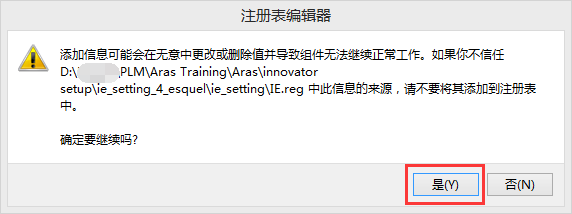
第四步:检查IE浏览器兼容性设定
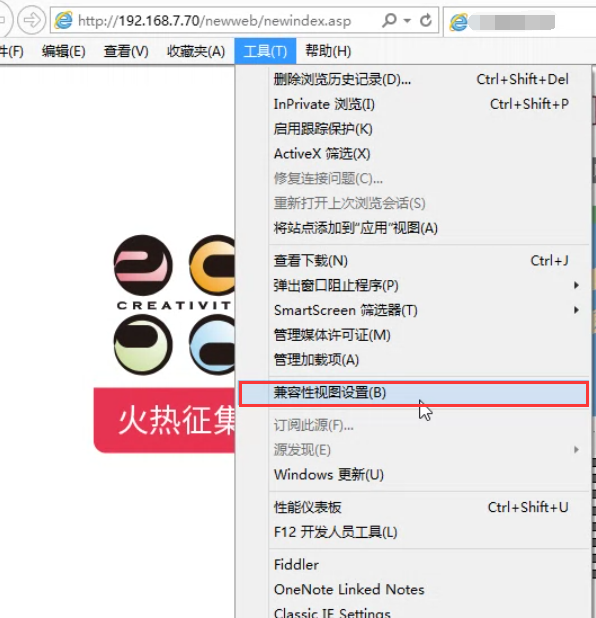
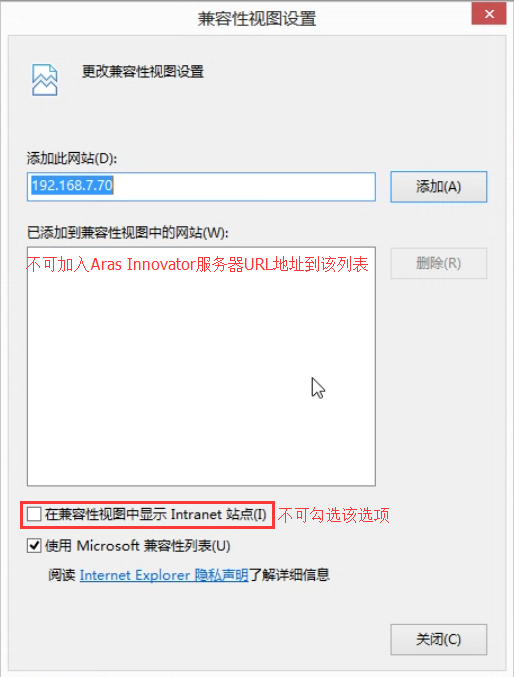
第五步:IE浏览器打开Aras Innovator服务器URL地址
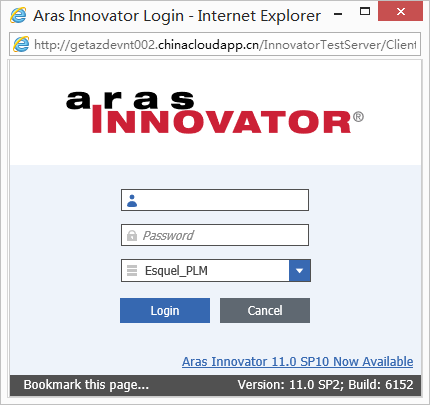
如果出现以下提示,代表IE的设定没有完成,但还是可以使用系统,但部分功能会无法正常执行




