iOS开发UI篇—Quartz2D使用(信纸条纹)
iOS开发UI篇—Quartz2D使用(信纸条纹)
一、前导程序
新建一个项目,在主控制器文件中实现以下几行代码,就能轻松的完成图片在视图中的平铺。
1 #import "YYViewController.h" 2 3 @interface YYViewController () 4 5 @end 6 7 @implementation YYViewController 8 9 - (void)viewDidLoad 10 { 11 [super viewDidLoad]; 12 13 UIImage *image=[UIImage imageNamed:@"me"]; 14 UIColor *color=[UIColor colorWithPatternImage:image]; 15 self.view.backgroundColor=color; 16 } 17 18 @end
效果:
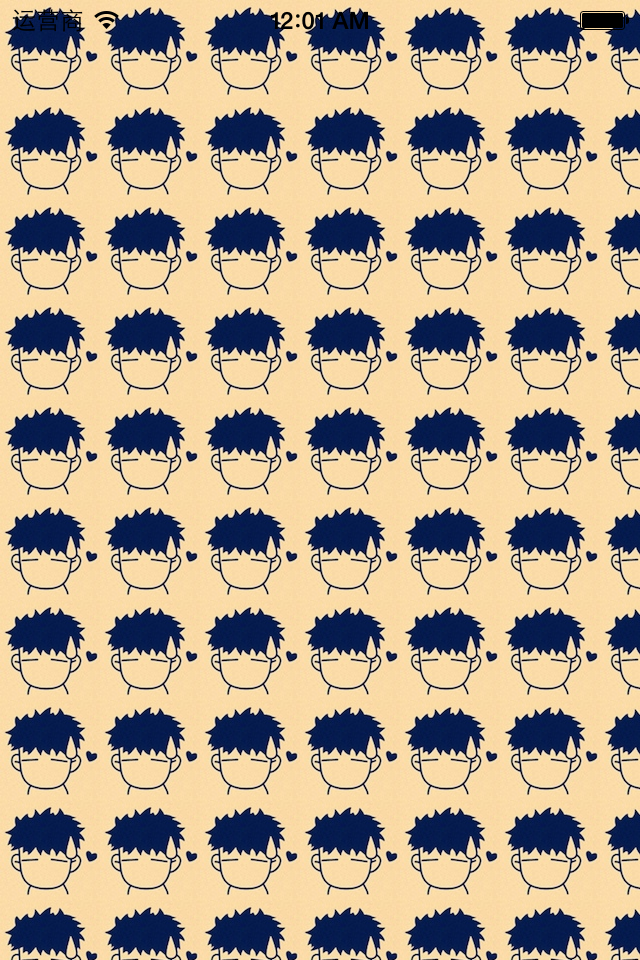
二、实现信纸条纹的效果
利用上面的这种特性来做一个信纸的效果。
默认的view上没有分割线,要在view上加上分割线有两种方式:
(1)让美工做一张专门用来做背景的图片,把图片设置为背景。缺点:信的长度不确定,所以背景图片的长度也难以确定。
(2)通过一张小的图片来创建一个颜色,平铺实现背景效果。
第一步:生成一张以后用以平铺的小图片。
画矩形。
画线条。
第二步:从上下文中取出图片设置为背景。黑乎乎一片?(其他地方时透明的,控制器的颜色,如果不设置那么默认为黑色的)
实现代码:
1 // 2 // YYViewController.m 3 // 01-信纸条纹 4 // 5 // Created by 孔医己 on 14-6-11. 6 // Copyright (c) 2014年 itcast. All rights reserved. 7 // 8 9 #import "YYViewController.h" 10 11 @interface YYViewController () 12 13 @end 14 15 @implementation YYViewController 16 17 - (void)viewDidLoad 18 { 19 [super viewDidLoad]; 20 21 22 // 1.生成一张以后用于平铺的小图片 23 CGSize size = CGSizeMake(self.view.frame.size.width, 35); 24 UIGraphicsBeginImageContextWithOptions(size , NO, 0); 25 26 // 2.画矩形 27 CGContextRef ctx = UIGraphicsGetCurrentContext(); 28 CGFloat height = 35; 29 CGContextAddRect(ctx, CGRectMake(0, 0, self.view.frame.size.width, height)); 30 [[UIColor whiteColor] set]; 31 CGContextFillPath(ctx); 32 33 // 3.画线条 34 35 CGFloat lineWidth = 2; 36 CGFloat lineY = height - lineWidth; 37 CGFloat lineX = 0; 38 CGContextMoveToPoint(ctx, lineX, lineY); 39 CGContextAddLineToPoint(ctx, 320, lineY); 40 [[UIColor blackColor] set]; 41 CGContextStrokePath(ctx); 42 43 44 UIImage *image=UIGraphicsGetImageFromCurrentImageContext(); 45 UIColor *color=[UIColor colorWithPatternImage:image]; 46 self.view.backgroundColor=color; 47 } 48 49 @end
效果:
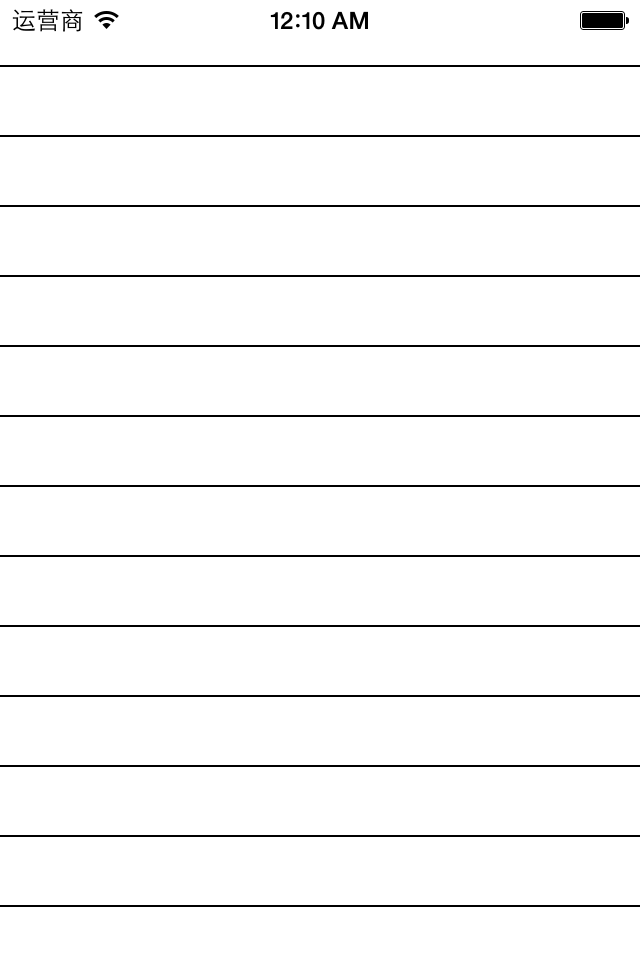
三、应用场景
完成一个简陋的电子书阅读器
代码:
1 // 2 // YYViewController.m 3 // 01-信纸条纹 4 // 5 // Created by 孔医己 on 14-6-11. 6 // Copyright (c) 2014年 itcast. All rights reserved. 7 // 8 9 #import "YYViewController.h" 10 11 @interface YYViewController () 12 13 @property (weak, nonatomic) IBOutlet UITextView *textview; 14 - (IBAction)perBtnClick:(UIButton *)sender; 15 - (IBAction)nextBtnClick:(UIButton *)sender; 16 @property(nonatomic,assign)int index; 17 @end 18 19 @implementation YYViewController 20 21 - (void)viewDidLoad 22 { 23 [super viewDidLoad]; 24 25 26 // 1.生成一张以后用于平铺的小图片 27 CGSize size = CGSizeMake(self.view.frame.size.width, 26); 28 UIGraphicsBeginImageContextWithOptions(size , NO, 0); 29 30 // 2.画矩形 31 CGContextRef ctx = UIGraphicsGetCurrentContext(); 32 CGFloat height = 26; 33 CGContextAddRect(ctx, CGRectMake(0, 0, self.view.frame.size.width, height)); 34 [[UIColor brownColor] set]; 35 CGContextFillPath(ctx); 36 37 // 3.画线条 38 39 CGFloat lineWidth = 2; 40 CGFloat lineY = height - lineWidth; 41 CGFloat lineX = 0; 42 CGContextMoveToPoint(ctx, lineX, lineY); 43 CGContextAddLineToPoint(ctx, 320, lineY); 44 [[UIColor blackColor] set]; 45 CGContextStrokePath(ctx); 46 47 48 UIImage *image=UIGraphicsGetImageFromCurrentImageContext(); 49 UIColor *color=[UIColor colorWithPatternImage:image]; 50 //self.view.backgroundColor=color; 51 self.textview.backgroundColor=color; 52 } 53 54 - (IBAction)perBtnClick:(UIButton *)sender { 55 self.index--; 56 self.textview.text=[NSString stringWithFormat:@"第%d页",self.index]; 57 CATransition *ca = [[CATransition alloc] init]; 58 ca.type = @"pageCurl"; 59 60 [self.textview.layer addAnimation:ca forKey:nil]; 61 62 } 63 64 - (IBAction)nextBtnClick:(UIButton *)sender { 65 self.index++; 66 self.textview.text=[NSString stringWithFormat:@"第%d页",self.index]; 67 CATransition *ca = [[CATransition alloc] init]; 68 ca.type = @"pageCurl"; 69 70 [self.textview.layer addAnimation:ca forKey:nil]; 71 } 72 @end
storyboard中的界面布局
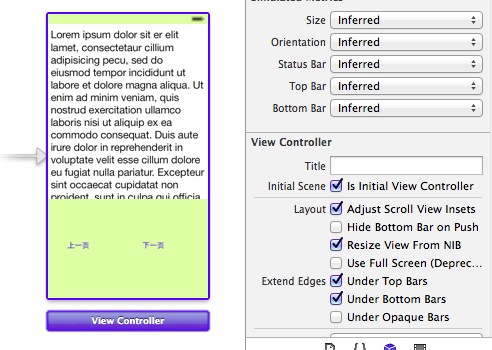
实现的简单效果:




 浙公网安备 33010602011771号
浙公网安备 33010602011771号