Cloudera Manager安装之时间服务器和时间客户端(二)
前期博客
Cloudera Manager安装之Cloudera Manager安装前准备(CentOS6.5)(一)
带大家手把手读cloudera官网
https://www.cloudera.com/documentation/enterprise/5-3-x.html
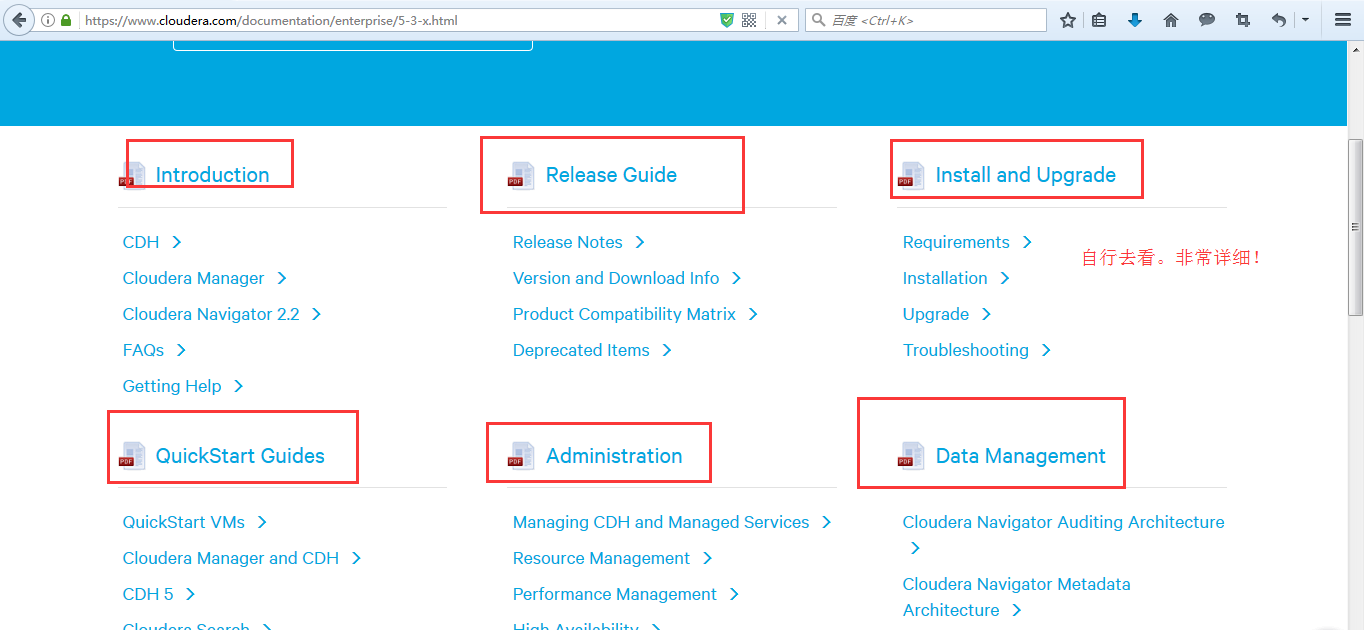
说明:这些是可以点击进入,就直接可以下载得到电子档了。我这里不多赘述。
(1) 找一台机器作为时间服务器
我这里,放到clouderaManager01这台机器!
注意,之前是已经做了集群时间同步了。

[hadoop@clouderaManager01 ~]$ sudo rpm -qa|grep ntp fontpackages-filesystem-1.41-1.1.el6.noarch ntp-4.2.6p5-10.el6.centos.2.x86_64 ntpdate-4.2.6p5-10.el6.centos.2.x86_64 [hadoop@clouderaManager01 ~]$ sudo vim /etc/ntp.conf
默认是如下
# For more information about this file, see the man pages # ntp.conf(5), ntp_acc(5), ntp_auth(5), ntp_clock(5), ntp_misc(5), ntp_mon(5). driftfile /var/lib/ntp/drift # Permit time synchronization with our time source, but do not # permit the source to query or modify the service on this system. restrict default kod nomodify notrap nopeer noquery restrict -6 default kod nomodify notrap nopeer noquery # Permit all access over the loopback interface. This could # be tightened as well, but to do so would effect some of # the administrative functions. restrict 127.0.0.1 restrict -6 ::1 # Hosts on local network are less restricted. #restrict 192.168.1.0 mask 255.255.255.0 nomodify notrap # Use public servers from the pool.ntp.org project. # Please consider joining the pool (http://www.pool.ntp.org/join.html). server 0.centos.pool.ntp.org iburst server 1.centos.pool.ntp.org iburst server 2.centos.pool.ntp.org iburst server 3.centos.pool.ntp.org iburst #broadcast 192.168.1.255 autokey # broadcast server #broadcastclient # broadcast client #broadcast 224.0.1.1 autokey # multicast server #multicastclient 224.0.1.1 # multicast client #manycastserver 239.255.254.254 # manycast server #manycastclient 239.255.254.254 autokey # manycast client
# Enable public key cryptography.
#crypto
includefile /etc/ntp/crypto/pw
# Key file containing the keys and key identifiers used when operating
# with symmetric key cryptography.
keys /etc/ntp/keys
# Specify the key identifiers which are trusted.
#trustedkey 4 8 42
# Specify the key identifier to use with the ntpdc utility.
#requestkey 8
# Specify the key identifier to use with the ntpq utility.
#controlkey 8
# Enable writing of statistics records.
#statistics clockstats cryptostats loopstats peerstats
注意,这里有2处地方需要我们进行修改,如下
因为,
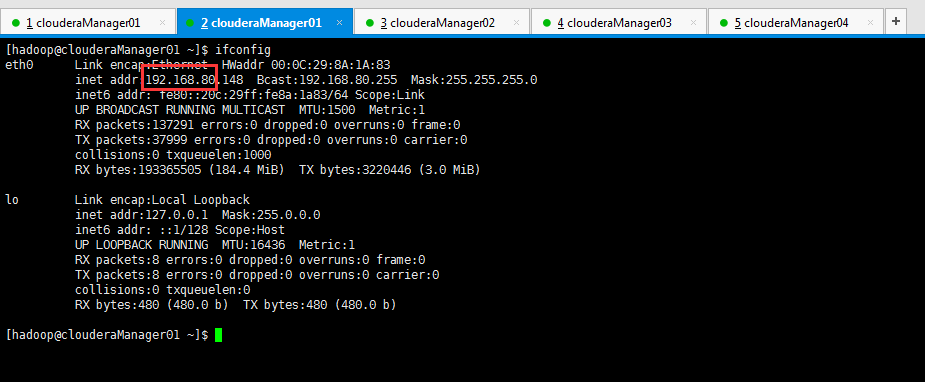
所以,修改地方1:

restrict 192.168.80.0 mask 255.255.255.0 nomodify notrap
所以,修改地方2:
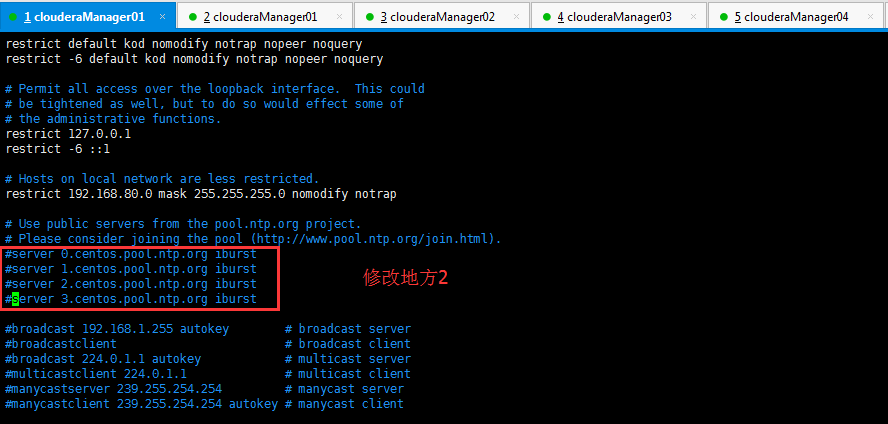
#server 0.centos.pool.ntp.org iburst #server 1.centos.pool.ntp.org iburst #server 2.centos.pool.ntp.org iburst #server 3.centos.pool.ntp.org iburst
有些人的机器上,如果有,需要如下去掉注释。(我的这里是没有的)
server 127.127.1.0 #local clock fudge 127.127.1.0 stratum 10
(2)找一台机器与,保持boss与时间同步
我这里,放到clouderaManager01这台机器!

[hadoop@clouderaManager01 ~]$ sudo vi /etc/sysconfig/ntpd
默认是

# Drop root to id 'ntp:ntp' by default. OPTIONS="-u ntp:ntp -p /var/run/ntpd.pid -g"
我们,需要进行修改

# Drop root to id 'ntp:ntp' by default. SYNC_HWCLOCK=yes OPTIONS="-u ntp:ntp -p /var/run/ntpd.pid -g"
只需,增加如上的一行即可。
然后,我们需设置clouderaManager01这台机器的时间服务器,为开机就启动,方便呗!
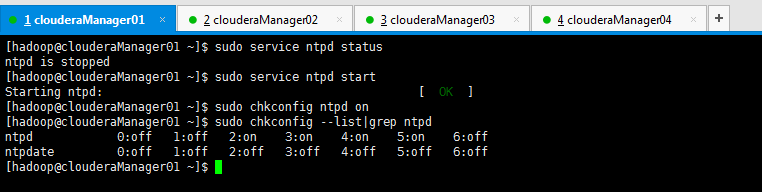
[hadoop@clouderaManager01 ~]$ sudo service ntpd status ntpd is stopped [hadoop@clouderaManager01 ~]$ sudo service ntpd start Starting ntpd: [ OK ] [hadoop@clouderaManager01 ~]$ sudo chkconfig ntpd on [hadoop@clouderaManager01 ~]$ sudo chkconfig --list|grep ntpd ntpd 0:off 1:off 2:on 3:on 4:on 5:on 6:off ntpdate 0:off 1:off 2:off 3:off 4:off 5:off 6:off [hadoop@clouderaManager01 ~]$
(2) 找三台机器作为时间客户端
我这里,放到clouderaManager02和clouderaManager03这三台机器!
注意,这里使用的是Linux的定时任务,即Linux Crontab,必须得root用户来操作啊!我这里是每10分钟同步一次!

[root@clouderaManager02 hadoop]# pwd /home/hadoop [root@clouderaManager02 hadoop]# crontab -l no crontab for root [root@clouderaManager02 hadoop]# crontab -e
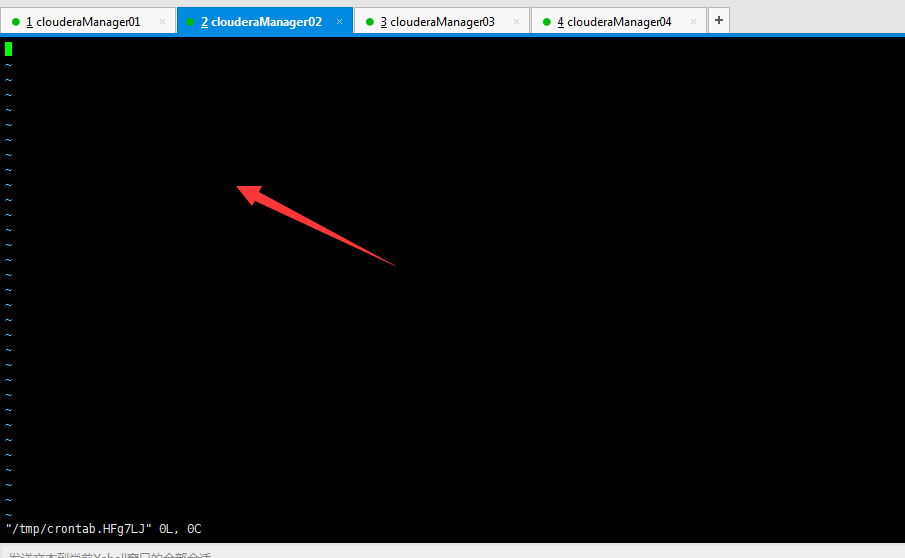
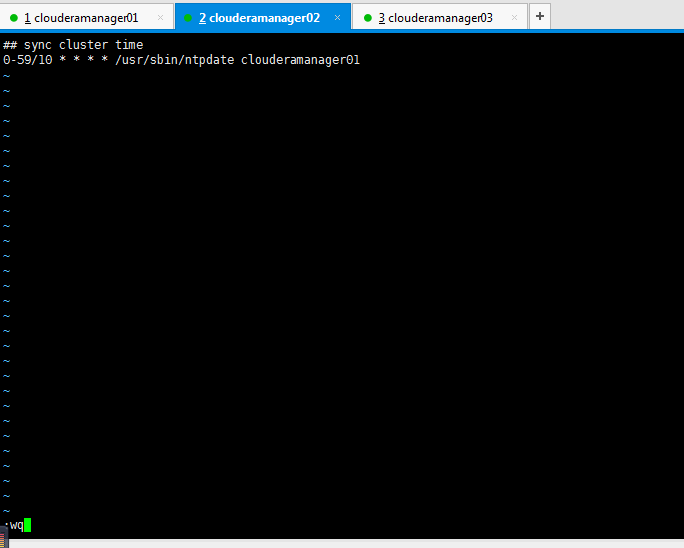
## sync cluster time 0-59/10 * * * * /usr/sbin/ntpdate clouderamanager01
其实啊,这里的写法很多种,我这里不多赘述,我喜欢用这种。
第一个*是分
第二个*是时
第三个*是天
第四个*是月
clouderamanager01指的是,时间同步服务器是在哪台机器上。
10是每10分钟一次,比如,你也设置为5,即每5分钟一次。
clouderamanager03这台机器也是一样!这里不多赘述了。




***************************************************************
扩展:
若是在工作中以后,需要手动来时间同步,则分别在时间客户端(louderaManager02、clouderaManager03和clouderaManager04)上,执行
sudo /usr/sbin/ntpdate clouderaManager01
即可,我这里不多说。
***************************************************************
接下来,我们进入,CM的安装!



