Intel 编译器 线程安全检查 真心的很详细 转

Managing Threading Errors with Intel® Parallel Inspector XE
___________________________________________________________________
Intel® Academic Community

Disclaimer
The information contained in this document is provided for informational purposes only and represents the current view of Intel Corporation ("Intel") and its contributors ("Contributors") on, as of the date of publication. Intel and the Contributors make no commitment to update the information contained in this document, and Intel reserves the right to make changes at any time, without notice.
DISCLAIMER. THIS DOCUMENT, IS PROVIDED "AS IS." NEITHER INTEL, NOR THE CONTRIBUTORS MAKE ANY REPRESENTATIONS OF ANY KIND WITH RESPECT TO PRODUCTS REFERENCED HEREIN, WHETHER SUCH PRODUCTS ARE THOSE OF INTEL, THE CONTRIBUTORS, OR THIRD PARTIES. INTEL, AND ITS CONTRIBUTORS EXPRESSLY DISCLAIM ANY AND ALL WARRANTIES, IMPLIED OR EXPRESS, INCLUDING WITHOUT LIMITATION, ANY WARRANTIES OF MERCHANTABILITY, FITNESS FOR ANY PARTICULAR PURPOSE, NON-INFRINGEMENT, AND ANY WARRANTY ARISING OUT OF THE INFORMATION CONTAINED HEREIN, INCLUDING WITHOUT LIMITATION, ANY PRODUCTS, SPECIFICATIONS, OR OTHER MATERIALS REFERENCED HEREIN. INTEL, AND ITS CONTRIBUTORS DO NOT WARRANT THAT THIS DOCUMENT IS FREE FROM ERRORS, OR THAT ANY PRODUCTS OR OTHER TECHNOLOGY DEVELOPED IN CONFORMANCE WITH THIS DOCUMENT WILL PERFORM IN THE INTENDED MANNER, OR WILL BE FREE FROM INFRINGEMENT OF THIRD PARTY PROPRIETARY RIGHTS, AND INTEL, AND ITS CONTRIBUTORS DISCLAIM ALL LIABILITY THEREFOR. INTEL, AND ITS CONTRIBUTORS DO NOT WARRANT THAT ANY PRODUCT REFERENCED HEREIN OR ANY PRODUCT OR TECHNOLOGY DEVELOPED IN RELIANCE UPON THIS DOCUMENT, IN WHOLE OR IN PART, WILL BE SUFFICIENT, ACCURATE, RELIABLE, COMPLETE, FREE FROM DEFECTS OR SAFE FOR ITS INTENDED PURPOSE, AND HEREBY DISCLAIM ALL LIABILITIES THEREFOR. ANY PERSON MAKING, USING OR SELLING SUCH PRODUCT OR TECHNOLOGY DOES SO AT HIS OR HER OWN RISK.
Licenses may be required. Intel, its contributors and others may have patents or pending patent applications, trademarks, copyrights or other intellectual proprietary rights covering subject matter contained or described in this document. No license, express, implied, by estoppels or otherwise, to any intellectual property rights of Intel or any other party is granted herein. It is your responsibility to seek licenses for such intellectual property rights from Intel and others where appropriate. Limited License Grant. Intel hereby grants you a limited copyright license to copy this document for your use and internal distribution only. You may not distribute this document externally, in whole or in part, to any other person or entity. LIMITED LIABILITY. IN NO EVENT SHALL INTEL, OR ITS CONTRIBUTORS HAVE ANY LIABILITY TO YOU OR TO ANY OTHER THIRD PARTY, FOR ANY LOST PROFITS, LOST DATA, LOSS OF USE OR COSTS OF PROCUREMENT OF SUBSTITUTE GOODS OR SERVICES, OR FOR ANY DIRECT, INDIRECT, SPECIAL OR CONSEQUENTIAL DAMAGES ARISING OUT OF YOUR USE OF THIS DOCUMENT OR RELIANCE UPON THE INFORMATION CONTAINED HEREIN, UNDER ANY CAUSE OF ACTION OR THEORY OF LIABILITY, AND IRRESPECTIVE OF WHETHER INTEL, OR ANY CONTRIBUTOR HAS ADVANCE NOTICE OF THE POSSIBILITY OF SUCH DAMAGES. THESE LIMITATIONS SHALL APPLY NOTWITHSTANDING THE FAILURE OF THE ESSENTIAL PURPOSE OF ANY LIMITED REMEDY.
Intel and Intel logo are trademarks or registered trademarks of Intel Corporation or its subsidiaries in the United States and other countries.
*Other names and brands may be claimed as the property of others.
Copyright © 2010, Intel Corporation. All Rights Reserved.Table of Contents
Parallelism Tools – Checking for Thread Correctness 1
Activity 1 - Choose, Build and Run a project 1
Activity 2 - Configure and Run Analysis 9
Activity 3 - Manage result data after analysis 13
Activity 4 - Resolve, Rebuild and Rerun 21
Parallelism Tools – Checking for Thread Correctness
Activity 1 – Choose, Build and Run a Project
Time Required | Ten minutes |
Objective |
|
Choose a project
- With Windows Explorer*, locate the samples folder in the Parallel Inspector XE directory.
- From the Microsoft Visual Studio* menu, choose File > Open > Project/Solution.
This should now display tachyon_insp_xe solution in the Solution Explorer.
Build a project
- In the left pane, choose Configuration Properties > C/C++ > General.
- In the left pane, choose Configuration Properties > C/C++ > Optimization.
- In the left pane, choose Configuration Properties > C/C++ > Code Generation.
- In the left pane, choose Configuration Properties > Linker > Debugging.
- Click the Close button to close the Configuration Manager dialog box.
- Click the OK button to close the Property Pages dialog box.
Run a project
- From the Visual Studio* menu, choose Debug > Start Without Debugging.
- When the Visual Studio* IDE responds this project is out of date, click Yes to build the project.
- The application is run but the application output window will be empty and grey because of memory errors in the code!
Activity 2 – Configure and Run analysis
Time Required | Ten minutes |
Objective |
|
Configure a threading error analysis
| Use the Navigation toolbar to navigate among Inspector XE windows. The buttons on the toolbar vary depending on the displayed window. |
| The Analysis Types region shows available preset analysis types. You can also use existing analysis types as templates to create custom analysis types. |
| Use the checkbox(es) and drop-down field(s) to fine-tune some, but not all, analysis type characteristics. If you need to fine-tune more analysis type characteristics, choose another preset analysis type or create a custom analysis type. |
| The Details region shows all current analysis type characteristics. Try choosing a different preset analysis type or checkbox/drop-down list value to see the impact on the Details region. |
| Use the Command toolbar to control analysis runs and perform other functions. For example, use the Project Properties button to redisplay the Project Properties dialog box. |
Run a threading error analysis
- Execute the find_and_fix_threading_errors.exe file.
- Identify memory errors that may need handling.
- Collect the result in a folder in the tachyon_insp_xe\vc8\My Inspector XE 2011 Project - find_and_fix_threading_errors folder.
- Finalize the result (convert symbol information into filenames and line numbers, perform duplicate elimination, and form problem sets).
| The Visual Studio* IDE offers a pointer to the result from the Solution Explorer to provide easy future access. Here, the Visual Studio* IDE created a My Inspector XE Results/find_and_fix_threading_errors folder in the Solution Explorer. Open it to see the pointer to the r000ti2 result. |
| The result name appears in the tab. Here, the name of the result (and the name of the result folder in the tachyon_insp_xe\vc8\My Inspector XE 2011 Project - find_and_fix_threading_errors folder) is r000mi2, where
|
| The Collection Log pane shows detected problems in real time. This tutorial does not cover examining and solving problems during collection. For more details, please check the Inspector XE Help Index for examine result during analysis. |
| The Collector Messages pane shows analysis status messages. You can control where application output appears: Separate console window (as in this tutorial), Application Output pane in the Collection Log window, or Visual Studio* output window. |
Activity 3 – Manage result data after analysis
Time Required | Fifteen minutes |
Objective |
|
Start exploring a threading error.
| The Summary window is the starting point for managing result data. It groups observations into problem sets, and then prioritizes the problem sets by severity and size.
Notice the arrow to the left of the Analysis Type button. Use it to revisit a read-only window showing your target project properties. |
| Think of the Problem Sets pane as a to-do list. Start at the top and work your way down. |
| The Observations in Problem Set pane shows all the observations in all the problems in the selected problem set. By default, the Inspector XE selects the first problem set for you.
Here, the Inspector XE selected the Invalid Memory Access problem set, which contains one problem composed of a Write observation. |
| This tutorial does not cover manipulating the timeline. For more details, check the Inspector XE Help Index for manipulate timeline. |
| The Summaries/Subsets pane categorizes all displayed problem sets by specific criteria. Use it to temporarily limit the list in the Problem Sets pane to only those problem sets that meet specific criteria. This tutorial does not cover searching for specific problem sets. For more details, check the Inspector XE Help Index for select/problem set search criteria. |
This Data race problem set contains one or more problems composed of Read and Write observations.
In this section, we will see how to determine the cause of the detected threading error.
To interpret the Sources window:
| Like the pane on the Summary window, the Observations in Problem Set pane shows all the observations in one Write -> Write Data race problem and three Write -> Read Data race problems in the Data race problem set. There are at least two observations in each problem. The X2 Write observation is in all problems.
| ||||||||||||
| The Related Observation Code pane shows the source code in the find_and_fix_threading_errors.cpp source file surrounding the X3 Read observation. (Notice the | ||||||||||||
| The Focus Observation Code pane shows the source code in the find_and_fix_threading_errors.cpp source file surrounding the X2 Write observation. (Notice the | ||||||||||||
| This tutorial does not cover manipulating the timeline. For more details, check the Inspector XE Help Index for manipulate timeline | ||||||||||||
Icon | Meaning | |
| This observation is the focus observation. The Inspector XE chose it for you when you double-clicked the Mismatched allocation/deallocation problem set on the Summary window. Its source code is currently displayed in the Focus Observation Code pane. | Observation source code is available for viewing in the Inspector XE and editing in the Visual Studio* editor. |
| This observation is related to the focus observation. Its source code is currently displayed in the Related Observation Code pane. | |
To view source code for another observation:
- The Related Observation Code pane now shows the source code for the X4 Read observation.
- The icon for the X4 Read observation is now
 instead of
instead of  in the Observations in Problem Set pane (and throughout the Sources window).
in the Observations in Problem Set pane (and throughout the Sources window).
Access more information on interpreting and resolving problems:
- Right-click any observation in the Observations in Problem Set pane.
- Choose Explain Problem to display Inspector XE Help information for the Data race problem type.
Activity 4 – Resolve, Rebuild and Rerun
Time Required | Twenty minutes |
Objective |
|
- Scroll to this source code near line 80 in the Focus Observation Code pane: color col;
- Double-click the line to open the find_and_fix_threading_errors.cpp source file in a separate tab where you can edit it with the Visual Studio* editor:
To see if your edits resolved the memory errors:
- Rebuild the project with your edited source code.
- Run another analysis.
- Start managing result data after collection.
Notice the image now displays.










 icon in the Details region to display analysis type characteristics.)
icon in the Details region to display analysis type characteristics.)
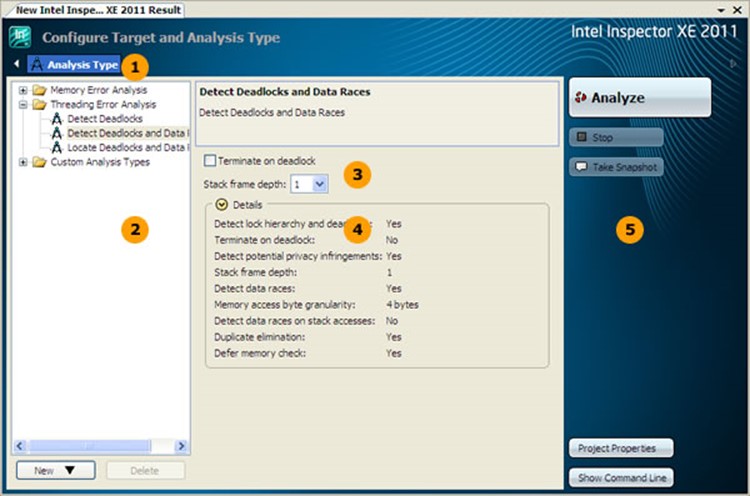





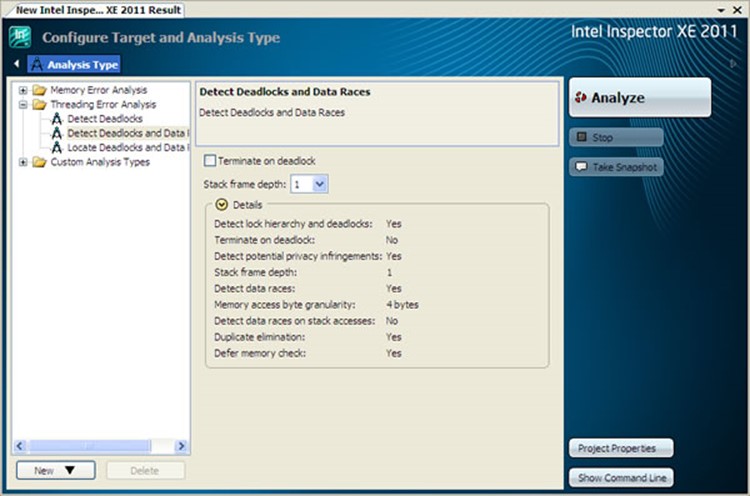

















 icon in the pane title matches the
icon in the pane title matches the  icon on the X3 Read observation data row in the Observations in Problem Set window.) The source code corresponding to the X3 Read observation is highlighted.
icon on the X3 Read observation data row in the Observations in Problem Set window.) The source code corresponding to the X3 Read observation is highlighted. 
 icon in the pane title matches the
icon in the pane title matches the  icon on the X2 Write observation data row in the Observations in Problem Set window.) The source code corresponding to the X2 Write observation is highlighted.
icon on the X2 Write observation data row in the Observations in Problem Set window.) The source code corresponding to the X2 Write observation is highlighted. 



 instead of
instead of  in the Observations in Problem Set pane (and throughout the Sources window).
in the Observations in Problem Set pane (and throughout the Sources window).






