Android5.0新控件CardView的介绍和使用
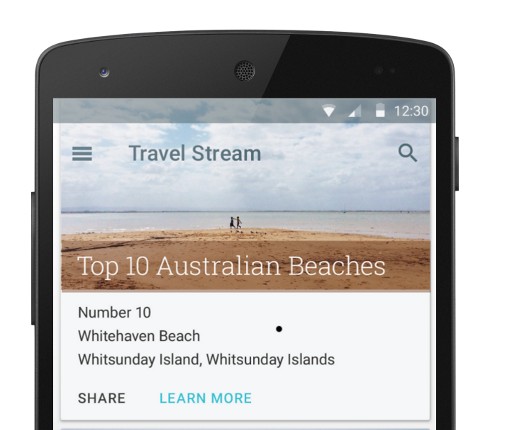

CardView也是5.0的新控件,这控件其实就是一个卡片啦,当然我们自己也完全可以定义这样一个卡片,从现在的微博等社App中可以看到各式各样的自定义卡片,所以这个控件意义不是很大。support中的view所以使用在布局里面的时候一下子看不到效果的,比较不好。CardView继承的是FrameLayout,所以摆放内部控件的时候需要注意一下啦。
建议:个人不是很建议用这个控件,因为我们完全可以自定义这样一个控件,这样既能在布局时直接看到效果又比较方便。
参数说明:
<resources> <declare-styleable name="CardView"> <!-- Background color for CardView. --> <!-- 背景色 --> <attr name="cardBackgroundColor" format="color" /> <!-- Corner radius for CardView. --> <!-- 边缘弧度数 --> <attr name="cardCornerRadius" format="dimension" /> <!-- Elevation for CardView. --> <!-- 高度 --> <attr name="cardElevation" format="dimension" /> <!-- Maximum Elevation for CardView. --> <!-- 最大高度 --> <attr name="cardMaxElevation" format="dimension" /> <!-- Add padding in API v21+ as well to have the same measurements with previous versions. --> <!-- 设置内边距,v21+的版本和之前的版本仍旧具有一样的计算方式 --> <attr name="cardUseCompatPadding" format="boolean" /> <!-- Add padding to CardView on v20 and before to prevent intersections between the Card content and rounded corners. --> <!-- 在v20和之前的版本中添加内边距,这个属性是为了防止卡片内容和边角的重叠 --> <attr name="cardPreventCornerOverlap" format="boolean" /> <!-- 下面是卡片边界距离内部的距离--> <!-- Inner padding between the edges of the Card and children of the CardView. --> <attr name="contentPadding" format="dimension" /> <!-- Inner padding between the left edge of the Card and children of the CardView. --> <attr name="contentPaddingLeft" format="dimension" /> <!-- Inner padding between the right edge of the Card and children of the CardView. --> <attr name="contentPaddingRight" format="dimension" /> <!-- Inner padding between the top edge of the Card and children of the CardView. --> <attr name="contentPaddingTop" format="dimension" /> <!-- Inner padding between the bottom edge of the Card and children of the CardView. --> <attr name="contentPaddingBottom" format="dimension" /> </declare-styleable> </resources>
看完了参数,那么我们来看看布局文件中的用法。
<!-- A CardView that contains a TextView --> <android.support.v7.widget.CardView xmlns:android="http://schemas.android.com/apk/res/android" xmlns:tools="http://schemas.android.com/tools" xmlns:app="http://schemas.android.com/apk/res-auto" android:id="@+id/card_view" android:layout_width="200dp" android:layout_height="200dp" android:layout_gravity="center" app:cardCornerRadius="4dp" app:cardBackgroundColor="#ff0000" app:cardElevation="5dp" app:cardMaxElevation="10dp" app:cardUseCompatPadding="true" app:cardPreventCornerOverlap="true"> <TextView android:id="@+id/info_text" android:layout_width="match_parent" android:layout_height="match_parent" android:layout_gravity="center" android:textSize="25sp" android:textColor="#ffffff" android:text="Hello CardView"/> </android.support.v7.widget.CardView>
这样我们就定义好了一个CardView了。本来这篇文章不需要给源码的,但因为有人的support-v7包中这个jar有点问题(比如我),所以还是放一个代码吧。
源码下载:http://download.csdn.net/detail/shark0017/8108835
参考自:
http://blog.csdn.net/a396901990/article/details/40187769





【推荐】国内首个AI IDE,深度理解中文开发场景,立即下载体验Trae
【推荐】编程新体验,更懂你的AI,立即体验豆包MarsCode编程助手
【推荐】抖音旗下AI助手豆包,你的智能百科全书,全免费不限次数
【推荐】轻量又高性能的 SSH 工具 IShell:AI 加持,快人一步