《Windows Azure Platform 系列文章目录》
Update 2017-02-14
可以使用微软出品的Azure Storage Explorer,UI更友好。
首先我们要在Azure Portal里面创建一个Azure Storage Account,步骤略。
1.下载地址:https://go.microsoft.com/fwlink/?LinkId=708343
2.安装完毕后,打开Azure Storage Explorer
3.选择Azure Storage Account,邮件,然后点击Connect to Azure Storage
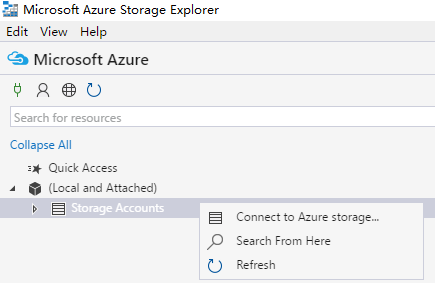
4.在Connect to Azure Storage,选择use a storage account name and key
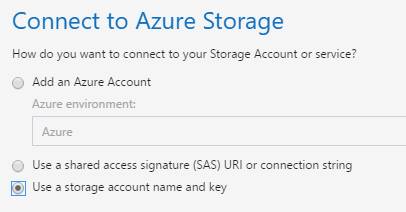
5.在Attach External Storage中,输入Account Name和Account Key
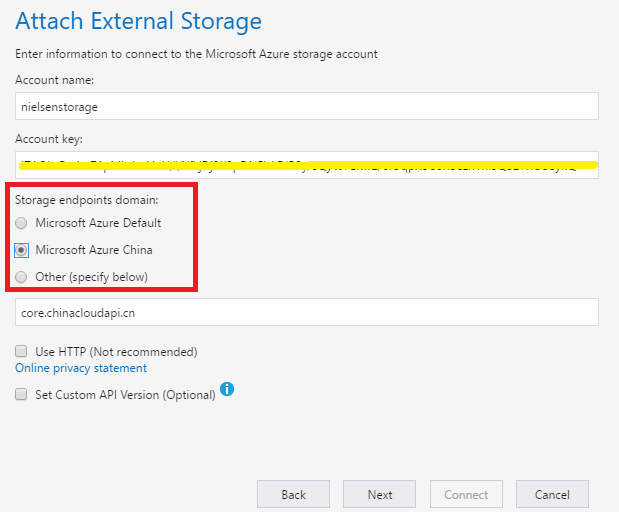
6.设置完毕后,就可以创建Blob Container。如下图:
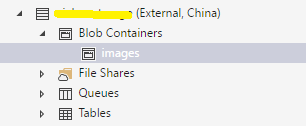
7.我们还可以上传单个文件,或者上传整个文件夹:
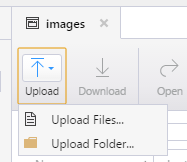
Update 2015-05-10
强烈建议使用AzCopy工具,AzCopy命令行工具,是经过优化的、高性能Azure Storage管理工具。
具体请参考Windows Azure Storage (21) 使用AzCopy工具,加快Azure Storage传输速度
通过之前的几章的学习,我们知道可以通过Windows Azure Storage来进行非关系型数据的存储(比如照片、文档等等)。
Windows Azure Storage分为三种,分别是Blob,Table和Queue。
那把本地的非关系型数据上传到微软的云计算平台之后,我们应该如何管理这些文件呢?
在这里我就给大家介绍一些工具,方便我们管理 Windows Azure Storage。
1.通过VS的Server Explorer
我们也可以通过Visual Studio 2010的Server Explorer查看实际上传到Windows Azure Storage的图片。
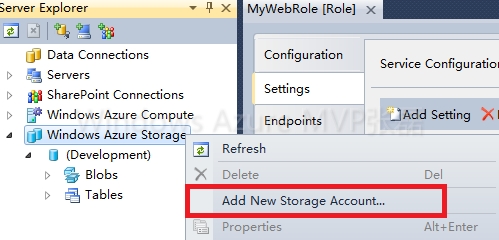
在Add New Storage Account里输入我们之前在Azure管理界面创建的Storage Account和主访问密钥:
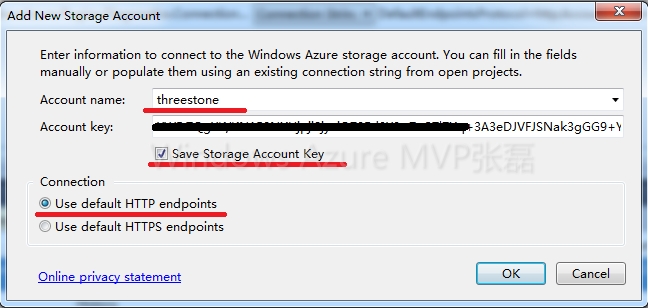
依次展开Windows Azure Storage-->threestone-->Blobs-->gallery就能看到我们之前上传的本地的Azure.jpg这张照片

但是Visual Studio 2010的Server Explorer只能查看,并不能删除和修改Azure Storage的内容

2.Azure Storage Explore
Azure Storage Explore能方便用户管理和修改Windows Azure Storage的资源的工具,您可以在http://azurestorageexplorer.codeplex.com/上下载

Update : 2015-03-17 笔者介绍了里Azure Storage Explorer管理和使用Azure Storage Account
Azure China (4) 管理Azure China Storage Account
3.TableXplorer
TableXplorer能方便用于查询和修改Windows Azure Storage Table的数据。
您可以在http://clumsyleaf.com/products/tablexplorer下载
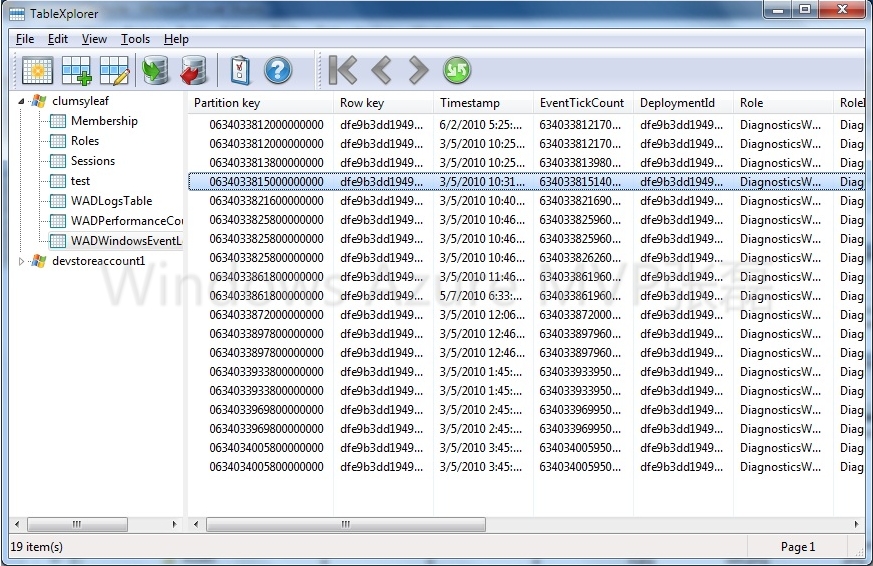
Update:2015-03-31
可以参考我另外的blog:Azure China (4) 管理Azure China Storage Account,使用Azure Storage Explorer来上传文件至存储账户



