Android开发—— Tablayout的使用
Tablayout的使用
属性
| 属性名 | 说明 |
|---|---|
| app:tabMod | 设置Tab模式 |
| app:tabTextColor | 设置文本颜色 |
| app:tabSelectedTextColor | 设置选中文本颜色 |
| app:tabIndicatorColor | 设置下滑条颜色 |
| app:tabMaxWidth="xxdp" | 设置最大的tab宽度 |
| app:tabMinWidth="xxdp" | 设置最小的tab宽度 |
使用,添加选项
- 静态创建(xml文件中添加tab)
效果:
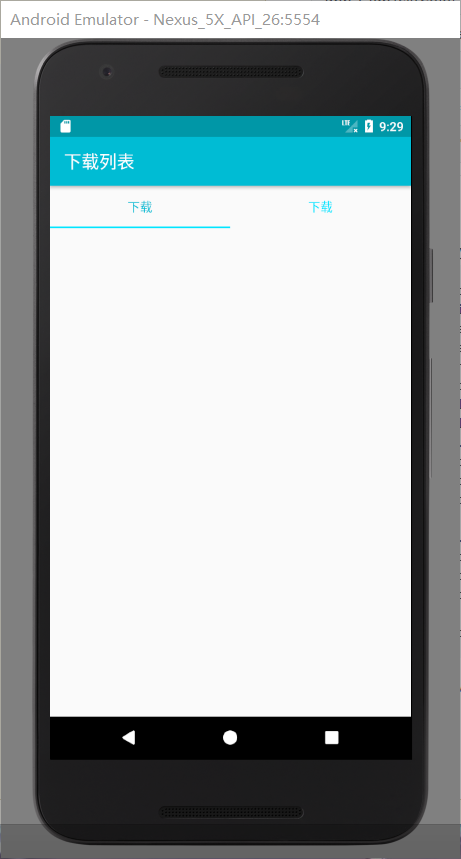
添加一个tabitem即可,之后设置相关的属性,
<android.support.design.widget.TabLayout
android:id="@+id/tablayout"
app:tabTextColor="@color/colorAccent"
app:tabSelectedTextColor="@color/colorPrimary"
app:tabIndicatorColor="@color/colorAccent"
app:tabMode="fixed"
android:layout_width="match_parent"
android:layout_height="wrap_content">
<android.support.design.widget.TabItem
android:layout_width="wrap_content"
android:layout_height="wrap_content"
android:text="下载"
/>
<android.support.design.widget.TabItem
android:layout_width="wrap_content"
android:layout_height="wrap_content"
android:text="下载"
/>
</android.support.design.widget.TabLayout>
- 动态创建(使用java代码添加tab)
先是通过findviewbyid方法找到实例,之后调用tablayout的newTab方法来创建tab
TabLayout.Tab tab1 = mTablayout.newTab();
tab1.setText("正在下载");
mTablayout.addTab(tab1,0);
tab1 = mTablayout.newTab();
tab1.setText("已下载");
mTablayout.addTab(tab1,1);
不过,使用动态的话,如果不设置相关的属性,是不能达到两个选项各自占长度一半,还得给Tablayout加上下列属性
app:tabMaxWidth="0dp"
app:tabGravity="fill"
app:tabMode="fixed"
Tablayout与Viewpager联用
一句代码即可搞定
tabLayout.setupWithViewPager(Viewpager);
有些时候可能会出现不显示文本的情况,这时候需要在 PagerAdapter 里面重写一个方法
String[] titles ={"tab1","tab2"};
@Override
public CharSequence getPageTitle(int position) {
return mStrings[position];
}




