css3 选择器(三)
这篇和前两篇内容相关性不大,主要是涉及到一些css3的状态选择器,所以标题从一开始。
一、【:enabled】选择器
一看这个属性就知道是专为表单元素提供的。在表单中输入框,密码框,复选框都有可用(:enabled)和不可用(:disabled)状态,默认情况,这些表单元素都处在可用状态。可通过选择器:enabled为这些表单元素设置样式。
举例:可用输入框设置样式。
<meta charset="utf-8"> <style> div { margin: 30px; } input[type="text"]:enabled { border: 1px solid #f36; box-shadow: 0 0 5px #f36; } </style> <form action="#"> <div> <label>可用输入框:<input type="text"/></label> </div> <div> <label>禁用输入框:<input type="text" disabled="disabled"/></label> </div> </form>
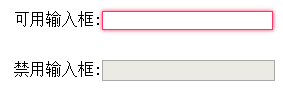
二、【:disabled】选择器
看到有【:enabled】选择器,就知道肯定有【:disabled】选择器了。看名字就知道:disabled选择器和:enabled选择器相反,用来匹配不可用的表单元素。要使用:disabled选择器,需要在表单元素中设置"disbled"属性。
举例:
<meta charset="utf-8"> <style type="text/css"> form { margin: 30px; } div { margin: 10px; } input { padding: 10px; border: 1px solid orange; background: #fff; border-radius: 5px; } input[type="submit"] { background: orange; color: #fff; } input[type="submit"]:disabled { background: #eee; border-color: #eee; color: #ccc; } </style> <form action="#"> <div><input type="text"/></div> <div> <input type="submit"value="我要回到上一步"/> <input type="submit"value="禁止点下一步"disabled /> </div> </form>
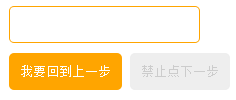
三、【:checked】 选择器
在表单元素中,单选按钮和复选按钮都有选中和未选中状态。如果有做过尝试就知道,要设置这两个按钮默认样式是比较困难的。而在css3中,可以通过:checked选择器配合其他标签实现自定义样式。而:checked表示的是选中状态。
这个是个大招,可以省不少功夫。
举例:使用:checked选择器模拟实现复选框样式。【坑:点选框时无法选中,必须点文字才能选中】update:15/10/23

<meta charset="utf-8"> <style type="text/css"> form { border: 1px solid #ccc; padding: 20px; width: 300px; margin: 30px auto; } .wrapper { margin-bottom: 10px; } .box { display: inline-block; width: 20px; height: 20px; margin-right: 10px; position: relative; border: 2px solid orange; vertical-align: middle; } .box input { opacity: 0; } .box span { position: absolute; top: -10px; right: 3px; font-size: 30px; font-weight: bold; font-family: Arial; -webkit-transform: rotate(30deg); transform: rotate(30deg); color: orange; } input[type="checkbox"] + span { opacity: 0; } input[type="checkbox"]:checked + span { opacity: 1; } </style> <form action="#"> <div class="wrapper"> <div class="box"> <input type="checkbox" checked="checked" id="username" /><span>√</span> </div> <label for="username">我是选中状态</label> </div> <div class="wrapper"> <div class="box"> <input type="checkbox" id="userpwd" /><span>√</span> </div> <label for="userpwd">我是未选中状态</label> </div> </form>
模拟实现一个选中和未选中的样式。
没有样式时的效果图如下,
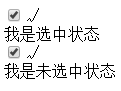
最终添加样式后效果如下。

举例::checked状态选择器模拟单选按钮样式。

<meta charset="utf-8"> <style type="text/css"> form { border: 1px solid #ccc; padding: 20px; width: 300px; margin: 30px auto; } .wrapper { margin-bottom: 10px; } .box { display: inline-block; width: 30px; height: 30px; margin-right: 10px; position: relative; background: orange; vertical-align: middle; border-radius: 100%; } .box input { opacity: 0; position: absolute; top: 0; left: 0; width: 100%; height: 100%; z-index: 10;/*使input按钮在span的上一层,不加点击区域会出现不灵敏*/ } .box span { display: block; width: 10px; height: 10px; border-radius: 100%; position: absolute; background: #fff; top: 50%; left: 50%; margin: -5px 0 0 -5px; z-index: 1; } input[type="radio"] + span { opacity: 0; } input[type="radio"]:checked + span { opacity: 1; } </style> <form action="#"> <div class="wrapper"> <div class="box"> <input type="radio" checked="checked" id="male" name="gender"/> <span></span> </div> <label for="male">男</label> </div> <div class="wrapper"> <div class="box"> <input type="radio" id="female" name="gender"/> <span></span> </div> <label for="female">女</label> </div> </form>
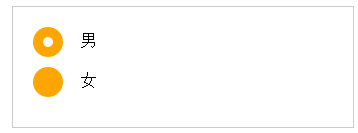
四、【::selection】 选择器
设置选中文本样式,详情见CSS3 ::selection选择器,用的好也可以出奇制胜。
五、【:read-only】选择器
:read-only选择器用来指定处于只读状态元素的样式。简单说就是设置了“readonly”=readonly的元素。
举例:

<!DOCTYPE HTML> <meta charset="utf-8"/> <style type="text/css"> form { width: 300px; padding: 10px; border: 1px solid #ccc; margin: 50px auto; } form > input { margin-bottom: 10px; } input[type="text"] { border: 1px solid orange; padding: 5px; background: #fff; border-radius: 5px; } input[type="text"]:-moz-read-only { border-color: #ccc; } input[type="text"]:read-only { border-color: #ccc; } </style> <form> 姓名:<input type="text"name="fullname"/> <br /> 国籍:<input type="text"name="country"value="China"readonly="readonly"/> <br /> <input type="submit"value="提交"/> </form> </body> </html>

六、【:read-write】选择器
有了【:read-only】,再来个与之相反的【:read-write】意思很明确,就是即可读,也可写的元素设置样式。我觉得这个选择器可能只是充数的,为了让css3选择器成为一个体系而加的,因为默认情况就是可读可写的啊。
上面的例子中如果改一点样式:给input[type="text"]加上:read-write选择器
input[type="text"]:read-write{ border: 1px solid orange; padding: 5px; background: #fff; border-radius: 5px; }
效果如下:
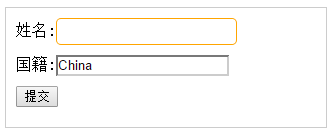
即无法给国籍这个输入框添加圆角之类的样式。
七、【::before】和【::after】
慕课网这样讲:
::before和::after这两个伪元素主要用来给元素的前面或者后面插入内容,和“content” 配合使用,使用的场景最多的就是清除浮动。
其实::before和::after内容还是比较多的,了解更多可参考::before和::after伪元素的用法。
PS:每次看到慕课网这种偶巴,好厉害。的东东,就有种淡淡的忧桑,有木有想过妹子们的感受。
本文作者starof,因知识本身在变化,作者也在不断学习成长,文章内容也不定时更新,为避免误导读者,方便追根溯源,请诸位转载注明出处:http://www.cnblogs.com/starof/p/4717826.html有问题欢迎与我讨论,共同进步。
如果觉得本文对您有帮助~可以微信支持一下:






