Nginx安装与使用
Nginx是一款轻量级的Web 服务器/反向代理服务器及电子邮件(IMAP/POP3)代理服务器,并在一个BSD-like 协议下发行。由俄罗斯的程序设计师Igor Sysoev所开发,供俄国大型的入口网站及搜索引擎Rambler(俄文:Рамблер)使用。其特点是占有内存少,并发能力强,事实上nginx的并发能力确实在同类型的网页服务器中表现较好。(百度百科- http://www.dwz.cn/x32kG)
1. Nginx安装
我使用的环境是64位 Ubuntu 14.04。nginx依赖以下模块:
-
gzip模块需要 zlib 库
-
rewrite模块需要 pcre 库
-
ssl 功能需要openssl库
1.1. 安装pcre
- 获取pcre编译安装包,在http://www.pcre.org/上可以获取当前最新的版本
- 解压缩pcre-xx.tar.gz包。
- 进入解压缩目录,执行./configure –prefix==/usr/local/pcre。
- make & make install
1.2. 安装openssl
-
获取openssl编译安装包,在http://www.openssl.org/source/上可以获取当前最新的版本。
-
解压缩openssl-xx.tar.gz包。
-
进入解压缩目录,执行./config。
-
make & make install
1.3.安装zlib
-
获取zlib编译安装包,在http://www.zlib.net/上可以获取当前最新的版本。
-
解压缩openssl-xx.tar.gz包。
-
进入解压缩目录,执行./configure。
-
make & make install
1.4.安装nginx
-
获取nginx,在http://nginx.org/en/download.html上可以获取当前最新的版本。
-
解压缩nginx-xx.tar.gz包。
-
进入解压缩目录,执行./configure
-
make & make install
若安装时找不到上述依赖模块,使用–with-openssl=、–with-pcre=、–with-zlib=指定依赖的模块目录。如已安装过,此处的路径为安装目录;若未安装,则此路径为编译安装包路径,nginx将执行模块的默认编译安装。
启动nginx之后,浏览器中输入http://localhost可以验证是否安装启动成功。

2.Nginx配置
安装完成之后,配置目录conf下有以下配置文件,过滤掉了xx.default配置:
tyler@ubuntu:/opt/nginx-1.7.7/conf$ tree |grep -v default
.
├── fastcgi.conf
├── fastcgi_params
├── koi-utf
├── koi-win
├── mime.types
├── nginx.conf
├── scgi_params
├── uwsgi_params
└── win-utf
除了nginx.conf,其余配置文件,一般只需要使用默认提供即可。
2.1.nginx.conf
nginx.conf是主配置文件,默认配置去掉注释之后的内容如下图所示:
-
worker_process表示工作进程的数量,一般设置为cpu的核数
-
worker_connections表示每个工作进程的最大连接数
-
server{}块定义了虚拟主机
-
listener监听端口
-
server_name监听域名
-
location{}是用来为匹配的 URI 进行配置,URI 即语法中的“/uri/”。location / { }匹配任何查询,因为所有请求都以 / 开头。
-
root指定对应uri的资源查找路径,这里html为相对路径,完整路径为/opt/ opt/nginx-1.7.7/html/
-
index指定首页index文件的名称,可以配置多个,以空格分开。如有多个,按配置顺序查找。
-
-

从配置可以看出,nginx监听了80端口、域名为localhost、跟路径为html文件夹(我的安装路径为/opt/nginx-1.7.7,所以/opt/nginx-1.7.7/html)、默认index文件为index.html, index.htm、服务器错误重定向到50x.html页面。
可以看到/opt/nginx-1.7.7/html/有以下文件:
tyler@ubuntu:/opt/nginx-1.7.7/html$ ls
50x.html index.html
这也是上面在浏览器中输入http://localhost,能够显示欢迎页面的原因。实际上访问的是/opt/nginx-1.7.7/html/index.html文件。
2.2.mime.types
文件扩展名与文件类型映射表,nginx根据映射关系,设置http请求响应头的Content-Type值。当在映射表找不到时,使用nginx.conf中default-type指定的默认值。例如,默认配置中的指定的default-type为application/octet-stream。
include mime.types;
default_type application/octet-stream;
默认
下面截一段mime.types定义的文件扩展名与文件类型映射关系,完整的请自行查看:

2.3.fastcgi_params
nginx配置Fastcgi解析时会调用fastcgi_params配置文件来传递服务器变量,这样CGI中可以获取到这些变量的值。默认传递以下变量:

这些变量的作用从其命名可以看出。
2.4.fastcgi.conf
对比下fastcgi.conf与fastcgi_params文件,可以看出只有以下差异:
tyler@ubuntu:/opt/nginx-1.7.7/conf$ diff fastcgi.conf fastcgi_params
2d1
< fastcgi_param SCRIPT_FILENAME $document_root$fastcgi_script_name;
即fastcgi.conf只比fastcgi_params多了一行“fastcgi_param SCRIPT_FILENAME dfastcgi_script_name;”
原本只有fastcgi_params文件,fastcgi.conf是nginx 0.8.30 (released: 15th of December 2009)才引入的。主要为是解决以下问题(参考:http://www.dwz.cn/x3GIJ):
原本Nginx只有fastcgi_params,后来发现很多人在定义SCRIPT_FILENAME时使用了硬编码的方式。例如,fastcgi_param SCRIPT_FILENAME /var/www/foo$fastcgi_script_name。于是为了规范用法便引入了fastcgi.conf。
不过这样的话就产生一个疑问:为什么一定要引入一个新的配置文件,而不是修改旧的配置文件?这是因为fastcgi_param指令是数组型的,和普通指令相同的是:内层替换外层;和普通指令不同的是:当在同级多次使用的时候,是新增而不是替换。换句话说,如果在同级定义两次SCRIPT_FILENAME,那么它们都会被发送到后端,这可能会导致一些潜在的问题,为了避免此类情况,便引入了一个新的配置文件。
因此不再建议大家使用以下方式(搜了一下,网上大量的文章,并且nginx.conf的默认配置也是使用这种方式):
fastcgi_param SCRIPT_FILENAME dfastcgi_script_name;
include fastcgi_params;
而使用最新的方式:
include fastcgi.conf;
2.5.uwsgi_params
与fastcgi_params一样,传递哪些服务器变量,只有前缀不一样,以uwsgi_param开始而非fastcgi_param。
2.6.scgi_params
与fastcgi_params一样,传递哪些服务器变量,只有前缀不一样,以uwsgi_param开始而非fastcgi_param。
2.7.koi-utf、koi-win、win-utf
这三个文件都是与编码转换映射文件,用于在输出内容到客户端时,将一种编码转换到另一种编码。
koi-win: charset_map koi8-r < – > windows-1251
koi-utf: charset_map koi8-r < – > utf-8
win-utf: charset_map windows-1251 < – > utf-8
koi8-r是斯拉夫文字8位元编码,供俄语及保加利亚语使用。在Unicode未流行之前,KOI8-R 是最为广泛使用的俄语编码,使用率甚至起ISO/IEC 8859-5还高。这3个文件存在是因为作者是俄国人的原因。
3.启动和修改配置
3.1 启动
确保系统的 80 端口没被其他程序占用,
/usr/local/nginx/sbin/nginx
检查是否启动成功:
netstat -ano|grep 80 有结果输入说明启动成功
打开浏览器访问此机器的 IP,如果浏览器出现 Welcome to nginx! 则表示 Nginx 已经安装并运行成功。
3.2 重启
/usr/local/nginx/sbin/nginx –s reload
4 修改配置文件nginx.conf + 常用配置
修改配置文件nginx.conf
cd /usr/local/nginx/conf
vi nginx.conf
4.1 nginx运行用户和组
user www www;
4.2 启动进程,通常设置成和cpu的数量相等
worker_processes 4;
4.3 全局错误日志及PID文件
pid /var/run/nginx.pid;
error_log /var/log/nginx/error.log;
events {
#epoll是多路复用IO(I/O Multiplexing)中的一种方式,但是仅用于linux2.6以上内核,可以大大提高nginx的性能
use epoll;
#单个后台worker process进程的最大并发链接数
worker_connections 10240;
}
4.4 设定http服务器,利用它的反向代理功能提供负载均衡支持
http {
include mime.types;
default_type application/octet-stream;
error_page 400 403 500 502 503 504 /50x.html;
index index.html index.shtml
autoindex off;
fastcgi_intercept_errors on;
sendfile on;
# These are good default values.
tcp_nopush on;
tcp_nodelay off;
# output compression saves bandwidth
gzip off;
#gzip_static on;
#gzip_min_length 1k;
gzip_http_version 1.0;
gzip_comp_level 2;
gzip_buffers 4 16k;
gzip_proxied any;
gzip_disable "MSIE [1-6]\.";
gzip_types text/plain text/html text/css application/x-javascript application/xml application/xml+rss text/javascript;
#gzip_vary on;
server_name_in_redirect off;
4.5 设定负载均衡的服务器列表
upstream portals {
server 172.16.68.134:8082 max_fails=2 fail_timeout=30s;
server 172.16.68.135:8082 max_fails=2 fail_timeout=30s;
server 172.16.68.136:8082 max_fails=2 fail_timeout=30s;
server 172.16.68.137:8082 max_fails=2 fail_timeout=30s;
}
#upstream overflow {
# server 10.248.6.34:8090 max_fails=2 fail_timeout=30s;
# server 10.248.6.45:8080 max_fails=2 fail_timeout=30s;
#}
server {
#侦听8080端口
listen 8080;
server_name 127.0.0.1;
#403、404页面重定向地址
error_page 403 = http://www.e100.cn/ebiz/other/217/403.html;
error_page 404 = http://www.e100.cn/ebiz/other/218/404.html;
proxy_connect_timeout 90;
proxy_send_timeout 180;
proxy_read_timeout 180;
proxy_buffer_size 64k;
proxy_buffers 4 128k;
proxy_busy_buffers_size 128k;
client_header_buffer_size 16k;
large_client_header_buffers 4 64k;
#proxy_send_timeout 3m;
#proxy_read_timeout 3m;
#proxy_buffer_size 4k;
#proxy_buffers 4 32k;
proxy_set_header Host $http_host;
proxy_max_temp_file_size 0;
#proxy_hide_header Set-Cookie;
# if ($host != 'www.e100.cn' ) {
# rewrite ^/(.*)$ http://www.e100.cn/$1 permanent;
# }
location / {
deny all;
}
location ~ ^/resource/res/img/blue/space.gif {
proxy_pass http://tecopera;
}
location = / {
rewrite ^(.*)$ /ebiz/event/517.html last;
}
location = /ebiz/event/517.html {
add_header Vary Accept-Encoding;
root /data/web/html;
expires 10m;
}
location = /check.html {
root /usr/local/nginx/html/;
access_log off;
}
location = /50x.html {
root /usr/local/nginx/html/;
expires 1m;
access_log off;
}
location = /index.html {
add_header Vary Accept-Encoding;
4.6 定义服务器的默认网站根目录位置
root /data/web/html/ebiz;
expires 10m;
}
4.7 定义反向代理访问名称
location ~ ^/ecps-portal/* {
# expires 10m;
4.8 重定向集群名称
proxy_pass http://portals;
#proxy_pass http://172.16.68.134:8082;
}
location ~ ^/fetionLogin/* {
# expires 10m;
proxy_pass http://portals;
#proxy_pass http://172.16.68.134:8082;
}
#location ~ ^/business/* {
# # expires 10m;
# proxy_pass http://172.16.68.132:8088;
# #proxy_pass http://172.16.68.134:8082;
#}
location ~ ^/rsmanager/* {
expires 10m;
root /data/web/;
#proxy_pass http://rsm;
}
4.9 定义nginx处理的页面后缀
location ~* (.*)\.(jpg|gif|htm|html|png|js|css)$ {
root /data/web/html/;
4.10 页面缓存时间为10分钟
expires 10m;
}
4.11 设定查看Nginx状态的地址
location ~* ^/NginxStatus/ {
stub_status on;
access_log off;
allow 10.1.252.126;
allow 10.248.6.49;
allow 127.0.0.1;
deny all;
}
# error_page 405 =200 @405;
# location @405
# {
# proxy_pass http://10.248.6.45:8080;
# }
access_log /data/logs/nginx/access.log combined;
error_log /data/logs/nginx/error.log;
}
server {
listen 8082;
server_name _;
location = /check.html {
root /usr/local/nginx/html/;
access_log off;
}
}
server {
listen 8088;
server_name _;
location ~ ^/* {
root /data/web/b2bhtml/;
access_log off;
}
}
server {
listen 9082;
server_name _;
# location ~ ^/resource/* {
# expires 10m;
# root /data/web/html/;
# }
location / {
root /data/web/html/sysMaintain/;
if (!-f $request_filename) {
rewrite ^/(.*)$ /sysMaintain.html last;
}
}
}
}
5.相关链接
http://www.cnblogs.com/skynet/p/4146083.html
http://www.cnblogs.com/zhuhongbao/archive/2013/06/04/3118061.html
http://www.openssl.org/source/
fastcgi.conf vs fastcgi_params:http://www.dwz.cn/x3GIJ
注意)
如果你想在本地测试下nginx服务是否安装好,必须将监听的端口改为其他的,如8080,
因为80端口被暂用了,如果是服务器上测试,监听的是80端口
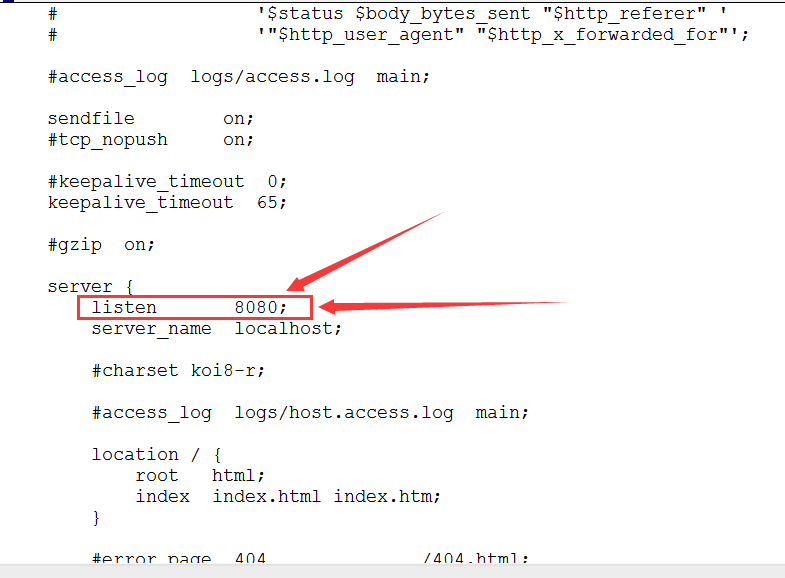
打开浏览器:输入localhost:8080,效果如下

也可以在进程中查看nginx是否处于运行的状态,如图:
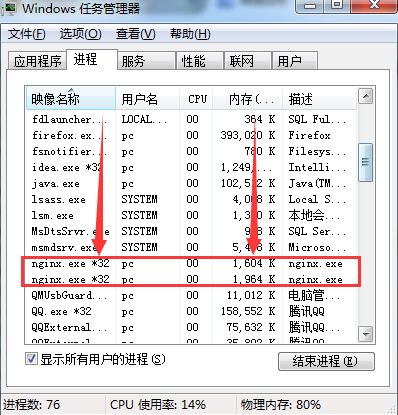
nginx的学习到此结束啦^_^


