如何整合Office Web Apps至自己开发的系统(二)
WOPI项目的创建
首先用vs2012创建一个mvc4的程序。如图:
从上一篇我们可以知道,WOPI通讯主要通过两个服务:
一个是GetFile服务。
所以下面我们主要介绍这两个服务的创建。
1. 首先创建CheckFileInfo服务:
我们先确定这个服务的路由地址
设置为:http://<ServerName>/files/<filename>?access_token=<token>
修改App_Start文件夹下面的WebApiConfig.cs文件。
插入下列代码:
config.Routes.MapHttpRoute(
name: "FileInfo",
routeTemplate: "wopi/files/{name}",
defaults: new { controller = "files", action = "GetFileInfo" }
);
如图所示
创建一个名称为files的Controller,
设置为空API控制器:
之所以我们不用平常的MVC控制器,而选API控制器,是因为我们做的是服务,来返回信息,所以要换成ApiController。
这个服务要返回的是json,属性包括为
BaseFileName
OwerId
Size
SHA256
Version
所以我们要创建一个model,包含上述属性
如下图:
在上述的路由器规则中,action用的是GetFileInfo方法,所以要在FileController规则中写一个GetFileInfo方法,这个方法返回CheckFileInfo类型。
public CheckFileInfo GetFileInfo(string name, string access_token) { string _access_token = access_token; var file = HostingEnvironment.MapPath("~/App_Data/" + name);//从硬盘中获取name文件 FileInfo info = new FileInfo(file); var json = new CheckFileInfo { BaseFileName = info.Name ,//"test.docx", OwnerId = "admin", Size = info.Length, SHA256 = "+17lwXXN0TMwtVJVs4Ll+gDHEIO06l+hXK6zWTUiYms=", Version = "GIYDCMRNGEYC2MJREAZDCORQGA5DKNZOGIZTQMBQGAVTAMB2GAYA====" }; return json; }
如下图
我们访问一下这个地址:
http://192.9.206.52:1407/wopi/files/test.docx?access_token=06l+hXK6zWTUi
这个192.9.206.52是我的本机地址。
得到下列结果:
证明这个服务制作成功。
2.然后再来制作GetFile服务。
因为GetFileInfo的URI地址
http://<ServerName>/files/<filename>?access_token=<token>
所以GetFile地址应该比其多一个/Contents,所以为
http://<ServerName>/files/<filename>/Contents?access_token=<token>
设置它的路由地址
config.Routes.MapHttpRoute(
name: "Contents",
routeTemplate: "wopi/files/{name}/contents",
defaults: new { controller = "files", action = "GetFile" }
);
如下图:
GetFile这个服务返回的应该是数据流,所以返回的类型应该是HttpResponseMessage类型。
从硬盘中获取一个doc文件,转换为Stream类型,代码如下:
public HttpResponseMessage GetFile(string name, string access_token) { try { string _access_token = access_token; var file = HostingEnvironment.MapPath("~/App_Data/" + name);//name是文件名 var rv = new HttpResponseMessage(HttpStatusCode.OK); var stream = new FileStream(file, FileMode.Open, FileAccess.Read); rv.Content = new StreamContent(stream); rv.Content.Headers.ContentType = new MediaTypeHeaderValue("application/octet-stream"); return rv; } catch (Exception ex) { var rv = new HttpResponseMessage(HttpStatusCode.InternalServerError); var stream = new MemoryStream(UTF8Encoding.Default.GetBytes(ex.Message ?? "")); rv.Content = new StreamContent(stream); return rv; } }
如下图:
至此,两个服务制作完毕。
可以访问下列地址查看效果,
其中
192.9.206.50为OWA的机器地址,
192.9.206.52为本机的地址。
这个URL地址带了两个参数
分别为WOPISrc,值为http://192.9.206.52:1407/wopi/files/test.docx
Access_token,值为06l+hXK6zWTUi
这两个参数的意思,我已经在以前的博文中《如何整合Office Web Apps至自己开发的系统(一)》说过了。
在这个例子中,access_token我是随便取的,并且在代码中也没有对这个令牌进行验证。
确保两台机器的相应端口能互相访问。
访问得到的结果如下:
怎么会访问出错呢?
翻了很久资料,发现有老外也遇到过类似这种问题:
I write this message because on actually working on this WOPI protocol. I try to build a WOPI host. I think i'm almost finish the "view" action. But i got some problems with the CheckFileInfo (JSON) or GetFile (/content). For me everything is well fonctionning, but the WAC doesn't work just after it call my JSON. I really dont know why.. I observed all the interactions between SharePoint and WAC, to show what is different with mine host. But i think i need some help now. Does anyone can try to give me some hint ? I checked everythings (Correlation-ID, JSON, access-token) ...
别人的回答是让他考虑一下是不是SHA散列算法的问题:
You might also double-check that your SHA hashes are being calculated correctly - this can cause some problems.
并给了一个网站地址:www.tylerbutler.com/.../base64-encoded-sha256-hashes
那就按照提示把散列算法加上去,
代码如下:
var file = HostingEnvironment.MapPath("~/App_Data/" + name);//从硬盘中获取name文件 FileInfo info = new FileInfo(file); var hasher = SHA256.Create(); byte[] hashValue; using (Stream s = File.OpenRead(file)) { hashValue = hasher.ComputeHash(s); } string sha256 = Convert.ToBase64String(hashValue);
如下图:
再次运行,OK,大功告成
其实按照上述步骤,就可以在自己的系统中调用Office Web Apps的查看功能了,实在要看demo的同学可以去下列链接下载
http://download.csdn.net/detail/poisson1984/6003183
最近csdn上的积分吃紧,顺便刷点积分,![]()
下面有一个外国的例子,会更全面:http://pan.baidu.com/s/1f4suc
因为所在公司发展方向的原因,没有太多时间继续深入研究OWA,敬请见谅(2016-05-05)


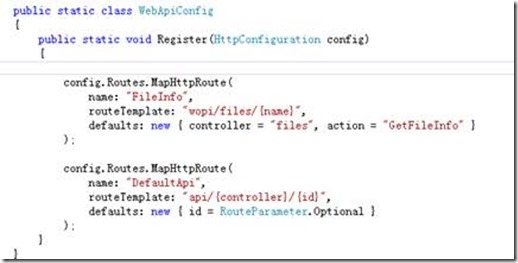
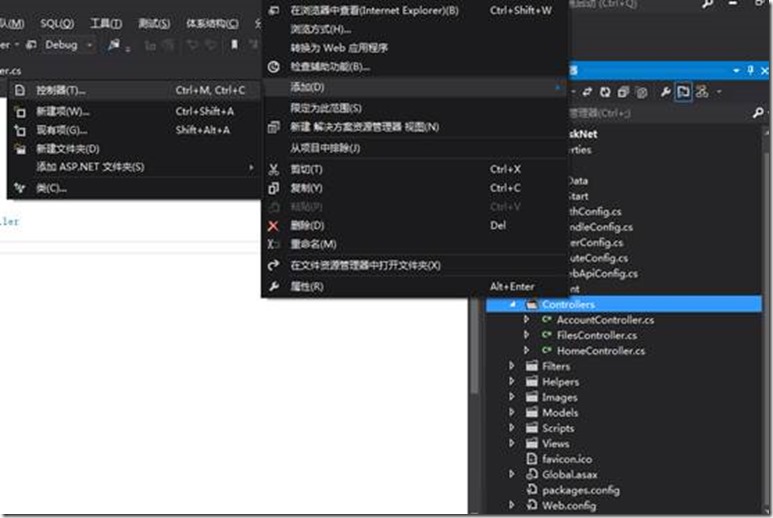
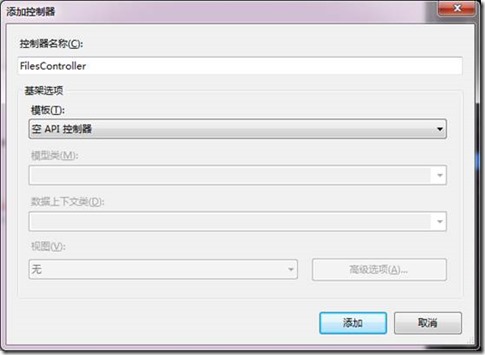

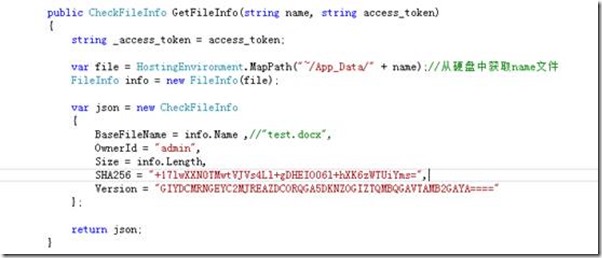
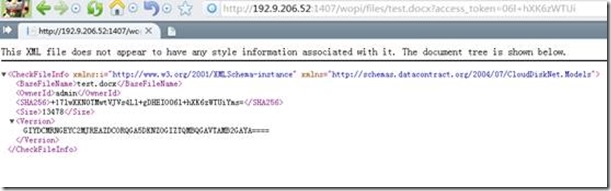
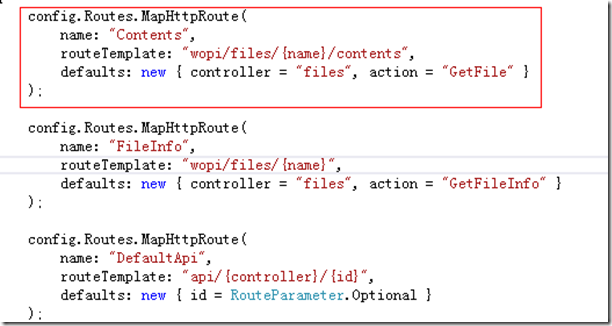
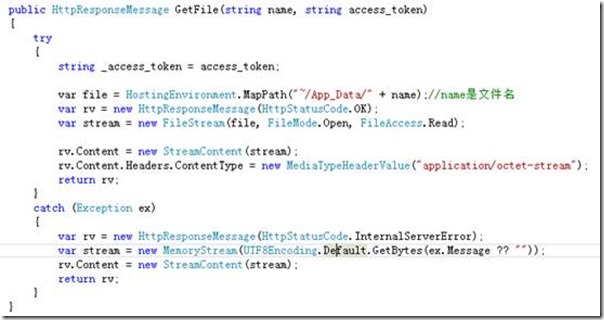
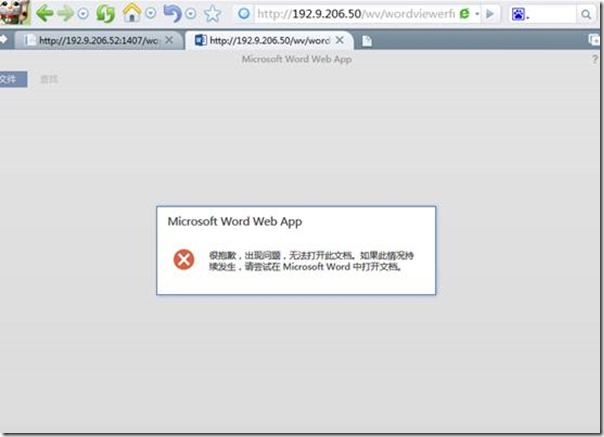
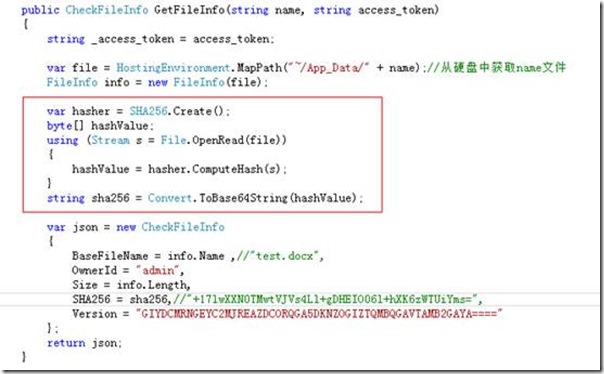
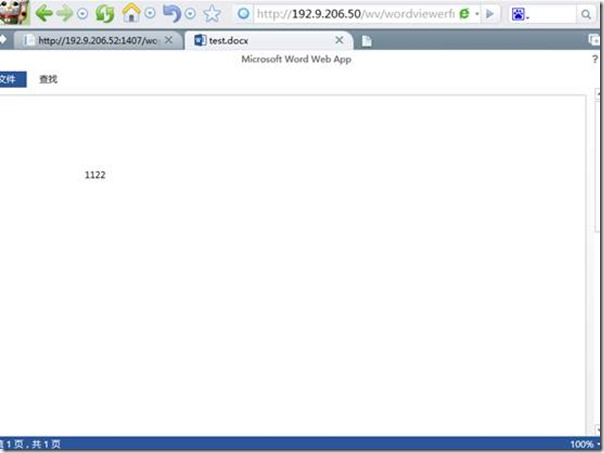

 浙公网安备 33010602011771号
浙公网安备 33010602011771号