Android2.2 API 中文文档系列(6) —— ImageView
注意
请查看本文后期更新完整版:
http://www.cnblogs.com/over140/archive/2011/06/08/2075054.html
声明
欢迎转载,但请保留文章原始出处:)
博客园:http://www.cnblogs.com
农民伯伯: http://www.cnblogs.com/over140/正文
一、结构
java.lang.Object
android.widget.ImageView
已知直接子类:
ImageButton, QuickContactBadge
已知间接子类:
ZoomButton
二、类概述
显示任意图像,例如图标。ImageView类可以加载各种来源的图片(如资源或图片库),需要计算图像的尺寸,比便它可以在其他布局中使用,并提供例如缩放和着色(渲染)各种显示选项。
三、XML属性
| 属性名称 | 描述 | |||||||||||||||||||||||||||
| android:adjustViewBounds | 是否保持宽高比。需要与maxWidth、MaxHeight一起使用,否则单独使用没有效果。 | |||||||||||||||||||||||||||
| android:cropToPadding | 是否截取指定区域用空白代替。单独设置无效果,需要与scrollY一起使用,效果如下,实现代码见代码部分:
| |||||||||||||||||||||||||||
| android:maxHeight | 设置View的最大高度,单独使用无效,需要与setAdjustViewBounds一起使用。如果想设置图片固定大小,又想保持图片宽高比,需要如下设置: 1) 设置setAdjustViewBounds为true; 2) 设置maxWidth、MaxHeight; 3) 设置设置layout_width和layout_height为wrap_content。 | |||||||||||||||||||||||||||
| android:maxWidth | 设置View的最大宽度。同上。 | |||||||||||||||||||||||||||
| android:scaleType | 设置图片的填充方式。
| |||||||||||||||||||||||||||
| android:src | 设置View的drawable(如图片,也可以是颜色,但是需要指定View的大小) | |||||||||||||||||||||||||||
| android:tint | 将图片渲染成指定的颜色。见下图:
|
四、代码
4.1 android:tint
android:layout_width="wrap_content" android:layout_height="wrap_content"></ImageView>
<ImageView android:layout_marginLeft="5dp" android:background="@android:color/white" android:tint="#ffff00" android:src="@drawable/btn_mode_switch_bg"
android:layout_width="wrap_content" android:layout_height="wrap_content"></ImageView>
4.2 android:cropToPadding
android:layout_width="wrap_content" android:layout_height="wrap_content"></ImageView>
<ImageView android:background="@android:color/white" android:scrollY="10px" android:cropToPadding="true" android:src="@drawable/btn_mode_switch_bg"
android:layout_width="wrap_content" android:layout_height="wrap_content"></ImageView>
<ImageView android:paddingTop="10px" android:background="@android:color/white" android:scrollY="10px" android:cropToPadding="true" android:src="@drawable/btn_mode_switch_bg"
android:layout_width="wrap_content" android:layout_height="wrap_content"></ImageView>
<ImageView android:paddingTop="10px" android:background="@android:color/white" android:scrollY="10px" android:cropToPadding="false" android:src="@drawable/btn_mode_switch_bg"
android:layout_width="wrap_content" android:layout_height="wrap_content"></ImageView>
五、 系列
Android2.2 API 中文文档系列(1) —— TextView
Android2.2 API 中文文档系列(2) —— EditText
Android2.2 API 中文文档系列(3) —— AccessibilityService
Android2.2 API 中文文档系列(4) —— Manifest
Android2.2 API 中文文档系列(5) —— View
结束
本文android:tint属性比较有意思,而android:adjustViewBounds与android:cropToPadding是难点,都花了超过一个小时才试出效果。







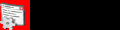
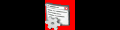
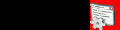








【推荐】国内首个AI IDE,深度理解中文开发场景,立即下载体验Trae
【推荐】编程新体验,更懂你的AI,立即体验豆包MarsCode编程助手
【推荐】抖音旗下AI助手豆包,你的智能百科全书,全免费不限次数
【推荐】轻量又高性能的 SSH 工具 IShell:AI 加持,快人一步
· Linux系列:如何用 C#调用 C方法造成内存泄露
· AI与.NET技术实操系列(二):开始使用ML.NET
· 记一次.NET内存居高不下排查解决与启示
· 探究高空视频全景AR技术的实现原理
· 理解Rust引用及其生命周期标识(上)
· 阿里最新开源QwQ-32B,效果媲美deepseek-r1满血版,部署成本又又又降低了!
· 单线程的Redis速度为什么快?
· 展开说说关于C#中ORM框架的用法!
· SQL Server 2025 AI相关能力初探
· AI编程工具终极对决:字节Trae VS Cursor,谁才是开发者新宠?