Android Studio 将Activity改成Fragment
项目中遇到一个尴尬的问题,因为初学Android,所以用了大量Activity,但现在想要改成Fragment,但是Activity太多,感觉很头大,研究了很久怎么改,没有看到合适的文章,但好在最后还是成功了
这里举一个例子,免得忘记做法了:
那么就随意贴一个需要修改的Activity:
public class SetActivity extends AppCompatActivity { @Override protected void onCreate(Bundle savedInstanceState) { super.onCreate(savedInstanceState); setContentView(R.layout.activity_set); Resources resourse = this.getResources(); String[] data = resourse.getStringArray(R.array.set); //android.R.layout.simple_list_item_1这是Android内置的布局文件,里面只有一个TextView,可用于简单显示一段文本 ArrayAdapter<String> adapter = new ArrayAdapter<String>( this, android.R.layout.simple_list_item_1, data ); ListView listview_set = findViewById(R.id.listview_set); listview_set.setAdapter(adapter); UsersInfo user = UsersInfo.getCurrentUser(UsersInfo.class); //设置item监听事件 listview_set.setOnItemClickListener(new AdapterView.OnItemClickListener() { @Override public void onItemClick(AdapterView<?> parent, View view, int position, long id) { switch (position){ case 0://修改密码 Intent intent_pwdchange = new Intent(SetActivity.this, PwdchangeActivity.class); startActivity(intent_pwdchange); break; case 1://修改注册邮箱并发送验证 Intent intent_changeemail = new Intent(SetActivity.this, ChangeemailActivity.class); startActivity(intent_changeemail); break; case 2://修改手机号码 Intent intent_changephone = new Intent(SetActivity.this, ChangephoneActivity.class); startActivity(intent_changephone); break; case 3://退出登录,返回到登录界面 UsersInfo.logOut();//退出登录,同时清除缓存用户对象。 Intent intent_logout = new Intent(SetActivity.this, LoginActivity.class); startActivity(intent_logout); break; case 4: Intent intent_verifyphone = new Intent(SetActivity.this, VerifyphoneActivity.class); startActivity(intent_verifyphone); break; } } }); } }
下面是对应的activity_set.xml文件
<?xml version="1.0" encoding="utf-8"?> <LinearLayout xmlns:android="http://schemas.android.com/apk/res/android" xmlns:app="http://schemas.android.com/apk/res-auto" xmlns:tools="http://schemas.android.com/tools" android:layout_width="match_parent" android:layout_height="match_parent" tools:context=".set.SetActivity"> <ListView android:id="@+id/listview_set" android:layout_width="match_parent" android:layout_height="match_parent"> </ListView> </LinearLayout>
复制一份activity_set.xml,还是放在layout文件里,更名为fragment_set.xml
接下来新建一个fragment,名为SetFragment
把activity里的逻辑放到frgment里面去,注意这里很关键
View view = View.inflate(getActivity(),R.layout.fragment_set,null);
其实没有什么改变的,就是把原本activity中onCreate()中的逻辑放到了Fragment的onCreateView()里面去,
1、布局是通过inflate来的,
2、把this替换为getActivity()
3、findViewById->view.findViewById
public class SetFragment extends Fragment { @Override public View onCreateView(LayoutInflater inflater, ViewGroup container, Bundle savedInstanceState) { View view = View.inflate(getActivity(),R.layout.fragment_set,null); Resources resourse = getActivity().getResources(); String[] data = resourse.getStringArray(R.array.set); //android.R.layout.simple_list_item_1这是Android内置的布局文件,里面只有一个TextView,可用于简单显示一段文本 ArrayAdapter<String> adapter = new ArrayAdapter<String>( getActivity(), android.R.layout.simple_list_item_1, data ); ListView listview_set = view.findViewById(R.id.listview_set); listview_set.setAdapter(adapter); UsersInfo user = UsersInfo.getCurrentUser(UsersInfo.class); //设置item监听事件 listview_set.setOnItemClickListener(new AdapterView.OnItemClickListener() { @Override public void onItemClick(AdapterView<?> parent, View view, int position, long id) { switch (position){ case 0://修改密码 Toast.makeText(getActivity(), "修改密码!", Toast.LENGTH_SHORT).show(); // Intent intent_pwdchange = new Intent(SetActivity.this, PwdchangeActivity.class); // startActivity(intent_pwdchange); break; case 1://修改注册邮箱并发送验证 Toast.makeText(getActivity(), "点击1", Toast.LENGTH_SHORT).show(); // Intent intent_changeemail = new Intent(SetActivity.this, ChangeemailActivity.class); // startActivity(intent_changeemail); break; case 2://修改手机号码 Toast.makeText(getActivity(), "点击2", Toast.LENGTH_SHORT).show(); // Intent intent_changephone = new Intent(SetActivity.this, ChangephoneActivity.class); // startActivity(intent_changephone); break; case 3://退出登录,返回到登录界面 Toast.makeText(getActivity(), "点击3", Toast.LENGTH_SHORT).show(); // UsersInfo.logOut();//退出登录,同时清除缓存用户对象。 // Intent intent_logout = new Intent(SetActivity.this, LoginActivity.class); // startActivity(intent_logout); break; case 4: Toast.makeText(getActivity(), "点击4", Toast.LENGTH_SHORT).show(); // Intent intent_verifyphone = new Intent(SetActivity.this, VerifyphoneActivity.class); // startActivity(intent_verifyphone); break; } } }); // Inflate the layout for this fragment return view; } }
最后在需要添加fragment的主activity中:
getSupportFragmentManager().beginTransaction().add(R.id.main_body,new SetFragment()).commit();
因为我是想要一个底部导航栏的效果,那我这里直接用了android studio中写好的一个底部导航栏,然后稍微改了一点儿:
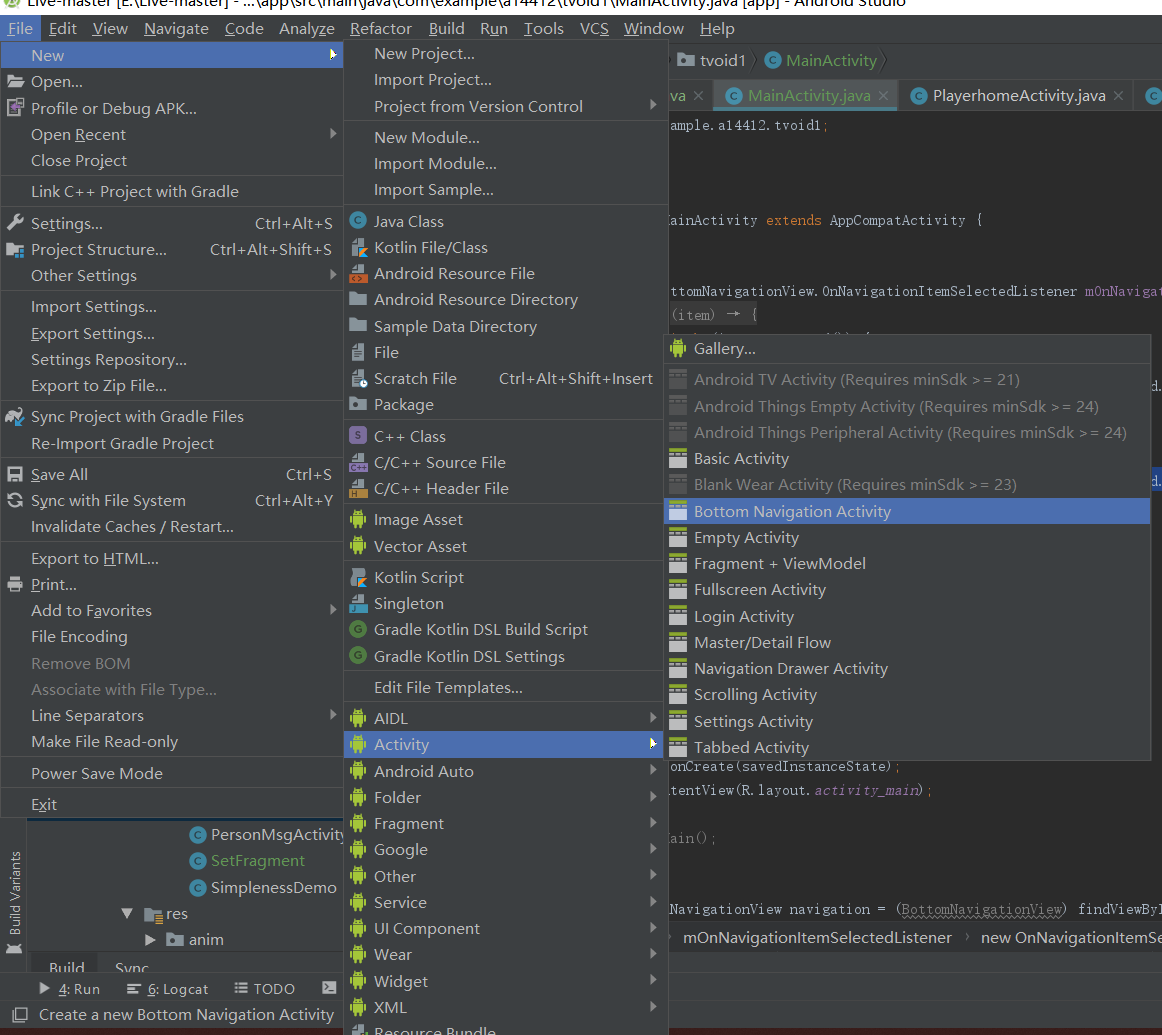
嗯还是贴一下代码吧,MainActivity:
public class MainActivity extends AppCompatActivity { private BottomNavigationView.OnNavigationItemSelectedListener mOnNavigationItemSelectedListener = new BottomNavigationView.OnNavigationItemSelectedListener() { @Override public boolean onNavigationItemSelected(@NonNull MenuItem item) { switch (item.getItemId()) { case R.id.navigation_home: //getSupportFragmentManager().beginTransaction().replace(R.id.main_body,new HomeFragment()).commit(); return true; case R.id.navigation_dashboard: getSupportFragmentManager().beginTransaction().replace(R.id.main_body,new SetFragment()).commit(); return true; case R.id.navigation_notifications: return true; } return false; } }; @Override protected void onCreate(Bundle savedInstanceState) { super.onCreate(savedInstanceState); setContentView(R.layout.activity_main); setMain(); BottomNavigationView navigation = (BottomNavigationView) findViewById(R.id.navigation); navigation.setOnNavigationItemSelectedListener(mOnNavigationItemSelectedListener); } //用于打开初始页面 private void setMain() { //getSupportFragmentManager() -> beginTransaction() -> add -> (R.id.main_boy, new Fragment() this.getSupportFragmentManager().beginTransaction().add(R.id.main_body,new HomeFragment()).commit(); } }
下面是activity_main.xml:
<?xml version="1.0" encoding="utf-8"?> <android.support.constraint.ConstraintLayout xmlns:android="http://schemas.android.com/apk/res/android" xmlns:app="http://schemas.android.com/apk/res-auto" xmlns:tools="http://schemas.android.com/tools" android:id="@+id/container" android:layout_width="match_parent" android:layout_height="match_parent" tools:context=".MainActivity"> <LinearLayout android:orientation="vertical" android:background="@android:color/white" android:layout_width="match_parent" android:layout_height="match_parent"> <!--标题栏--> <!--<include layout="@layout/main_title_bar" />--> <!--放置Fragment的main_body--> <RelativeLayout android:id="@+id/main_body" android:background="@android:color/white" android:layout_width="match_parent" android:layout_height="match_parent" android:gravity="center"> </RelativeLayout> </LinearLayout> <android.support.design.widget.BottomNavigationView android:id="@+id/navigation" android:layout_width="0dp" android:layout_height="wrap_content" android:layout_marginStart="0dp" android:layout_marginEnd="0dp" android:background="?android:attr/windowBackground" app:layout_constraintBottom_toBottomOf="parent" app:layout_constraintLeft_toLeftOf="parent" app:layout_constraintRight_toRightOf="parent" app:menu="@menu/navigation" /> </android.support.constraint.ConstraintLayout>
嗯 大致就是这样啦


