Mybatis在IDEA中使用generator逆向工程生成pojo,mapper
使用mybatis可以逆向生成pojo和mapper文件有很多种方式,我以前用的是mybtais自带的generator包来生成,连接如下:mybatis自己生成pojo
今天我用了IDEA上使用maven项目来生成pojo和mapper,具体步骤如下
1,先配置pom.xml文件,先配置插件plugin
配置文件如下
<build> <plugins> <!-- mybatis逆向工程 --> <plugin> <groupId>org.mybatis.generator</groupId> <artifactId>mybatis-generator-maven-plugin</artifactId> <version>1.3.2</version> <configuration> <!--配置文件的位置--> <configurationFile>src/main/resources/Personal-GeneratorConfig.xml</configurationFile> <verbose>true</verbose> <overwrite>true</overwrite> </configuration> </plugin> </plugins> </build>
2,项目中添加配置文件,如上面所示的配置文件目录位置,在添加personal-generatorconfig.xml文件,然后添加配置文件personal-db.properties,位置结构如图所示:

其中personal-generator.xml的代码如下
<?xml version="1.0" encoding="UTF-8"?> <!DOCTYPE generatorConfiguration PUBLIC "-//mybatis.org//DTD MyBatis Generator Configuration 1.0//EN" "http://mybatis.org/dtd/mybatis-generator-config_1_0.dtd"> <generatorConfiguration> <properties resource="Personal-DB.properties"></properties> <classPathEntry location="${jdbc.driverLocation}" /> <!--classPathEntry location="D:\zngkpt\m2\repository\mysql\mysql-connector-java\5.1.40\mysql-connector-java-5.1.40.jar" /--> <context id="context1" targetRuntime="MyBatis3"> <commentGenerator> <!-- 去除自动生成的注释 --> <property name="suppressAllComments" value="true" /> </commentGenerator> <!-- 数据库连接配置 --> <jdbcConnection driverClass="${jdbc.driverClass}" connectionURL="${jdbc.connectionURL}" userId="${jdbc.userId}" password="${jdbc.password}" /> <!--jdbcConnection driverClass="com.mysql.jdbc.Driver" connectionURL="jdbc:mysql://localhost:3306/test" userId="root" password="mysql" /--> <!-- 非必需,类型处理器,在数据库类型和java类型之间的转换控制--> <javaTypeResolver> <property name="forceBigDecimals" value="false"/> </javaTypeResolver> <!--配置生成的实体包 targetPackage:生成的实体包位置,默认存放在src目录下 targetProject:目标工程名 --> <javaModelGenerator targetPackage="com.unisits.zngkpt.common.userprivrman.pojo" targetProject="src/main/java" /> <!-- 实体包对应映射文件位置及名称,默认存放在src目录下 --> <sqlMapGenerator targetPackage="com.unisits.zngkpt.common.userprivrman.mapper" targetProject="src/main/java" /> <!-- 配置表 schema:不用填写 tableName: 表名 enableCountByExample、enableSelectByExample、enableDeleteByExample、enableUpdateByExample、selectByExampleQueryId: 去除自动生成的例子 --> <table schema="" tableName="sys_role" enableCountByExample="false" enableSelectByExample="false" enableDeleteByExample="false" enableUpdateByExample="false" selectByExampleQueryId="false" > </table> <table schema="" tableName="sys_permission" enableCountByExample="false" enableSelectByExample="false" enableDeleteByExample="false" enableUpdateByExample="false" selectByExampleQueryId="false" > </table> <table schema="" tableName="sys_role_permission" enableCountByExample="false" enableSelectByExample="false" enableDeleteByExample="false" enableUpdateByExample="false" selectByExampleQueryId="false" > </table> <table schema="" tableName="sys_user" enableCountByExample="false" enableSelectByExample="false" enableDeleteByExample="false" enableUpdateByExample="false" selectByExampleQueryId="false" > </table> <table schema="" tableName="sys_user_role" enableCountByExample="false" enableSelectByExample="false" enableDeleteByExample="false" enableUpdateByExample="false" selectByExampleQueryId="false" > </table> <table schema="" tableName="unit_info" enableCountByExample="false" enableSelectByExample="false" enableDeleteByExample="false" enableUpdateByExample="false" selectByExampleQueryId="false" > </table> <table schema="" tableName="unit_type" enableCountByExample="false" enableSelectByExample="false" enableDeleteByExample="false" enableUpdateByExample="false" selectByExampleQueryId="false" > </table> </context> </generatorConfiguration>
personal-db.properties的代码如下
jdbc.driverLocation=D:\\zngkpt\\m2\\repository\\com\\microsoft\\sqlserver\\sqljdbc4\\4.0\\sqljdbc4-4.0.jar
jdbc.driverClass=com.microsoft.sqlserver.jdbc.SQLServerDriver
jdbc.connectionURL=jdbc:sqlserver://127.0.0.1:1434;DatabaseName=db_zngkpt
jdbc.userId=sa
jdbc.password=123456
3,到现在为止,所有的mybatis配置工作已经结束了,开始配置idea来运行生成pojo吧
点击菜单Run->Edit Configuration,然后在弹出窗体的左上角,点击+->maven,会出现下面窗体
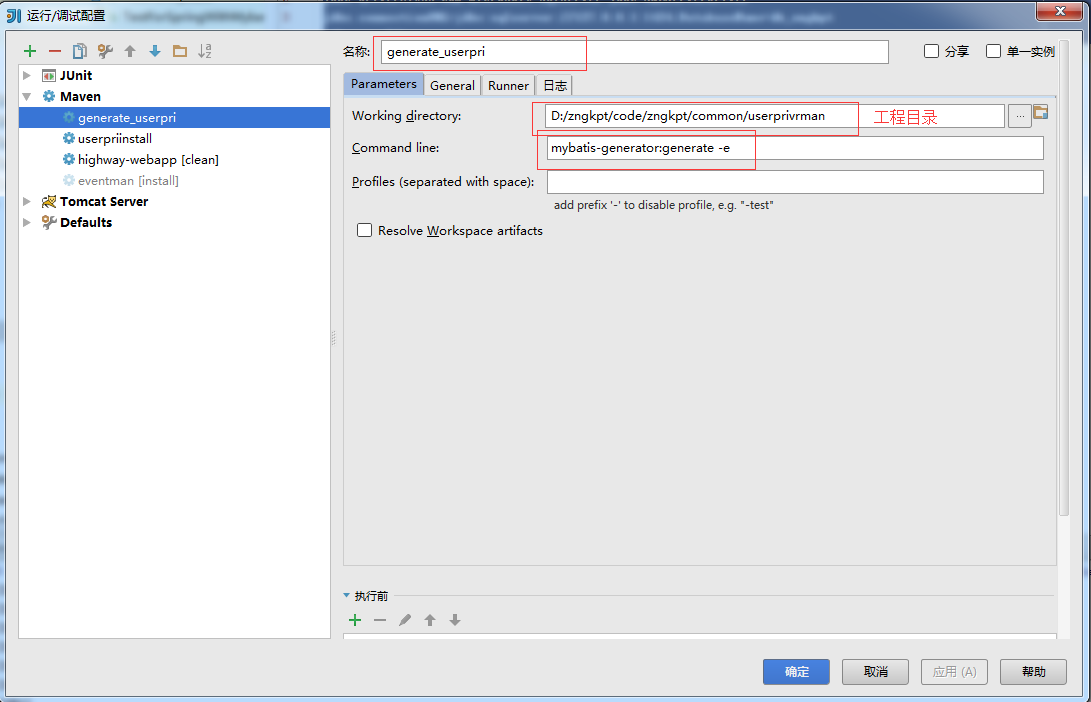
然后点击apply,确定,然后run刚才新建的那个maven即可,最后生成的结构如下
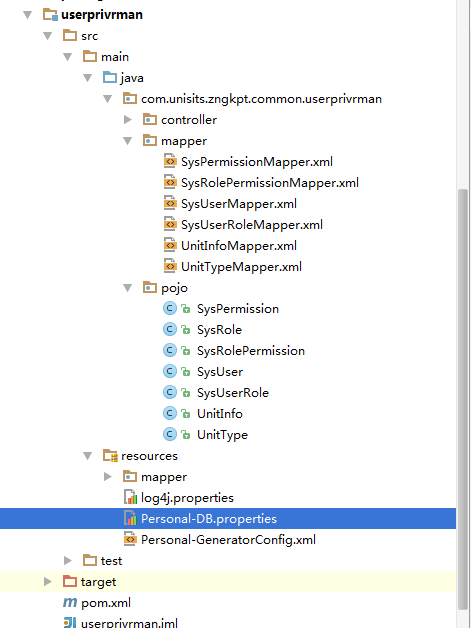
指令为:



