在WPF BUG清单之二,介绍过RadioButton在绑定上的一个Bug。现在再来介绍它的另一个造成RadioButton的点击事件处理不正确的BUG。现象是:点在RadioButton的范围内,可这个RadioButton就是选不中。
先来看一个例子。Windows里一个常见的对话框,用了多个RadioButton。如下图所示。
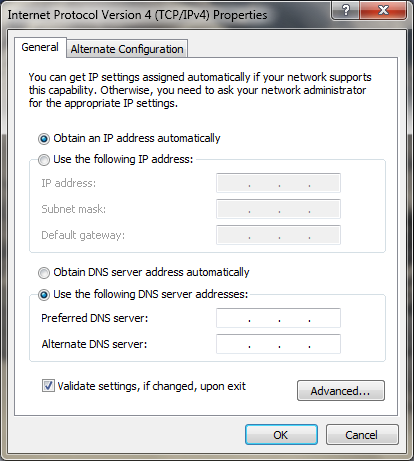
图1. RadioButton使用范例
把RadioButton放在GroupBox的Header上,是很常见的一个用例,而且被微软的UX Guide所认可。
大家可以在自己的电脑上点点这些RadioButton,只要点在圆圈或文字范围内,就会被选中。
我们现在用WPF来实现这个效果。实现的方式有很多。
1. 直接在Header里放一个RadioButton。简单,不可复用。
2. 使用HeaderTemplate,里面放个RadioButton。比上面的复杂些,结果一样。
3. 使用ControlTemplate,还是里面放个RadioButton。复用性好些。
简单起见,我们用第一种方式来演示这个Bug。代码如下:附源代码

 Sample code
Sample code
<StackPanel Margin="12">
<TextBlock Margin="0,0,0,5" TextWrapping="Wrap">
<Run FontWeight="Bold">Bug Description:</Run>
<Run>略</Run>
</TextBlock>
<GroupBox Padding="9" >
<GroupBox.Header>
<RadioButton Content="Header RadioButton" GroupName="header"/>
</GroupBox.Header>
<GroupBox.Content>
<StackPanel>
<RadioButton Content="Common RadioButton"/>
<RadioButton Content="Common RadioButton"/>
</StackPanel>
</GroupBox.Content>
</GroupBox>
<GroupBox Padding="9" >
<GroupBox.Header>
<RadioButton Content="Header RadioButton" GroupName="header"/>
</GroupBox.Header>
<GroupBox.Content>
<StackPanel>
<RadioButton Content="Common RadioButton"/>
<RadioButton Content="Common RadioButton"/>
</StackPanel>
</GroupBox.Content>
</GroupBox>
</StackPanel>
运行的效果如下图。
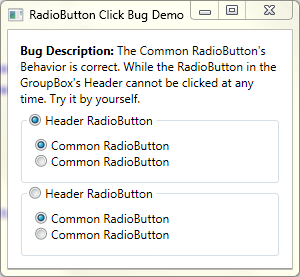
图2. RadioButton点击Bug示例
PS:本来想做个XBAP程序放上来让大家直接点点。结果没找着上传.exe的地方。
这个BUG的根源应该是由于颜色造成的。可以发现鼠标在Header RadioButton上移动时,只有鼠标处在有颜色区域的上方时,RadioButton才认为自己是MouseOver。但是特意给RadioButton的Header设置了Background之后,问题依旧。
这个问题让我们的QA和Developer同时抓狂不已。作为高品质的软件,这种看上去的小问题也是不可容忍的。解决方式是有的,但是丑恶得不敢拿出来给大家看。还是等神人出场或是.NET Framework 4.0吧。
-----------------------------------------总结的分割线---------------------------------------
RadioButton目前已有两个BUG入帐,荣登WPF BUG榜第一。但是RadioButton同学也不要高兴得太早,我们的BUG主力ListBox以其义兄ListView还没发威呢。Button同学就放弃吧,作为最简单的控件之一,也得给我们点儿信心啊。
-----------------------------------------更新的分割线----------------------------------------
今天看了winkingzhang的[WPF]RadioButton在Group的Header区部分不响应鼠标选择的bug分析,深受启发。winkingzhang发现了问题的根源并不算是RadioButton,而是GroupBox。在此向各位读者深表歉意。
于是再次试图找到解决方案。Winkingzhang建议我们看VisualTree,个人感觉有个东西更直观一些,就是ControlTemplate,VisualTree的来源就是ControlTemplate。从Blend中找到了GroupBox的默认Style,如下:

 GroupBox Default Style
GroupBox Default Style
 <Style TargetType="{x:Type GroupBox}">
<Style TargetType="{x:Type GroupBox}">
 <Setter Property="BorderBrush" Value="#D5DFE5"/>
<Setter Property="BorderBrush" Value="#D5DFE5"/>
 <Setter Property="BorderThickness" Value="1"/>
<Setter Property="BorderThickness" Value="1"/>
 <Setter Property="Template">
<Setter Property="Template">
 <Setter.Value>
<Setter.Value>
 <ControlTemplate TargetType="{x:Type GroupBox}">
<ControlTemplate TargetType="{x:Type GroupBox}">
 <Grid SnapsToDevicePixels="true">
<Grid SnapsToDevicePixels="true">
 <Grid.ColumnDefinitions>
<Grid.ColumnDefinitions>
 <ColumnDefinition Width="6"/>
<ColumnDefinition Width="6"/>
 <ColumnDefinition Width="Auto"/>
<ColumnDefinition Width="Auto"/>
 <ColumnDefinition Width="*"/>
<ColumnDefinition Width="*"/>
 <ColumnDefinition Width="6"/>
<ColumnDefinition Width="6"/>
 </Grid.ColumnDefinitions>
</Grid.ColumnDefinitions>
 <Grid.RowDefinitions>
<Grid.RowDefinitions>
 <RowDefinition Height="Auto"/>
<RowDefinition Height="Auto"/>
 <RowDefinition Height="Auto"/>
<RowDefinition Height="Auto"/>
 <RowDefinition Height="*"/>
<RowDefinition Height="*"/>
 <RowDefinition Height="6"/>
<RowDefinition Height="6"/>
 </Grid.RowDefinitions>
</Grid.RowDefinitions>
 <Border Background="{TemplateBinding Background}"
<Border Background="{TemplateBinding Background}"
 BorderBrush="Transparent"
BorderBrush="Transparent"
 BorderThickness="{TemplateBinding BorderThickness}"
BorderThickness="{TemplateBinding BorderThickness}"
 CornerRadius="4" Grid.Column="0" Grid.ColumnSpan="4"
CornerRadius="4" Grid.Column="0" Grid.ColumnSpan="4"
 Grid.Row="1" Grid.RowSpan="3" Visibility="Collapsed"/>
Grid.Row="1" Grid.RowSpan="3" Visibility="Collapsed"/>
 <Border x:Name="Header" Padding="3,1,3,0" Grid.Column="1"
<Border x:Name="Header" Padding="3,1,3,0" Grid.Column="1"
 Grid.Row="0" Grid.RowSpan="2">
Grid.Row="0" Grid.RowSpan="2">
 <ContentPresenter SnapsToDevicePixels="{TemplateBinding SnapsToDevicePixels}"
<ContentPresenter SnapsToDevicePixels="{TemplateBinding SnapsToDevicePixels}"
 ContentSource="Header" RecognizesAccessKey="True"/>
ContentSource="Header" RecognizesAccessKey="True"/>
 </Border>
</Border>
 <ContentPresenter Margin="{TemplateBinding Padding}"
<ContentPresenter Margin="{TemplateBinding Padding}"
 SnapsToDevicePixels="{TemplateBinding SnapsToDevicePixels}"
SnapsToDevicePixels="{TemplateBinding SnapsToDevicePixels}"
 Grid.Column="1" Grid.ColumnSpan="2" Grid.Row="2"/>
Grid.Column="1" Grid.ColumnSpan="2" Grid.Row="2"/>
 <Border BorderBrush="White" BorderThickness="{TemplateBinding BorderThickness}"
<Border BorderBrush="White" BorderThickness="{TemplateBinding BorderThickness}"
 CornerRadius="4" Grid.ColumnSpan="4" Grid.Row="1" Grid.RowSpan="3">
CornerRadius="4" Grid.ColumnSpan="4" Grid.Row="1" Grid.RowSpan="3">
 <Border.OpacityMask>
<Border.OpacityMask>
 <MultiBinding Converter="{StaticResource BorderGapMaskConverter}" ConverterParameter="7">
<MultiBinding Converter="{StaticResource BorderGapMaskConverter}" ConverterParameter="7">
 <Binding Path="ActualWidth" ElementName="Header"/>
<Binding Path="ActualWidth" ElementName="Header"/>
 <Binding Path="ActualWidth" RelativeSource="{RelativeSource Self}"/>
<Binding Path="ActualWidth" RelativeSource="{RelativeSource Self}"/>
 <Binding Path="ActualHeight" RelativeSource="{RelativeSource Self}"/>
<Binding Path="ActualHeight" RelativeSource="{RelativeSource Self}"/>
 </MultiBinding>
</MultiBinding>
 </Border.OpacityMask>
</Border.OpacityMask>
 <Border BorderBrush="{TemplateBinding BorderBrush}"
<Border BorderBrush="{TemplateBinding BorderBrush}"
 BorderThickness="{TemplateBinding BorderThickness}"
BorderThickness="{TemplateBinding BorderThickness}"
 CornerRadius="3">
CornerRadius="3">
 <Border BorderBrush="White"
<Border BorderBrush="White"
 BorderThickness="{TemplateBinding BorderThickness}"
BorderThickness="{TemplateBinding BorderThickness}"
 CornerRadius="2"/>
CornerRadius="2"/>
 </Border>
</Border>
 </Border>
</Border>
 </Grid>
</Grid>
 </ControlTemplate>
</ControlTemplate>
 </Setter.Value>
</Setter.Value>
 </Setter>
</Setter>
 </Style>
</Style>

通过修改这个Style发现,出问题的就是Template里最下面的那个Border(从实际位置上就是winkingzhang说的最上面)。那么Fix的方式似乎也就出来了,给Header外面的那个Border设置一个ZIndex为1。或是把最下面的Border放上Header的Border的上面(在XAML中的上部)去。都可以“解决”这个问题。
然而修改默认Style去Fix一个Bug其实是非常恶劣的。因为这样控件就会只用这个Style,而不会根据主题自动地切换自己Style以符合用户的主题设置。笔者水平所限,还不能给出这个问题的解决方案。
最后更新于2009年3月19日。
同系列的其它文章:
[WPF Bug清单](序)与之(1)——可以多选的单选ListBox
[WPF Bug清单]之(2)——RadioButton的IsChecked绑定失效
[WPF Bug清单]之(3)——暗中创建文件的打开文件对话框
[WPF Bug清单]之(5)——隐藏模态对话框后变成非模态
[WPF Bug清单]之(6)——Button的IsCancel属性失效
[WPF Bug清单]之(7)——顽固的Error Template
[WPF Bug清单]之(8)——RowDefinition中MaxHeight在一定条件下失效
[WPF Bug清单]之(9)——消失的光标

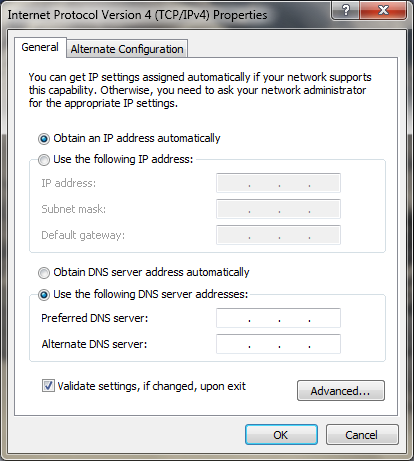
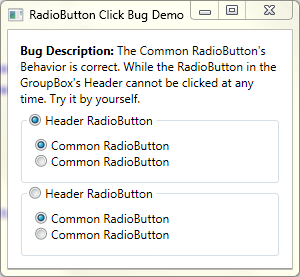




【推荐】国内首个AI IDE,深度理解中文开发场景,立即下载体验Trae
【推荐】编程新体验,更懂你的AI,立即体验豆包MarsCode编程助手
【推荐】抖音旗下AI助手豆包,你的智能百科全书,全免费不限次数
【推荐】轻量又高性能的 SSH 工具 IShell:AI 加持,快人一步
· 如何编写易于单元测试的代码
· 10年+ .NET Coder 心语,封装的思维:从隐藏、稳定开始理解其本质意义
· .NET Core 中如何实现缓存的预热?
· 从 HTTP 原因短语缺失研究 HTTP/2 和 HTTP/3 的设计差异
· AI与.NET技术实操系列:向量存储与相似性搜索在 .NET 中的实现
· 周边上新:园子的第一款马克杯温暖上架
· Open-Sora 2.0 重磅开源!
· 分享 3 个 .NET 开源的文件压缩处理库,助力快速实现文件压缩解压功能!
· Ollama——大语言模型本地部署的极速利器
· [AI/GPT/综述] AI Agent的设计模式综述