乌班图 之 设置镜像服务器 、设置屏幕分辨率QAQ
设置镜像服务器
Ubuntu 中的大部分软件安装都是用apt命令,从Ubuntu的服务器上直接安装的。
但是国外你懂的网速是硬伤,因此要搞个镜像服务器,内容当然都是一样的咯。
第一步:进入系统设置
第二步:打开软件和更新
第三步:设置 下载自其它站点
第四步:通过 选择最佳服务器 选择最快的 镜像源
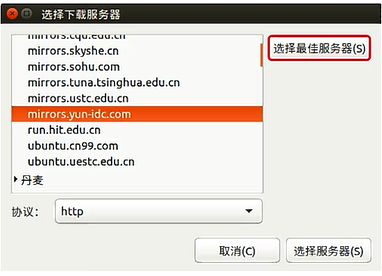
设置屏幕分辨率
在虚拟机装好Ubuntu,进入系统分辨率是800*600,打开显示界面设置下分辨率,设置完怎么也选不上应用,于是只能通过命令设置来解决问题。 使用xrandr可以查看系统当前支持哪些分辨率,以及当前设置的分辨率。
xrandr
xrandr -s 1360x768_60.02
或xrandr --output Virtual0 --mode "1280x1024_60.00"
转自博客:http://blog.csdn.net/rznice/article/details/52815060
其中有自定义大小哦
PS这种方法是临时的,重启会失效!!!
永久有效的方法:
添加 /etc/X11/xorg.conf 文件,将此模式保存为默认分辨率。
$ sudo vim /etc/X11/xorg.conf
(如果没有安装vim,可以使用“sudo gedit /etc/X11/xorg.conf”)
粘贴以下内容:
Section "Monitor"
Identifier "Configured Monitor"
Modeline "1920x1080_60.00" 173.00 1920 2048 2248 2576 1080 1083 1088 1120 -hsync +vsync
Option "PreferredMode" "1920x1080_60.00"
EndSection
Section "Screen"
Identifier "Default Screen"
Monitor "Configured Monitor"
Device "Configured Video Device"
EndSection
Section "Device"
Identifier "Configured Video Device"
EndSection
保存。重启后就变成1920x1080了。
ps:我的系统是16.04的,默认没有xorg.conf文件。但是没关系,将上述内容保存为xorg.conf文件就行了。
借鉴博客:http://blog.csdn.net/nostandby/article/details/69383543



