打造 vim(一)
Ubuntu 版本为 20.04
一、安装 space-vim
下载 vim:sudo apt-get install vim
下载 space-vim:
cd
git clone https://github.com/liuchengxu/space-vim.git
cd .space-vim
./install.py --vim
等待自动安装完成,不需要做任何操作
二、YouCompleteMe 自动补全安装
space-vim 安装 YouCompleteMe 不是很好,所以首先要提前安装好相应的环境,再去设置 space-vim。
2.1 环境安装
2.1.1 基本环境安装
安装环境:
sudo apt-get install build-essential cmake
sudo apt-get install python-dev python3-dev
虽然安装了 python2.7,但是当前版本建议用 python3,可以切换版本:
当前系统中安装了3个版本的 python(绿色的,蓝色的软链接),使用 update-alternatives 命令安装版本:
update-alternatives --install /usr/bin/python python /usr/bin/python2.7 1 update-alternatives --install /usr/bin/python python /usr/bin/python3.6 2 update-alternatives --install /usr/bin/python python /usr/bin/python3.6m 3
添加之后,切换版本:
1 update-alternatives --config python

2.1.2 llvm 安装
llvm 官方 apt 网站:https://apt.llvm.org/
先执行以下命令:
wget -O - https://apt.llvm.org/llvm-snapshot.gpg.key|sudo apt-key add -
修改 sources.list:
sudo vim /etc/apt/sources.list
1 Focal (20.04) - Last update : Sun, 24 May 2020 18:52:03 UTC / Revision: 20200524052636+1e7865d9464
2 # i386 not available
3 deb http://apt.llvm.org/focal/ llvm-toolchain-focal main
4 deb-src http://apt.llvm.org/focal/ llvm-toolchain-focal main
5 # 9
6 deb http://apt.llvm.org/focal/ llvm-toolchain-focal-9 main
7 deb-src http://apt.llvm.org/focal/ llvm-toolchain-focal-9 main
8 # 10
9 deb http://apt.llvm.org/focal/ llvm-toolchain-focal-10 main
10 deb-src http://apt.llvm.org/focal/ llvm-toolchain-focal-10 main

执行 sudo apt-get update,然后执行安装:
sudo apt-get install clang-format clang-tidy clang-tools clang clangd libc++-dev libc++1 libc++abi-dev libc++abi1 libclang-dev libclang1 liblldb-11-dev libllvm-ocaml-dev libomp-dev libomp5 lld lldb llvm-dev llvm-runtime llvm python-clang
2.1.3 安装 Momo(不需要可以不安装)
安装步骤参照:https://www.mono-project.com/download/stable/#download-lin
sudo apt install gnupg ca-certificates sudo apt-key adv --keyserver hkp://keyserver.ubuntu.com:80 --recv-keys 3FA7E0328081BFF6A14DA29AA6A19B38D3D831EF echo "deb https://download.mono-project.com/repo/ubuntu stable-focal main" | sudo tee /etc/apt/sources.list.d/mono-official-stable.list sudo apt update sudo apt install mono-devel
2.1.4 安装 go(不需要可不安装)
下载地址:https://golang.google.cn/dl/
下载版本:go1.14.3.linux-amd64.tar.gz
安装参考:https://golang.google.cn/doc/install?download=go1.14.3.linux-amd64.tar.gz
我下载的地方在 ~/Download 中,cd ~/Download
执行安装命令:
1 sudo tar -C /usr/local -xzf go1.14.3.linux-amd64.tar.gz
添加环境变量,vim .~/.profile:
export PATH=$PATH:/usr/local/go/bin
![]()
执行命令:
source $HOME/.profile
测试一下,写下代码如下,hello.go:
package main import "fmt" func main() { fmt.Printf("hello, world\n") }
编译:
go build hello.go

设置 GOPROXY 的环境变量,不然 go 补全安装的时候,会去被墙的网站下载,我们使用国内站点进行下载:
$ echo "export GO111MODULE=on" >> ~/.profile $ echo "export GOPROXY=https://goproxy.cn" >> ~/.profile $ source ~/.profile
2.1.5 安装 Node(不需要可不安装)
下载地址:https://nodejs.org/dist/v12.16.3/
wget https://nodejs.org/dist/v12.16.3/node-v12.16.3-linux-x64.tar.gz
安装指导:https://github.com/nodejs/help/wiki/Installation
sudo mkdir -p /usr/local/lib/nodejs sudo tar -zxvf node-v12.16.3-linux-x64.tar.gz -C /usr/local/lib/nodejs
修改环境变量: vim ~/.profile
#nodejs VERSION=v12.16.3 DISTRO=linux-x64 export PATH=/usr/local/lib/nodejs/node-$VERSION-$DISTRO/bin:$PATH

刷新环境变量:
. ~/.profile
测试:

将 node、npm 和 npx 软链接到 /usr/bin:
sudo ln -s /usr/local/lib/nodejs/node-$VERSION-$DISTRO/bin/node /usr/bin/node sudo ln -s /usr/local/lib/nodejs/node-$VERSION-$DISTRO/bin/npm /usr/bin/npm sudo ln -s /usr/local/lib/nodejs/node-$VERSION-$DISTRO/bin/npx /usr/bin/npx
![]()
npm 更新:sudo npm install npm@latest -g
2.1.6 安装 TypeScript
sudo npm install -g typescript
2.2 安装 YouCompleteMe
2.2.1 下载插件
进入 plug 目录:cd ~/.vim/plugged
1 git clone https://github.com/ycm-core/YouCompleteMe.git
git clone 此插件,然后在此插件的根目录下运行如下命令:git submodule update --init --recursive
2.2.2 执行安装
进入 YouCompleteMe 的目录,执行安装:
cd ~/.vim/plugged/YouCompleteMe ./install.py --all
2.2.3
执行命令 echo | clang -v -E -x c++ - 可以查看到自己需要添加的库:
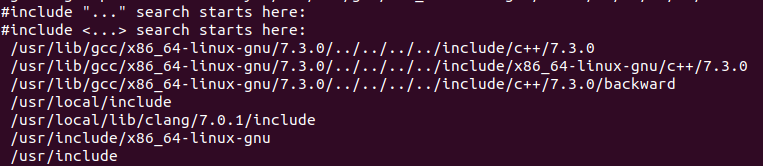
将目录添加进 flags 数组的末尾,按照里面的 -isystem + 头文件目录格式填写即可。同事要注释掉下面的内容:

三、添加插件
3.1 space-vim 中已经包含的插件
space-vim 里面 layers 包含了很多插件,我们只需要在 ~/.spacevim 中添加相应的 layers 即可将插件包含进来,并进行安装。
可配置的插件:https://github.com/liuchengxu/space-vim/blob/master/layers/LAYERS.md
vim ~/.spacevim
1 " Comment the following line if you don't want Vim and NeoVim to share the 2 " same plugin download directory. 3 let g:spacevim_plug_home = '~/.vim/plugged' 4 5 " Uncomment the following line to override the leader key. The default value is space key "<\Space>". 6 " let g:spacevim_leader = "<\Space>" 7 8 " Uncomment the following line to override the local leader key. The default value is comma ','. 9 " let g:spacevim_localleader = ',' 10 11 " Enable the existing layers in space-vim. 12 " Refer to https://github.com/liuchengxu/space-vim/blob/master/layers/LAYERS.md for all available layers. 13 let g:spacevim_layers = [ 14 \ 'syntax-checking', 15 \ 'better-defaults', 'spacevim', 16 \ 'emoji', 'games', 'goyo', 17 \ 'c-c++', 'haskell', 'html', 'java', 'javascript', 18 \ 'markdown', 'python', 'rust', 'scala', 'typescript', 19 \ 'chinese', 20 \ 'code-snippets', 'editing', 'formatting', 'programming', 21 \ 'airline', 22 \ 'cscope', 'ctags', 'docker', 'file-manager', 'fzf', 'lsp', 'tmux', 'ycmd', 23 \ 'git', 'github', 24 \ 'better-motion', 'ctrlp', 'text-align', 'which-key', 25 \ ] 26 27 " Uncomment the following line if your terminal(-emulator) supports true colors. 28 let g:spacevim_enable_true_color = 1 29 30 " Uncomment the following if you have some nerd font installed. 31 let g:spacevim_nerd_fonts = 1 32 33 " If you want to have more control over the layer, try using Layer command. 34 if g:spacevim.gui 35 Layer 'airline' 36 endif 37 38 " Manage your own plugins. 39 " Refer to https://github.com/junegunn/vim-plug for more detials. 40 function! UserInit() 41 42 " Add your own plugin via Plug command. 43 Plug 'junegunn/seoul256.vim' 44 45 endfunction 46 47 " Override the default settings from space-vim as well as adding extras 48 function! UserConfig() 49 50 " Override the default settings. 51 " Uncomment the following line to disable relative number. 52 " set norelativenumber 53 54 " Adding extras. 55 " Uncomment the following line If you have installed the powerline fonts. 56 " It is good for airline layer. 57 let g:airline_powerline_fonts = 1 58 let g:spacevim_lsp_engine = 'vim_lsp' 59 60 endfunction
修改完成后,随便用 vim 打开一个文件,会弹出一个对话框,选择 Y ,就开始自动进行下载安装。
安装完成后,还需要安装一个字体库:sudo apt-get install powerline
这个字体库是提供给 airline 使用。
3.2 添加非包含插件
四、vim 自带的插件
4.1 terminal 插件
terminal 插件是用于在 vim 中开一个 terminal 窗口,供操作 bash 命令。可以在 vim 中使用 :terminal 命令打开此窗口。
不过有开源的辅助插件可以使用。
在.vimrc 中的 vundle 结构中添加:
1 Plugin 'PangPangPangPangPang/vim-terminal' 2 map <silent> <F12> :VSTerminalToggle<cr> 3 if has('nvim') 4 tnoremap <F12> <C-\><C-n> :VSTerminalToggle<cr> 5 tnoremap <C-w> <C-\><C-n><C-w> 6 else 7 tmap <silent> <F12> <c-w>:VSTerminalToggle<cr> 8 endif 9 let g:vs_terminal_custom_height = 50 10 let g:vs_terminal_custom_pos = 'bottom'
运行 PluginInstall 安装插件。
效果:
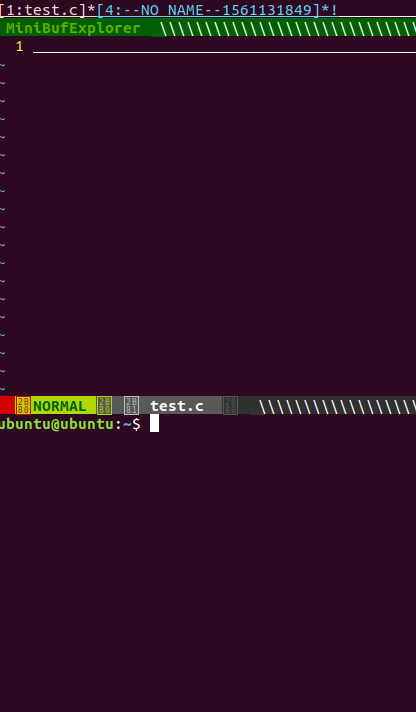
要退出终端,选择终端,在终端执行 exit,然后 :q 即可
4.2 termdebug 插件
termdebug 是 vim 8.0 以后提供的自带的新插件,可以在 vim 窗口实现以前 vimgdb 的调试功能,相比较 vimgdb ,感觉功能更强大。
此插件必须要安装 terminal,在 vim 窗口运行:echo has('terminal') ,如果返回值是 1 ,则当前系统中有 terminal。
termdebug 插件全称即是 terminal debug Plugin,用于用 gdb 调试一个程序并且可在 vim 窗口中观察。
4.2.1 termdebug 插件启动
要想启动此插件,首先在 vim 中运行命令:packadd termdebug
对自己编译出来的二进制文件,注意 vim 打开的程序的源码目录必须是根目录,如果二进制文件为 hello ,运行:Termdebug hello
此时会打开另外两个窗口:
-
- gdb 窗口:gdb 窗口提供 gdb 的原生操作
- 程序窗口:程序窗口供被调试的程序使用
- 源码窗口:提供源码交互
4.2.2 调试程序
我们既可以在 GDB 窗口中调试,也可以在源码窗口中调试。
- GDB 窗口调试常用指令:
- file bin 加载名为 bin 的二进制文件
- CTRL-C 中断程序
- run/r 运行
- next/n 执行当前行,停在下一行 (step over)
- step/s 执行当前行,进入下一层函数 (step in)
- finish 执行直至离开当前函数
- where 显示栈
- continue/c 继续执行
- break/b N 在第 N 行加断点
- break/b f 在函数 f 处加断点
- delete 删除所有断点
更多的命令就需要查阅官方文档了
- 在程序窗口调试:
- :Run [args] 运行程序,可带参数 [args],或沿用上一次运行的参数
- :Arguments {args} 设置下一次运行所用参数
- :Break 在当前行加断点
- :Clear 删除当前行的一个断点
- :Step = gdb "step"
- :Over = gdb "next"
- :Finish = gdb "finish"
- :Continue = gdb "continue"
- :Stop 中断程序


