css position 应用(absolute和relative用法)
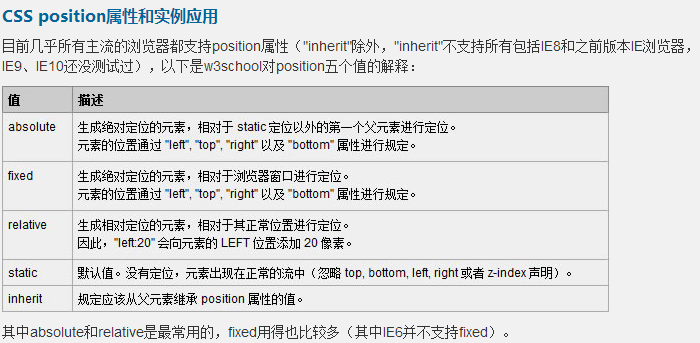
1、absolute(绝对定位)
absolute是生成觉对定位的元素,脱离了文本流(即在文档中已经不占据位置),参照浏览器的左上角通过top,right,bottom,left(简称TRBL) 定位。可以选取具有定位的父级对象(下文将说到relative与absolute的结合使用)或者body坐标原点进行定位,也可以通过z-index进行层次分级。absolute在没有设定TRBL值时是根据父级对象的坐标作为始点的,当设定TRBL值后则根据浏览器的左上角作为原始点。具体案例如下:
<!DOCTYPE html PUBLIC "-//W3C//DTD XHTML 1.0 Transitional//EN" "http://www.w3.org/TR/xhtml1/DTD/xhtml1-transitional.dtd">
<html xmlns="http://www.w3.org/1999/xhtml">
<head>
<meta http-equiv="Content-Type" content="text/html; charset=utf-8" />
<title>position:absolute定位</title>
<style type="text/css">
html,body,div{
margin:0;
padding:0;
list-style:none;
}
.center{
margin:30px;
border:#999999 solid 10px;
width:400px;
height:300px;
}
.div1{
width:200px;
height:200px;
background:#0099FF;
/*设定TRBL*/
position:absolute;
left:0px;
top:0px;
}
.div2{
width:400px;
height:300px;
font-size:30px;
font-weight:bold;
color:#fff;
background:#FF0000;
}
</style>
</head>
<body>
<div class="center">
<div class="div1"></div>
<div class="div2">position:absolute定位测试</div>
</div>
</body>
</html>
这段代码产生的效果如下:
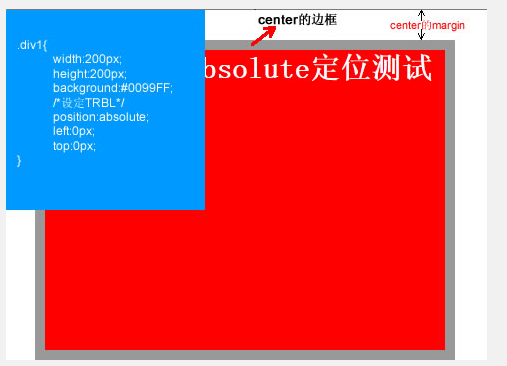
这是设定TRBL之后的效果(设置TRBL以浏览器左上角为原点),当没有设置TRBL时(没有设置TRBL是以父级对象的坐标为原点),即将div1改成如下代码时
.div1{
width:200px;
height:200px;
background:#0099FF;
/*没有设定TRBL*/
position:absolute;
}
则效果如下:
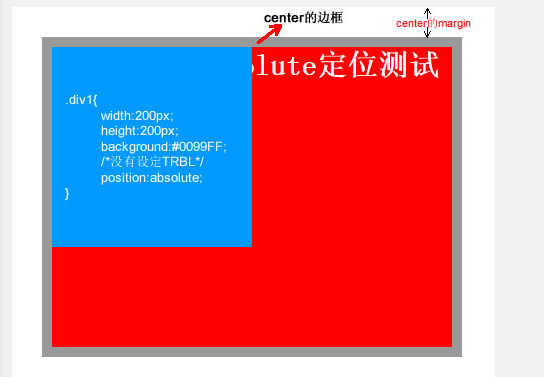
2、relative(相对定位)
relative是相对的意思,顾名思义就是相对于元素本身在文档中应该出现的位置来移动这个元素,可以通过TRBL来移动元素的位置,实际上该元素依然占据文档中原有的位置,只是视觉上相对原来的位置有移动。具体案例如下:
<!DOCTYPE html PUBLIC "-//W3C//DTD XHTML 1.0 Transitional//EN" "http://www.w3.org/TR/xhtml1/DTD/xhtml1-transitional.dtd">
<html xmlns="http://www.w3.org/1999/xhtml">
<head>
<meta http-equiv="Content-Type" content="text/html; charset=utf-8" />
<title>position:relative定位</title>
<style type="text/css">
html,body,div{
margin:0;
padding:0;
list-style:none;
}
.center{
margin:30px;
border:#999999 solid 10px;
width:400px;
height:300px;
background:#FFFF00;
}
.div1{
width:200px;
height:150px;
background:#0099FF;
position:relative;
top:-20px;
left:0px;
}
.div2{
width:400px;
height:150px;
font-size:30px;
font-weight:bold;
color:#fff;
background:#FF0000;
}
</style>
</head>
<body>
<div class="center">
<div class="div1"></div>
<div class="div2">position:relative定位测试</div>
</div>
</body>
</html>
代码产生的效果如下:

3、relative与absolute的结合使用
在网页设计时经常会用到浮动来对页面进行布局,但是浮动所带来的不确定因素却很多(例如:IE浏览器的兼容问题)。相对来说,在有些布局中定位使用会更加简单、快捷、兼容性更好(relative与absolute相结合来使用),下面通过网页中的一个实例(网页中的head部分)进行说明,具体代码如下:
<!DOCTYPE html PUBLIC "-//W3C//DTD XHTML 1.0 Transitional//EN" "http://www.w3.org/TR/xhtml1/DTD/xhtml1-transitional.dtd">
<html xmlns="http://www.w3.org/1999/xhtml">
<head>
<meta http-equiv="Content-Type" content="text/html; charset=utf-8" />
<style type="text/css">
html,body,div,ul,li,a{
margin:0;
padding:0;
list-style:none;
}
a, a:hover{
color:#000;
border:0;
text-decoration:none;
}
#warp,#head,#main,#foot
{
width: 962px;
}
/*设置居中*/
#warp{
margin: 0 auto;
}
#head{
height:132px;
position:relative;
}
.logo{
position:absolute;
top:17px;
}
.head_pic{
position:absolute;
top:17px;
left:420px;
}
.sc{
position:absolute;
right:5px;
top:12px;
}
.sc a{
padding-left:20px;
color:#666;
}
.nav{
width:960px;
height:42px;
line-height:42px;
position:absolute;
bottom:0px;
background:url(img/nav_bj.jpg) no-repeat center;
}
.nav ul{
float:left;
padding:0 10px;
}
.nav li{
float:left;
background:url(img/li_bj.jpg) no-repeat right center;
padding-right:40px;
padding-left:20px;
text-align:center;
display:inline;
}
.nav li a{
font-size:14px;
font-family:Microsoft YaHei !important;
white-space:nowrap;
}
.nav li a:hover{
color:#FBECB7;
}
</style>
<title></title>
</head>
<body>
<div id="warp">
<div id="head">
<div class="logo"><img src="img/logo.jpg" /></div>
<div class="head_pic"><img src="img/head_pic.jpg" /></div>
<div class="sc">
<a href=""><img src="img/sc_btn.jpg" /></a>
<a href=""><img src="img/sy_btn.jpg" /></a>
<a href=""><img src="img/kf_btn.jpg" /></a>
</div>
<div class="nav">
<ul>
<li><a href="">首页</a></li>
<li><a href="">关于我们</a></li>
<li><a href="">团队文化</a></li>
<li><a href="">公司动态</a></li>
<li><a href="">资讯参考</a></li>
<li><a href="">业务中心</a></li>
<li><a href="">合作银行</a></li>
<li><a href="">联系我们</a></li>
</ul>
</div>
</div>
<div id="main"></div>
<div id="foot"></div>
</div>
</body>
</html>

在上述代码中首先是给head设置relative定位,那么可以看到里面所有的子元素在设置absolute后都会相对head进行定位,而不是相对body定位。这样相对于用浮动来说就简单方便了很多,也不需要担心兼容问题。
*文章不是原创,原创地址忘记了,有人知道的话可以帮忙把原创地址贴到评论里面。



