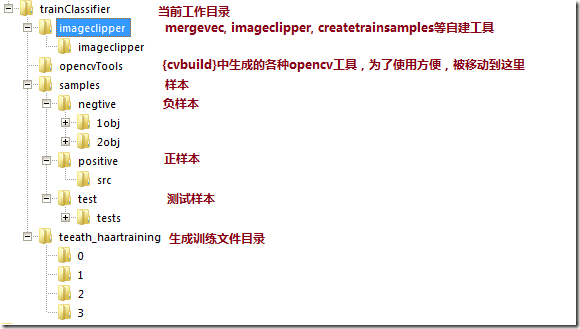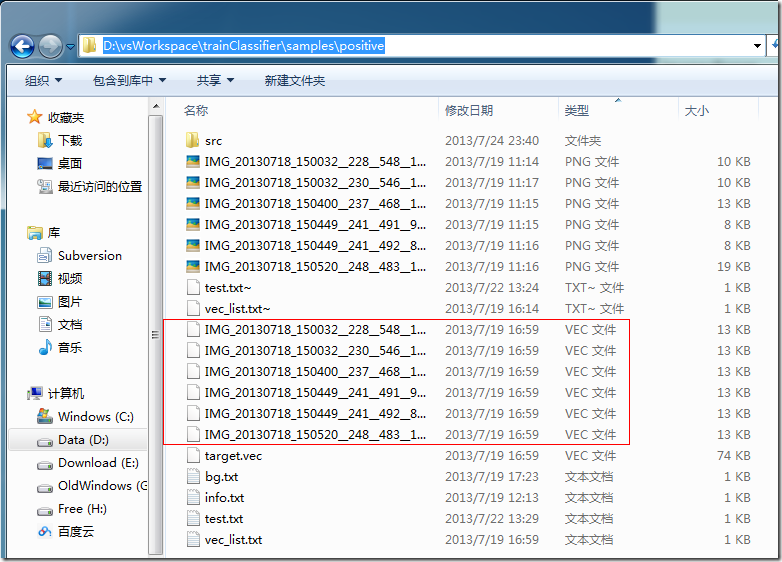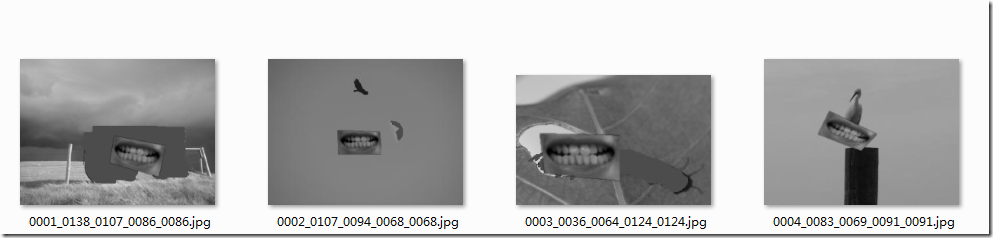实用图像处理入门 - 3 - 训练自己的识别器
- 作者: 知明所以 • Milo
- 日期: 2013年7月27日
1 环境准备
1.1 基本工具:
- Visual Studio 2012 必装
- opencv 2.4+ 必装 ( 目前是2.4.6, 下载链接 ). ( 假设已安装完毕, opencv安装目录以下用 {opencv} 表示 )
- cygwin 必装 ( 安装教程, 网上一抓一大把, 就不贴链接了. 记得安装 perl )
- CMake 必装 ( 下载链接, 用来编译 opencv )
1.2 辅助工具:
- imageclipper 工具. 此工具能快速的从原始图片中截取待识别区域, 生成只包含待识别区域的图片. ( 下载地址 )
- opencv_createsamples 工具. 在文件夹 {cvbuild}/bin/Release/opencv_createsamples.exe 中.
- mergevec 工具. 用来把多个 *.vec 文件生成一个 *.vec 文件. ( 下载地址 )
- createtrainsamples 工具, 用来快速生成大量测试样本. ( 下载地址 )
- 如果以上地址无法打开, 这里有以上工具的合集. ( 百度网盘下载 )
- 此文中用到的所有命令, 均以sh脚本文件保存在这里( 百度网盘下载, 下文用 “脚本附件”表示此附件 ). 您可以省去很多编写脚本的麻烦
1.3 项目文件结构如下:
2 详细步骤
2.1 编译 opencv
因为这一步骤比较长, 被我单独开贴到这里了.
此步骤务必完成, 否则后续步骤无法执行
编译 opencv 的目标位置, 在下文中用 {cvbuild} 表示
2.2 制作样本
2.2.1 负样本
目标: 生成 背景描述文件 bg.txt
步骤:
- 下载负样本文件. ( 忘记从哪里下载的了, 事先申明这图片库不是我制作的, 请大家不要用于商业用途. 百度盘下载 )
- 解压文件到某处. 进入文件夹, 执行以下命令:12
cd./samples/negtive/find./ -name"*.png"> ./bg.txt
得到 bg.txt. 即为负样本文件. ( 脚本附件/S2-fetchNegtiveImage.sh )
2.2.2 正样本
目标: 生成正样本的 *.vec 样本描述文件
2.2.2.1 用 imageclipper 截取待识别区域
运行命令:( 假设源图片放在 ./samples/positive/src/ 文件夹中 )
如果没有特殊说明, 文中所有的命令均在 cygwin 终端中执行.
| 1 | ./imageclipper/imageclipper.exe ./samples/positive/src/ -o ./samples/positive/%i__%x__%y__%w__%h__.png |
( 脚本附件/S1-clipPositiveImage.sh )
在命令行中输入
| 1 | ./imageclipper/imageclipper.exe |
可以看到 imageclipper 的使用说明. 咱们主要关心一下 –o 参数:
| 1 2 3 4 5 6 7 8 9 10 11 12 13 14 15 16 17 | -o <output_format = imgout_format or vidout_format> Determine the output file path format. This is a syntax sugar for -i and -v. Format Expression) %d - dirname of the original %i - filename of the original without extension %e - filename extension of the original %x - upper-left x coord %y - upper-left y coord %w - width %h - height %r - rotation degree %. - shear deformation in x coord %, - shear deformation in y coord %f - frame number (for video) Example) ./$i_%04x_%04y_%04w_%04h.%e Store into software directory and use image type of the original. |
-o 参数主要来控制生成图片的文件名.
比如咱们这里的 –o 参数为 “%i__%x__%y__%w__%h__.png”.
就表示生成文件的文件名为 “原文件名__x坐标__y坐标__宽度__高度__.png”.
生成文件在文件夹:./samples/positive/ 中:
2.2.2.2 用 opencv_createsamples 对截取出的区域生成样本描述文件 *.vec
opencv 官方文档中对 opencv_createsamples 的使用描述见这里
在终端中输入 opencv_createsamples 不加任何参数, 查看使用帮助:
| 1 2 3 4 5 6 7 8 9 10 11 12 13 14 15 16 | $ ./opencvTools/opencv_createsamples.exeUsage: D:\vsWorkspace\trainClassifier\opencvTools\opencv_createsamples.exe [-info <collection_file_name>] [-img <image_file_name>] [-vec <vec_file_name>] [-bg <background_file_name>] [-num <number_of_samples = 1000>] [-bgcolor <background_color = 0>] [-inv] [-randinv] [-bgthresh <background_color_threshold = 80>] [-maxidev <max_intensity_deviation = 40>] [-maxxangle <max_x_rotation_angle = 1.100000>] [-maxyangle <max_y_rotation_angle = 1.100000>] [-maxzangle <max_z_rotation_angle = 0.500000>] [-show [<scale = 4.000000>]] [-w <sample_width = 24>] [-h <sample_height = 24>] |
我们需要用到的参数有:
| 1 2 3 4 5 6 7 8 9 | [-img <image_file_name>] //样本图片url [-vec <vec_file_name>] //生成 vec 文件名 [-bg <background_file_name>] // 背景图片描述文件.( 即一个文本文件, 里面每一行是一个背景文件的url ) [-num <number_of_samples = 1000>] // 对每一个图片生成多少个变形后的图片. [-maxxangle <max_x_rotation_angle = 1.100000>] // 最大x方向翻转 [-maxyangle <max_y_rotation_angle = 1.100000>] // 最大y方向翻转 [-maxzangle <max_z_rotation_angle = 0.500000>] // 最大z方向翻转 [-w <sample_width = 24>] [-h <sample_height = 24>] //这里的w和h在以后会多次用到, 一定要保证和这里的相等. 否则会失败 |
下面使用 openc_createasamples 工具来对每一个目标文件生成对应的 *.vec 样本描述文件
新建 ./S3-createsamples.sh 文件. 内容如下: ( 脚本附件/S3-createsamples.sh )
| 1 2 3 4 5 6 7 8 9 10 11 12 13 14 15 16 17 18 19 20 21 22 23 24 25 26 27 28 29 30 31 32 33 | #!/bin/shpositive_dir="./samples/positive/"list=($(find ./samples/positive/ -name "*.png" ))length of filelist: ${#list[@]}content=""for file in ${list[@]}do echo ========================== name=${file##*/} echo filename: $name arr=${name//__/ } arr=($arr) echo ${arr[@]} echo width: ${arr[3]}, height: ${arr[4]} line="$name" content="$content$name.vec \n" vecname=${name//./_} ./opencvTools/opencv_createsamples.exe -vec ./samples/positive/$vecname.vec –bg ./samples/negtive/bg.txt -img $file -w 50 -h 25 -num 5 echo ==========================donelistfile=$positive_dir"vec_list.txt"targetfile=$positive_dir"target.vec"echo $listfileecho $targetfilefind $positive_dir -name "*png.vec" > $listfile./imageclipper/mergevec.exe $listfile $targetfile -w 50 -h 25 |
如果需要, 根据 1.3 中本项目的文件结构图, 将上面的文件路径改成你需要的路径.
执行命令:
| 1 | $ ./S3-createSamples.sh |
打开文件夹, 看到一列 *.vec 文件就对啦~~
2.2.2.3 用 mergevec 工具合并 *.vec 文件
细心的您执行完 步骤2.2.2.2 之后, 就会发现上图已经有合并后的 target.vec 了.
为了方便, 我已经把合并 vec 的步骤写到 S3-createsamples.sh 文件里去了. 看看这个文件的最后两行就知道啦.
输入以下命令可以看到 mergevec 的使用帮助:
| 1 2 3 4 5 | $ ./imageclipper/mergevec.exeUsage: D:\vsWorkspace\trainClassifier\imageclipper\mergevec.exe <collection_file_of_vecs> <output_vec_filename> [-show] [-w <sample_width = 24>] [-h <sample_height = 24>] |
2.2.3 测试样本
目标: 生成大量带有待识别区域的测试图片, 在这些图片中, 待识别区域的位置都已知.
方法: 把证样本图片中的待识别区域, 经过缩放拉伸翻转后, 按随机位置贴在背景图片上, 并记录下待识别区域在背景图片上的位置.
假设我们想训练一个识别嘴巴的识别器. 生成的测试样本如下:
利用我们训练的识别器, 对这些图片进行识别. 得到的结果, 跟实际情况相比较, 即可知道识别器的识别率和性能.
创建 S5-createTestSample.sh 内容如下: ( 脚本附件/S5-createTestSample.sh )
| 1 2 3 4 5 6 | cd ./samples/test/find ../negtive/ -name "*.png" > negtive.dat #正样本find ../positive/ -maxdepth 1 -name "*.png" > positive.dat # 负样本perl ../../imageclipper/createsamples.pl positive.dat negtive.dat tests 1000 \"../../opencvTools/opencv_createsamples -bgcolor 0 -bgthresh 0 -maxxangle 1.1 -maxyangle 1.1 -maxzangle 0.5 maxidev 40" find tests/ -name "info.dat" -exec cat \{\} \; > tests.dat # merge info files |
运行脚本文件 S5-createTestSample.sh . 查看 ./samples/test/tests 文件夹, 就能看到各种样本图片啦~~
样本图片列表存放在:
./samples/test/tests.dat
里. 如果内容如下:
| 1 2 3 4 5 | tests/IMG_20130718_150032__228__548__107__58__.png/0001_0044_0065_0071_0071.jpg 1 44 65 71 71tests/IMG_20130718_150032__228__548__107__58__.png/0002_0068_0232_0125_0125.jpg 1 68 232 125 125tests/IMG_20130718_150032__228__548__107__58__.png/0003_0126_0071_0112_0112.jpg 1 126 71 112 112tests/IMG_20130718_150032__228__548__107__58__.png/0004_0043_0136_0057_0057.jpg 1 43 136 57 57... |
证明你成功的创建了测试样本!
2.3 训练过程
目标: 利用 opencv_haartraining 工具训练识别器
执行以下命令来训练识别器:
| 1 2 3 4 5 6 | ./opencvTools/opencv_haartraining.exe \ -data ./teeath_haartraining \ -vec ./samples/positive/target.vec \ -bg ./samples/negtive/bg.txt \ -w 50 -h 25 -nsplits 2 -npos 30 -nneg 200 \ -nonsym -mem 512 -mode ALL -minhitrate 0.95 -maxfalsealarm 0.5 |
( 脚本附件/S4-training.sh )
注意: 此步骤可能因为正样本过少或者负样本过少而导致错误. 如果出现错误, 请使用更多样本进行尝试.
训练过程可能要持续好几天, 请耐心等待.
opencv_haartraining 的官方使用说明见这里
输入以下命令可查看简要参数说明:
| 1 2 3 4 5 6 7 8 9 10 11 12 13 14 15 16 17 18 19 20 21 22 23 | $ ./opencvTools/opencv_haartraining.exeUsage: D:\vsWorkspace\trainClassifier\opencvTools\opencv_haartraining.exe -data <dir_name> -vec <vec_file_name> -bg <background_file_name> [-bg-vecfile] [-npos <number_of_positive_samples = 2000>] [-nneg <number_of_negative_samples = 2000>] [-nstages <number_of_stages = 14>] [-nsplits <number_of_splits = 1>] [-mem <memory_in_MB = 200>] [-sym (default)] [-nonsym] [-minhitrate <min_hit_rate = 0.995000>] [-maxfalsealarm <max_false_alarm_rate = 0.500000>] [-weighttrimming <weight_trimming = 0.950000>] [-eqw] [-mode <BASIC (default) | CORE | ALL>] [-w <sample_width = 24>] [-h <sample_height = 24>] [-bt <DAB | RAB | LB | GAB (default)>] [-err <misclass (default) | gini | entropy>] [-maxtreesplits <max_number_of_splits_in_tree_cascade = 0>] [-minpos <min_number_of_positive_samples_per_cluster = 500>] |
2.4 测试性能
目标: 通过用大量测试数据进行实际测试, 得到识别器的识别率和识别性能
原理: 已在 2.3.3 讲过. 可回看参考.
执行命令:
| 1 | ./opencvTools/opencv_performance.exe -data teeath_haartraining/ -w 50 -h 25 -info samples/test/tests.dat -ni |
( 脚本附件/S6-test.sh )
3 参考
3.1 Tutorial: OpenCV haartraining
3.3 Merge vec files created by createsamples
3.4 Cascade Classifier Training ( opencv offical document )