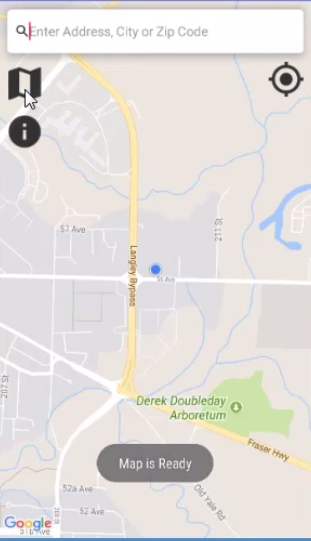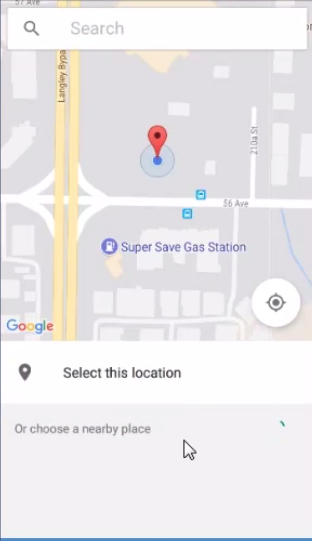[Android] 04 - Map and GPS
本文使用google map。
Ref:
Ref: Google Maps & Google Places Android Course 【还有代码链接】
Open: 入门指南【API for Map on Android】
Open: 入门指南【API for Android】
确保配置好Google Play services:
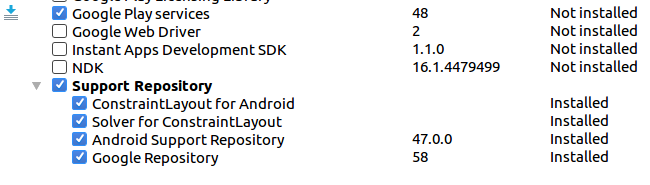
进入控制台:https://console.developers.google.com/apis
- 建立api key
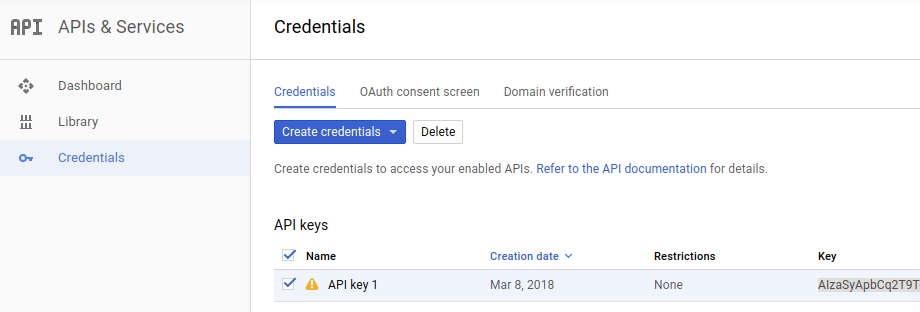
- 生效api key
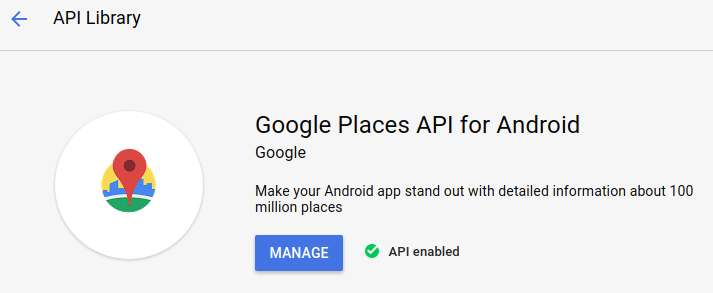
- 链接api key
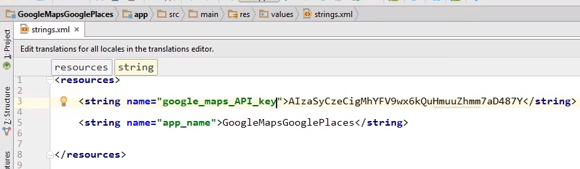
- 在这里也有获得秘钥的按钮:https://developers.google.com/places/android-api/start【右上角】
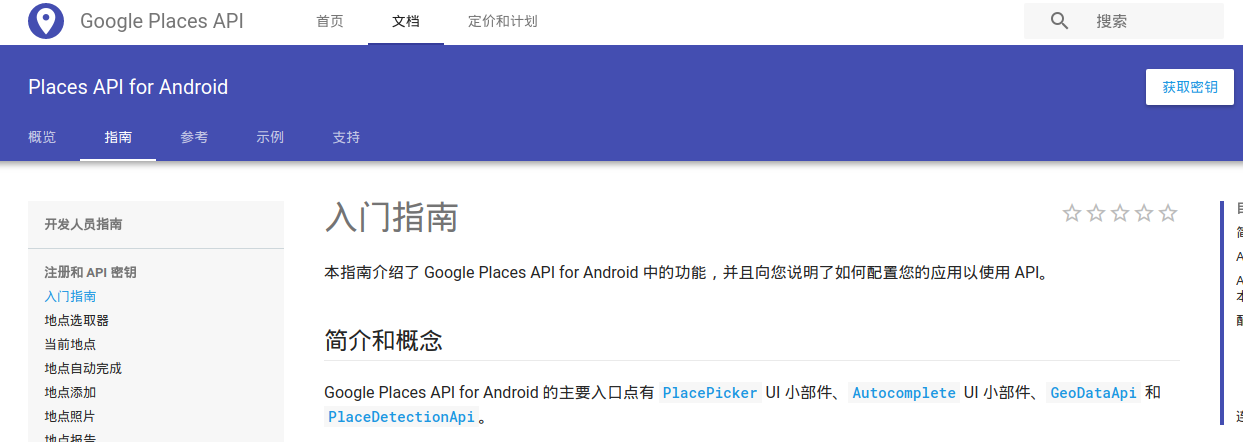
通过代码对比学习,直观明显
https://github.com/mitchtabian/Google-Maps-Google-Places
基础代码
MapActivity.java ----> 只是加载了一个layout而已。
package codingwithmitch.com.googlemapsgoogleplaces; import android.os.Bundle; import android.support.annotation.Nullable; import android.support.v7.app.AppCompatActivity; /** * Created by User on 10/2/2017. */ public class MapActivity extends AppCompatActivity { private static final String TAG = "MapActivity"; @Override protected void onCreate(@Nullable Bundle savedInstanceState) { super.onCreate(savedInstanceState); setContentView(R.layout.activity_map); } }
MainActivity.java ----> 只要连接上Google Play Service就好了。
package codingwithmitch.com.googlemapsgoogleplaces; import android.app.Dialog; import android.content.Intent; import android.support.v7.app.AppCompatActivity; import android.os.Bundle; import android.util.Log; import android.view.View; import android.widget.Button; import android.widget.Toast; import com.google.android.gms.common.ConnectionResult; import com.google.android.gms.common.GoogleApiAvailability; public class MainActivity extends AppCompatActivity { private static final String TAG = "MainActivity"; private static final int ERROR_DIALOG_REQUEST = 9001; @Override protected void onCreate(Bundle savedInstanceState) { super.onCreate(savedInstanceState); setContentView(R.layout.activity_main); if(isServicesOK()){ init(); // 主要是渲染了一个按钮界面 } }
/*************************************************************************************/
private void init(){ Button btnMap = (Button) findViewById(R.id.btnMap); btnMap.setOnClickListener(new View.OnClickListener() { @Override public void onClick(View view) { Intent intent = new Intent(MainActivity.this, MapActivity.class); startActivity(intent); } }); } public boolean isServicesOK(){ Log.d(TAG, "isServicesOK: checking google services version"); int available = GoogleApiAvailability.getInstance().isGooglePlayServicesAvailable(MainActivity.this); if(available == ConnectionResult.SUCCESS){ //everything is fine and the user can make map requests Log.d(TAG, "isServicesOK: Google Play Services is working"); return true; } else if(GoogleApiAvailability.getInstance().isUserResolvableError(available)){ //an error occured but we can resolve it Log.d(TAG, "isServicesOK: an error occured but we can fix it"); Dialog dialog = GoogleApiAvailability.getInstance().getErrorDialog(MainActivity.this, available, ERROR_DIALOG_REQUEST); dialog.show(); }else{ Toast.makeText(this, "You can't make map requests", Toast.LENGTH_SHORT).show(); }
return false; } }
- 思路
onMapReady()
onRequestPermissionsResult()
private void getLocationPermission(){ Log.d(TAG, "getLocationPermission: getting location permissions");
String[] permissions = {Manifest.permission.ACCESS_FINE_LOCATION, Manifest.permission.ACCESS_COARSE_LOCATION}; if(ContextCompat.checkSelfPermission(this.getApplicationContext(),FINE_LOCATION) == PackageManager.PERMISSION_GRANTED){ if(ContextCompat.checkSelfPermission(this.getApplicationContext(),COURSE_LOCATION) == PackageManager.PERMISSION_GRANTED){ mLocationPermissionsGranted = true; }else{ ActivityCompat.requestPermissions(this, permissions, LOCATION_PERMISSION_REQUEST_CODE); }
}else{ ActivityCompat.requestPermissions( this, permissions, LOCATION_PERMISSION_REQUEST_CODE); } }
class MapActivity extends AppCompatActivity implements OnMapReadyCallback
@Override public void onMapReady(GoogleMap googleMap) { Toast.makeText(this, "Map is Ready", Toast.LENGTH_SHORT).show(); Log.d(TAG, "onMapReady: map is ready"); mMap = googleMap; // <---- }
private void initMap(){ Log.d(TAG, "initMap: initializing map"); SupportMapFragment mapFragment = (SupportMapFragment) getSupportFragmentManager().findFragmentById(R.id.map); mapFragment.getMapAsync(MapActivity.this); } @Override public void onRequestPermissionsResult(int requestCode, @NonNull String[] permissions, @NonNull int[] grantResults) { Log.d(TAG, "onRequestPermissionsResult: called."); mLocationPermissionsGranted = false; switch(requestCode){ case LOCATION_PERMISSION_REQUEST_CODE:{
if(grantResults.length > 0){
/* 需要保证grantResults数组的正确性 */ for(int i = 0; i < grantResults.length; i++){ if(grantResults[i] != PackageManager.PERMISSION_GRANTED){ mLocationPermissionsGranted = false; Log.d(TAG, "onRequestPermissionsResult: permission failed"); return; } } Log.d(TAG, "onRequestPermissionsResult: permission granted"); mLocationPermissionsGranted = true;
/* Initialize our map */ initMap(); } } } }
一种java新特性。
- Result:
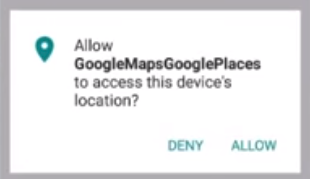
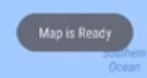
- 思路
implements OnMapReadyCallback
--> onMapReady()
|--> getDeviceLocation()
@Override
public void onMapReady(GoogleMap googleMap) {
Toast.makeText(this, "Map is Ready", Toast.LENGTH_SHORT).show();
Log.d(TAG, "onMapReady: map is ready");
mMap = googleMap;
/*
* 关键是添加了以下代码部分
*/
if (mLocationPermissionsGranted) {
getDeviceLocation(); // ---->
if (ActivityCompat.checkSelfPermission(this, Manifest.permission.ACCESS_FINE_LOCATION) != PackageManager.PERMISSION_GRANTED &&
ActivityCompat.checkSelfPermission(this, Manifest.permission.ACCESS_COARSE_LOCATION) != PackageManager.PERMISSION_GRANTED) {
return;
}
mMap.setMyLocationEnabled(true); // 设置为true,表示显示定位层并可触发定位
mMap.getUiSettings().setMyLocationButtonEnabled(false); // 设置默认定位按钮是否显示
} }
其实就是获得GPS定位信息,然后把camera的focus移动过去。
private void moveCamera(LatLng latLng, float zoom){ Log.d(TAG, "moveCamera: moving the camera to: lat: " + latLng.latitude + ", lng: " + latLng.longitude ); mMap.moveCamera(CameraUpdateFactory.newLatLngZoom(latLng, zoom)); } private void getDeviceLocation(){ Log.d(TAG, "getDeviceLocation: getting the devices current location"); mFusedLocationProviderClient = LocationServices.getFusedLocationProviderClient(this); try{ if(mLocationPermissionsGranted){ final Task location = mFusedLocationProviderClient.getLastLocation(); location.addOnCompleteListener(new OnCompleteListener() { @Override public void onComplete(@NonNull Task task) { if(task.isSuccessful()){ Log.d(TAG, "onComplete: found location!"); Location currentLocation = (Location) task.getResult(); moveCamera(new LatLng(currentLocation.getLatitude(), currentLocation.getLongitude()), DEFAULT_ZOOM); }else{ Log.d(TAG, "onComplete: current location is null"); Toast.makeText(MapActivity.this, "unable to get current location", Toast.LENGTH_SHORT).show(); } } }); } }catch (SecurityException e){ Log.e(TAG, "getDeviceLocation: SecurityException: " + e.getMessage() ); } }
- Result:
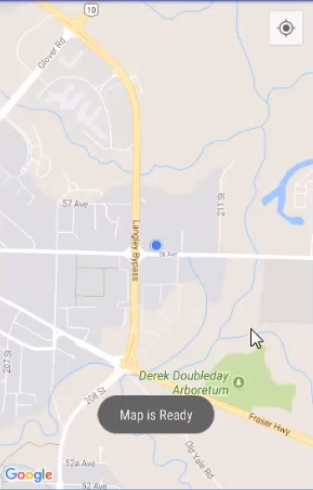
- 思路
支持用户输入自定义地址进行搜索。
将搜索的结果存在的list中。
@Override public void onMapReady(GoogleMap googleMap) {
Toast.makeText(this, "Map is Ready", Toast.LENGTH_SHORT).show(); Log.d(TAG, "onMapReady: map is ready"); mMap = googleMap; if (mLocationPermissionsGranted) { getDeviceLocation(); if (ActivityCompat.checkSelfPermission(this, Manifest.permission.ACCESS_FINE_LOCATION) != PackageManager.PERMISSION_GRANTED && ActivityCompat.checkSelfPermission(this, Manifest.permission.ACCESS_COARSE_LOCATION) != PackageManager.PERMISSION_GRANTED) { return; } mMap.setMyLocationEnabled(true); mMap.getUiSettings().setMyLocationButtonEnabled(false); init(); // }
}
只有如何list中的结果,之后可以再进一步斟酌。
private void init(){ Log.d(TAG, "init: initializing"); mSearchText.setOnEditorActionListener(new TextView.OnEditorActionListener() { // 在我们编辑完之后点击软键盘上的回车键才会触发 @Override public boolean onEditorAction(TextView textView, int actionId, KeyEvent keyEvent) { if( actionId == EditorInfo.IME_ACTION_SEARCH || actionId == EditorInfo.IME_ACTION_DONE || keyEvent.getAction() == KeyEvent.ACTION_DOWN || keyEvent.getAction() == KeyEvent.KEYCODE_ENTER){ //execute our method for searching ----> 开始搜索 geoLocate(); } return false; } }); }
private void geoLocate(){ Log.d(TAG, "geoLocate: geolocating"); String searchString = mSearchText.getText().toString(); Geocoder geocoder = new Geocoder(MapActivity.this); List<Address> list = new ArrayList<>(); try{ list = geocoder.getFromLocationName(searchString, 1); }catch (IOException e){ Log.e(TAG, "geoLocate: IOException: " + e.getMessage() ); } if(list.size() > 0){ Address address = list.get(0); // 应该是得到的优先级第一个搜索结果 Log.d(TAG, "geoLocate: found a location: " + address.toString()); //Toast.makeText(this, address.toString(), Toast.LENGTH_SHORT).show(); } }
- 思路
将list中的内容以marker的形式表现出来。
获得结果list后,移动到第一个结果的位置。
moveCamera(new LatLng(address.getLatitude(), address.getLongitude()), DEFAULT_ZOOM, address.getAddressLine(0));
以默认的图标/方式添加了markers。
private void moveCamera(LatLng latLng, float zoom, String title){ Log.d(TAG, "moveCamera: moving the camera to: lat: " + latLng.latitude + ", lng: " + latLng.longitude ); mMap.moveCamera(CameraUpdateFactory.newLatLngZoom(latLng, zoom)); if(!title.equals("My Location")){ MarkerOptions options = new MarkerOptions().position(latLng).title(title); //options里一堆的搜索结果 mMap.addMarker(options); } hideSoftKeyboard(); // ----> }
private void hideSoftKeyboard(){ this.getWindow().setSoftInputMode(WindowManager.LayoutParams.SOFT_INPUT_STATE_ALWAYS_HIDDEN); }
- Result:
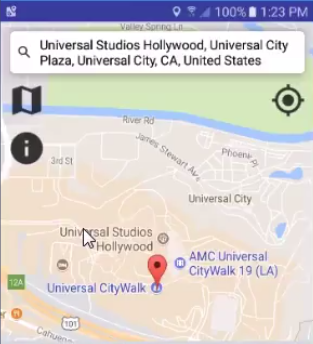
- 思路
可以拷贝google sample中的自动补全的类来实现。
public class MapActivity extends AppCompatActivity implements OnMapReadyCallback, GoogleApiClient.OnConnectionFailedListener{ @Override public void onConnectionFailed(@NonNull ConnectionResult connectionResult) { } }
Ref: AutoCompleteTextView自动补全文本框
mSearchText的获取是通过google API,然后结合自动补全的文本框。
PlaceAutocompleteAdapter:android-play-places/PlaceCompleteAdapter/Application/src/main/java/com/example/google/playservices/placecomplete/
mGoogleApiClient = new GoogleApiClient .Builder(this) .addApi(Places.GEO_DATA_API) .addApi(Places.PLACE_DETECTION_API) .enableAutoManage(this, this) .build(); mPlaceAutocompleteAdapter = new PlaceAutocompleteAdapter(this, mGoogleApiClient, LAT_LNG_BOUNDS, null); mSearchText.setAdapter(mPlaceAutocompleteAdapter);
- Result:

- 思路
自动补全的列表需要有点击事件,所以应该不增加单独的clickListerner: mAutocompleteClickListener
/* --------------------------- google places API autocomplete suggestions ----------------- */ private AdapterView.OnItemClickListener mAutocompleteClickListener = new AdapterView.OnItemClickListener() { @Override public void onItemClick(AdapterView<?> adapterView, View view, int i, long l) { hideSoftKeyboard(); final AutocompletePrediction item = mPlaceAutocompleteAdapter.getItem(i); final String placeId = item.getPlaceId(); PendingResult<PlaceBuffer> placeResult = Places.GeoDataApi.getPlaceById(mGoogleApiClient, placeId); placeResult.setResultCallback(mUpdatePlaceDetailsCallback); } };
private ResultCallback<PlaceBuffer> mUpdatePlaceDetailsCallback = new ResultCallback<PlaceBuffer>() { @Override public void onResult(@NonNull PlaceBuffer places) { if(!places.getStatus().isSuccess()){ Log.d(TAG, "onResult: Place query did not complete successfully: " + places.getStatus().toString()); places.release(); return; } final Place place = places.get(0); try{ mPlace = new PlaceInfo(); // ---->
/*
* place --> mPlace
*/ mPlace.setName(place.getName().toString()); Log.d(TAG, "onResult: name: " + place.getName()); mPlace.setAddress(place.getAddress().toString()); Log.d(TAG, "onResult: address: " + place.getAddress()); // mPlace.setAttributions(place.getAttributions().toString()); // Log.d(TAG, "onResult: attributions: " + place.getAttributions()); mPlace.setId(place.getId()); Log.d(TAG, "onResult: id:" + place.getId()); mPlace.setLatlng(place.getLatLng()); Log.d(TAG, "onResult: latlng: " + place.getLatLng()); mPlace.setRating(place.getRating()); Log.d(TAG, "onResult: rating: " + place.getRating()); mPlace.setPhoneNumber(place.getPhoneNumber().toString()); Log.d(TAG, "onResult: phone number: " + place.getPhoneNumber()); mPlace.setWebsiteUri(place.getWebsiteUri()); Log.d(TAG, "onResult: website uri: " + place.getWebsiteUri()); Log.d(TAG, "onResult: place: " + mPlace.toString()); }catch (NullPointerException e){ Log.e(TAG, "onResult: NullPointerException: " + e.getMessage() ); } moveCamera(new LatLng(place.getViewport().getCenter().latitude, place.getViewport().getCenter().longitude), DEFAULT_ZOOM, mPlace.getName()); places.release(); } };
设置了PlaceInfo类,专门处理位置信息,之后会用到。
- 思路
init()中再添加点击事件:位置泡泡信息显示。当然也需要添加相应的布局。
那么,就要自定义一个custom_info_window.xml。
mInfo.setOnClickListener(new View.OnClickListener() { @Override public void onClick(View view) { Log.d(TAG, "onClick: clicked place info"); try{ if(mMarker.isInfoWindowShown()){ mMarker.hideInfoWindow(); }else{ Log.d(TAG, "onClick: place info: " + mPlace.toString()); mMarker.showInfoWindow(); } }catch (NullPointerException e){ Log.e(TAG, "onClick: NullPointerException: " + e.getMessage() ); } } });
点击泡泡后,镜头要移动一下。
private void moveCamera(LatLng latLng, float zoom, PlaceInfo placeInfo){ Log.d(TAG, "moveCamera: moving the camera to: lat: " + latLng.latitude + ", lng: " + latLng.longitude ); mMap.moveCamera(CameraUpdateFactory.newLatLngZoom(latLng, zoom)); mMap.clear(); if(placeInfo != null){ try{ String snippet = "Address: " + placeInfo.getAddress() + "\n" + "Phone Number: " + placeInfo.getPhoneNumber() + "\n" + "Website: " + placeInfo.getWebsiteUri() + "\n" + "Price Rating: " + placeInfo.getRating() + "\n"; MarkerOptions options = new MarkerOptions() .position(latLng) .title(placeInfo.getName()) .snippet(snippet); mMarker = mMap.addMarker(options); }catch (NullPointerException e){ Log.e(TAG, "moveCamera: NullPointerException: " + e.getMessage() ); } }else{ mMap.addMarker(new MarkerOptions().position(latLng)); } hideSoftKeyboard(); }
- 思路:
但这个泡泡需要自定义,因为文字显示可能不全。
所以,我们设计一个自己的CustomInfoWindowAdapter类。
mMap.setInfoWindowAdapter(new CustomInfoWindowAdapter(MapActivity.this));
其实就是对这个自定义泡泡新布局如何填充的问题。
package codingwithmitch.com.googlemapsgoogleplaces; import android.content.Context; import android.view.LayoutInflater; import android.view.View; import android.widget.TextView; import com.google.android.gms.maps.GoogleMap; import com.google.android.gms.maps.model.Marker; /** * Created by User on 10/2/2017. */ public class CustomInfoWindowAdapter implements GoogleMap.InfoWindowAdapter { private final View mWindow; private Context mContext; public CustomInfoWindowAdapter(Context context) { mContext = context; mWindow = LayoutInflater.from(context).inflate(R.layout.custom_info_window, null); } private void rendowWindowText(Marker marker, View view){ String title = marker.getTitle(); TextView tvTitle = (TextView) view.findViewById(R.id.title); if(!title.equals("")){ tvTitle.setText(title); } String snippet = marker.getSnippet(); TextView tvSnippet = (TextView) view.findViewById(R.id.snippet); if(!snippet.equals("")){ tvSnippet.setText(snippet); } } @Override public View getInfoWindow(Marker marker) { rendowWindowText(marker, mWindow); return mWindow; } @Override public View getInfoContents(Marker marker) { rendowWindowText(marker, mWindow); return mWindow; } }
- Result:
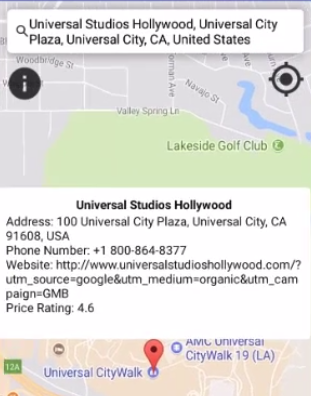
- 思路:
发现周边地理位置信息。
<ImageView android:layout_width="40dp" android:layout_height="40dp" android:id="@+id/place_picker" android:layout_marginLeft="10dp" android:layout_marginTop="15dp" android:scaleType="centerCrop" android:layout_below="@+id/relLayout1" android:src="@drawable/ic_map"/> <ImageView android:layout_width="40dp" android:layout_height="40dp" android:layout_below="@+id/place_picker" android:layout_marginLeft="10dp" android:layout_marginTop="15dp" android:scaleType="centerCrop" android:id="@+id/place_info" android:src="@drawable/ic_info"/>
import com.google.android.gms.location.places.ui.PlacePicker;
mInfo = (ImageView) findViewById(R.id.place_info); mPlacePicker = (ImageView) findViewById(R.id.place_picker);
init()中再添加触发事件:
mPlacePicker.setOnClickListener(new View.OnClickListener() { @Override public void onClick(View view) { PlacePicker.IntentBuilder builder = new PlacePicker.IntentBuilder(); try { startActivityForResult(builder.build(MapActivity.this), PLACE_PICKER_REQUEST);
} catch (GooglePlayServicesRepairableException e) { Log.e(TAG, "onClick: GooglePlayServicesRepairableException: " + e.getMessage() ); } catch (GooglePlayServicesNotAvailableException e) { Log.e(TAG, "onClick: GooglePlayServicesNotAvailableException: " + e.getMessage() ); } } });
protected void onActivityResult(int requestCode, int resultCode, Intent data) {
if (requestCode == PLACE_PICKER_REQUEST) { if (resultCode == RESULT_OK) { Place place = PlacePicker.getPlace(this, data); PendingResult<PlaceBuffer> placeResult = Places.GeoDataApi.getPlaceById(mGoogleApiClient, place.getId()); placeResult.setResultCallback(mUpdatePlaceDetailsCallback); } } }
- Result: