Jenkins修改workspace和build目录
Jenkins: Change Workspaces and Build Directory Locations
转自: http://ingorichter.blogspot.jp/2012/02/jenkins-change-workspaces-and-build.html

Once you opened the settings, you will find some more configuration options for your job. Look for the “Use custom workspace” option on the right hand side and check the box.

Here is some information that you should consider reading, prior to change the workspace.
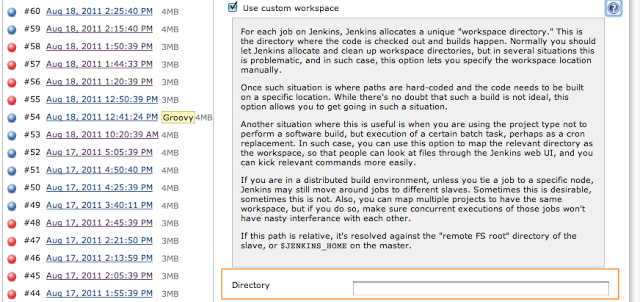
Important: The next build will use the new location, but you have to manually relocate all the existing content from the previous location.
Globally Changing the workspace location for all Jobs
In order of changing the workspace for a single job, there is another option in the Jenkins system settings that allows for changing the workspace for every job.Navigate to Jenkins->Manage Jenkins->Configure System and click on the AdvancedButton on the right hand side.

Voilà! This opens up the following options section

Now you can change your workspace and build directory to any other location on your machine. Jenkins provides 3 predefined variables that can be used to specify the new location:
- ${JENKINS_HOME} — Jenkins home directory
- ${ITEM_ROOTDIR} — Root directory of a job for which the workspace is allocated
- ${ITEM_FULLNAME} — ‘/’-separated job name, like “foo/bar”
${ITEM_ROOTDIR}/workspace and for the “Build Record Root Directory” it’s ${ITEM_ROOTDIR}/builds.Some Notes
Please be aware, that if you change your workspace to a different location, the contents of the “old” workspace directory are not copied over to the new workspace.Doing this on OSX could require to change the owner of the newly created workspace. So, if you encounter permission issues during your next build, then have a look at the new location.




