powerdesigner-从excel导入table模型
近在使用pd过程中,遇到一个问题,就是类的字段,方法,类型在excel中整理好了,想导入到pd直接生成类图。网上有很多生成实体表的方法,于是自己模仿写了一个生成类图的,在pd中的工具--扩展--脚本,或者直接快捷键shift + ctrl + X 打开脚本窗口,执行以下代码即可
1.编写EXCEL:
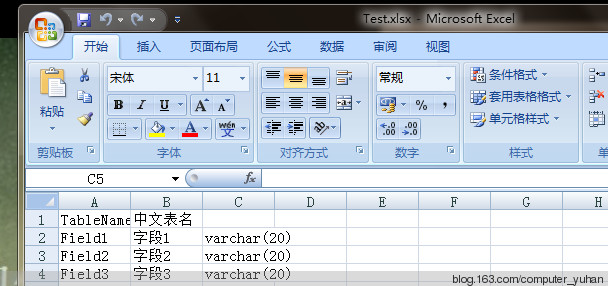
2.打开PowerDesigner,创建物理模型(Physical Data Model)-因不同的pd模型在使用时 是不通的编码-所以这里测试使用Physical Data Model

3.在PowerDesigner菜单栏中,依次点击“Tools ->Excute Commands->Edit/Run Script..”
Option Explicit Dim mdl ' the current model Set mdl = ActiveModel If (mdl Is Nothing) Then MsgBox "There is no Active Model" End If Dim HaveExcel Dim RQ RQ = vbYes 'MsgBox("Is Excel Installed on your machine ?", vbYesNo + vbInformation, "Confirmation") If RQ = vbYes Then HaveExcel = True ' Open & Create Excel Document Dim x1 ' Set x1 = CreateObject("Excel.Application") x1.Workbooks.Open "C:\Users\huage\Desktop\test\11.xlsx" x1.Workbooks(1).Worksheets("Sheet1").Activate Else HaveExcel = False End If a x1, mdl sub a(x1,mdl) dim rwIndex dim tableName dim colname dim table dim col dim count 'on error Resume Next For rwIndex = 1 To 1000 step 1 With x1.Workbooks(1).Worksheets("Sheet1") 'MsgBox "生成数据表结构共计1 ="+CStr(.Cells(2,2).Value ), vbOK + vbInformation, "表" If .Cells(rwIndex, 1).Value = "" Then Exit For End If If .Cells(rwIndex, 3).Value = "" Then set table = mdl.Tables.CreateNew table.Name = .Cells(rwIndex , 1).Value table.Code = .Cells(rwIndex , 2).Value count = count + 1 Else colName = .Cells(rwIndex, 1).Value set col = table.Columns.CreateNew 'MsgBox .Cells(rwIndex, 1).Value, vbOK + vbInformation, "列" col.Name = .Cells(rwIndex, 1).Value 'MsgBox col.Name, vbOK + vbInformation, "列" col.Code = .Cells(rwIndex, 2).Value col.Comment = .Cells(rwIndex,1).Value col.DataType = .Cells(rwIndex, 3).Value End If End With Next MsgBox "生成数据表结构共计" + CStr(count), vbOK + vbInformation, "表" Exit Sub End sub
第二种-有解析版(但有写小bug)
'开始 Option Explicit Dim mdl ' the current model Set mdl = ActiveModel If (mdl Is Nothing) Then MsgBox "There is no Active Model" End If Dim HaveExcel Dim RQ RQ = vbYes 'MsgBox("Is Excel Installed on your machine ?", vbYesNo + vbInformation, "Confirmation") If RQ = vbYes Then HaveExcel = True ' Open & Create Excel Document Dim x1 ' Set x1 = CreateObject("Excel.Application") x1.Workbooks.Open "C:\Users\huage\Desktop\test\11.xlsx" '指定 excel文档路径 x1.Workbooks(1).Worksheets("Sheet1").Activate '指定要打开的sheet名称 Else HaveExcel = False End If a x1, mdl sub a(x1, mdl) dim rwIndex dim tableName dim colname dim table dim col dim count on error Resume Next set table = mdl.Tables.CreateNew '创建一个 表实体 table.Name = "Sheet1" '指定 表名,如果在 Excel文档里有,也可以 .Cells(rwIndex, 3).Value 这样指定 table.Code = "Sheet1" '指定 表名 count = count + 1 For rwIndex = 1 To 1000 '指定要遍历的 Excel行标 由于第1行是 表头, 从第2行开始 With x1.Workbooks(1).Worksheets("Sheet1") If .Cells(rwIndex, 1).Value = "" Then Exit For End If set col = table.Columns.CreateNew '创建一列/字段 'MsgBox .Cells(rwIndex, 1).Value, vbOK + vbInformation, "列" If .Cells(rwIndex, 3).Value = "" Then col.Name = .Cells(rwIndex, 1).Value '指定列名 Else col.Name = .Cells(rwIndex, 3).Value End If 'MsgBox col.Name, vbOK + vbInformation, "列" col.Code = .Cells(rwIndex, 1).Value '指定列名 col.DataType = .Cells(rwIndex, 2).Value '指定列数据类型 col.Comment = .Cells(rwIndex, 5).Value '指定列说明 If .Cells(rwIndex, 4).Value = "否" Then col.Mandatory = true '指定列是否可空 true 为不可空 End If If rwIndex = 2 Then col.Primary = true '指定主键 End If End With Next MsgBox "生成数据 表结构共计 " + CStr(count), vbOK + vbInformation, " 表" Exit Sub End sub
5.测试
5.1用的EXCEL:C:\Users\huage\Desktop\test\11.xlsx注意这个路径要与脚本中的路径一致
5.2运行脚本
5.3检查导入效果
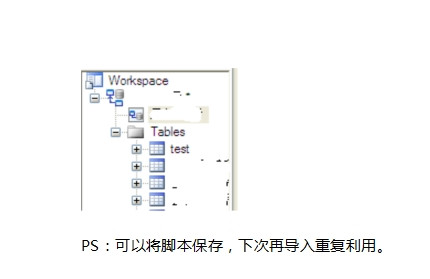
知识只有共享才能传播,才能推崇出新的知识,才能学到更多,这里写的每一篇文字/博客,基本都是从网上查询了一下资料然后记录下来,也有些是原滋原味搬了过来,也有时加了一些自己的想法



