大多数应用程序都会在底部使用3~5个Tab对应用程序的主要功能进行划分,对于一些信息量非常大的应用程序,还需要在每个Tab下继续划分子Tab对信息进行分类显示.
本文实现采用FragmentTabHost+TabLayout+ViewPager实现双层嵌套Tab,实现原理如下:
第一层Tab:FragmentTabHost + Fragment;
第二层Tab:在第一层的Fragment中使用TabLayout和ViewPager实现.
第一层Tab实现:
1.布局文件activity_main.xml如下:
1 <?xml version="1.0" encoding="utf-8"?> 2 <android.support.v4.app.FragmentTabHost android:id="@android:id/tabhost" 3 xmlns:android="http://schemas.android.com/apk/res/android" 4 android:layout_width="match_parent" 5 android:layout_height="match_parent"> 6 7 <LinearLayout 8 android:layout_width="match_parent" 9 android:layout_height="match_parent" 10 android:orientation="vertical"> 11 <FrameLayout 12 android:id="@android:id/tabcontent" 13 android:layout_width="match_parent" 14 android:layout_height="0dp" 15 android:layout_weight="1"/> 16 17 <TabWidget 18 android:id="@android:id/tabs" 19 android:layout_width="match_parent" 20 android:layout_height="?attr/actionBarSize" 21 android:layout_gravity="bottom"/> 22 </LinearLayout> 23 24 </android.support.v4.app.FragmentTabHost>
说明:其中FrameLayout用于显示内容,TabWidget用于显示标签。
2.底部Tab布局:view_tab_indicator.xml
<?xml version="1.0" encoding="utf-8"?> <LinearLayout xmlns:android="http://schemas.android.com/apk/res/android" android:orientation="vertical" android:layout_width="match_parent" android:layout_height="wrap_content" android:gravity="center"> <ImageView android:id="@+id/tab_iv_image" android:layout_width="26dp" android:layout_height="26dp" android:contentDescription="@null"/> <TextView android:id="@+id/tab_tv_text" android:layout_width="wrap_content" android:layout_height="wrap_content" android:layout_marginTop="1dp" android:textColor="#ff847d7b" android:textSize="12sp"/> </LinearLayout>
底部Tab由一张图片和tab名称组成。
3.在mainActivity.java中定义一个内部类TabItem,用于表示底部tab:
1 class TabItem { 2 //正常情况下显示的图片 3 private int imageNormal; 4 //选中情况下显示的图片 5 private int imagePress; 6 //tab的名字 7 private int title; 8 private String titleString; 9 10 //tab对应的fragment 11 public Class<? extends Fragment> fragmentClass; 12 13 public View view; 14 public ImageView imageView; 15 public TextView textView; 16 17 public TabItem(int imageNormal, int imagePress, int title,Class<? extends Fragment> fragmentClass) { 18 this.imageNormal = imageNormal; 19 this.imagePress = imagePress; 20 this.title = title; 21 this.fragmentClass =fragmentClass; 22 } 23 24 public Class<? extends Fragment> getFragmentClass() { 25 return fragmentClass; 26 } 27 public int getImageNormal() { 28 return imageNormal; 29 } 30 31 public int getImagePress() { 32 return imagePress; 33 } 34 35 public int getTitle() { 36 return title; 37 } 38 39 public String getTitleString() { 40 if (title == 0) { 41 return ""; 42 } 43 if(TextUtils.isEmpty(titleString)) { 44 titleString = getString(title); 45 } 46 return titleString; 47 } 48 49 public View getView() { 50 if(this.view == null) { 51 this.view = getLayoutInflater().inflate(R.layout.view_tab_indicator, null); 52 this.imageView = (ImageView) this.view.findViewById(R.id.tab_iv_image); 53 this.textView = (TextView) this.view.findViewById(R.id.tab_tv_text); 54 if(this.title == 0) { 55 this.textView.setVisibility(View.GONE); 56 } else { 57 this.textView.setVisibility(View.VISIBLE); 58 this.textView.setText(getTitleString()); 59 } 60 this.imageView.setImageResource(imageNormal); 61 } 62 return this.view; 63 } 64 65 //切换tab的方法 66 public void setChecked(boolean isChecked) { 67 if(imageView != null) { 68 if(isChecked) { 69 imageView.setImageResource(imagePress); 70 }else { 71 imageView.setImageResource(imageNormal); 72 } 73 } 74 if(textView != null && title != 0) { 75 if(isChecked) { 76 textView.setTextColor(getResources().getColor(R.color.main_botton_text_select)); 77 } else { 78 textView.setTextColor(getResources().getColor(R.color.main_bottom_text_normal)); 79 } 80 } 81 } 82 }
4.初始化Tab数据:
1 //初始化Tab数据 2 private void initTabData() { 3 mTableItemList = new ArrayList<>(); 4 //添加tab 5 mTableItemList.add(new TabItem(R.drawable.main_bottom_home_normal,R.drawable.main_bottom_home_press,R.string.main_home_text, TestFragment1.class)); 6 mTableItemList.add(new TabItem(R.drawable.main_bottom_attention_normal,R.drawable.main_bottom_attention_press,R.string.main_attention_text, TestFragment2.class)); 7 mTableItemList.add(new TabItem(R.drawable.main_bottom_mine_normal,R.drawable.main_bottom_mine_press,R.string.main_mine_text, TestFragment3.class)); 8 9 }
5.初始化选项卡视图:
1 //初始化主页选项卡视图 2 private void initTabHost() { 3 //实例化FragmentTabHost对象 4 FragmentTabHost fragmentTabHost = (FragmentTabHost) findViewById(android.R.id.tabhost); 5 fragmentTabHost.setup(this,getSupportFragmentManager(),android.R.id.tabcontent); 6 7 //去掉分割线 8 fragmentTabHost.getTabWidget().setDividerDrawable(null); 9 10 for (int i = 0; i<mTableItemList.size(); i++) { 11 TabItem tabItem = mTableItemList.get(i); 12 //实例化一个TabSpec,设置tab的名称和视图 13 TabHost.TabSpec tabSpec = fragmentTabHost.newTabSpec(tabItem.getTitleString()).setIndicator(tabItem.getView()); 14 fragmentTabHost.addTab(tabSpec,tabItem.getFragmentClass(),null); 15 16 //给Tab按钮设置背景 17 fragmentTabHost.getTabWidget().getChildAt(i).setBackgroundColor(getResources().getColor(R.color.main_bottom_bg)); 18 19 //默认选中第一个tab 20 if(i == 0) { 21 tabItem.setChecked(true); 22 } 23 } 24 25 fragmentTabHost.setOnTabChangedListener(new TabHost.OnTabChangeListener() { 26 @Override 27 public void onTabChanged(String tabId) { 28 //重置Tab样式 29 for (int i = 0; i< mTableItemList.size(); i++) { 30 TabItem tabitem = mTableItemList.get(i); 31 if (tabId.equals(tabitem.getTitleString())) { 32 tabitem.setChecked(true); 33 }else { 34 tabitem.setChecked(false); 35 } 36 } 37 } 38 }); 39 }
6.在oncreate()中调用以上两个方法:
1 @Override 2 protected void onCreate(Bundle savedInstanceState) { 3 super.onCreate(savedInstanceState); 4 setContentView(R.layout.activity_main); 5 initTabData(); 6 initTabHost(); 7 }
至此,第一层tab实现完成,效果如下图所示:
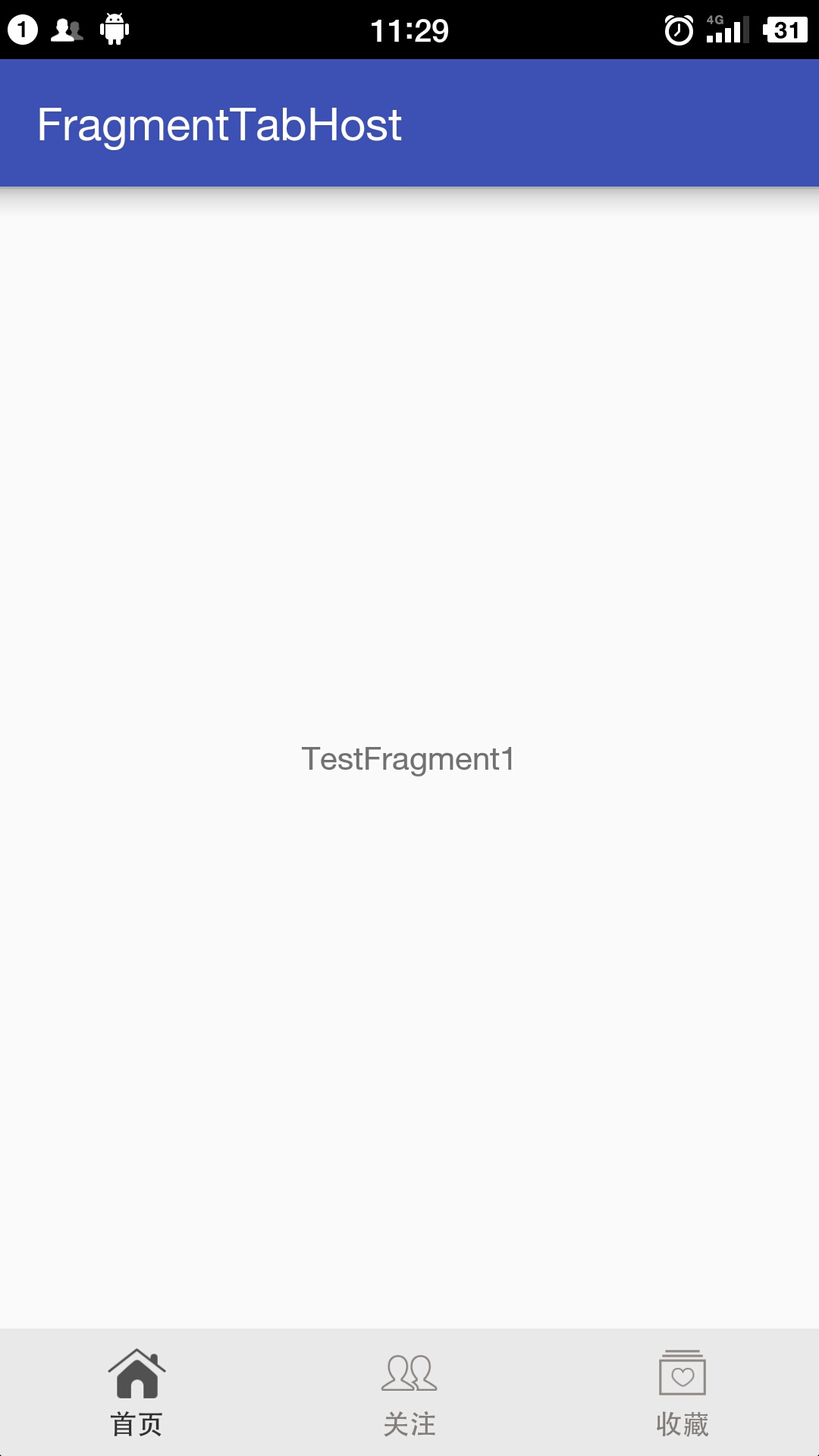
第二层Tab实现:
第二层的tab基于第一层中的Fragment实现,本文使用了TabLayout和ViewPager。
注意:在使用TabLayout之前需要添加依赖包,例如在build.gradle中添加compile 'com.android.support:design:23.3.0'。
1.第二层tab的布局文件:
1 <LinearLayout xmlns:android="http://schemas.android.com/apk/res/android" 2 xmlns:app="http://schemas.android.com/apk/res-auto" 3 android:layout_width="match_parent" 4 android:layout_height="match_parent" 5 android:clickable="true" 6 android:orientation="vertical"> 7 8 9 <android.support.design.widget.TabLayout 10 android:id="@+id/tab_essence" 11 android:layout_width="match_parent" 12 android:layout_height="40dp" 13 android:background="@color/essence_tab_bg" 14 app:tabMode="scrollable" 15 app:tabSelectedTextColor="@color/essence_tab_text_color_press" 16 app:tabTextColor="@color/essence_tab_text_color_normal" 17 app:tabIndicatorColor="@color/essence_tab_text_color_press"/> 18 19 <android.support.v4.view.ViewPager 20 android:id="@+id/vp_essence" 21 android:layout_width="match_parent" 22 android:layout_height="match_parent" 23 app:layout_behavior="@string/appbar_scrolling_view_behavior" /> 24 25 </LinearLayout>
其中TabLayout用于显示子tab,VierPager用于显示子tab对应的内容。
2.在strings.xml中配置标签数据:
1 <array name="home_video_tab"> 2 <item>全部@dream@0</item> 3 <item>视频@dream@1</item> 4 <item>声音@dream@2</item> 5 <item>图片@dream@3</item> 6 <item>段子@dream@4</item> 7 <item>广告@dream@5</item> 8 <item>剧情@dream@6</item> 9 </array>
3.定义显示在ViewPager中的Fragment:
1 public class ContentFragment extends Fragment { 2 3 private View viewContent; 4 private int mType = 0; 5 private String mTitle; 6 7 8 public void setType(int mType) { 9 this.mType = mType; 10 } 11 12 public void setTitle(String mTitle) { 13 this.mTitle = mTitle; 14 } 15 16 17 @Nullable 18 @Override 19 public View onCreateView(LayoutInflater inflater, @Nullable ViewGroup container, @Nullable Bundle savedInstanceState) { 20 //布局文件中只有一个居中的TextView 21 viewContent = inflater.inflate(R.layout.fragment_content,container,false); 22 TextView textView = (TextView) viewContent.findViewById(R.id.tv_content); 23 textView.setText(this.mTitle); 24 25 return viewContent; 26 } 27 28 }
4.定义ViewPager的adapter:
1 //继承FragmentStatePagerAdapter 2 public class TestFragmentAdapter extends FragmentStatePagerAdapter { 3 4 public static final String TAB_TAG = "@dream@"; 5 6 private List<String> mTitles; 7 8 public TestFragmentAdapter(FragmentManager fm, List<String> titles) { 9 super(fm); 10 mTitles = titles; 11 } 12 13 @Override 14 public android.support.v4.app.Fragment getItem(int position) { 15 //初始化Fragment数据 16 ContentFragment fragment = new ContentFragment(); 17 String[] title = mTitles.get(position).split(TAB_TAG); 18 fragment.setType(Integer.parseInt(title[1])); 19 fragment.setTitle(title[0]); 20 return fragment; 21 } 22 23 @Override 24 public int getCount() { 25 return mTitles.size(); 26 } 27 28 @Override 29 public CharSequence getPageTitle(int position) { 30 return mTitles.get(position).split(TAB_TAG)[0]; 31 } 32 }
5.Fragment具体实现:
1 public class TestFragment1 extends android.support.v4.app.Fragment{ 2 3 private View viewContent; 4 private TabLayout tab_essence; 5 private ViewPager vp_essence; 6 7 @Nullable 8 @Override 9 public View onCreateView(LayoutInflater inflater, @Nullable ViewGroup container, @Nullable Bundle savedInstanceState) { 10 viewContent = inflater.inflate(R.layout.fragment_test_1,container,false); 11 initConentView(viewContent); 12 initData(); 13 14 return viewContent; 15 } 16 17 public void initConentView(View viewContent) { 18 this.tab_essence = (TabLayout) viewContent.findViewById(R.id.tab_essence); 19 this.vp_essence = (ViewPager) viewContent.findViewById(R.id.vp_essence); 20 } 21 22 public void initData() { 23 //获取标签数据 24 String[] titles = getResources().getStringArray(R.array.home_video_tab); 25 26 //创建一个viewpager的adapter 27 TestFragmentAdapter adapter = new TestFragmentAdapter(getFragmentManager(), Arrays.asList(titles)); 28 this.vp_essence.setAdapter(adapter); 29 30 //将TabLayout和ViewPager关联起来 31 this.tab_essence.setupWithViewPager(this.vp_essence); 32 } 33 }
至此,第二层tab实现完成,效果如下:
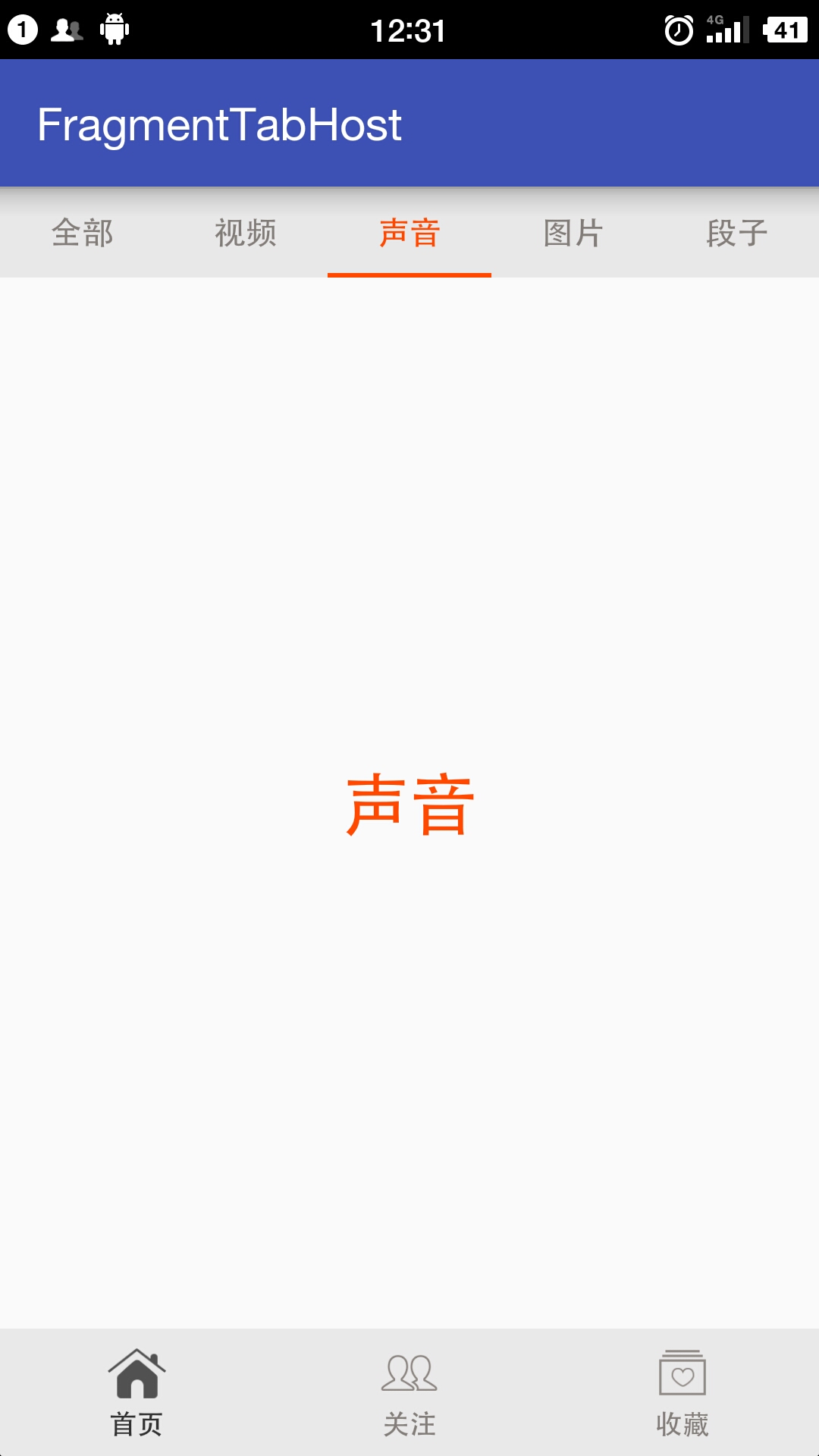
总结:
1.本文实现的双层嵌套Tab使用到了FragmentTabHost,Fragment,ViewPager和TabLayout.
2.内外层的实现是解耦的,外层实现使用的是FragmentTabHost+Fragment,内层的实现是对外层Fragment的扩展,实现方式是使用TabLayout+VierPager。



 posted on
posted on

【推荐】编程新体验,更懂你的AI,立即体验豆包MarsCode编程助手
【推荐】凌霞软件回馈社区,博客园 & 1Panel & Halo 联合会员上线
【推荐】抖音旗下AI助手豆包,你的智能百科全书,全免费不限次数
【推荐】博客园社区专享云产品让利特惠,阿里云新客6.5折上折
【推荐】轻量又高性能的 SSH 工具 IShell:AI 加持,快人一步