NFS网络共享服务部署
10.3 NFS服务端部署环境准备
10.3.1 NFS服务部署服务器准备
| 服务器系统 | 角色 | IP |
| Centos6.7 x86_64 | NFS服务器端(NFS-server) | 192.168.1.14 |
| Centos6.7 x86_64 | NFS客户端(Web-lamp01) | 192.168.1.15 |
| Centos6.7 x86_64 | NFS客户端(Web-lnmp02) | 192.168.1.16 |
10.3.2 NFS服务部署架构图
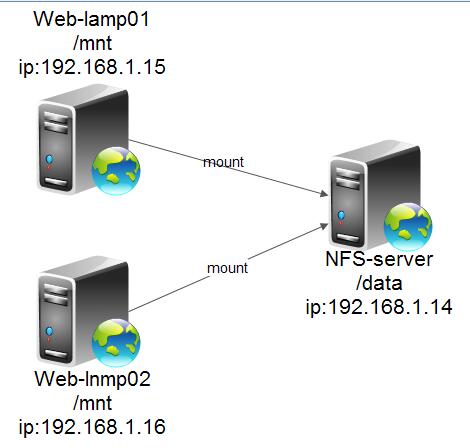
10.3.3 NFS服务器端操作系统及内核版本
1 [root@NFS-server ~]# cat /etc/redhat-release 2 CentOS release 6.7 (Final) 3 [root@NFS-server ~]# username -r 4 [root@NFS-server ~]# uname -r 5 2.6.32-573.el6.x86_64 6 [root@NFS-server ~]# uname -m 7 x86_64
10.4 NFS服务安装前准备
10.4.1 查询nfs-utils和rpcbind包是否安装
1 [root@NFS-server ~]# rpm -qa nfs-utils rpcbind ##查询结果为两个安装包都未安装 2 [root@NFS-server ~]#
知识扩展:
安装NFS软件安装的3种方法:
检查:rpm -qa nfs-utils rpcbind ←最佳
1)方法1:yum -y install nfs-utils rpcbind
2)方法2:通过系统光盘里的rpm包安装,命令如:rpm -ivh nfs-utils-1.2.3-36.e16.x86_64.rpm
3)方法3:LANG=en
yum grouplist|grep -i nfs
yum groupinstall "NFS file server" -y
10.4.2使用方法1安装所需软件包
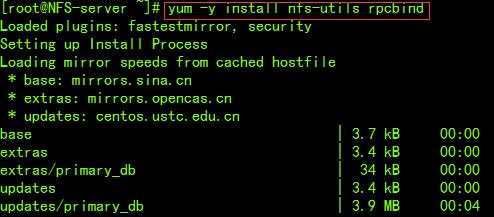
10.4.3检查安装包是否安装上
1 [root@NFS-server ~]# rpm -qa nfs-utils rpcbind 2 rpcbind-0.2.0-11.el6_7.x86_64 3 nfs-utils-1.2.3-64.el6.x86_64
10.4.4 接下来启动相应的服务
1 [root@NFS-server ~]# /etc/init.d/rpcbind status <==检查rpcbind服务状态 2 rpcbind is stopped 3 [root@NFS-server ~]# rpcinfo -p localhost <==rpcbind服务未启动检查 rpcinfo信息报错 4 rpcinfo: can't contact portmapper: RPC: Remote system error - Connection refused 5 [root@NFS-server ~]# /etc/init.d/rpcbind start <==启动rpcbind服务 6 Starting rpcbind: [ OK ] 7 [root@NFS-server ~]# /etc/init.d/rpcbind status 8 rpcbind (pid 2083) is running... 9 [root@NFS-server ~]# /etc/init.d/nfs status <==查看nfs服务状态 10 rpc.svcgssd is stopped 11 rpc.mountd is stopped 12 nfsd is stopped 13 rpc.rquotad is stopped 14 [root@NFS-server ~]# /etc/init.d/nfs start <==启动nfs服务 15 Starting NFS services: [ OK ] 16 Starting NFS quotas: [ OK ] 17 Starting NFS mountd: [ OK ] 18 Starting NFS daemon: [ OK ] 19 Starting RPC idmapd: [ OK ]
10.4.5 设置开机自启动
1 [root@NFS-server ~]# chkconfig --level 35 nfs on <==设置nfs服务开机自启动 2 [root@NFS-server ~]# chkconfig --list nfs 3 nfs 0:off 1:off 2:off 3:on 4:off 5:on 6:off 4 [root@NFS-server ~]# chkconfig --level 35 rpcbind on 5 [root@NFS-server ~]# chkconfig --list rpcbind <==<==设置rpcbind服务开机自启动 6 rpcbind 0:off 1:off 2:on 3:on 4:on 5:on 6:off
10.5 配置NFS服务端
10.5.1 NFS服务端配置文件路径
NFS服务配置文件路径为:/etc/exports,并且默认是为空。
1 [root@NFS-server ~]# ll /etc/exports 2 -rw-r--r--. 1 root root 0 Jan 12 2010 /etc/exports 3 [root@NFS-server ~]# cat /etc/exports 4 [root@NFS-server ~]#
10.5.2 编辑NFS服务端配置文件
1 [root@NFS-server ~]# vim /etc/exports 2 /data 192.168.1.0/24(rw,sync,all_squash) <==添加如下内容,这里要注意加all_squash是将所有的普通用户压缩成匿名用户nobody,如果参数不加,客户端普通用户有可能将没有写的权限。
1 [root@NFS-server ~]# vim /etc/exports 2 /data 192.168.1.0/24(rw,sync,all_squash) <==添加如下内容 3 [root@NFS-server ~]# mkdir -p /data <==创建共享目录/data 4 [root@NFS-server ~]# ls -ld /data 5 drwxr-xr-x. 3 root root 4096 Nov 26 15:19 /data <==当前共享目录的属主属组分别为root 6 [root@NFS-server ~]# chown -R nfsnobody.nfsnobody /data <==修改/data及子文件属主属组为nfsnobody 7 [root@NFS-server ~]# ls -ld /data 8 drwxr-xr-x. 3 nfsnobody nfsnobody 4096 Nov 26 15:19 /data
10.5.3 重新加载NFS服务(优雅重启)
1 [root@NFS-server ~]# /etc/init.d/nfs reload ===exportfs -r 2 [root@NFS-server ~]# cat /var/lib/nfs/etab 3 /data 192.168.1.0/24(rw,sync,wdelay,hide,nocrossmnt,secure,root_squash,all_squash,no_subtree_check,secure_locks,acl,anonuid=65534,anongid=65534,sec=sys,rw,root_squash,all_squash) 4 [root@NFS-server ~]# showmount -e 192.168.1.14 <==挂载前首先检查有权限需要挂载的信息 5 Export list for 192.168.1.14: 6 /data 192.168.1.0/24 <---可以看到共享/data目录
10.5.4 检查或测试挂载
1 [root@NFS-server test]# mount -t nfs 192.168.1.14:/data /mnt ##将/data共享目录挂载到/mnt目录 2 [root@NFS-server test]# df -h 3 Filesystem Size Used Avail Use% Mounted on 4 /dev/sda3 7.1G 1.5G 5.3G 22% / 5 tmpfs 279M 0 279M 0% /dev/shm 6 /dev/sda1 190M 36M 145M 20% /boot 7 192.168.1.14:/data 7.1G 1.5G 5.3G 22% /mnt
注意:
大型企业工作场景统一按照运维规范将服务的启动写到/etc/rc.local文件里,而不用chkconfig管理。把/etc/rc.local文件作为本机的重要档案,所有服务的开机自启动都必须放入/etc/rc.local。这样规范的好处是,一旦有运维人员离职,或者业务迁移时都通过/etc/rc.local很容易查看服务器相关的服务,可以方便运维管理。并且把启动命令放入到/etc/rc.local文件中一定要加上启动服务的注释。
1 [root@NFS-server test]# vim /etc/rc.local 2 #!/bin/sh 3 # 4 # This script will be executed *after* all the other init scripts. 5 # You can put your own initialization stuff in here if you don't 6 # want to do the full Sys V style init stuff. 7 8 touch /var/lock/subsys/local 9 #start up nfs services by zhurui at 20160226 10 /etc/init.d/rpcbind start <==开机自启rpcbind服务 11 /etc/init.d/nfs start <==开机自启nfs服务
Web-lamp01客户端部署:
1 1.安装软件 2 [root@Web-lamp01 ~]# yum -y install nfs-utils rpcbind 3 Loaded plugins: fastestmirror, security 4 Setting up Install Process 5 Loading mirror speeds from cached hostfile 6 * base: mirrors.sina.cn 7 * extras: mirrors.opencas.cn 8 * updates: centos.ustc.edu.cn 9 base | 3.7 kB 00:00 10 extras | 3.4 kB 00:00 11 extras/primary_db | 34 kB 00:00 12 updates | 3.4 kB 00:00 13 2.启动rpcbind 14 [root@Web-lamp01 ~]# /etc/init.d/rpcbind start 15 Starting rpcbind: [ OK ] 16 [root@Web-lamp01 ~]# 17 3.配置开机自启动 18 [root@Web-lamp01 ~]# chkconfig --level 35 rpcbind on 19 [root@Web-lamp01 ~]# chkconfig --list rpcbind 20 rpcbind 0:off 1:off 2:on 3:on 4:on 5:on 6:off 21 [root@Web-lamp01 ~]# 22 4.测试服务端共享 23 [root@Web-lamp01 ~]# showmount -e 192.168.1.14 24 Export list for 192.168.1.14: 25 /data 192.168.1.0/24 26 5.挂载 27 [root@Web-lamp01 ~]# mount -t nfs 192.168.1.14:/data /mnt 28 [root@Web-lamp01 ~]# df -h 29 Filesystem Size Used Avail Use% Mounted on 30 /dev/sda3 7.1G 1.5G 5.3G 22% / 31 tmpfs 279M 0 279M 0% /dev/shm 32 /dev/sda1 190M 36M 145M 20% /boot 33 192.168.1.14:/data 7.1G 1.5G 5.3G 22% /mnt 34 6.测试读,写 35 服务器端: 36 [root@NFS-server test]# cd /data/ 37 [root@NFS-server data]# ll 38 total 8 39 -rw-r--r--. 1 nfsnobody nfsnobody 0 Nov 28 12:20 fs.sf 40 drwxr-xr-x. 2 nfsnobody nfsnobody 4096 Nov 26 15:19 test 41 drwxr-xr-x. 2 nfsnobody nfsnobody 4096 Nov 28 12:20 zhurui 42 [root@NFS-server data]# mkdir zhurui1 43 [root@NFS-server data]# ll 44 total 12 45 -rw-r--r--. 1 nfsnobody nfsnobody 0 Nov 28 12:20 fs.sf 46 drwxr-xr-x. 2 nfsnobody nfsnobody 4096 Nov 26 15:19 test 47 drwxr-xr-x. 2 nfsnobody nfsnobody 4096 Nov 28 12:20 zhurui 48 drwxr-xr-x. 2 root root 4096 Nov 28 12:21 zhurui1 49 客户端: 50 [root@Web-lamp01 ~]# cd /mnt/ 51 [root@Web-lamp01 mnt]# ll 52 total 4 53 drwxr-xr-x. 2 nobody nobody 4096 Nov 26 15:19 test 54 [root@Web-lamp01 mnt]# touch fs.sf 55 [root@Web-lamp01 mnt]# ll 56 total 4 57 -rw-r--r--. 1 nobody nobody 0 Nov 28 12:20 fs.sf 58 drwxr-xr-x. 2 nobody nobody 4096 Nov 26 15:19 test 59 [root@Web-lamp01 mnt]# mkdir zhurui 60 [root@Web-lamp01 mnt]# ls -ld zhurui/ 61 drwxr-xr-x. 2 nobody nobody 4096 Nov 28 12:20 zhurui/ 62 [root@Web-lamp01 mnt]# ll 63 total 12 64 -rw-r--r--. 1 nobody nobody 0 Nov 28 12:20 fs.sf 65 drwxr-xr-x. 2 nobody nobody 4096 Nov 26 15:19 test 66 drwxr-xr-x. 2 nobody nobody 4096 Nov 28 12:20 zhurui 67 drwxr-xr-x. 2 nobody nobody 4096 Nov 28 12:21 zhurui1 68 7.开机自启动 69 [root@Web-lamp01 mnt]# vim /etc/rc.local 70 #start up rpcbind services by zhurui 20160226 71 72 /etc/init.d/rpcbind start 73 74 /bin/mount -t nfs 192.168.1.14:/data /mnt
Web-lnmp02客户端部署跟Web-lamp01部署步骤相同,这里就不多加说明
14 1 1.安装软件 15 2 [root@Web-lnmp02 ~]# yum -y install nfs-utils rpcbind 16 3 Loaded plugins: fastestmirror, security 17 4 Setting up Install Process 18 5 Loading mirror speeds from cached hostfile 19 6 * base: mirrors.sina.cn 20 7 * extras: mirrors.opencas.cn 21 8 * updates: centos.ustc.edu.cn 22 9 base | 3.7 kB 00:00 23 10 extras | 3.4 kB 00:00 24 11 extras/primary_db | 34 kB 00:00 25 12 updates | 3.4 kB 00:00 26 13 2.启动rpcbind 27 14 [root@Web-lnmp02 ~]# /etc/init.d/rpcbind start 28 15 Starting rpcbind: [ OK ] 29 16 [root@Web-lnmp02 ~]# 30 17 3.配置开机自启动 31 18 [root@Web-lnmp02 ~]# chkconfig --level 35 rpcbind on 32 19 [root@Web-lnmp02 ~]# chkconfig --list rpcbind 33 20 rpcbind 0:off 1:off 2:on 3:on 4:on 5:on 6:off 34 21 [root@Web-lnmp02 ~]# 35 22 4.测试服务端共享 36 23 [root@Web-lnmp02 ~]# showmount -e 192.168.1.14 37 24 Export list for 192.168.1.14: 38 25 /data 192.168.1.0/24 39 26 5.挂载 40 27 [root@Web-lnmp02 ~]# mount -t nfs 192.168.1.14:/data /mnt 41 28 [root@Web-lnmp02 ~]# df -h 42 29 Filesystem Size Used Avail Use% Mounted on 43 30 /dev/sda3 7.1G 1.5G 5.3G 22% / 44 31 tmpfs 279M 0 279M 0% /dev/shm 45 32 /dev/sda1 190M 36M 145M 20% /boot 46 33 192.168.1.14:/data 7.1G 1.5G 5.3G 22% /mnt 47 34 6.测试读,写 48 35 服务器端: 49 36 [root@NFS-server test]# cd /data/ 50 37 [root@NFS-server data]# ll 51 38 total 8 52 39 -rw-r--r--. 1 nfsnobody nfsnobody 0 Nov 28 12:20 fs.sf 53 40 drwxr-xr-x. 2 nfsnobody nfsnobody 4096 Nov 26 15:19 test 54 41 drwxr-xr-x. 2 nfsnobody nfsnobody 4096 Nov 28 12:20 zhurui 55 42 [root@NFS-server data]# mkdir zhurui1 56 43 [root@NFS-server data]# ll 57 44 total 12 58 45 -rw-r--r--. 1 nfsnobody nfsnobody 0 Nov 28 12:20 fs.sf 59 46 drwxr-xr-x. 2 nfsnobody nfsnobody 4096 Nov 26 15:19 test 60 47 drwxr-xr-x. 2 nfsnobody nfsnobody 4096 Nov 28 12:20 zhurui 61 48 drwxr-xr-x. 2 root root 4096 Nov 28 12:21 zhurui1 62 49 客户端: 63 50 [root@Web-lnmp02 ~]# cd /mnt/ 64 51 [root@Web-lnmp02 mnt]# ll 65 52 total 4 66 53 drwxr-xr-x. 2 nobody nobody 4096 Nov 26 15:19 test 67 54 [root@Web-lnmp02 mnt]# touch fs.sf 68 55 [root@Web-lnmp02 mnt]# ll 69 56 total 4 70 57 -rw-r--r--. 1 nobody nobody 0 Nov 28 12:20 fs.sf 71 58 drwxr-xr-x. 2 nobody nobody 4096 Nov 26 15:19 test 72 59 [root@Web-lnmp02 mnt]# mkdir zhurui 73 60 [root@Web-lnmp02 mnt]# ls -ld zhurui/ 74 61 drwxr-xr-x. 2 nobody nobody 4096 Nov 28 12:20 zhurui/ 75 62 [root@Web-lnmp02 mnt]# ll 76 63 total 12 77 64 -rw-r--r--. 1 nobody nobody 0 Nov 28 12:20 fs.sf 78 65 drwxr-xr-x. 2 nobody nobody 4096 Nov 26 15:19 test 79 66 drwxr-xr-x. 2 nobody nobody 4096 Nov 28 12:20 zhurui 80 67 drwxr-xr-x. 2 nobody nobody 4096 Nov 28 12:21 zhurui1 81 68 7.开机自启动 82 69 [root@Web-lnmp02 mnt]# vim /etc/rc.local 83 70 #start up rpcbind services by zhurui 20160226 84 71 85 72 /etc/init.d/rpcbind start 86 73 87 74 /bin/mount -t nfs 192.168.1.14:/data /mnt
10.6 mount挂载性能优化参数选项
(1)禁止更新目录及文件时间戳挂载
1 mount -t nfs -o noatime,nodiratime 192.168.1.14:/data
(2)安全加优化的挂载方式
1 mount -t nfs -o nosuid,noexec,nodev,noatime,nodiratime,intr,rsize=131072,wsize=131072 192.168.1.14:/data /mnt

(3)默认的挂载方式
1 mount -t nfs 192.168.1.14:/data /mnt
10.7 NFS内核优化
对应的具体内核优化命令:
1 cat >>/etc/sysctl.conf<<EOF 2 net.core.wmem_default = 8388608 3 net.core.rmem_default = 8388608 4 net.core.rmem_max = 16777216 5 net.core.wmem_max = 16777216 6 EOF
执行sysctl -p生效



