windows环境下zookeeper安装和使用
一.简介
zooKeeper是一个分布式的,开放源码的分布式应用程序协调服务,是Google的Chubby一个开源的实现,是Hadoop和Hbase的重要组件。它是一个为分布式应用提供一致性服务的软件,提供的功能包括:配置维护、域名服务、分布式同步、组服务等。
zooKeeper的目标就是封装好复杂易出错的关键服务,将简单易用的接口和性能高效、功能稳定的系统提供给用户。
zooKeeper包含一个简单的原语集,提供Java和C的接口。
zooKeeper代码版本中,提供了分布式独享锁、选举、队列的接口,代码在zookeeper-3.4.8\src\recipes。其中分布锁和队列有Java和C两个版本,选举只有Java版本。
二.下载
Apache官方下载,下载地址:https://www.apache.org/dyn/closer.cgi/zookeeper/
三.安装
解压到指定目录下D:\software\zookeeper-3.4.11
修改zoo_sample.cfg 文件名(D:\soft\zookeeper-3.4.8\conf) 为 zoo.cfg
主要修改一下日志位置,具体配置文件如下:
# The number of milliseconds of each tick
tickTime=2000
# The number of ticks that the initial
# synchronization phase can take
initLimit=10
# The number of ticks that can pass between
# sending a request and getting an acknowledgement
syncLimit=5
# the directory where the snapshot is stored.
# do not use /tmp for storage, /tmp here is just
# example sakes.
dataDir=D:\\software\\zookeeper-3.4.11\\data
dataLogDir=D:\\software\\zookeeper-3.4.11\\log
# the port at which the clients will connect
clientPort=2181
# the maximum number of client connections.
# increase this if you need to handle more clients
#maxClientCnxns=60
#
# Be sure to read the maintenance section of the
# administrator guide before turning on autopurge.
#
# http://zookeeper.apache.org/doc/current/zookeeperAdmin.html#sc_maintenance
#
# The number of snapshots to retain in dataDir
#autopurge.snapRetainCount=3
# Purge task interval in hours
# Set to "0" to disable auto purge feature
#autopurge.purgeInterval=1
配置文件简单解析
1.tickTime:这个时间是作为 zookeeper 服务器之间或客户端与服务器之间维持心跳的时间间隔,也就是每个 tickTime 时间就会发送一个心跳。
2.dataDir:顾名思义就是 zookeeper 保存数据的目录,默认情况下,Zookeeper 将写数据的日志文件也保存在这个目录里。
3.dataLogDir:顾名思义就是 zookeeper 保存日志文件的目录
4.clientPort:这个端口就是客户端连接 zookeeper 服务器的端口,Zookeeper 会监听这个端口,接受客户端的访问请求。
四.启动
进入到bin目录,并且启动zkServer.cmd,这个脚本中会启动一个java进程。

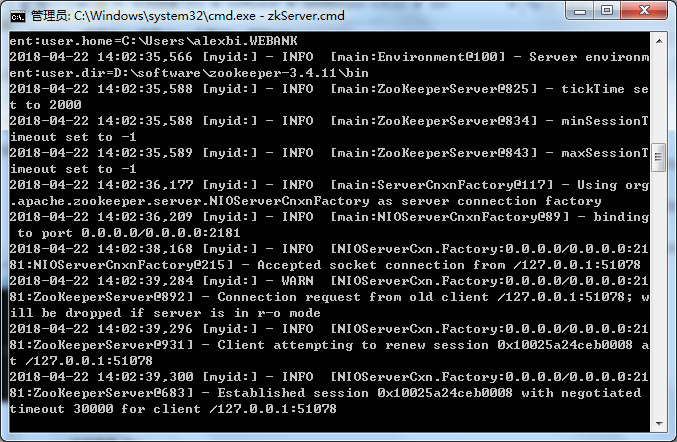
启动后jps可以看到QuorumPeerMain的进程。
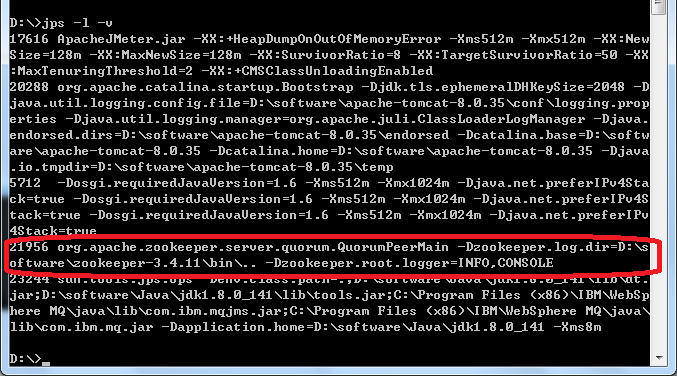
也可以启动客户端连接一下

OK,安装成功,很简单。
参考文章:https://blog.csdn.net/tlk20071/article/details/52028945
posted on 2018-04-22 14:10 bijian1013 阅读(3059) 评论(0) 编辑 收藏 举报



