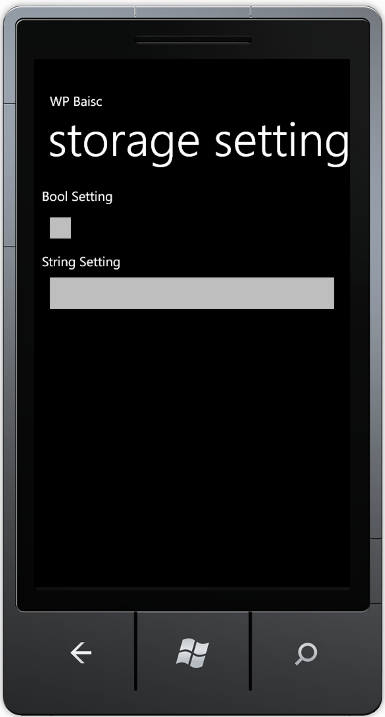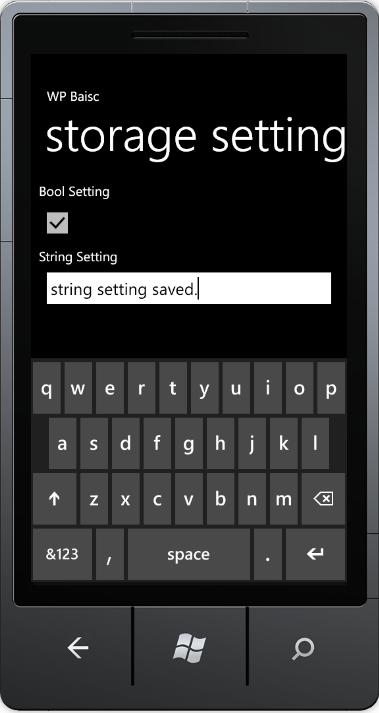Windows Phone的本地存储——IsolatedStorageSettings
最近找到一个新的学习目标,开始Windows Phone的开发 ^_^,学习途径主要是官方的文档以及网络上搜寻到的一些电子书籍,开通此博客,一来记录一些心得,再者希望将来能和各位热爱Windows Phone开发的同行们多多交流。本篇开始会对WP中的本地存储做一些简单介绍及实践。
在SDK 7.1中,本地存储大致上共有如下三种方式:
- Settings:通过类IsolatedStorageSettings使用键值对的方式存储信息。
- Files: 通过类IsolatedStorageFile可以实现文件,文件夹的管理。
- Local Database: 使用LINQ to SQL来实现对local database的存储及访问。
今天我们来了解如何通过IsolatedStorageSettings来实现信息的本地存储。
在WP中,使用IsolatedStorageSettings来存储本地信息,主要是通过IsolatedStorageSettings中的ApplicationSettings,比如通过下面的代码添加一个新的键值对
 View Code
View Code
1 IsolatedStorageSettings settings = IsolatedStorageSettings.ApplicationSettings;
2 settings.Add(key, value);
或者根据Key获取所对应的Value
 View Code
View Code
1 IsolatedStorageSettings settings = IsolatedStorageSettings.ApplicationSettings;
2 if (settings.Contains(key))
3 {
4 string value = settings[key].ToString();
5 }
通过上述的方法对setting的值进行操作,我们会发现需要去检查key是否存在,并且对应的Value值是已Object的方式存储的,需要转换成相应的数据类型,如果我们的app中有很多的setting需要处理,这些重复的过程就比较繁琐,所以我们可以封装一个类用来处理对这些setting键值对的处理。
 View Code
View Code
1 using System.IO.IsolatedStorage;
2
3 namespace FlorCava.WPBasic.StorageSetting
4 {
5 public class Setting<T>
6 {
7 string name;
8 T value;
9 T defaultValue;
10 bool hasValue;
11
12 public Setting(string name, T defaultValue)
13 {
14 this.name = name;
15 this.defaultValue = defaultValue;
16 }
17
18 public T Value
19 {
20 get
21 {
22 if (!this.hasValue)
23 {
24 if (!IsolatedStorageSettings.ApplicationSettings.TryGetValue(this.name, out this.value))
25 {
26 this.value = this.defaultValue;
27 IsolatedStorageSettings.ApplicationSettings[this.name] = this.value;
28 }
29 this.hasValue = true;
30 }
31
32 return this.value;
33 }
34 set
35 {
36 IsolatedStorageSettings.ApplicationSettings[this.name] = value;
37 this.value = value;
38 this.hasValue = true;
39 }
40 }
41
42 public T DefaultValue
43 {
44 get { return this.defaultValue; }
45 }
46 }
47 }
接下来我们可以创建一个简单的Project来体会对于Setting的处理,创建一个类并利用我们上面封装的Setting类提供两个属性。
 View Code
View Code
1 namespace FlorCava.WPBasic.StorageSetting
2 {
3 public class AppSettings
4 {
5 private Setting<bool> boolSetting = new Setting<bool>("BoolSetting", false);
6 /// <summary>
7 /// test setting for bool
8 /// </summary>
9 public bool BoolSetting
10 {
11 get
12 {
13 return boolSetting.Value;
14 }
15 set
16 {
17 boolSetting.Value = value;
18 }
19 }
20
21 private Setting<string> stringSetting = new Setting<string>("StringSetting", string.Empty);
22 /// <summary>
23 /// test setting for string
24 /// </summary>
25 public string StringSetting
26 {
27 get
28 {
29 return stringSetting.Value;
30 }
31 set
32 {
33 stringSetting.Value = value;
34 }
35 }
36
37 }
38 }
然后在main页面中,添加两个控件CheckBox和TextBox,绑定到相关属性并通过TwoWay的方式来更新对Setting的修改。首先在页面上添加对local的声明:
xmlns:local="clr-namespace:FlorCava.WPBasic.StorageSetting"
并在Source中添加对AppSettings的引用:
<phone:PhoneApplicationPage.Resources>
<local:AppSettings x:Key="appSettings"></local:AppSettings>
</phone:PhoneApplicationPage.Resources>
最后我们添加两个控件完成对上述AppSetting的绑定,设定绑定模式为TwoWay,这样当我们修改控件的属性或者内容时,就会同步修改在AppSetting中存储的Setting值。
 View Code
View Code
1 <StackPanel x:Name="ContentPanel" Grid.Row="1" Margin="12,0,12,0">
2 <TextBlock Text="Bool Setting"/>
3 <CheckBox IsChecked="{Binding Source={StaticResource appSettings},Path=BoolSetting, Mode=TwoWay}" />
4 <TextBlock Text="String Setting"/>
5 <TextBox Text="{Binding Source={StaticResource appSettings}, Path=StringSetting, Mode=TwoWay}"/>
6 </StackPanel>
至此已经完成本次对于IsolatedStorageSettings存储测试的编码工作,编译并运行,输入一些内容后,点击Start退出应用,此时会把我们输入的内容通过键值对的方式保存在ApplicationSettings中。