.net core创建控制台应用程序和mvc程序
一、创建控制台应用程序
1.查看支持哪些类型:dotnet new --help
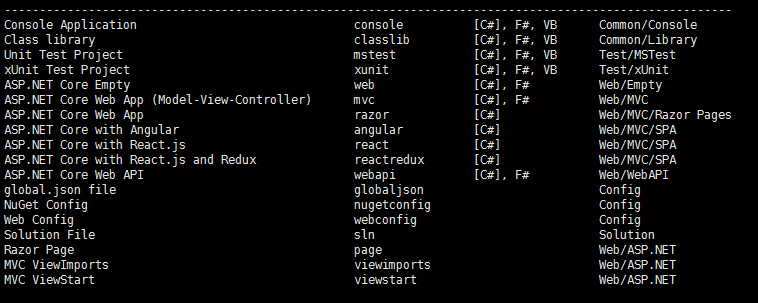
2.创建项目(先定位到需要创建的目录)
dotnet new console -o ./myconsole
3.查看目录

Program.cs内容:

4.运行程序,必须进入Program.cs同级目录运行
dotnet run

5.上面是Program.cs同级运行的,执行了run之后,我们进入bin目录下会存在如下目录:
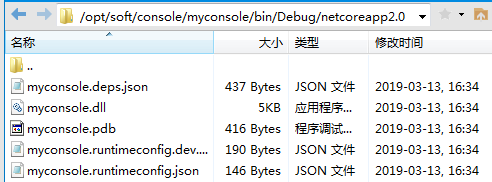
在这个目录可以执行:dotnet myconsole.dll。这就是编译后的运行了。
二、创建MVC程序
1.创建项目
dotnet new mvc -o ./mymvc
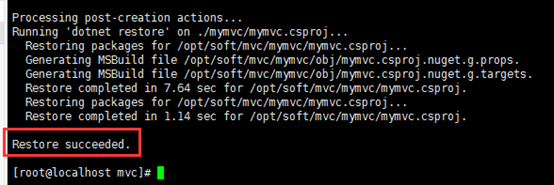
2.查看目录
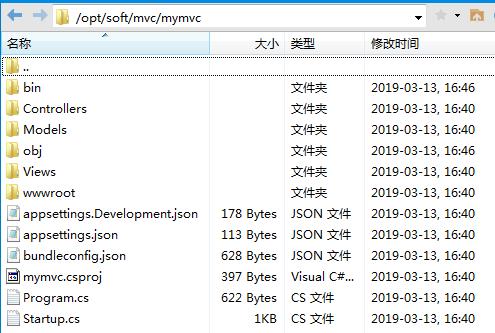
3.运行项目:dotnet run
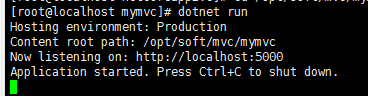
4.打开一个窗口执行:
能正常返回说明启动成功。
注意:修改请求的IP和端口。
在Program.cs的同级查看Properties/launchSettings.json文件,没有就创建该文件。launchSettings.json内容如下:
{ "iisSettings": { "windowsAuthentication": false, "anonymousAuthentication": true, "iisExpress": { "applicationUrl": "http://0.0.0.0:2829/", "sslPort": 0 } }, "profiles": { "IIS Express": { "commandName": "IISExpress", "launchBrowser": true, "environmentVariables": { "ASPNETCORE_ENVIRONMENT": "Development" } }, "WebApplication1": { "commandName": "Project", "launchBrowser": true, "environmentVariables": { "ASPNETCORE_ENVIRONMENT": "Development" }, "applicationUrl": "http://0.0.0.0:2830/" } } }
里面的端口就是mvc请求端口。里面的IP必须修改为0.0.0.0才能外部访问,否则只能本机访问。
三、通过命令启动
# Unix: ASPNETCORE_URLS="http://*:5123" dotnet run # Windows PowerShell: $env:ASPNETCORE_URLS="http://*:5123" ; dotnet run # Windows CMD (note: no quotes): SET ASPNETCORE_URLS=http://*:5123 && dotnet run
示例如下:
SET ASPNETCORE_URLS=http://*:6125 && dotnet GD.NP.ServicesHost.dll SET ASPNETCORE_URLS=http://*:6200 && dotnet BDCQYTB.Server.ServicesHost.dll
四、运行时修改端口
1.通过dos命令运行时修改
我们可以单击exe文件直接运行,直接运行的默认端口是5000,如果我们想要修改,可执行如下命令:
dotnet.exe .\SiteInfo.dll --urls http://*:5009
表示端口修改为5009了。注意:通过dotnet运行只能是dll文件,而不是exe文件
2.通过appsettings.json修改
在appsettings.json中增加如下根节点即可
"urls": "http://*:9099"




