1.跨平台开发之~ VSCode开发第一个C程序
VSCode的安装就不讲了,可以参考这个(http://www.cnblogs.com/dunitian/p/6661644.html)
写一个简单的C,然后F5运行,根据提示来配置文件
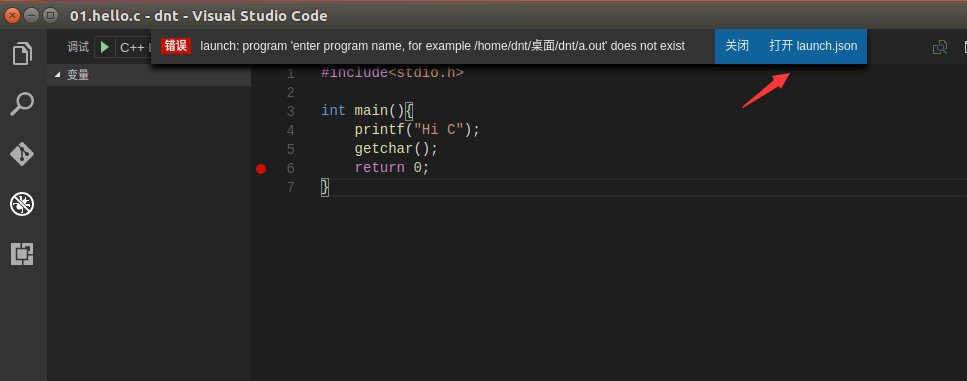
删掉前面的内容
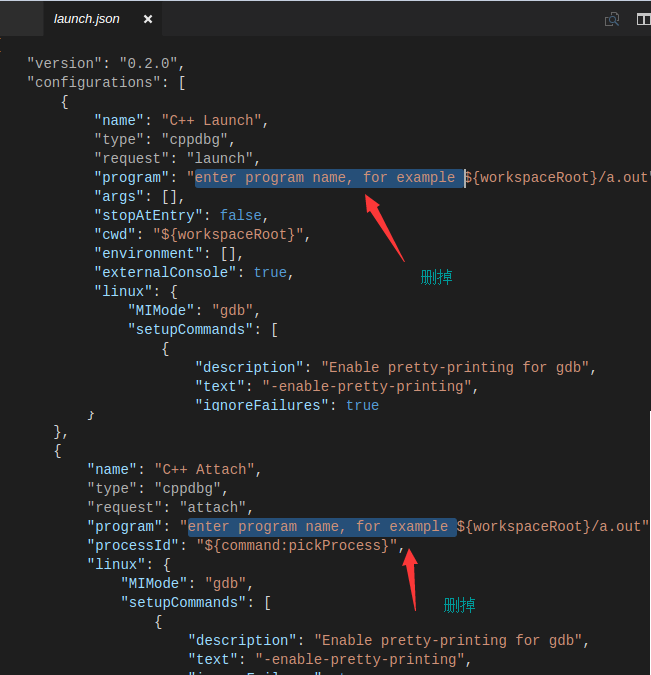
运行发现还是不行,Ctrl+Shift+B,输入Task
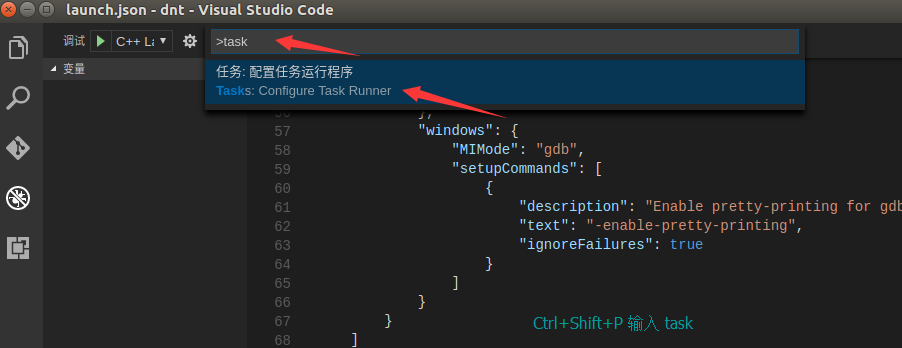
选择Others

把command和args配置一下,${file}代表当前打开文件

Ctrl+Shift+B生成一下
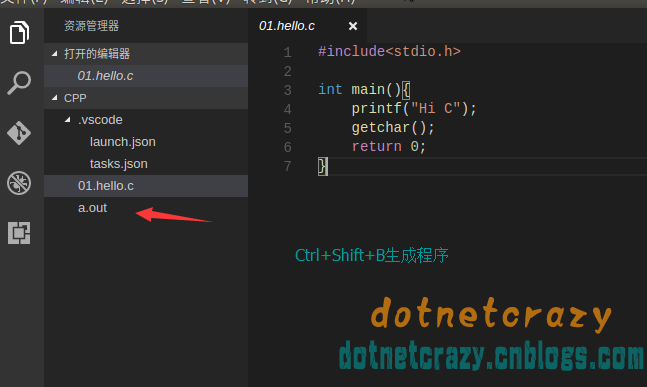
F5运行调试
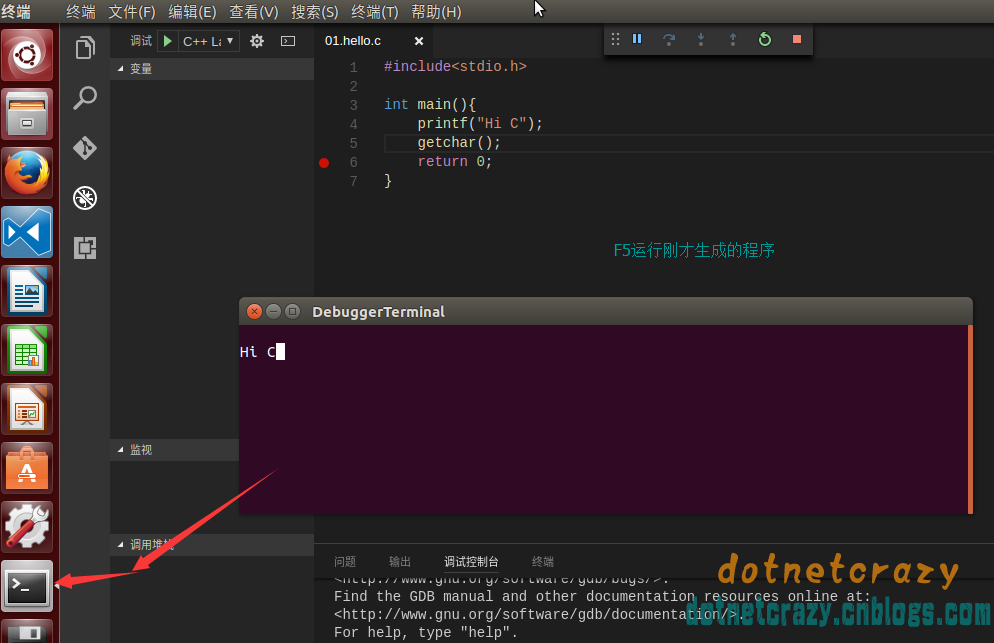
官方文档:https://code.visualstudio.com/docs/languages/cpp
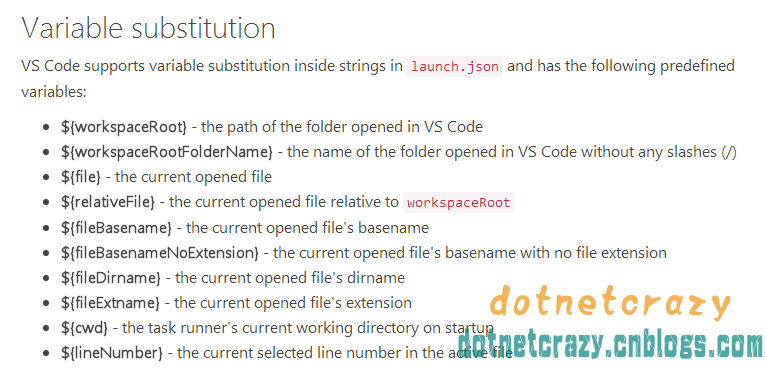
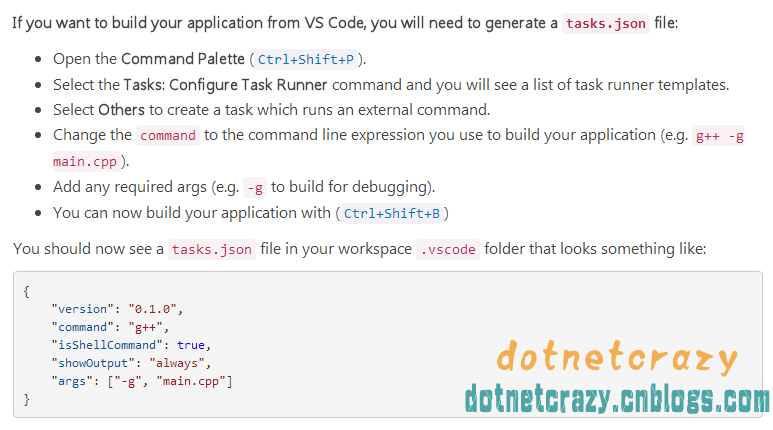
参考:
https://code.visualstudio.com/docs/editor/tasks
https://code.visualstudio.com/docs/editor/debugging
附录:
2018.3.19更新
Ctrl+Shift+B编译下,添加tasks文件
tasks.json 最新配置:
{ // See https://go.microsoft.com/fwlink/?LinkId=733558 // for the documentation about the tasks.json format "version": "2.0.0", "tasks": [ { "label": "c++", "type": "shell", "command": "g++", "args": [ "-g", "${file}" ], "group": { "kind": "build", "isDefault": true } } ] }F5运行一下,添加launch文件
launch.json最新配置
{ // 使用 IntelliSense 了解相关属性。 // 悬停以查看现有属性的描述。 // 欲了解更多信息,请访问: https://go.microsoft.com/fwlink/?linkid=830387 "version": "0.2.0", "configurations": [ { "name": "(gdb) Launch", "type": "cppdbg", "request": "launch", "program": "${workspaceFolder}/a.out", "args": [], "stopAtEntry": false, "cwd": "${workspaceFolder}", "environment": [], "externalConsole": true, "MIMode": "gdb", "setupCommands": [ { "description": "Enable pretty-printing for gdb", "text": "-enable-pretty-printing", "ignoreFailures": true } ] } ] }
作者:毒逆天
打赏:18i4JpL6g54yAPAefdtgqwRrZ43YJwAV5z

