Python天天美味(36) - 用Python实现Spy++
Spy++是微软出品的用来获取Window窗口信息的一个小工具。实现的原理其实不难,通过调用某些特定的Windows API即可。于是,我打算用Python也实现一个功能简化版本的小工具,取名叫PySpy++。Python中调用Windows API一般使用pywin32这套库,界面库我使用PyQT4。
Spy++原理
Spy++中,最常用的一个功能,就是识别窗口。其中主要需要用到的Windows API有:
获取当前鼠标位置:
获取位于指定位置的窗口句柄:
获取窗口类别:
获取窗口内容或标题:
方法一:
这个API有时候不能取到某些控件的值,因此,使用方法二。
方法二:
给窗口发送WM_GETTEXT消息:
高亮选中的窗口:
先获取当前窗口的大小,然后画一个矩形框。
BOOL Rectangle(
HDC hdc, // handle to DC
int nLeftRect, // x-coord of upper-left corner of rectangle
int nTopRect, // y-coord of upper-left corner of rectangle
int nRightRect, // x-coord of lower-right corner of rectangle
int nBottomRect // y-coord of lower-right corner of rectangle
);
鼠标移开窗口后,窗口需要恢复原状,需要重新刷新:
HWND hWnd, // handle to window
CONST RECT* lpRect, // rectangle coordinates
BOOL bErase // erase state
);
BOOL UpdateWindow(
HWND hWnd // handle to window
);
BOOL RedrawWindow(
HWND hWnd, // handle to window
CONST RECT *lprcUpdate, // update rectangle
HRGN hrgnUpdate, // handle to update region
UINT flags // array of redraw flags
);
PyWin32对应的函数
在Python中调用Windows API,首先下载PyWin32,地址:http://pywin32.sourceforge.net/
安装完成后,打开帮助文档Python for Windows Documentation,里面有所有需要的东西,随时用来查看。
常用的API在win32api模块里,界面相关的API在win32gui模块里,API参数中定义的一些常量在win32con模块中。上面的Windows API对应PyWin32中的函数为:
int = win32gui.WindowFromPoint(point)
string = win32gui.GetClassName(hwnd)
string = win32gui.GetWindowText(hwnd)
int = win32gui.SendMessage(hwnd, message , wparam , lparam )
(left, top, right, bottom) = win32gui.GetWindowRect(hwnd)
win32gui.Rectangle(hdc, LeftRect, TopRect, RightRect, BottomRect)
win32gui.InvalidateRect(hWnd, Rect, Erase)
win32gui.UpdateWindow(hwnd)
win32gui.RedrawWindow(hWnd, rcUpdate, hrgnUpdate, flags)
代码实现
界面库使用PyQT4,参考资料可以从我之前的一篇博客里了解:PyQt4 学习资料汇总
工具对话框窗口有两个控件,一个是QLabel控件,一个是QTextEdit控件。QLabel控件就是那个用来鼠标按下去后去捕捉窗口,QTextEdit控件用来显示窗口的信息。为了让QTextEdit响应自定义的鼠标事件,我创建了一个自定义QLabel控件SpyLabel,继承自QLabel。
def __init__(self, parent = None):
QtGui.QLabel.__init__(self, parent)
self.parent = parent
self.spying = False
self.rectanglePen = win32gui.CreatePen(win32con.PS_SOLID, 3, win32api.RGB(255, 0, 0))
self.prevWindow = None
self.setCursor(QtCore.Qt.SizeAllCursor)
SpyLabel中处理鼠标移动事件:
if self.spying:
curX, curY = win32gui.GetCursorPos()
hwnd = win32gui.WindowFromPoint((curX, curY))
if self.checkWindowValidity(hwnd):
if self.prevWindow:
self.refreshWindow(self.prevWindow)
self.prevWindow = hwnd
self.highlightWindow(hwnd)
self.displayWindowInformation(hwnd)
鼠标松开事件:
if self.spying:
if self.prevWindow:
self.refreshWindow(self.prevWindow)
win32gui.ReleaseCapture()
self.spying = False
高亮窗口的函数:
left, top, right, bottom = win32gui.GetWindowRect(hwnd)
windowDc = win32gui.GetWindowDC(hwnd)
if windowDc:
prevPen = win32gui.SelectObject(windowDc, self.rectanglePen)
prevBrush = win32gui.SelectObject(windowDc, win32gui.GetStockObject(win32con.HOLLOW_BRUSH))
win32gui.Rectangle(windowDc, 0, 0, right - left, bottom - top)
win32gui.SelectObject(windowDc, prevPen)
win32gui.SelectObject(windowDc, prevBrush)
win32gui.ReleaseDC(hwnd, windowDc)
刷新窗口的函数:
win32gui.InvalidateRect(hwnd, None, True)
win32gui.UpdateWindow(hwnd)
win32gui.RedrawWindow(hwnd,
None,
None,
win32con.RDW_FRAME|
win32con.RDW_INVALIDATE|
win32con.RDW_UPDATENOW|
win32con.RDW_ALLCHILDREN)
显示窗口信息:
className = win32gui.GetClassName(hwnd)
buf_size = 1 + win32gui.SendMessage(hwnd, win32con.WM_GETTEXTLENGTH, 0, 0)
buffer = win32gui.PyMakeBuffer(buf_size)
win32gui.SendMessage(hwnd, win32con.WM_GETTEXT, buf_size, buffer)
windowText = buffer[:buf_size]
try:
windowText = unicode(windowText, 'gbk')
except:
pass
message = ['Handle:\t' + str(hwnd),
'Class Name:\t' + className,
'Window Text:\t' + windowText]
self.output('\r\n'.join(message))
注意到上面SendMessage函数,需要传入一个分配的缓冲区,用于获取返回的内容。这里使用了:
由于返回的内容中可能有中文,因此使用unicode(windowText, 'gbk')进行一下转换。
演示
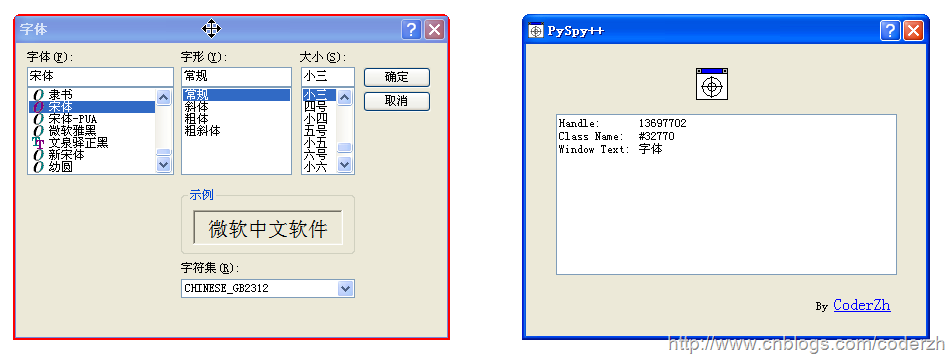
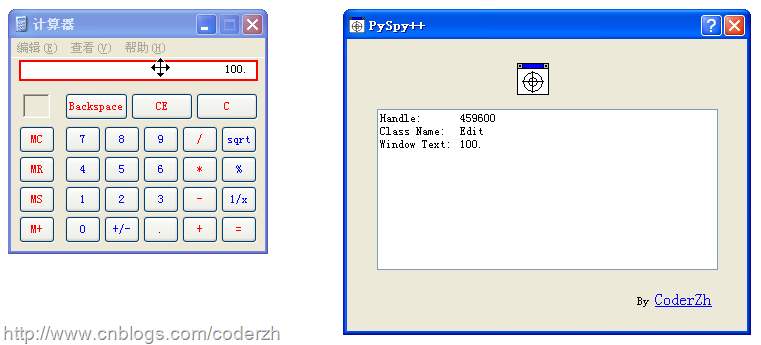
二进制下载:
http://pyspyplusplus.googlecode.com/files/pyspy++.exe
源代码:
http://code.google.com/p/pyspyplusplus/
Python 天天美味系列(总)
Python 天天美味(31) - python数据结构与算法之插入排序Python 天天美味(32) - python数据结构与算法之堆排序
Python 天天美味(33) - 五分钟理解元类(Metaclasses)[转]
Python 天天美味(34) - Decorators详解
作者:CoderZh
公众号:hacker-thinking (一个程序员的思考)
独立博客:http://blog.coderzh.com
博客园博客将不再更新,请关注我的「微信公众号」或「独立博客」。
作为一个程序员,思考程序的每一行代码,思考生活的每一个细节,思考人生的每一种可能。
文章版权归本人所有,欢迎转载,但未经作者同意必须保留此段声明,且在文章页面明显位置给出原文连接,否则保留追究法律责任的权利。







【推荐】还在用 ECharts 开发大屏?试试这款永久免费的开源 BI 工具!
【推荐】国内首个AI IDE,深度理解中文开发场景,立即下载体验Trae
【推荐】编程新体验,更懂你的AI,立即体验豆包MarsCode编程助手
【推荐】轻量又高性能的 SSH 工具 IShell:AI 加持,快人一步
· 如何在 .NET 中 使用 ANTLR4
· 后端思维之高并发处理方案
· 理解Rust引用及其生命周期标识(下)
· 从二进制到误差:逐行拆解C语言浮点运算中的4008175468544之谜
· .NET制作智能桌面机器人:结合BotSharp智能体框架开发语音交互
· Cursor预测程序员行业倒计时:CTO应做好50%裁员计划
· 想让你多爱自己一些的开源计时器
· 大模型 Token 究竟是啥:图解大模型Token
· 用99元买的服务器搭一套CI/CD系统
· 如何在 .NET 中 使用 ANTLR4
2008-05-02 Python天天美味(6) - strip lstrip rstrip
2008-05-02 Python天天美味(5) - ljust rjust center
2008-05-02 Python天天美味(4) - isinstance判断对象类型
2008-05-02 Python天天美味(3) - 字符转换