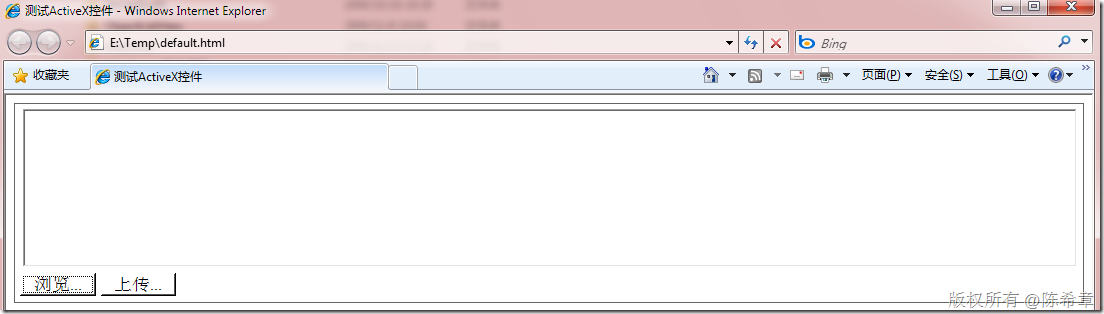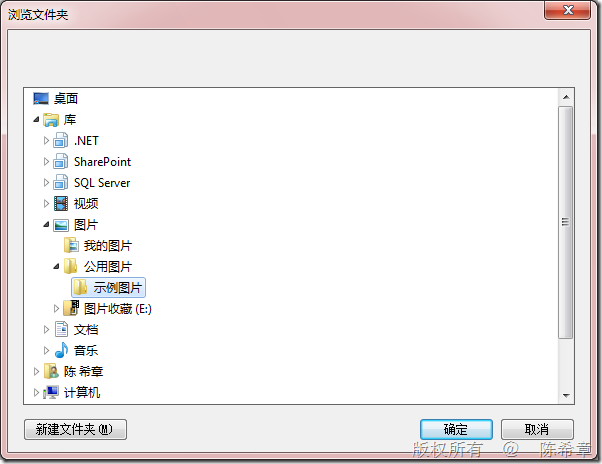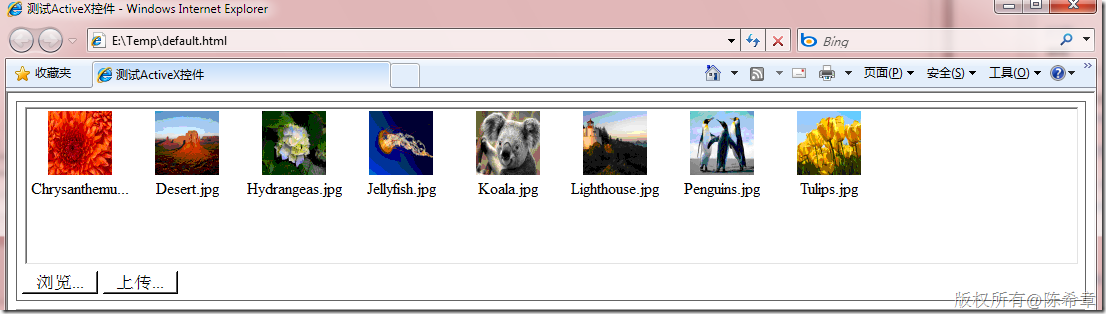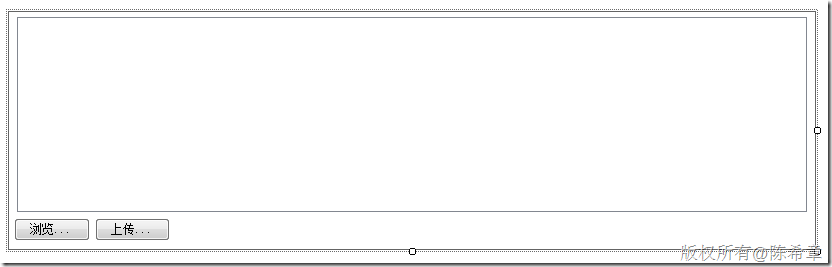使用ActiveX控件实现批量文件上传
接上面两篇,我把这个ActiveX控件实际地完善了一下,实现了一个简单的批量上传的功能。大致效果看起来如下
点击浏览按钮,会弹出一个对话框,让我们选择一个文件夹
选择某个文件夹之后,点击“确定”,此时会把该目录下面的图片文件读取出来一个列表。如下面所示
那么大致是怎么实现的呢?
首先,让我们的那个类型继承 System.Windows.Forms.UserControl类型
其次,在这个UserControl上面设计一些子控件
我们在拖拽控件的时候,设计器会帮助生成一个方法:InitializeComponent,类似下面这样
private void InitializeComponent() { this.components = new System.ComponentModel.Container(); this.listView1 = new System.Windows.Forms.ListView(); this.imageList1 = new System.Windows.Forms.ImageList(this.components); this.btBrowser = new System.Windows.Forms.Button(); this.btUpload = new System.Windows.Forms.Button(); this.SuspendLayout(); // // listView1 // this.listView1.Anchor = ((System.Windows.Forms.AnchorStyles)((((System.Windows.Forms.AnchorStyles.Top | System.Windows.Forms.AnchorStyles.Bottom) | System.Windows.Forms.AnchorStyles.Left) | System.Windows.Forms.AnchorStyles.Right))); this.listView1.LargeImageList = this.imageList1; this.listView1.Location = new System.Drawing.Point(8, 5); this.listView1.Name = "listView1"; this.listView1.Size = new System.Drawing.Size(790, 195); this.listView1.TabIndex = 0; this.listView1.UseCompatibleStateImageBehavior = false; // // imageList1 // this.imageList1.ColorDepth = System.Windows.Forms.ColorDepth.Depth8Bit; this.imageList1.ImageSize = new System.Drawing.Size(64, 64); this.imageList1.TransparentColor = System.Drawing.Color.Transparent; // // btBrowser // this.btBrowser.Anchor = ((System.Windows.Forms.AnchorStyles)((System.Windows.Forms.AnchorStyles.Bottom | System.Windows.Forms.AnchorStyles.Left))); this.btBrowser.Location = new System.Drawing.Point(5, 206); this.btBrowser.Name = "btBrowser"; this.btBrowser.Size = new System.Drawing.Size(76, 23); this.btBrowser.TabIndex = 1; this.btBrowser.Text = "浏览..."; this.btBrowser.UseVisualStyleBackColor = true; this.btBrowser.Click += new System.EventHandler(this.btBrowser_Click); // // btUpload // this.btUpload.Anchor = ((System.Windows.Forms.AnchorStyles)((System.Windows.Forms.AnchorStyles.Bottom | System.Windows.Forms.AnchorStyles.Left))); this.btUpload.Location = new System.Drawing.Point(86, 206); this.btUpload.Name = "btUpload"; this.btUpload.Size = new System.Drawing.Size(75, 23); this.btUpload.TabIndex = 2; this.btUpload.Text = "上传..."; this.btUpload.UseVisualStyleBackColor = true; // // MyActiveXControl // this.BackColor = System.Drawing.Color.White; this.BorderStyle = System.Windows.Forms.BorderStyle.FixedSingle; this.Controls.Add(this.btUpload); this.Controls.Add(this.btBrowser); this.Controls.Add(this.listView1); this.Name = "MyActiveXControl"; this.Padding = new System.Windows.Forms.Padding(5); this.Size = new System.Drawing.Size(806, 237); this.ResumeLayout(false); }
接下来编写代码,与windows Forms里面编程没有任何区别。为按钮绑定事件处理程序等等
这里要注意的是,需要手工地添加一个构造函数,在构造函数中调用InitializeComponent
public MyActiveXControl() {
InitializeComponent();
}
至于选择文件夹的代码,大致如下
private void btBrowser_Click(object sender, EventArgs e) { FolderBrowserDialog dialog = new FolderBrowserDialog(); dialog.SelectedPath = Environment.GetFolderPath(Environment.SpecialFolder.MyPictures); if (dialog.ShowDialog() == DialogResult.OK) { listView1.Items.Clear(); DirectoryInfo dir = new DirectoryInfo(dialog.SelectedPath); foreach (FileInfo file in dir.GetFiles("*.jpg")) { ListViewItem item = new ListViewItem(file.Name); imageList1.Images.Add(Image.FromFile(file.FullName)); item.ImageIndex = imageList1.Images.Count - 1; listView1.Items.Add(item); } } }