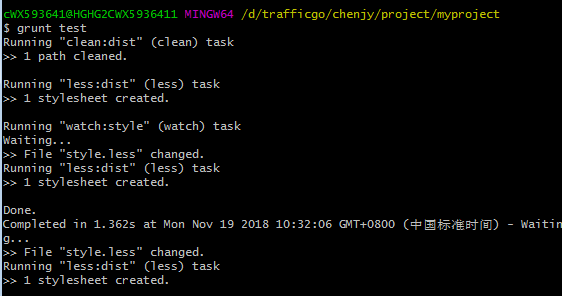使用Grunt自动化任务
使用Grunt自动化任务,本文简单介绍各个插件用途及用法。
more in grunt plugins 有更详细的介绍、示例及配置
Grunt安装
配置文件
- 创建npm配置文件package.json
$ npm init -y
- 手动创建grunt配置文件Gruntfile.js
Gruntfile.js
**注册任务 **
- registerTask(name,function)
**多个任务 **
- registerTask(name,[function,function...])
name:任务名;function:任务执行的函数
// 来自nodejs的模块系统
module.exports = function(grunt) {
grunt.registerTask('default', function(){
console.log("Hello Grunt!");
};
};
- 运行任务
根目录
// grunt默认执行的任务就是`default`,所以也可以直接用`grunt`
$ grunt default

- 给任务传参
module.exports = function(grunt) {
grunt.registerTask('test', function(name){
console.log("Hello Grunt!");
grunt.log.writeln("Hello "+name+"!");
});
};
$ grunt test:chenjy

- 错误提示
module.exports = function(grunt) {
grunt.registerTask('test', function(name){
if(name.length < 5){
grunt.warn("The name is too short!");
}
console.log("Hello Grunt!");
grunt.log.writeln("Hello "+name+"!");
});
};
$ grunt test:chen

错误会中止后续操作可以使用
grunt test:chen --force继续执行
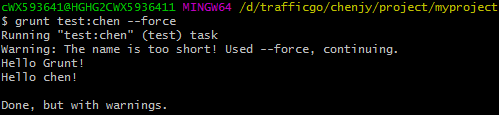
- 初始化grunt任务参数
可以使用grunt.initConfig()来初始化
module.exports = function(grunt) {
grunt.initConfig({
name:"chenjy"
});
grunt.registerTask('test', function(){
grunt.log.writeln("Hello "+grunt.config.get('name')+"!");
});
};

- 多任务
我们也可以使用registerMultiTask注册一个多任务,任务可以根据一组属性执行多次
module.exports = function(grunt) {
grunt.initConfig({
name:{
myName:"chenjy",
hisName:"tom"
}
});
grunt.registerMultiTask('name', function(){
grunt.log.writeln("Hello "+this.target+":"+this.data);
});
};
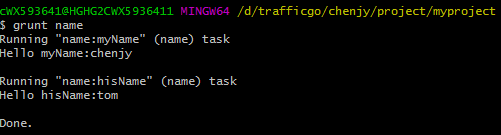
grunt的API还包括file、log等..
grunt-contrib-copy:文件复制
-
安装
$ npm install grunt-contrib-copy --save-dev -
复制单文件
使用loadNpmTasks加载插件
module.exports = function(grunt) {
grunt.initConfig({
// copy属性对应着copy插件
copy: {
//自定义一个html属性;属性名可以是任意的合法名称
html:{
/**
* 文件写法1;
* src属性:要操作的文件或路径;dest属性:目标文件或路径;
* {
* src:""
* dest:""
* }
*/
/**
* 文件写法2;
* files属性:{目标文件或路径:要操作的文件或路径}
* {
* '':''
* }
*/
src:'index.html',
dest:'src/'
/**
* or
*
* files:{'src/':'index.html'}
*/
}
}
});
grunt.loadNpmTasks('grunt-contrib-copy');
};

- 复制多文件
module.exports = function(grunt) {
grunt.initConfig({
copy: {
html:{
src:'index.html',
dest:'src/'
},
js:{
src:'app.js',
dest:'src/'
}
}
});
grunt.loadNpmTasks('grunt-contrib-copy');
};
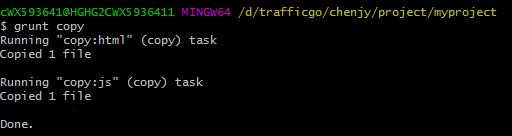
grunt-contrib-watch:监视文件变化
- 安装
$ npm install grunt-contrib-watch --save-dev
module.exports = function(grunt) {
grunt.initConfig({
copy: {
html:{
src:'index.html',
dest:'src/'
}
},
watch:{
html:{
// 要监视的文件
files:['index.html'],
// 要执行的任务
tasks:['copy:html']
}
}
});
grunt.loadNpmTasks('grunt-contrib-copy');
grunt.loadNpmTasks('grunt-contrib-watch');
};
// 任务启动后,一直会监听 当index.html发生变化以后会把index.html`copy`到`src/`文件夹
$ grunt watch
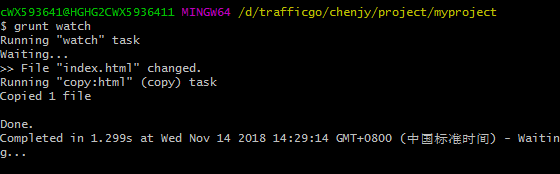
grunt-contrib-connect:创建服务器
- 安装
$ npm install grunt-contrib-connect --save-dev
module.exports = function(grunt) {
grunt.initConfig({
connect:{
server:{
// 服务器相关配置
options:{
port:8080,
// 服务器根目录
base:''
}
}
}
});
grunt.loadNpmTasks('grunt-contrib-watch');
};

访问http://localhost:8080/ 会默认打开根目录的index.html
grunt-contrib-sass:编译sass
- 安装
$ npm install grunt-contrib-sass --save-dev
在项目根目录创建一个style.css
**style.css: **
$nav-color: #F90;
nav {
$width: 100px;
width: $width;
color: $nav-color;
}
module.exports = function(grunt) {
grunt.initConfig({
sass: {
dist:{
files:{
// 编译后的生成的css文件:要编译的sass文件
'src/style.css':'style.css'
}
}
}
});
grunt.loadNpmTasks('grunt-contrib-sass');
};
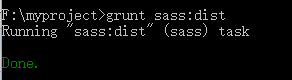
生成的style.css:
nav {
width: 100px;
color: #F90; }
/*# sourceMappingURL=style.css.map */
grunt-contrib-less:编译less
- 安装
$ npm install grunt-contrib-less --save-dev
在项目根目录创建一个style.css(官方示例)
**style.css: **
@base: #f938ab;
.box-shadow(@style, @c) when (iscolor(@c)) {
-webkit-box-shadow: @style @c;
box-shadow: @style @c;
}
.box-shadow(@style, @alpha: 50%) when (isnumber(@alpha)) {
.box-shadow(@style, rgba(0, 0, 0, @alpha));
}
.box {
color: saturate(@base, 5%);
border-color: lighten(@base, 30%);
div { .box-shadow(0 0 5px, 30%) }
}
module.exports = function(grunt) {
grunt.initConfig({
less:{
dist:{
files:{
// 编译后的生成的css文件:要编译的less文件
'src/style.css':'style.css'
}
}
}
});
grunt.loadNpmTasks('grunt-contrib-less');
};

生成的style.css:
.box {
color: #fe33ac;
border-color: #fdcdea;
}
.box div {
-webkit-box-shadow: 0 0 5px rgba(0, 0, 0, 0.3);
box-shadow: 0 0 5px rgba(0, 0, 0, 0.3);
}
grunt-contrib-concat:合并文件
- 安装
$ npm install grunt-contrib-concat --save-dev
在根目录创建两个js文件:
**app1.js **
let name = chenjy;
**app2.js **
console.log(name);
module.exports = function(grunt) {
grunt.initConfig({
concat:{
js:{
src:['app1.js','app2.js'],
dest:'src/app.js'
}
}
});
grunt.loadNpmTasks('grunt-contrib-concat');
};

**app.js: **
let name = chenjy;
console.log(name);
grunt-contrib-uglify:最小化js
- 安装
$ npm install grunt-contrib-uglify --save-dev
我们可以通过bower安装一下angularJS用来测试,可以参见用nodesjs+grunt+bower+angularjs搭建项目

module.exports = function(grunt) {
grunt.initConfig({
uglify:{
dist:{
// 需要处理的文件
src:'libs/angular/angular.js',
dest:'libs/angular/angular2.min.js'
}
}
});
grunt.loadNpmTasks('grunt-contrib-uglify');
};


grunt-contrib-cssmin:最小化css
- 安装
$ npm install grunt-contrib-cssmin --save-dev
这里再用已经安装好的bootstrap 进行测试
module.exports = function(grunt) {
grunt.initConfig({
cssmin:{
dist:{
src:'libs/bootstrap/dist/css/bootstrap.css',
dest:'libs/bootstrap/dist/css/bootstrap2.min.css'
}
}
});
grunt.loadNpmTasks('grunt-contrib-cssmin');
};


grunt-contrib-htmlmin:最小化html
- 安装
$ npm install grunt-contrib-htmlmin --save-dev
module.exports = function(grunt) {
grunt.initConfig({
htmlmin:{
dist:{
src:'index.html',
dest:'src/index.html'
}
}
});
grunt.loadNpmTasks('grunt-contrib-htmlmin');
};

grunt-contrib-clean:清除文件或文件夹
- 安装
$ npm install grunt-contrib-clean--save-dev
module.exports = function(grunt) {
grunt.initConfig({
clean:{
dist:{
src:['index.html','src/']
}
}
});
grunt.loadNpmTasks('grunt-contrib-clean');
};

grunt-contrib-jshint:js语法校验
- 安装
$ npm install grunt-contrib-jshint --save-dev
module.exports = function(grunt) {
grunt.initConfig({
jshint:{
dist:{
src:['app.js']
}
}
});
grunt.loadNpmTasks('grunt-contrib-jshint');
};
**app.js: **
let name = chenjy;
console.log(name);
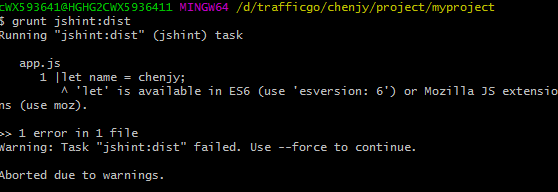
因为使用了es6语法而没有配置所以报错了 如提示所示要在options中配置esversion:6
module.exports = function(grunt) {
grunt.initConfig({
jshint:{
options: {
esversion: 6
},
dist:{
src:['app.js']
}
}
});
grunt.loadNpmTasks('grunt-contrib-jshint');
};

live load less
我们可以通过多个插件的组合使用,完成一系列更高级的自动化任务。如live load less,当我们修改了less文件以后,自动编译生成css文件。
我们可以用grunt-contrib-watch监视本地less文件的变化。当文件发生变化,使用grunt-contrib-clean清除旧的css文件,然后使用 grunt-contrib-less重新编译less。
**Gruntfile.js: **
module.exports = function(grunt) {
grunt.initConfig({
clean: {
dist: 'src'
},
less: {
dist: {
files: [{
expand: true,
src: ['*.less'],
dest: 'style/',
ext: '.css'
}]
}
},
watch: {
style: {
files: ['*.less'],
tasks: ['less']
}
}
});
grunt.loadNpmTasks('grunt-contrib-clean');
grunt.loadNpmTasks('grunt-contrib-less');
grunt.loadNpmTasks('grunt-contrib-watch');
grunt.registerTask('test', ['clean:dist', 'less:dist', 'watch:style']);
};
grunt test
-
我们在根目录创建一个空的
style.less文件,style会自动生成一个style.css,即编译后的css文件。 -
我们修改
style.less添加测试代码
@width: 10px;
@height: @width + 10px;
#header {
width: @width;
height: @height;
}
- 自动编译生成
**style.css: **
#header {
width: 10px;
height: 20px;
}