centos 安装oracle 11g r2(一)-----软件安装
centos 安装oracle 11g r2(一)-----软件安装
1、进入管理员权限
[anzerong@localhost ~]# su - root
password
[root@localhost ~]#
2、创建用户组oinstall
[root@localhost ~]# groupadd oinstall
3、创建用户组dba
[root@localhost ~]# groupadd dba
4、创建oracle用户,并加入到oinstall和dba用户组
[root@localhost ~]# useradd -g oinstall -g dba -m oracle
5、设置用户oracle的登陆密码,不设置密码,在CentOS的图形登陆界面没法登陆
[root@localhost ~]# passwd oracle
Changing password for user oracle.
New password: # 密码
BAD PASSWORD: The password is shorter than 8 characters
Retype new password: # 再次输入密码
passwd: all authentication tokens updated successfully.
6、查看新建的oracle用户
[root@localhost ~]# id oracle
uid=1001(oracle) gid=1002(dba) groups=1002(dba)
7、进入根目录
[root@localhost ~]# cd /.
8、创建oracle数据库安装目录
[root@localhost /]# mkdir -p /data/oracle
9、创建oracle数据库配置文件目录
[root@localhost /]# mkdir -p /data/oraInventory
10、创建oracle数据库软件包解压目录
[root@localhost /]# mkdir -p /data/database
11、创建完后检查一下
[root@localhost /]# cd /data
[root@localhost data]# ls
database oracle oraInventory
12、设置目录所有者为oinstall用户组的oracle用户
[root@localhost data]# chown -R oracle:oinstall /data/oracle
[root@localhost data]# chown -R oracle:oinstall /data/oraInventory
[root@localhost data]# chown -R oracle:oinstall /data/database
13、修改OS系统标识(oracle默认不支持CentOS系统安装,但是centos与redhat的关系自行百度)
[root@localhost data]# cat /proc/version
Linux version 3.10.0-514.26.2.el7.x86_64 (builder@kbuilder.dev.centos.org) (gcc version 4.8.5 20150623 (Red Hat 4.8.5-11) (GCC) ) #1 SMP Tue Jul 4 15:04:05 UTC 2017
[root@localhost data]# cat /etc/redhat-release
CentOS Linux release 7.3.1611 (Core)
[root@localhost data]# vi /etc/redhat-release
[root@localhost data]# cat /etc/redhat-release
redhat-7
14、安装oracle数据库所需要的软件包
[root@localhost data]# yum install binutils compat-libcap1 gcc gcc-c++ glibc glibc-devel ksh libaio libaio-devel libgcc libstdc++ libstdc++-devel libXi libXtst make sysstat unixODBC unixODBC-devel glibc elfutils-libelf-devel compat*
15、查看防火墙状态(运行中)
[root@localhost data]# systemctl status firewalld.service
● firewalld.service - firewalld - dynamic firewall daemon
Loaded: loaded (/usr/lib/systemd/system/firewalld.service; enabled; vendor preset: enabled)
Active: active (running) since Wed 2017-09-13 09:23:08 CST; 25min ago
Docs: man:firewalld(1)
Main PID: 641 (firewalld)
CGroup: /system.slice/firewalld.service
└─641 /usr/bin/python -Es /usr/sbin/firewalld --nofork --nopid
Sep 13 09:22:58 localhost.localdomain systemd[1]: Starting firewalld - dynami...
Sep 13 09:23:08 localhost.localdomain systemd[1]: Started firewalld - dynamic...
Hint: Some lines were ellipsized, use -l to show in full.
16、关闭防火墙
[root@localhost data]# systemctl stop firewalld.service
17、查看防火墙状态(已关闭)
[root@localhost data]# systemctl status firewalld.service
● firewalld.service - firewalld - dynamic firewall daemon
Loaded: loaded (/usr/lib/systemd/system/firewalld.service; enabled; vendor preset: enabled)
Active: inactive (dead) since Wed 2017-09-13 09:48:55 CST; 10s ago
Docs: man:firewalld(1)
Process: 641 ExecStart=/usr/sbin/firewalld --nofork --nopid $FIREWALLD_ARGS (code=exited, status=0/SUCCESS)
Main PID: 641 (code=exited, status=0/SUCCESS)
Sep 13 09:22:58 localhost.localdomain systemd[1]: Starting firewalld - dynami...
Sep 13 09:23:08 localhost.localdomain systemd[1]: Started firewalld - dynamic...
Sep 13 09:48:54 localhost.localdomain systemd[1]: Stopping firewalld - dynami...
Sep 13 09:48:55 localhost.localdomain systemd[1]: Stopped firewalld - dynamic...
Hint: Some lines were ellipsized, use -l to show in full.
18、禁止使用防火墙(重启也是禁止的)
[root@localhost data]# systemctl disable firewalld.service
Removed symlink /etc/systemd/system/dbus-org.fedoraproject.FirewallD1.service.
Removed symlink /etc/systemd/system/basic.target.wants/firewalld.service.
19、关闭selinux(需重启生效)
[root@localhost data]# vi /etc/selinux/config
[root@localhost data]# cat /etc/selinux/config
/etc/selinux/config 最终文档为:
# This file controls the state of SELinux on the system.
# SELINUX= can take one of these three values:
# enforcing - SELinux security policy is enforced.
# permissive - SELinux prints warnings instead of enforcing.
# disabled - No SELinux policy is loaded.
SELINUX=disabled #此处修改为disabled
# SELINUXTYPE= can take one of three two values:
# targeted - Targeted processes are protected,
# minimum - Modification of targeted policy. Only selected processes are protected.
# mls - Multi Level Security protection.
SELINUXTYPE=targeted
20、修改内核参数(加入斜体部分)
[root@local++host data]# vi /etc/sysctl.conf
[root@localhost data]# cat /etc/sysctl.conf
# sysctl settings are defined through files in
# /usr/lib/sysctl.d/, /run/sysctl.d/, and /etc/sysctl.d/.
#
# Vendors settings live in /usr/lib/sysctl.d/.
# To override a whole file, create a new file with the same in
# /etc/sysctl.d/ and put new settings there. To override
# only specific settings, add a file with a lexically later
# name in /etc/sysctl.d/ and put new settings there.
#
# For more information, see sysctl.conf(5) and sysctl.d(5).
net.ipv4.icmp_echo_ignore_broadcasts = 1
net.ipv4.conf.all.rp_filter = 1
fs.file-max = 6815744 #设置最大打开文件数
fs.aio-max-nr = 1048576
kernel.shmall = 2097152 #共享内存的总量,8G内存设置:2097152*4k/1024/1024
kernel.shmmax = 2147483648 #最大共享内存的段大小
kernel.shmmni = 4096 #整个系统共享内存端的最大数
kernel.sem = 250 32000 100 128
net.ipv4.ip_local_port_range = 9000 65500 #可使用的IPv4端口范围
net.core.rmem_default = 262144
net.core.rmem_max= 4194304
net.core.wmem_default= 262144
net.core.wmem_max= 1048576
21、使配置修改内核的参数生效
[root@localhost data]# sysctl -p
net.ipv4.icmp_echo_ignore_broadcasts = 1
net.ipv4.conf.all.rp_filter = 1
sysctl: setting key "fs.file-max": Invalid argument
fs.file-max = 6815744 #设置最大打开文件数
fs.aio-max-nr = 1048576
sysctl: setting key "kernel.shmall": Invalid argument
kernel.shmall = 2097152 #共享内存的总量,8G内存设置:2097152*4k/1024/1024
sysctl: setting key "kernel.shmmax": Invalid argument
kernel.shmmax = 2147483648 #最大共享内存的段大小
sysctl: setting key "kernel.shmmni": Invalid argument
kernel.shmmni = 4096 #整个系统共享内存端的最大数
kernel.sem = 250 32000 100 128
sysctl: setting key "net.ipv4.ip_local_port_range": Invalid argument
net.ipv4.ip_local_port_range = 9000 65500 #可使用的IPv4端口范围
net.core.rmem_default = 262144
net.core.rmem_max = 4194304
net.core.wmem_default = 262144
net.core.wmem_max = 1048576
22、对oracle用户设置限制,提高软件运行性能(斜体为添加部分)
[root@localhost data]# vi /etc/security/limits.conf
[root@localhost data]# cat /etc/security/limits.conf
# /etc/security/limits.conf
#
#This file sets the resource limits for the users logged in via PAM.
#It does not affect resource limits of the system services.
#
#Also note that configuration files in /etc/security/limits.d directory,
#which are read in alphabetical order, override the settings in this
#file in case the domain is the same or more specific.
#That means for example that setting a limit for wildcard domain here
#can be overriden with a wildcard setting in a config file in the
#subdirectory, but a user specific setting here can be overriden only
#with a user specific setting in the subdirectory.
#
#Each line describes a limit for a user in the form:
#
#
#
#Where:
#can be:
# - a user name
# - a group name, with @group syntax
# - the wildcard *, for default entry
# - the wildcard %, can be also used with %group syntax,
# for maxlogin limit
#
#can have the two values:
# - "soft" for enforcing the soft limits
# - "hard" for enforcing hard limits
#
#- can be one of the following:
# - core - limits the core file size (KB)
# - data - max data size (KB)
# - fsize - maximum filesize (KB)
# - memlock - max locked-in-memory address space (KB)
# - nofile - max number of open file descriptors
# - rss - max resident set size (KB)
# - stack - max stack size (KB)
# - cpu - max CPU time (MIN)
# - nproc - max number of processes
# - as - address space limit (KB)
# - maxlogins - max number of logins for this user
# - maxsyslogins - max number of logins on the system
# - priority - the priority to run user process with
# - locks - max number of file locks the user can hold
# - sigpending - max number of pending signals
# - msgqueue - max memory used by POSIX message queues (bytes)
# - nice - max nice priority allowed to raise to values: [-20, 19]
# - rtprio - max realtime priority
#
#
##* soft core 0
#* hard rss 10000
#@student hard nproc 20
#@faculty soft nproc 20
#@faculty hard nproc 50
#ftp hard nproc 0
#@student - maxlogins 4oracle soft nproc 2047
oracle hard nproc 16384
oracle soft nofile 1024
oracle hard nofile 65536# End of file
23、配置用户的环境变量(斜体部分为添加代码)
[root@localhost data]# vi /home/oracle/.bash_profile
[root@localhost data]# cat /home/oracle/.bash_profile
# .bash_profile
# Get the aliases and functions
if [ -f ~/.bashrc ]; then
. ~/.bashrc
fi# User specific environment and startup programs
PATH=$PATH:$HOME/.local/bin:$HOME/bin
export PATH
export ORACLE_BASE=/data/oracle #oracle数据库安装目录
export ORACLE_HOME=$ORACLE_BASE/product/11.2.0/db_1 #oracle数据库路径
export ORACLE_SID=orcl #oracle启动数据库实例名
export ORACLE_TERM=xterm #xterm窗口模式安装
export PATH=$ORACLE_HOME/bin:/usr/sbin:$PATH #添加系统环境变量
export LD_LIBRARY_PATH=$ORACLE_HOME/lib:/lib:/usr/lib #添加系统环境变量
export LANG=C #防止安装过程出现乱码
export NLS_LANG=AMERICAN_AMERICA.ZHS16GBK #设置Oracle客户端字符集,必须与Oracle安装时设置的字符集保持一致
24、使用户的环境变量配置立即生效
[root@localhost data]# source /home/oracle/.bash_profile
25、将安装包移动到/usr/local/src路径下
[root@localhost ~]# cd /.
[root@localhost /]# cd /home/anzerong/Desktop/
[root@localhost Desktop]# ls
linux.x64_11gR2_database_1of2.zip linux.x64_11gR2_database_2of2.zip
[root@localhost Desktop]# mv linux.x64_11gR2_database_1of2.zip /usr/local/src
[root@localhost Desktop]# ls
linux.x64_11gR2_database_2of2.zip
[root@localhost Desktop]# mv linux.x64_11gR2_database_2of2.zip /usr/local/src
26、重启系统,确保所有设置生效
[root@localhost Desktop]# reboot
27、从oracle用户进入/usr/local/src目录
[oracle@localhost /]$ cd /usr/local/src
[oracle@localhost src]$ ls
linux.x64_11gR2_database_1of2.zip linux.x64_11gR2_database_2of2.zip
28、解压两个软件包至/data/database/目录下
[oracle@localhost src]$ unzip linux.x64_11gR2_database_1of2.zip -d /data/database/ #解压
(省略...)
[oracle@localhost src]$ unzip linux.x64_11gR2_database_2of2.zip -d /data/database/ #解压
(省略...)
29、进入管理员权限
[oracle@localhost src]$ su root
Password:
30、设置目录所有者为oinstall用户组的oracle用户
[root@localhost src]# chown -R oracle:oinstall /data/database/database/
31、执行安装脚本
[oracle@localhost /]$ cd /data/database/database/
[oracle@localhost database]$ ls
doc install response rpm runInstaller sshsetup stage welcome.html
[oracle@localhost database]$ ./runInstaller
Starting Oracle Universal Installer...
(省略...)
oracle图形化安装界面打开
32、++Configure Security Updates++
去掉 I wish to receive security updates via My Oracle Support.
点击 “Nest >”
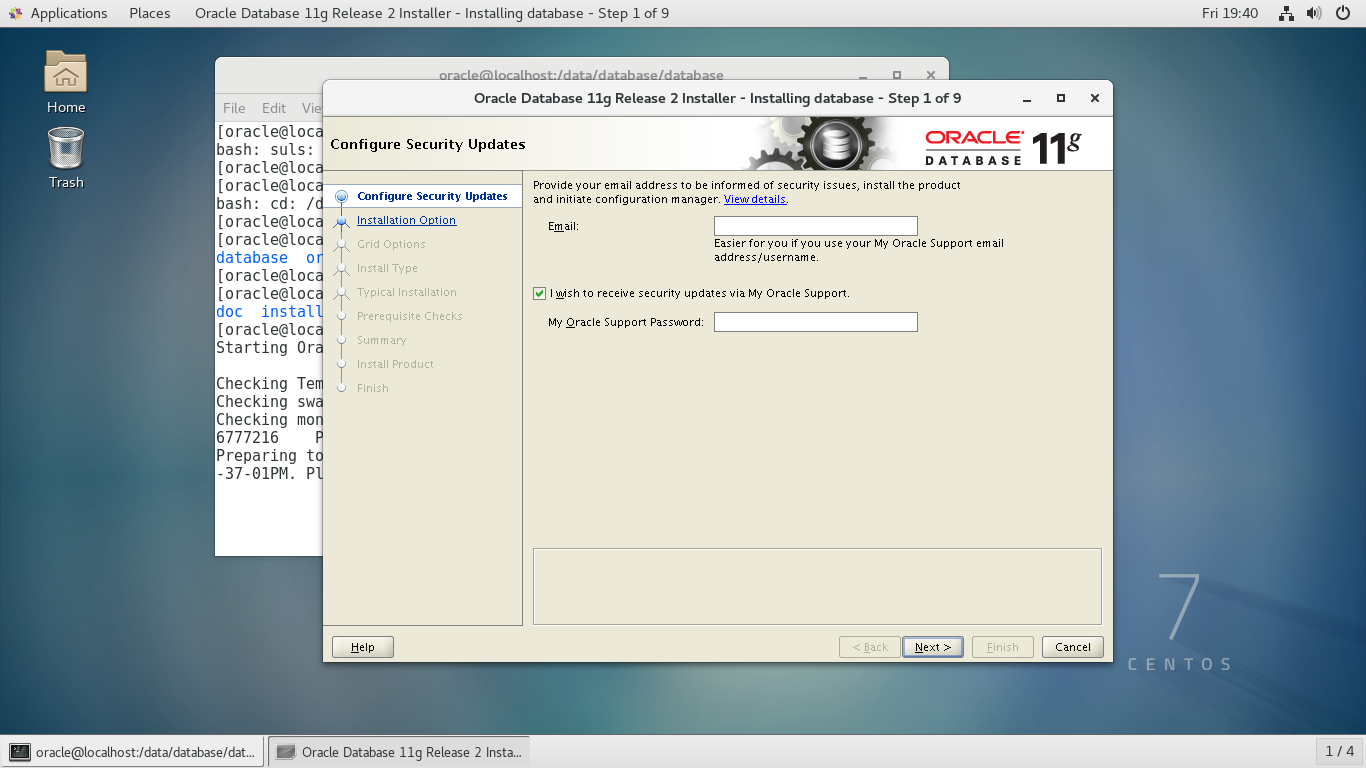

33、++Installation Option++
选择第二项 Install database software only
点击 “Nest >”

34、++Grid Options++
选择单例模式 Single instance database installation
点击 “Nest >”

35、++Product Languages++
选择英语 English(根据系统默认选择好了)
点击 “Nest >”
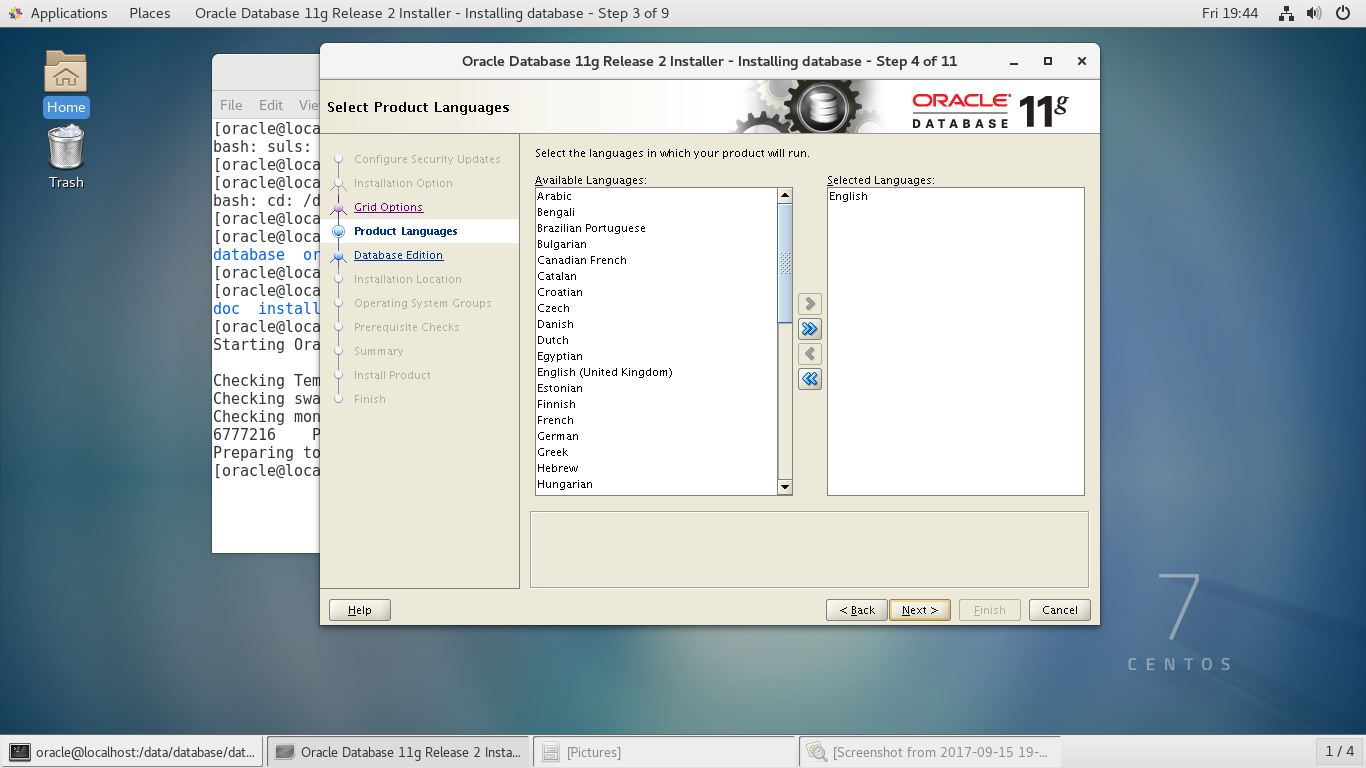
36、++Database Edition++
选择第一个企业版
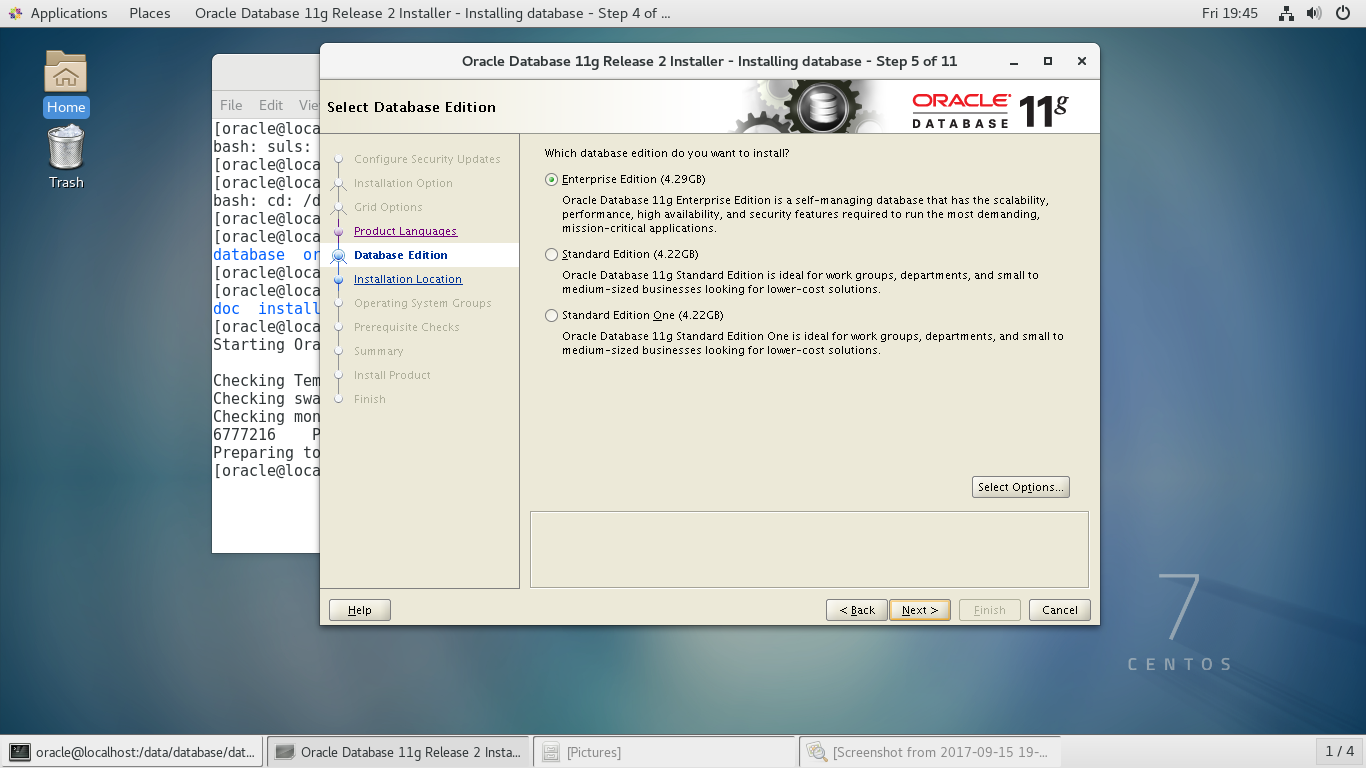
37、++Installation Location++
确定数据软件的安装路径,自动读取前面Oracle环境变量中配置的值
点击 “Nest >”

38、++Create Inventory++
选择默认,不做修改
点击 “Nest >”

39、++Operation System Groups++
全部使用dba用户组
点击 “Nest >”

40、++Prepequisite Checks++
按照提示信息一个一个解决
点击 “Nest >”


PS:pdksh安装
1、卸载已安装的ksh
[root@localhost Desktop]# rpm -e pdksh*
[root@localhost Desktop]# rpm -e ksh*
2、下载pdksh-5.2.14-21.x86_64.rpm
3、安装
[root@localhost Desktop]# rpm -ivh pdksh-5.2.14-21.x86_64.rpm --force --nodeps
按提示解决缺少的依赖包,之后点击 “Check Again”
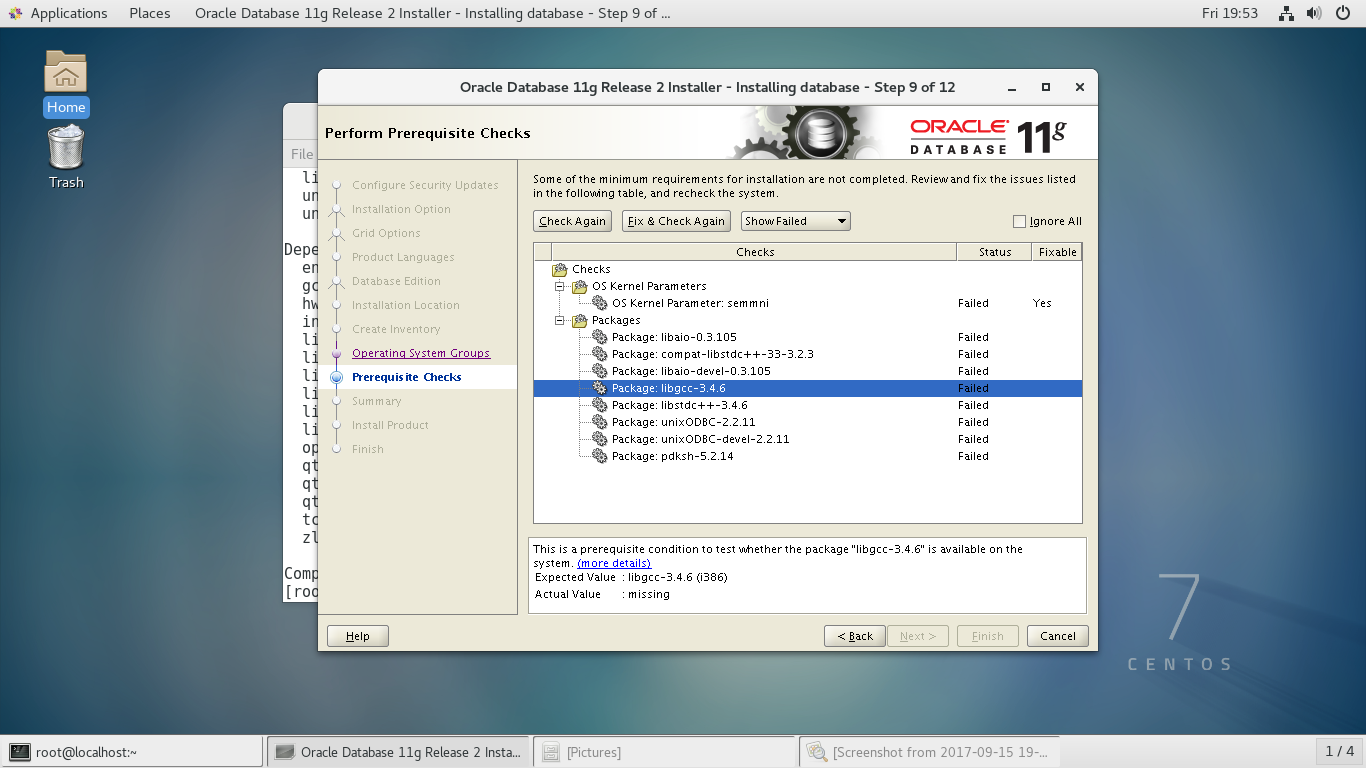
可以忽略缺少的32bit依赖包

41、++Summary++
点击 “Finsh”
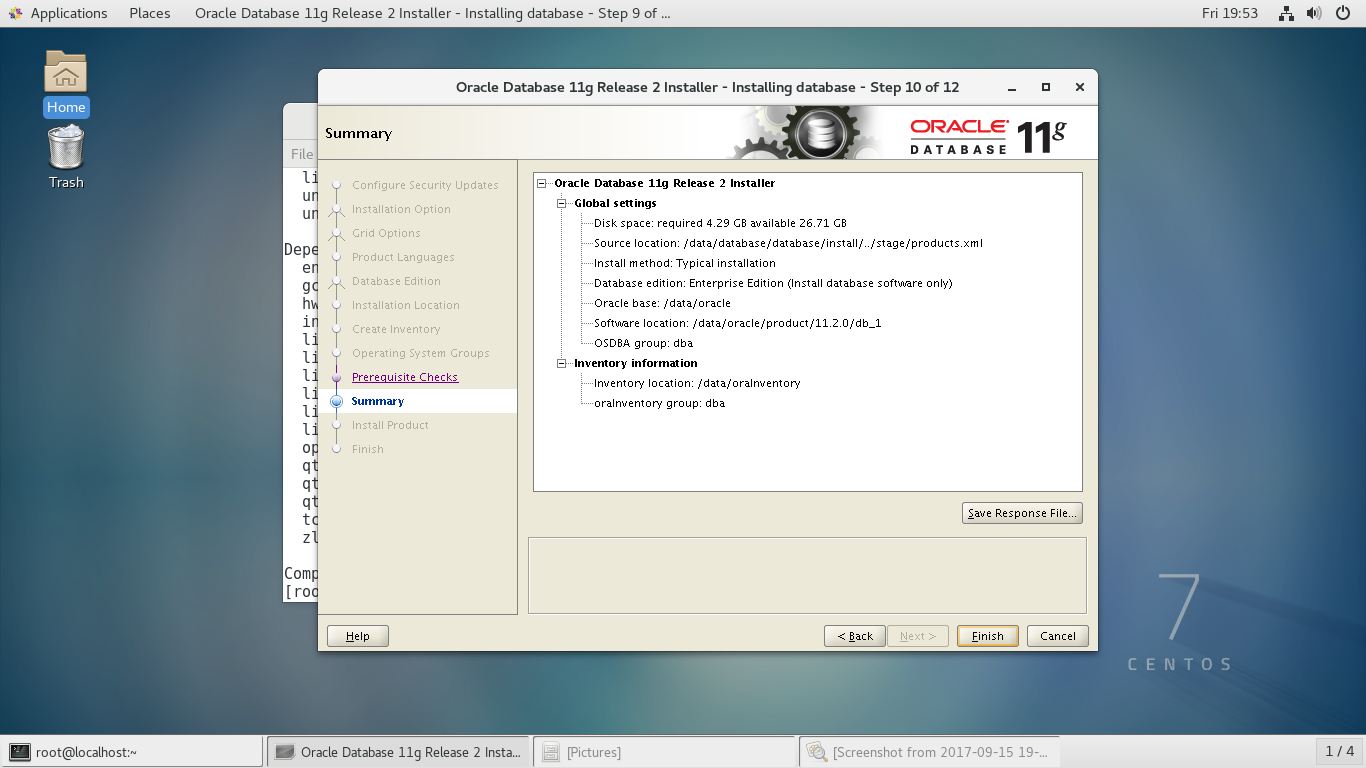
42、++Install Product++
在此过程中,安装界面会变成黑色,有一长条出现(其实是一个提示框),调整高度与宽度查看,
或者可以直接右键选择close
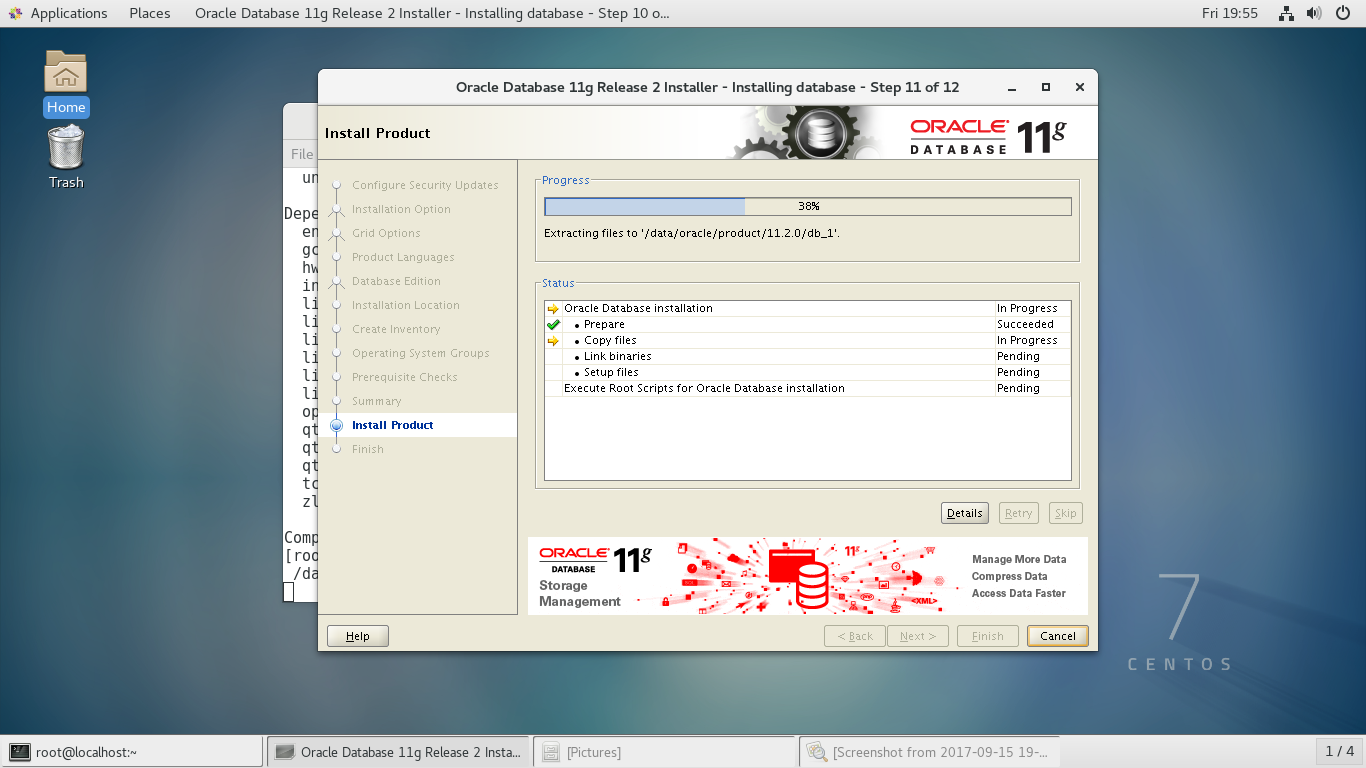

43、++Finish++
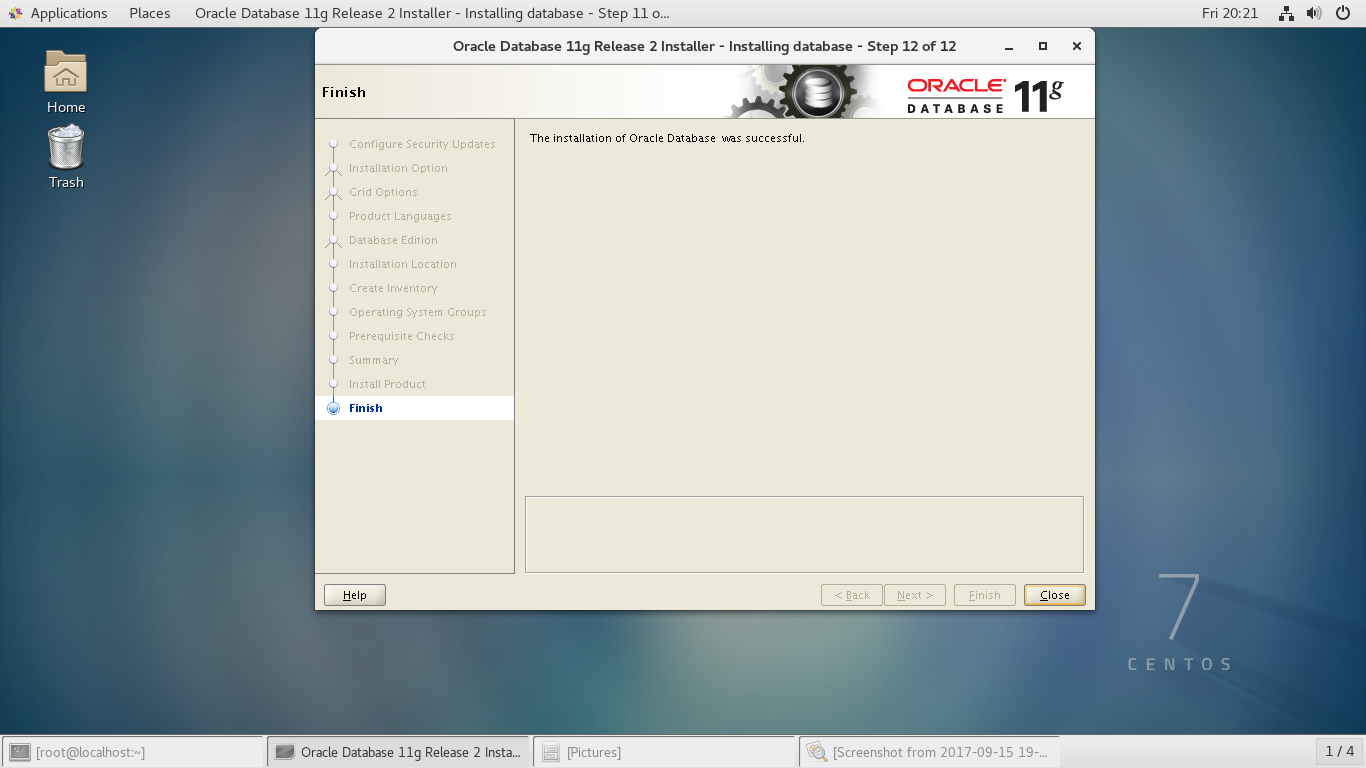
参考:http://www.linuxidc.com/Linux/2016-04/130559.htm
centos 安装oracle 11g r2(二)-----监听配置与创建数据库实例
http://www.cnblogs.com/anzerong2012/p/7940850.html
centos 安装oracle 11g r2(三)-----表空间创建
http://www.cnblogs.com/anzerong2012/p/7941179.html



