【转】WPF 单选的Checkbox
今天同事要在DataGrid里用单选的Checkbox,我感觉很多余,因为正常DataGrid就可以单选,为什么还要加一列Checkbox,但是人家要求再那里,我就告诉他,可以用RadioButton,然后写个Checkbox的样式就可以了。
因为本人不太会写样式,因此在网上搜到了前辈的一篇帖子,拿来应用,效果着实不错,感谢法的空间大神
RadioButton页面的XAML代码
<RadioButton x:Class="CheckBoxRadioButton.SingleCheckBox" xmlns="http://schemas.microsoft.com/winfx/2006/xaml/presentation" xmlns:x="http://schemas.microsoft.com/winfx/2006/xaml" xmlns:mc="http://schemas.openxmlformats.org/markup-compatibility/2006" xmlns:d="http://schemas.microsoft.com/expression/blend/2008" mc:Ignorable="d" Style="{DynamicResource SingleCheckBox}" Click="RadioButton_Click_1" Unchecked="RadioButton_Unchecked_1"> <RadioButton.Resources> <Style x:Key="RadioButtonFocusVisual"> <Setter Property="Control.Template"> <Setter.Value> <ControlTemplate> <Border> <Rectangle Margin="15,0,0,0" StrokeThickness="1" Stroke="#60000000" StrokeDashArray="1 2"/> </Border> </ControlTemplate> </Setter.Value> </Setter> </Style> <SolidColorBrush x:Key="DisabledForegroundBrush" Color="#888" /> <SolidColorBrush x:Key="DisabledBorderBrush" Color="#AAA" /> <SolidColorBrush x:Key="DisabledBackgroundBrush" Color="#EEE" /> <SolidColorBrush x:Key="Normalborderbrush" Color="#5d7fad" /> <Style x:Key="SingleCheckBox" TargetType="{x:Type RadioButton}"> <Setter Property="GroupName" Value="Single"/> <Setter Property="SnapsToDevicePixels" Value="true"/> <Setter Property="OverridesDefaultStyle" Value="true"/> <Setter Property="Foreground" Value="#071f3b"/> <Setter Property="FontFamily" Value="Arial"></Setter> <Setter Property="FontSize" Value="14"></Setter> <Setter Property="FocusVisualStyle" Value="{StaticResource RadioButtonFocusVisual}"/> <Setter Property="Template"> <Setter.Value> <ControlTemplate TargetType="{x:Type RadioButton}"> <BulletDecorator Background="Transparent"> <BulletDecorator.Bullet> <Border x:Name="Border" Width="20" Height="20" CornerRadius="4" Background="#ffffff" BorderThickness="1" BorderBrush="{StaticResource Normalborderbrush}"> <Path Width="14" Height="11" Margin="5,2,0,0" x:Name="CheckMark" SnapsToDevicePixels="False" Stroke="#173e78" StrokeThickness="2" Data="M 0 5 L 3 10 10 0" /> </Border> </BulletDecorator.Bullet> <ContentPresenter Margin="4,0,0,0" VerticalAlignment="Center" HorizontalAlignment="Left" RecognizesAccessKey="True"/> </BulletDecorator> <ControlTemplate.Triggers> <Trigger Property="IsChecked" Value="false"> <Setter TargetName="CheckMark" Property="Visibility" Value="Collapsed"/> </Trigger> <Trigger Property="IsChecked" Value="{x:Null}"> <Setter TargetName="CheckMark" Property="Data" Value="M 0 7 L 7 0" /> </Trigger> <Trigger Property="IsMouseOver" Value="true"> <Setter TargetName="Border" Property="Background" Value="#ffffff" /> </Trigger> <Trigger Property="IsPressed" Value="true"> <Setter TargetName="Border" Property="Background" Value="#ffffff" /> </Trigger> <Trigger Property="IsEnabled" Value="false"> <Setter TargetName="Border" Property="Background" Value="{StaticResource DisabledBackgroundBrush}" /> <Setter TargetName="Border" Property="BorderBrush" Value="{StaticResource DisabledBorderBrush}" /> <Setter Property="Foreground" Value="{StaticResource DisabledForegroundBrush}"/> </Trigger> </ControlTemplate.Triggers> </ControlTemplate> </Setter.Value> </Setter> </Style> </RadioButton.Resources> </RadioButton>
RadioButton页面的CS代码
using System; using System.Collections.Generic; using System.Linq; using System.Text; using System.Threading.Tasks; using System.Windows; using System.Windows.Controls; using System.Windows.Data; using System.Windows.Documents; using System.Windows.Input; using System.Windows.Media; using System.Windows.Media.Imaging; using System.Windows.Navigation; using System.Windows.Shapes; namespace CheckBoxRadioButton { /// <summary> /// SingleCheckBox.xaml 的交互逻辑 /// </summary> public partial class SingleCheckBox : RadioButton { public SingleCheckBox() { InitializeComponent(); } private bool hasCheck; public bool HasCheck { get { return hasCheck; } set { hasCheck = value; } } private void RadioButton_Click_1(object sender, RoutedEventArgs e) { if (this.HasCheck == false) { this.HasCheck = true; this.IsChecked = true; } else { this.HasCheck = false; this.IsChecked = false; } } private void RadioButton_Unchecked_1(object sender, RoutedEventArgs e) { this.HasCheck = false; } } }
主页面调用
<Window x:Class="CheckBoxRadioButton.MainWindow" xmlns="http://schemas.microsoft.com/winfx/2006/xaml/presentation" xmlns:x="http://schemas.microsoft.com/winfx/2006/xaml" xmlns:local="clr-namespace:CheckBoxRadioButton" Title="MainWindow" Height="350" Width="525"> <Grid> <StackPanel Orientation="Vertical"> <local:SingleCheckBox Content="我是一"/> <local:SingleCheckBox Content="我是二"/> </StackPanel> </Grid> </Window>
效果
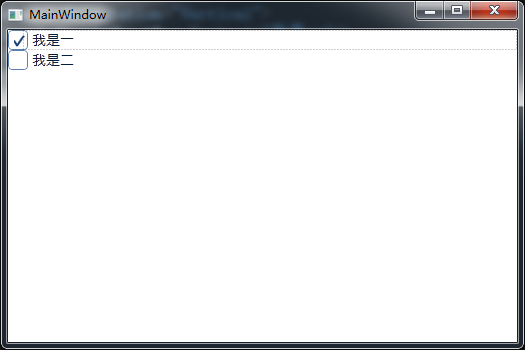
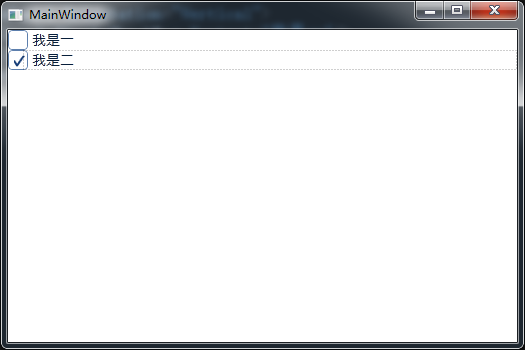
在转载时请注明出处(http://www.cnblogs.com/ZXdeveloper/),谢谢。


