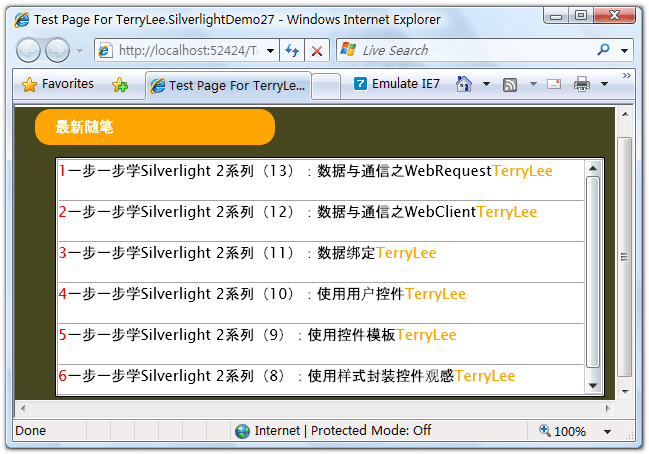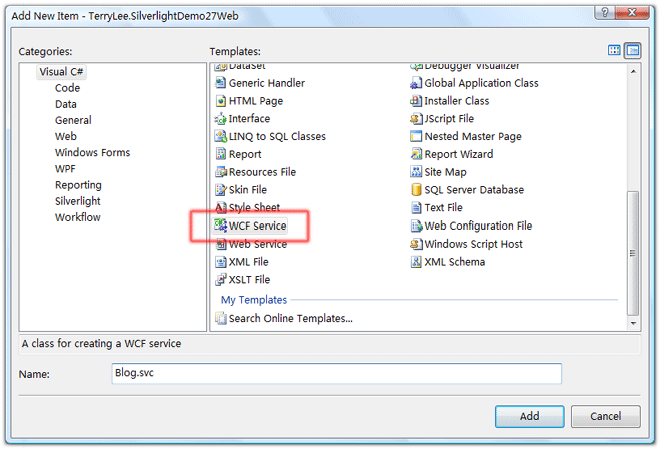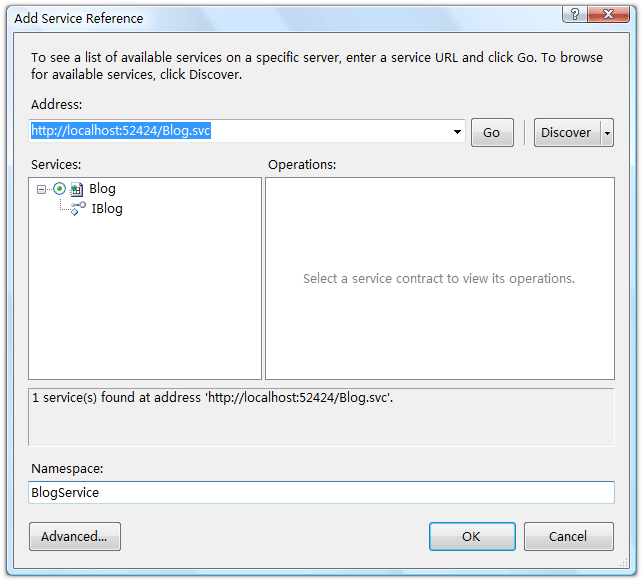一步一步学Silverlight 2系列(14):数据与通信之WCF
概述
Silverlight 2 Beta 1版本发布了,无论从Runtime还是Tools都给我们带来了很多的惊喜,如支持框架语言Visual Basic, Visual C#, IronRuby, Ironpython,对JSON、Web Service、WCF以及Sockets的支持等一系列新的特性。《一步一步学Silverlight 2系列》文章将从Silverlight 2基础知识、数据与通信、自定义控件、动画、图形图像等几个方面带您快速进入Silverlight 2开发。
本文将简单介绍在Silverlight 2中如何与WCF进行通信。
简单示例
在本示例中,我们将通过WCF来获取一个最新随笔的列表,在Silverlight中显示出来,最终完后效果如下所示。
先定义一个数据契约:
[DataContract] public class Post { public Post(int id,string title,string author) { this.Id = id; this.Title = title; this.Author = author; } [DataMember] public int Id { get; set; } [DataMember] public string Title { get; set; } [DataMember] public string Author { get; set; } }
在Web项目中添加一个WCF Service文件,命名为Blog.svc
定义服务契约:
[ServiceContract] public interface IBlog { [OperationContract] Post[] GetPosts(); }
实现服务,这里可以是从数据库或者其他数据源读取,为了演示方便,我们直接初始化一个集合:
public class Blog : IBlog { public Post[] GetPosts() { List<Post> posts = new List<Post>() { new Post(1,"一步一步学Silverlight 2系列(13):数据与通信之WebRequest","TerryLee"), new Post(2,"一步一步学Silverlight 2系列(12):数据与通信之WebClient","TerryLee"), new Post(3,"一步一步学Silverlight 2系列(11):数据绑定","TerryLee"), new Post(4,"一步一步学Silverlight 2系列(10):使用用户控件","TerryLee"), new Post(5,"一步一步学Silverlight 2系列(9):使用控件模板","TerryLee"), new Post(6,"一步一步学Silverlight 2系列(8):使用样式封装控件观感","TerryLee") }; return posts.ToArray(); } }
修改Web.config中的服务配置,这里使用basicHttpBinding绑定,并且开启httpGetEnabled,以便后面我们可以在浏览器中查看服务:
<system.serviceModel> <behaviors> <serviceBehaviors> <behavior name="TerryLee.SilverlightDemo27Web.BlogBehavior"> <serviceMetadata httpGetEnabled="true" /> <serviceDebug includeExceptionDetailInFaults="false" /> </behavior> </serviceBehaviors> </behaviors> <services> <service behaviorConfiguration="TerryLee.SilverlightDemo27Web.BlogBehavior" name="TerryLee.SilverlightDemo27Web.Blog"> <endpoint address="" binding="basicHttpBinding" contract="TerryLee.SilverlightDemo27Web.IBlog"> </endpoint> </service> </services> </system.serviceModel>
设置一下Web应用程序的端口号为固定端口52424,在浏览器中输入http://localhost:52424/Blog.svc,看看服务是否正常:
好了,现在服务端我们就实现完成了。现在编写界面展示部分,XAML如下:
<Grid Background="#46461F"> <Grid.RowDefinitions> <RowDefinition Height="40"></RowDefinition> <RowDefinition Height="*"></RowDefinition> </Grid.RowDefinitions> <Grid.ColumnDefinitions> <ColumnDefinition></ColumnDefinition> </Grid.ColumnDefinitions> <Border Grid.Row="0" Grid.Column="0" CornerRadius="15" Width="240" Height="36" Background="Orange" Margin="20 0 0 0" HorizontalAlignment="Left"> <TextBlock Text="最新随笔" Foreground="White" HorizontalAlignment="Left" VerticalAlignment="Center" Margin="20 0 0 0"></TextBlock> </Border> <ListBox x:Name="Posts" Grid.Row="1" Margin="40 10 10 10"> <ListBox.ItemTemplate> <DataTemplate> <StackPanel Orientation="Horizontal"> <TextBlock Text="{Binding Id}" Height="40" Foreground="Red"></TextBlock> <TextBlock Text="{Binding Title}" Height="40"></TextBlock> <TextBlock Text="{Binding Author}" Height="40" Foreground="Orange"></TextBlock> </StackPanel> </DataTemplate> </ListBox.ItemTemplate> </ListBox> </Grid>
在Silverlight项目中添加服务引用,输入地址http://localhost:52424/Blog.svc,输入命名空间BlogService。
添加完成后,我们可以在对象浏览器中浏览一下生成的客户端对象:
当然大家也可以手工去编写客户端的代码,请参考WCF的相关内容,这里不再赘述。下面编写调用服务并获取数据,这里仍然是采用异步模式,由于在WCF服务的配置中我们采取了BasicHttpBinding,客户端也要采用BasicHttpBinding。我们需要注册GetPostsCompleted事件处理方法,以便完成后回调,同时调用GetPostsAsync()方法获取数据。完整的代码如下所示:
public partial class Page : UserControl { public Page() { InitializeComponent(); } private void UserControl_Loaded(object sender, RoutedEventArgs e) { Binding binding = new BasicHttpBinding(); EndpointAddress endPoint = new EndpointAddress( "http://localhost:52424/Blog.svc"); BlogClient client = new BlogClient(binding, endPoint); client.GetPostsCompleted += new EventHandler<GetPostsCompletedEventArgs>(client_GetPostsCompleted); client.GetPostsAsync(); } void client_GetPostsCompleted(object sender, GetPostsCompletedEventArgs e) { if (e.Error == null) { Posts.ItemsSource = e.Result; } } }
至此,一个完整的在Silverlight 2中调用WCF的示例就完成了,运行后效果如下:
结束语
本文简单演示了在Silverlight 2中如何与WCF进行通信,你可以从这里下载示例代码。
Worktile,新一代简单好用、体验极致的团队协同、项目管理工具,让你和你的团队随时随地一起工作。完全免费,现在就去了解一下吧。
https://worktile.com

 Silverlight 2 Beta 1版本发布了,无论从Runtime还是Tools都给我们带来了很多的惊喜,如支持框架语言Visual Basic, Visual C#, IronRuby, Ironpython,对JSON、Web Service、WCF以及Sockets的支持等一系列新的特性。《一步一步学Silverlight 2系列》文章将从Silverlight 2基础知识、数据与通信、自定义控件、动画、图形图像等几个方面带您快速进入Silverlight 2开发。本文将简单介绍在Silverlight 2中如何与WCF进行通信。
Silverlight 2 Beta 1版本发布了,无论从Runtime还是Tools都给我们带来了很多的惊喜,如支持框架语言Visual Basic, Visual C#, IronRuby, Ironpython,对JSON、Web Service、WCF以及Sockets的支持等一系列新的特性。《一步一步学Silverlight 2系列》文章将从Silverlight 2基础知识、数据与通信、自定义控件、动画、图形图像等几个方面带您快速进入Silverlight 2开发。本文将简单介绍在Silverlight 2中如何与WCF进行通信。